How to Enable Recycle Bin in Dynamics 365 CRM
When working with Dynamics 365 CRM, one common request from users and admins is:
“How do we get a Recycle Bin to recover accidentally deleted records?”
Unlike SharePoint or Windows, Dynamics 365 doesn’t come with a native Recycle Bin. But that doesn’t mean you’re out of luck! There are a few smart ways to implement soft delete or restore capabilities depending on your organization’s needs.
In this blog, we’ll explore all the available options — from built-in Power Platform features to custom approaches — to simulate or enable Recycle Bin-like functionality in Dynamics 365 CRM.
Option 1: Use the Built-in Dataverse Recycle Bin (Preview/GA in Some Regions)
Microsoft is gradually rolling out a Recycle Bin feature for Dataverse environments.
How to Enable:
- -Navigate to the Power Platform Admin Center → https://admin.powerplatform.microsoft.com
- -Select your environment.
- -Go to Settings > Product > Features.
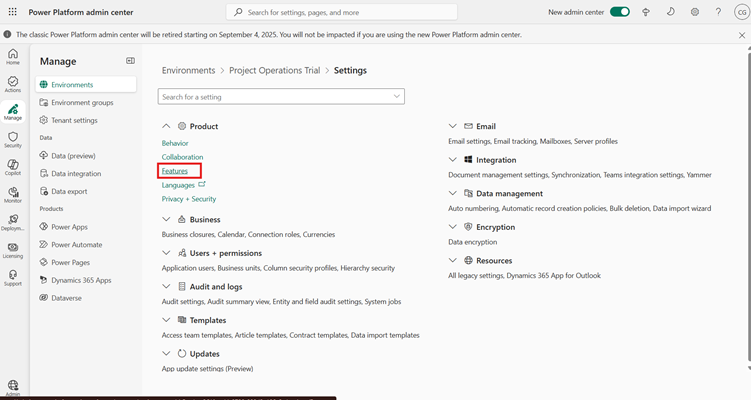
- -If available, turn on the “Recycle bin (soft delete)” toggle.
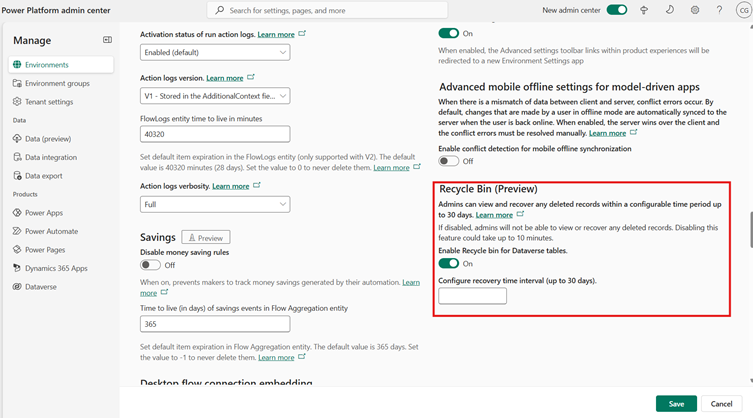
Option 2: Implement a Custom Recycle Bin (Recommended for Full Control)
- -Create a new Status Reason called Deleted for the tables you want to protect.
- -Modify existing delete buttons (via JavaScript, Ribbon Workbench, or Power Automate) to update the record’s status instead of actually deleting it.
- -Create a Recycle bin View that displays records marked as Deleted.
- -Add a “Restore” Button that sets the record back to Active.
You can also write a bulk delete after 15-30 days to actually clear these records from Dataverse.
Option 3: Restore from Environment Backups
If a record is permanently deleted, your last line of defence is a full environment restore.
- -Go to Power Platform Admin Center → Select Environment → Backups.
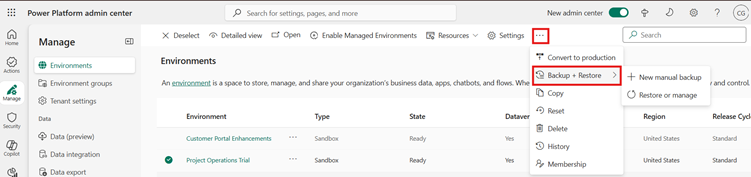
- -Restore to a sandbox or new environment, then manually extract the record.
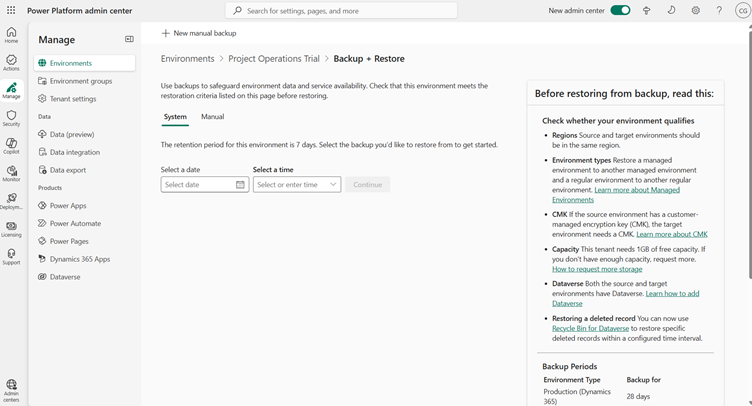
Not ideal for frequent recovery, but lifesaving in major accidents.
Tips and Tools you can use.
If you also want to track who deleted what and when, Auditing might be helpful.
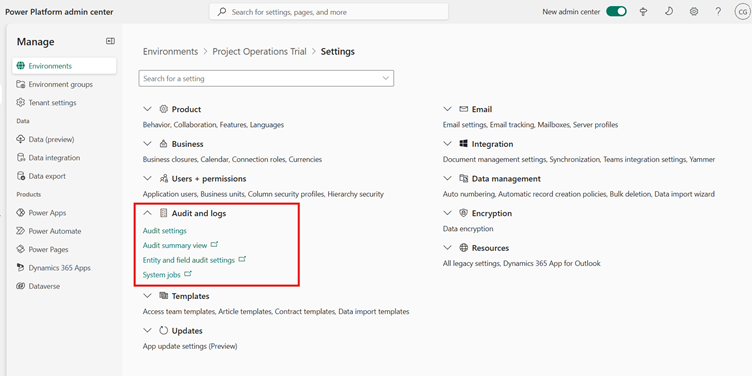
- -Enable Auditing at the system level.
- -Enable Auditing for specific tables (entities) and fields.
- -View changes from the Audit Summary View or Audit History section of a record.
You cannot restore deleted records using this. It is useful only for traceability and compliance, not recovery.
XrmToolBox Plugins like Recycle Bin Manager simulate soft delete and allow browsing deleted records.
While Dynamics 365 CRM doesn’t provide a built-in Recycle Bin like other Microsoft products, there are several reliable ways to implement soft-delete or recovery mechanisms that fit your organization’s needs. Whether you leverage Dataverse’s native capabilities, create a custom status based Recycle Bin, or track deletions through auditing and backups, it’s essential to plan ahead for data protection and user experience. By proactively enabling recovery options, you not only safeguard critical business data but also empower users with confidence and control over their CRM operations.
What’s Your Approach?
Have you built your own Recycle Bin experience in Dynamics 365? Share your thoughts or tips in the comments below!
We hope you found this blog useful, and if you would like to discuss anything, you can reach out to us at transform@cloudfronts.com.


