Submit Attachments Over 1GB Through MS Forms
One limitation while working with MS forms is the 1 GB limit on file submission through the forms. Many of you guys are must be using Forms to get files from users or clients outside your organizations and those files can be over 1GB.
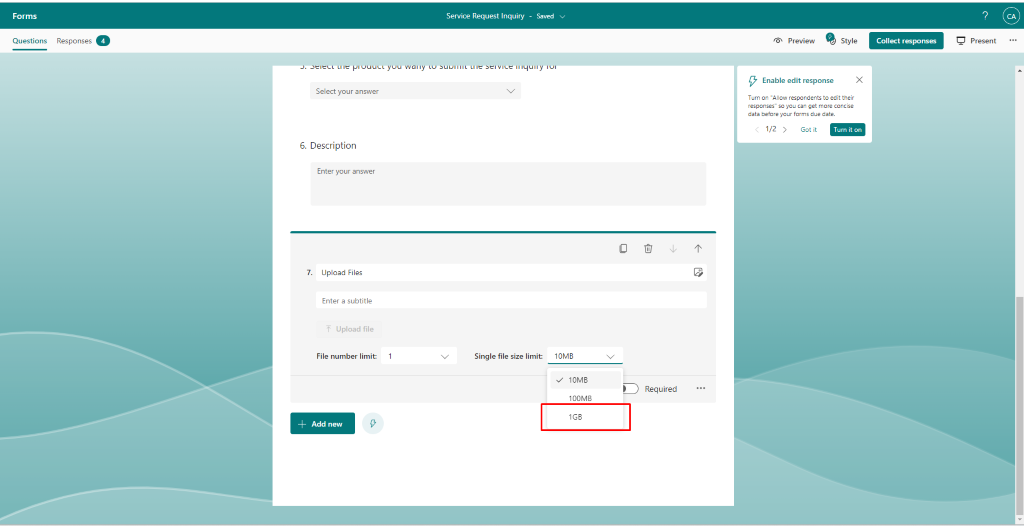
In this blog I will show you how you let users submit files over 1 GB through MS Forms and store this response into a SharePoint list. So let’s being..
Approach:
MS Form stores all the files onto your one drive, One drive also offers a feature called “Request Files” using which you can create a shareable link to a one drive folder in which anyone with the link can upload files and it has no limit over the size of the file.
So instead of using the forms upload file feature we will be using shareable link from the Request File feature on the form using which users will be able to submit documents of any size. Let’s see how to do this.
Create Shareable link to a one drive folder using Request File Feature.
- Go to your – https://onedrive.live.com/about/en-us/signin/ and sign in to your one drive.
- Under my files you can use any existing folder or create a new folder.
- Select that folder and click on Request Files button.
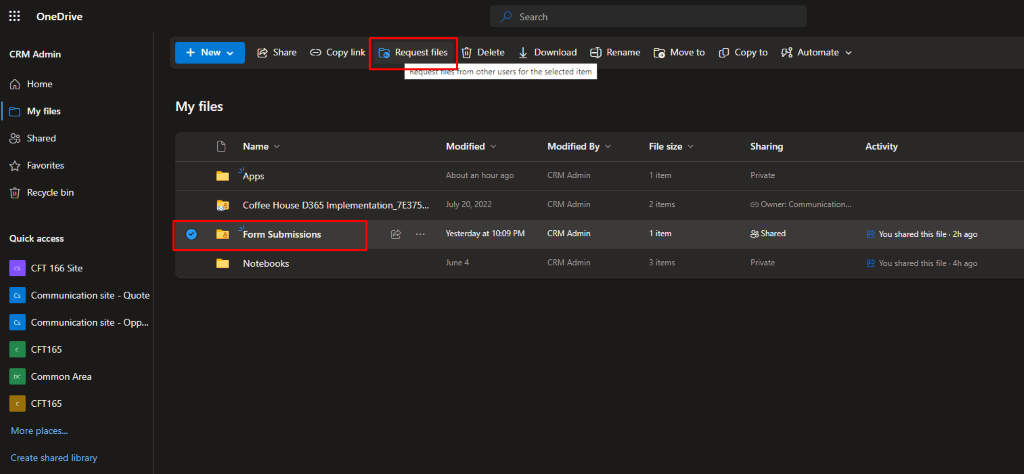
- Using this button you will be able to create a global shareable link to that folder which anyone can access (People will only be able to submit documents through this link they won’t be able to see any data within your folder or your one drive).
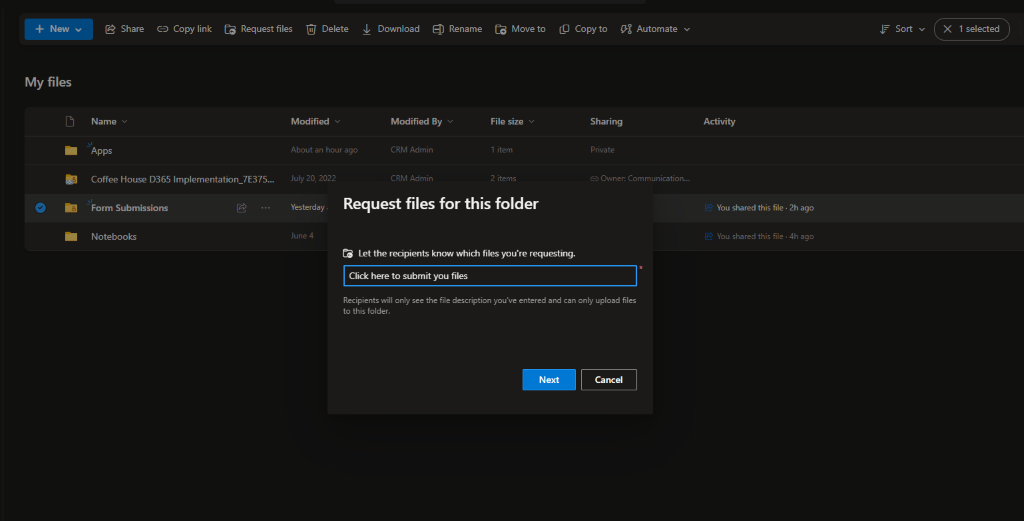
Copy this link and save it we will be using this link in our MS form.
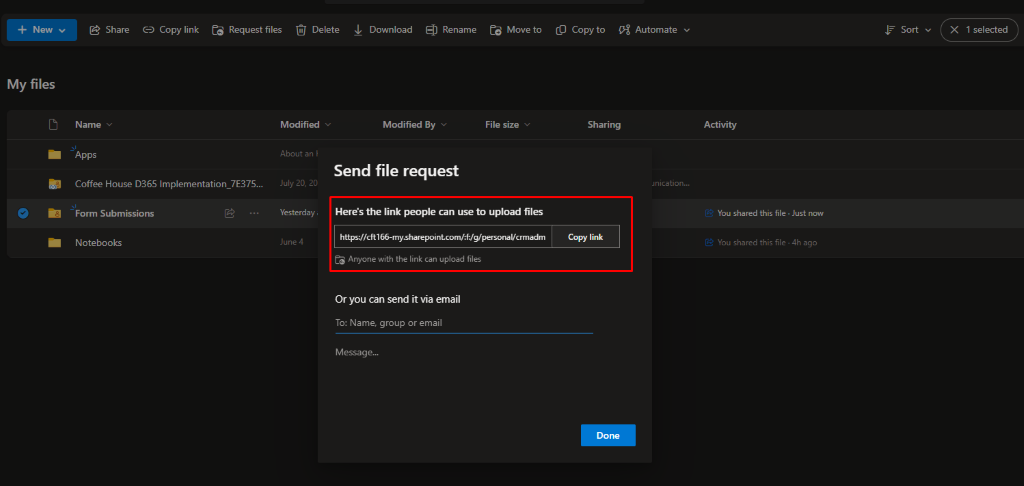
Create MS Form.
- Go to https://forms.office.com/ and create a form.
- Now add a choice type of field change it to a dropdown and enable subtitle for this field, in the sub title add the shareable to the one drive folder which we created in the earlier steps. (I am used a URL shortened the original URL using an online URL shortener tool).
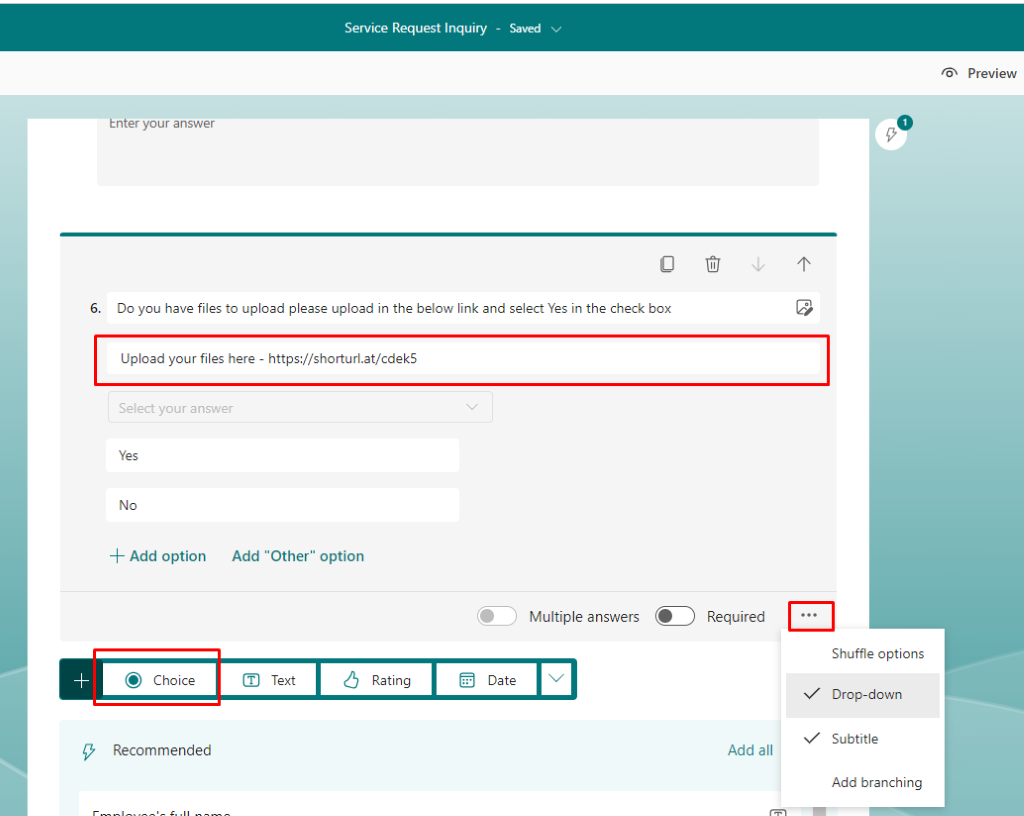
You can add the link as you want on the form you can also add it in your sections sub title (Both these are just examples or ideas of how you can show users this link.)
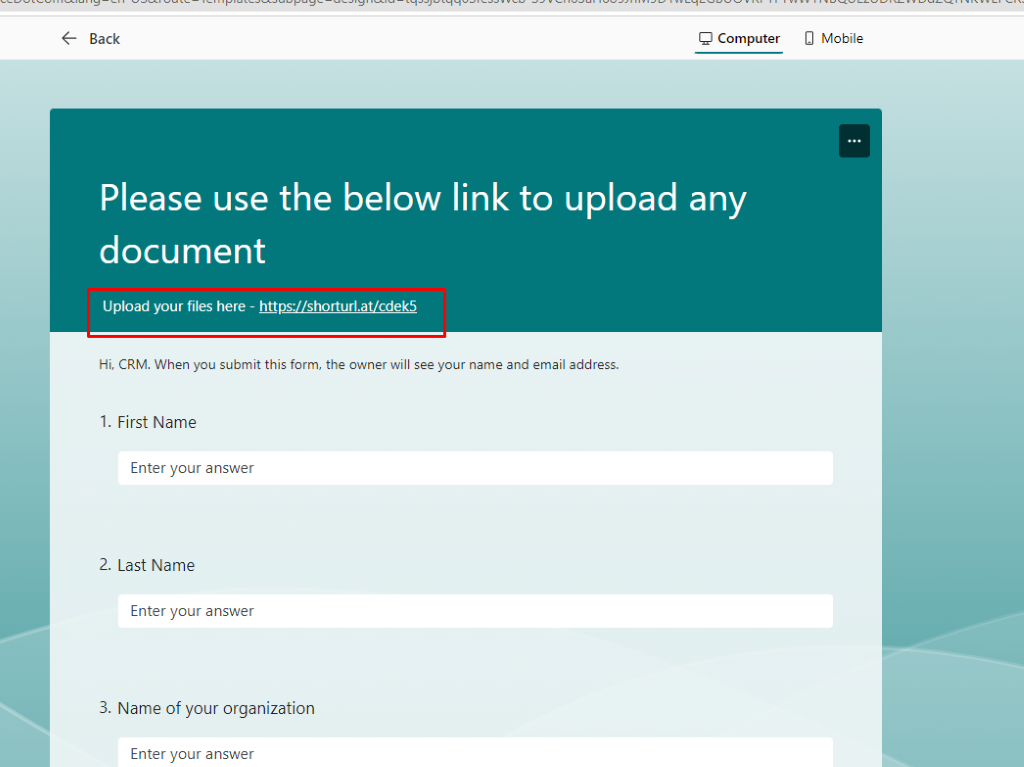
- Once your form is ready publish the form.
Stored attachments in one drive.
- Now one the user clicks on the they will see the below screen. User will have to fill their first name and last name.
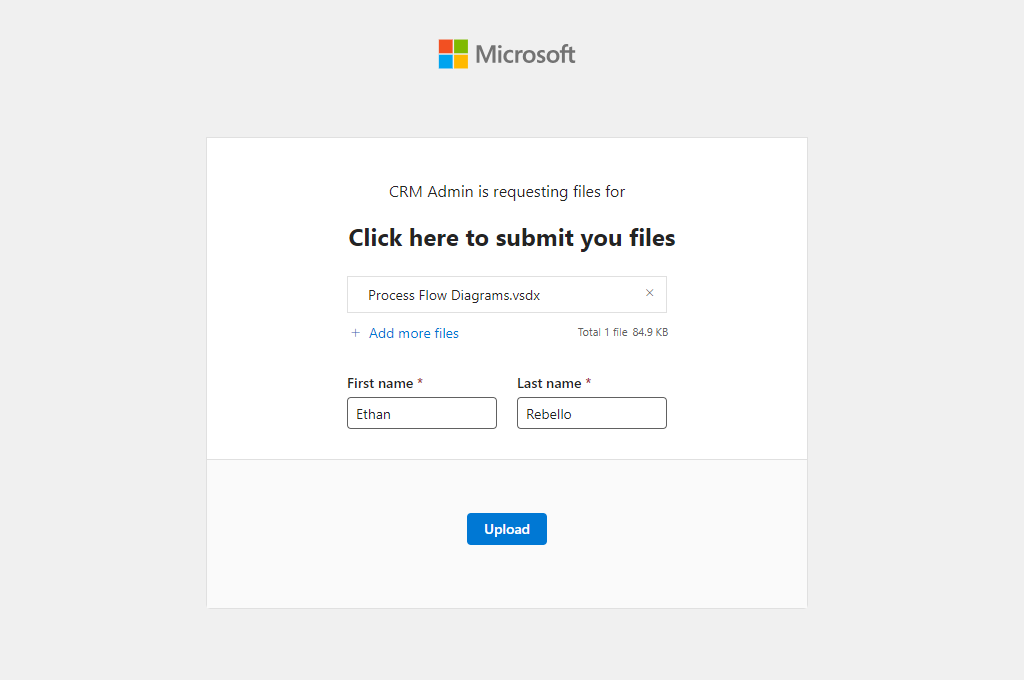
- Every file submitted by user is stored in the below format – {User First Name}_{User Last name}_{File Extension}.
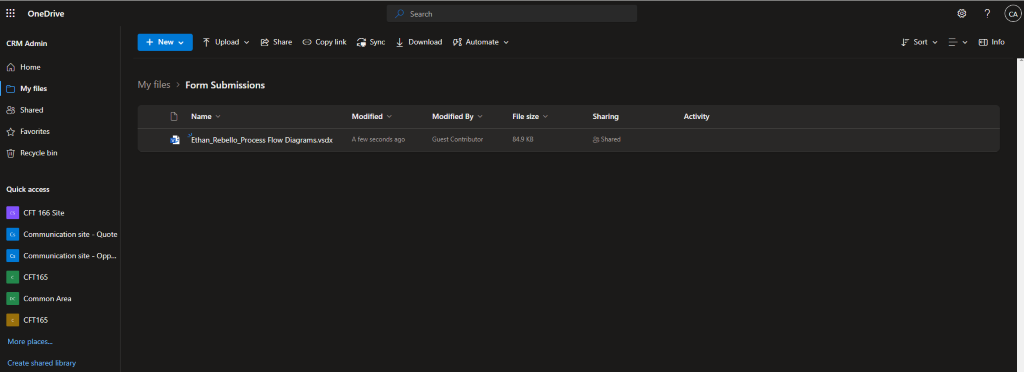
We hope you found this blog useful, and if you would like to discuss anything, you can reach out to us at transform@cloudfronts.com.


