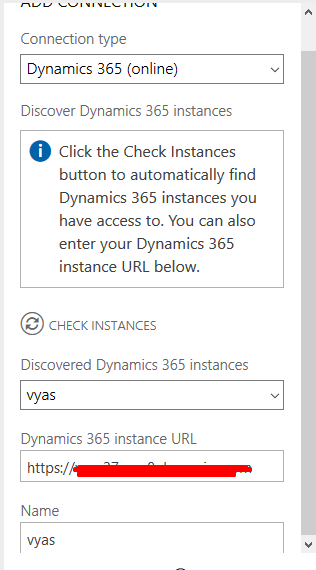Set up Dynamics 365 connection in Microsoft Social Engagement
Introduction:
This blog explains how to Set up Dynamics 365 connection in Microsoft Social Engagement.
Steps to be followed:
- Go to settings
- Under connections tab go to Microsoft Dynamics 365.
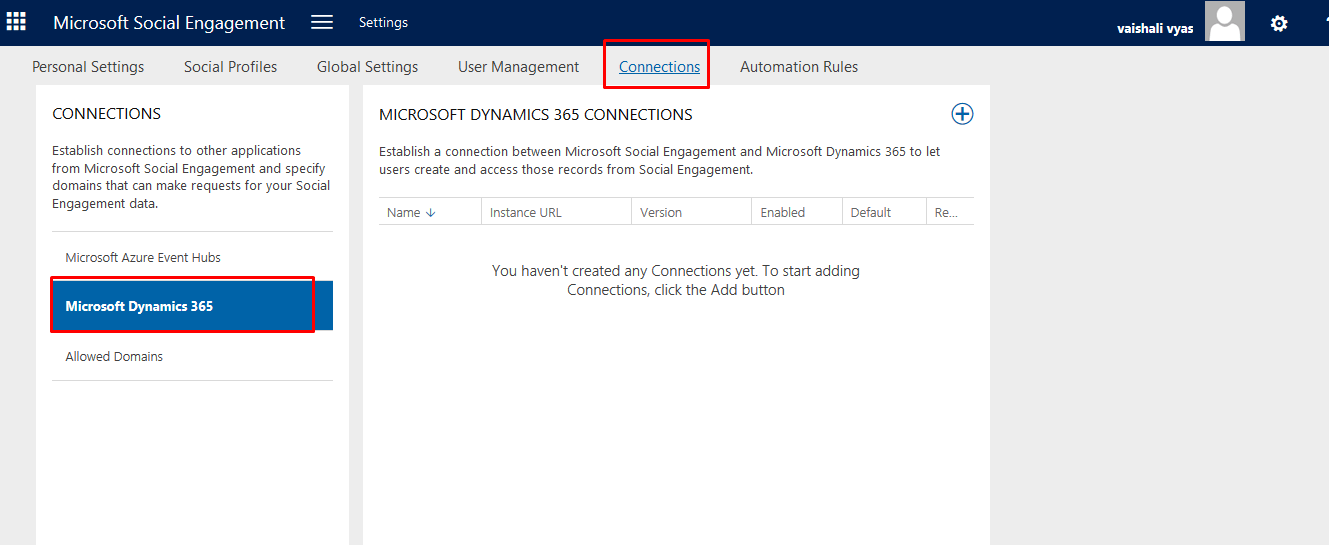
- Click in + to create connection and then click on Accept.
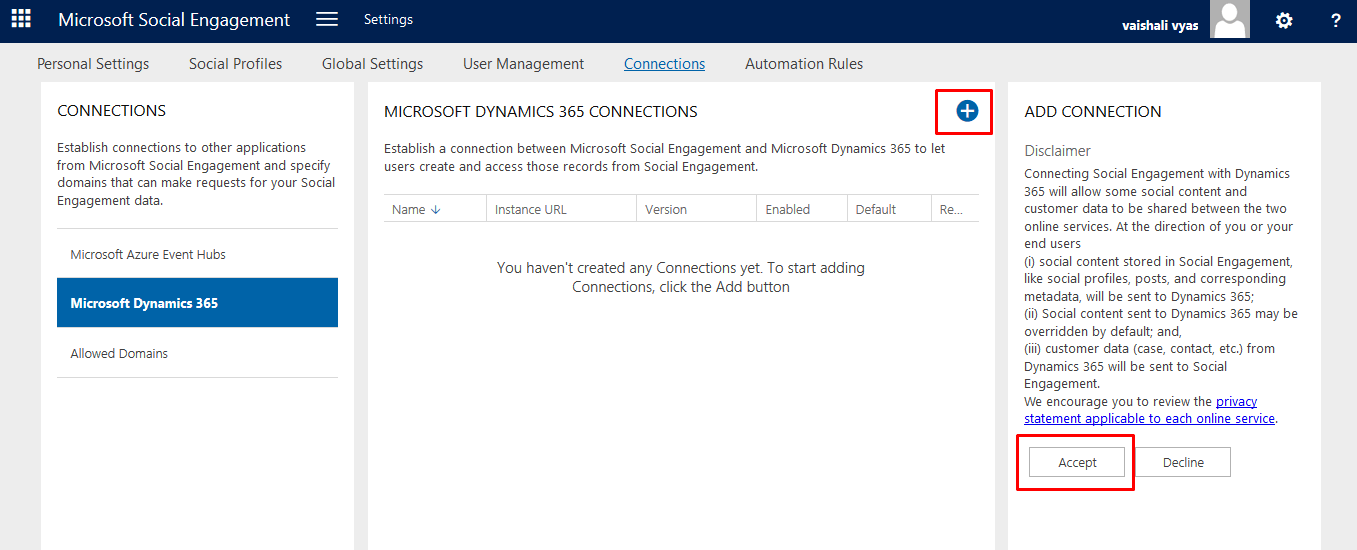
- Select the connection type.
- You can click on CHECK INSTANCES it will load the instances.
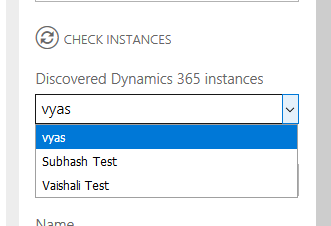
- Or you can enter the URL of the instance in Dynamics 365 instance URL box.
- Finally give name to your connection.
- If you want to make this as your default connection. click ON the set as default option.
- Save.Note: You can only connect to those instances who are in same office 365 tenant.