How to create Tabular Model Project
In this blog, we will learn how to create blank Tabular model project.
Pre-requisite:
- Visual Studio with Business Intelligence template.
- Data source to import data into Tabular model (in our case we are using SQL Server).
- Analysis Server to deploy Tabular model.
- Go to Visual Studio, and create new project, go to Templates > Business Intelligence > Analysis Services > Analysis Services Tabular Project, give a name and click on OK.
- Once click on OK following window will appear to select Analysis services instance.
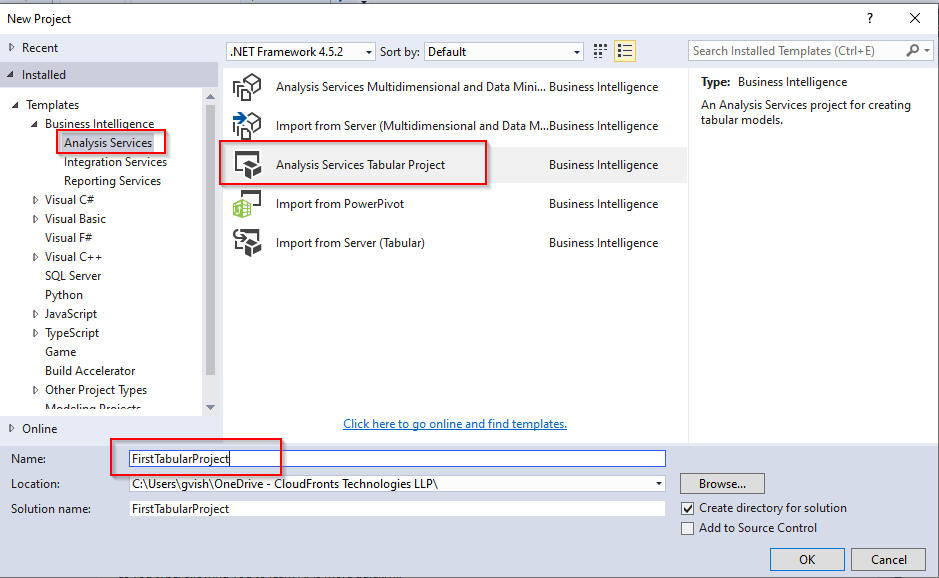
- Select the workspace server in our case workspace server name is “localhost”, Compatibility level as “SQL Server 2017/ Azure Analysis Services(1400)” and Click on Test connection to check whether, it is connected to workspace server or not.
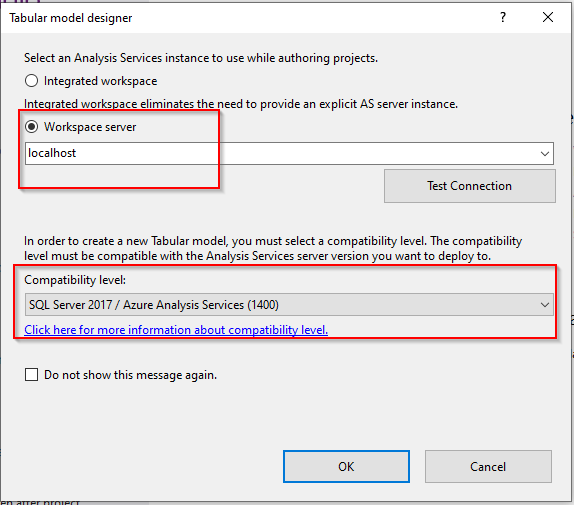
- After clicking on OK project will be created and we can see the Tabular model Explorer, under that we can see the following sections:
Data Sources, Expressions, KPI etc. as shown in below snapshot
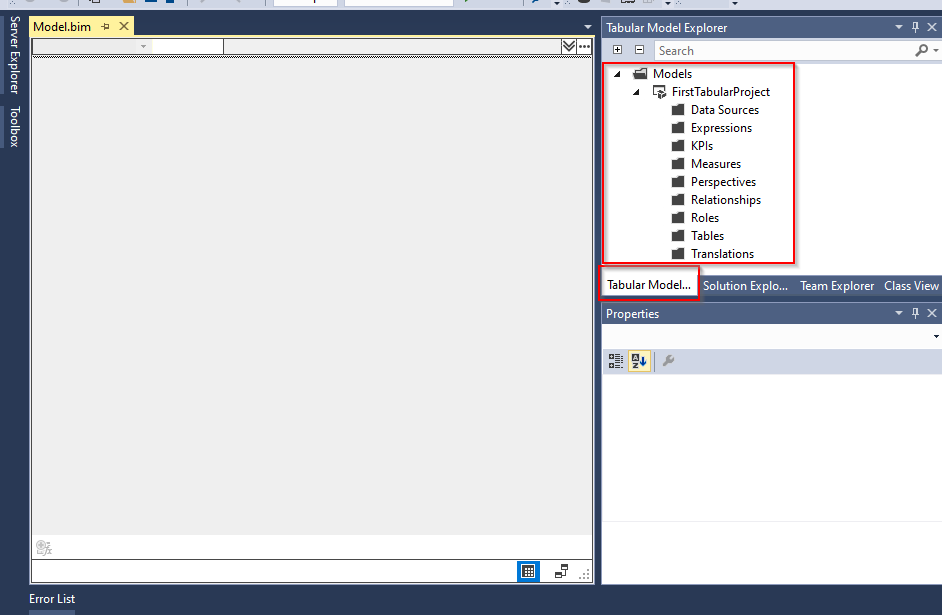
And in solution explorer we can see the solution details
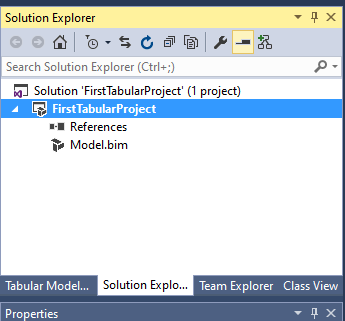
In this way we can create Tabular project, in next blog we will import data source in it.


