Azure Databricks – Part 1 – How to create Azure Databricks workspace and a Spark Cluster?
In this blog, we will learn how to create Azure Databricks workspace and a Spark Cluster step by step using the Azure portal.
Create Azure Databricks workspace:
Step 1: To create Azure Databricks workspace, sign in to the Azure portal. In the upper-left corner of the home page, select Create a resource. In the Search, the Marketplace box, enter Azure Databricks and select and press enter
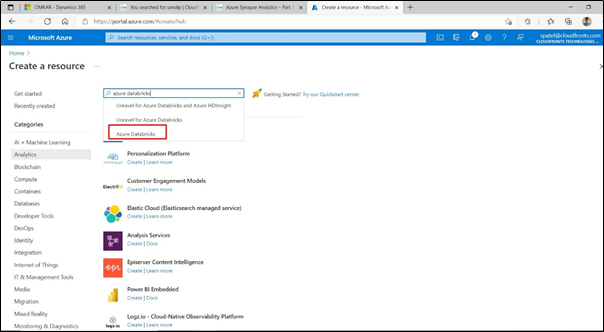
Step 2: Select Azure Databricks from the search result and click on the create button.
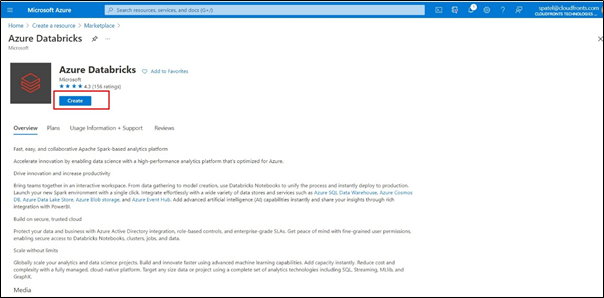
Step 3: Click on the create button and enter the following information
- Subscription
- Resource group
- Workspace name
- Region
- Pricing tier
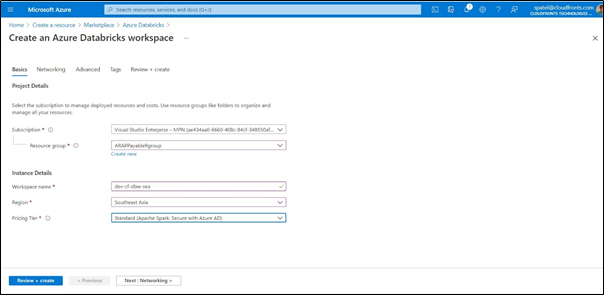
Step 4: Click the Review + create tab before click on the create button.
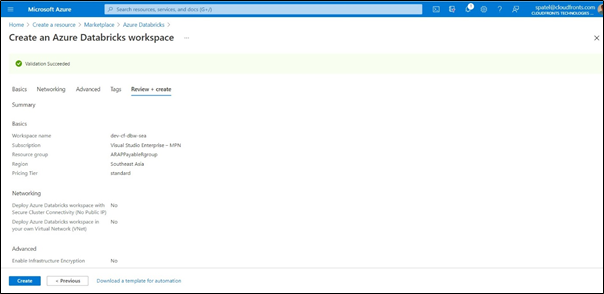
Once you click on the create button it will take 3 to 4 minutes to create a resource.
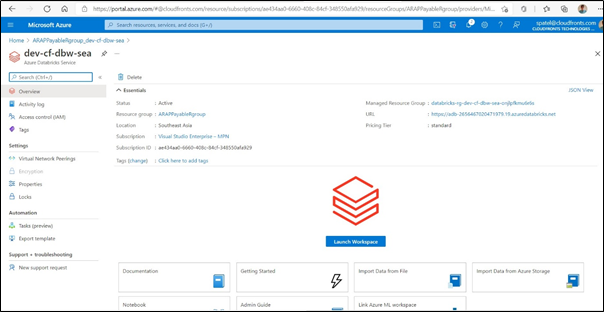
Create a Spark Cluster in Azure Databricks:
Step 1: In the Azure portal, go to the Databricks workspace that you created, and then click Launch Workspace
Step 2: You are redirected to the Azure Databricks portal. From the portal, click New Cluster.
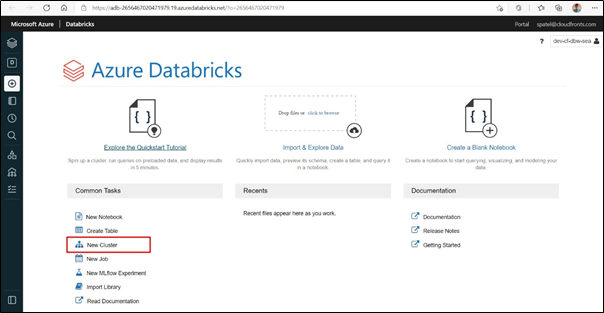
Step 3: In the New cluster page, provide the values to create a cluster.
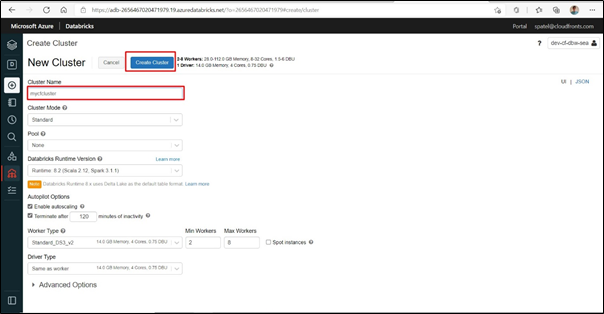
Hope this will help.


