How to copy data from rest API to Azure data lake via Azure Data Factory
In this blog I am going to explain you how to copy data from rest API to Azure data lake using Azure Data Factory.
Step 1: Create an azure storage account via azure portal using your credentials.
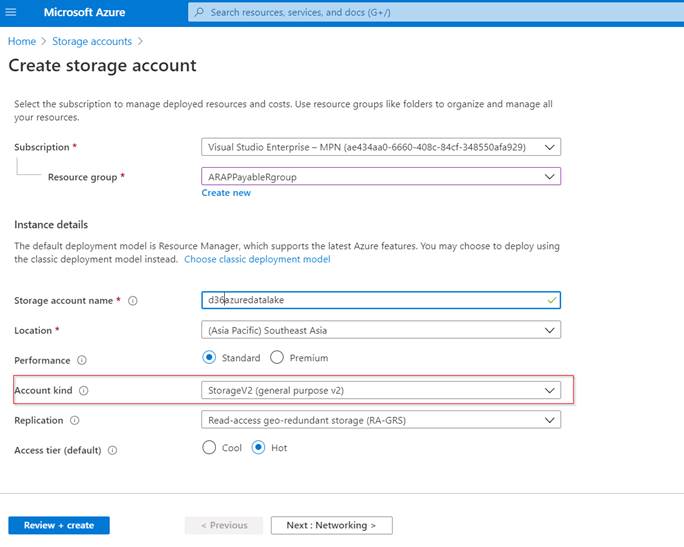
Step 2: Once your storage creation done, create a container called “restapidata” that will going to use to store rest API data.
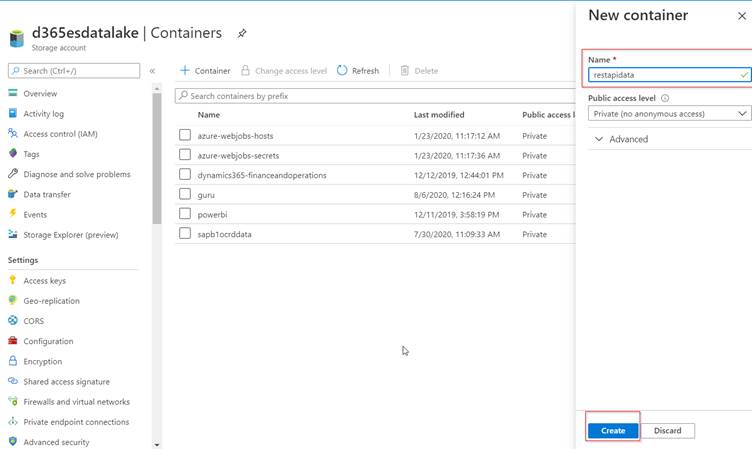
Step 3: If you have rest API endpoint then its fine otherwise search dummy rest api example in google and copy one of the URL. Here I have taken employee endpoint (http://dummy.restapiexample.com/api/v1/employees)
Step 4: Create an Azure Data Factory service in azure portal and create a pipeline.
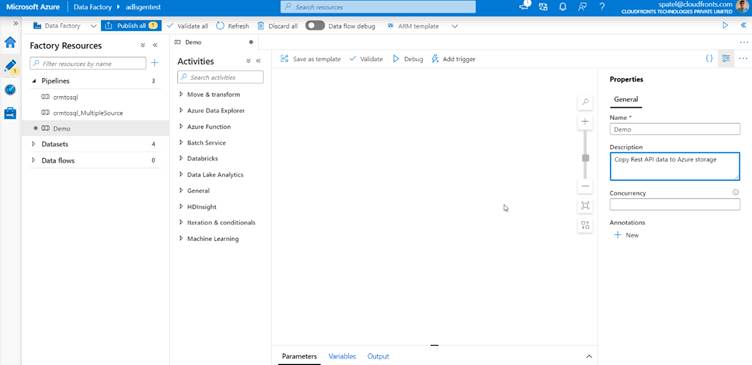
Step 5: Create a link service for rest API.
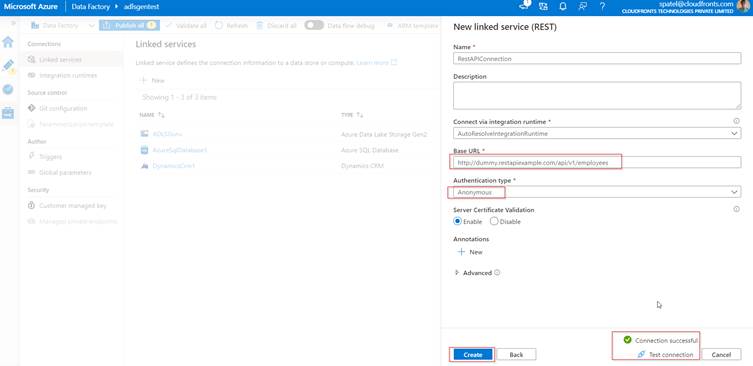
Step 6: Create a link service for Azure data storage.
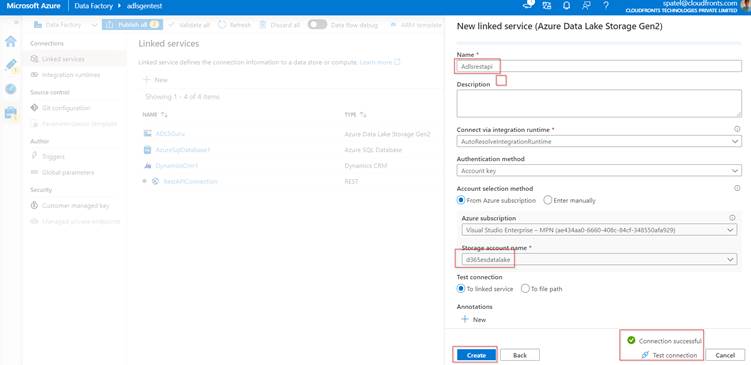
Step 7: Create a dataset for rest API.
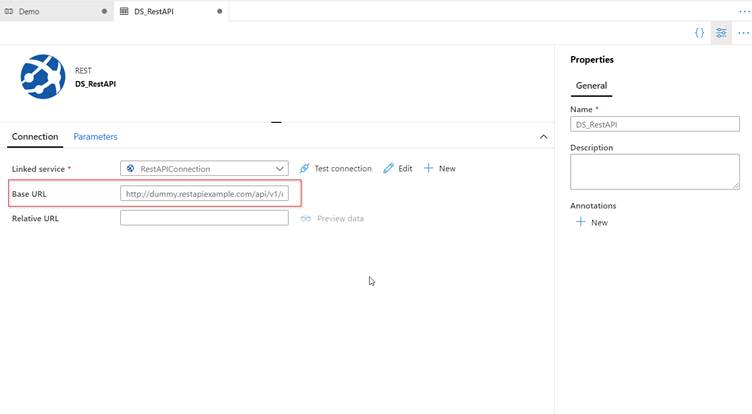
Step 8: Create a dataset for Azure data lake storage.
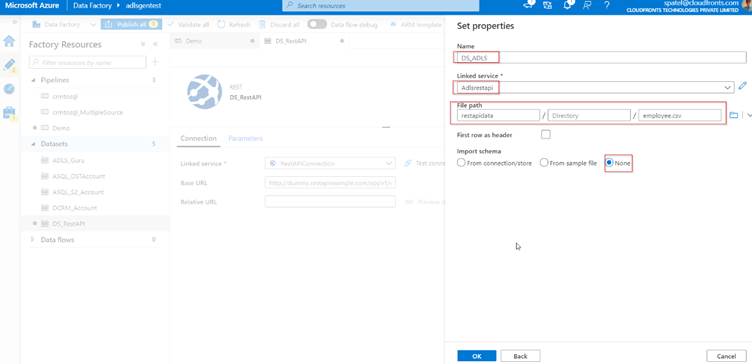
Step 9: Drag a copy activity in the pipeline and set a general property.
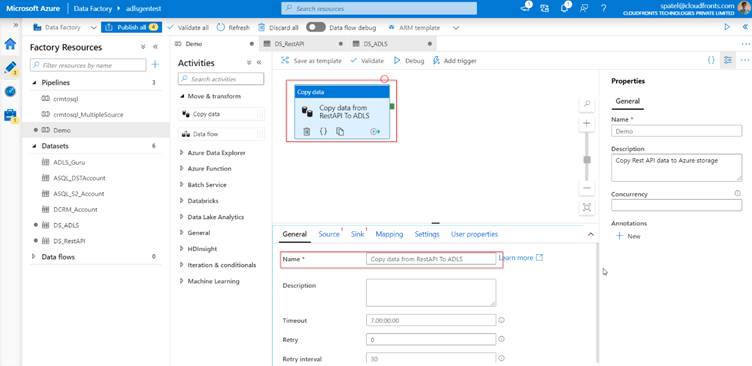
Step 10: Set a source property of copy activity. You can also click on preview data to check whether data is populated or not.
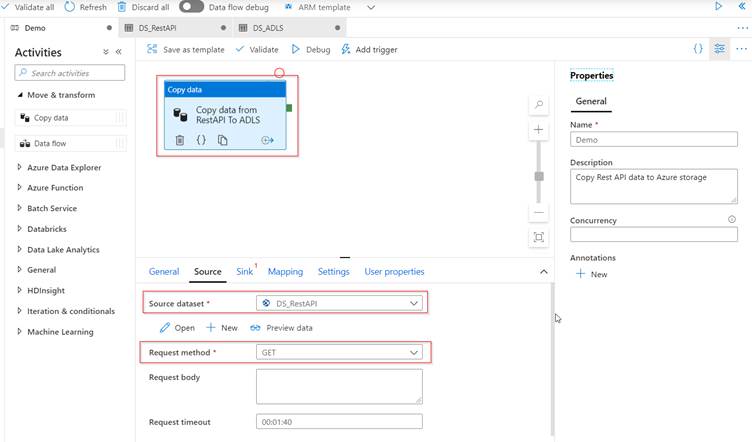
Step 11: Set a sink property of copy activity.
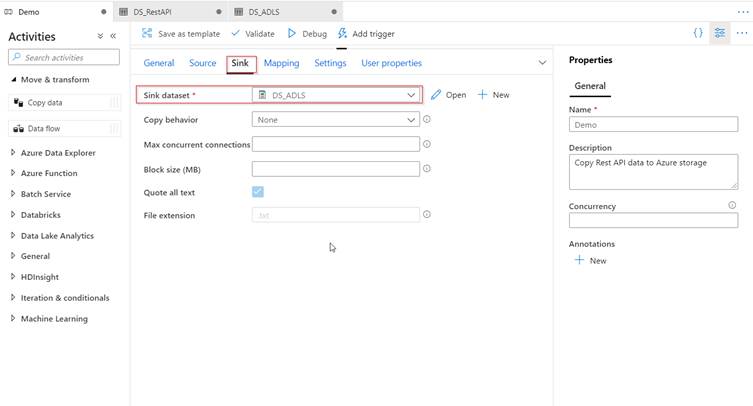
Step 11: Set a mapping property of copy activity.
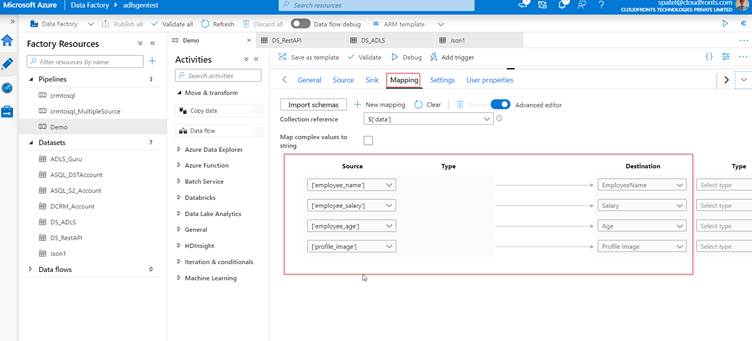
Step 12: Debug the pipeline and check the output.
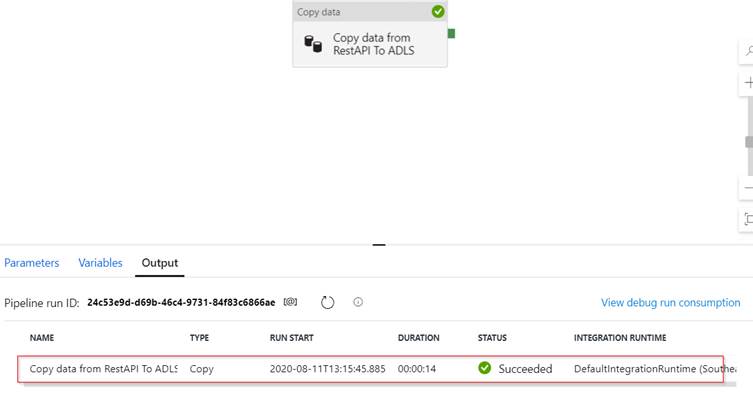
Also click on details to check record proceed.
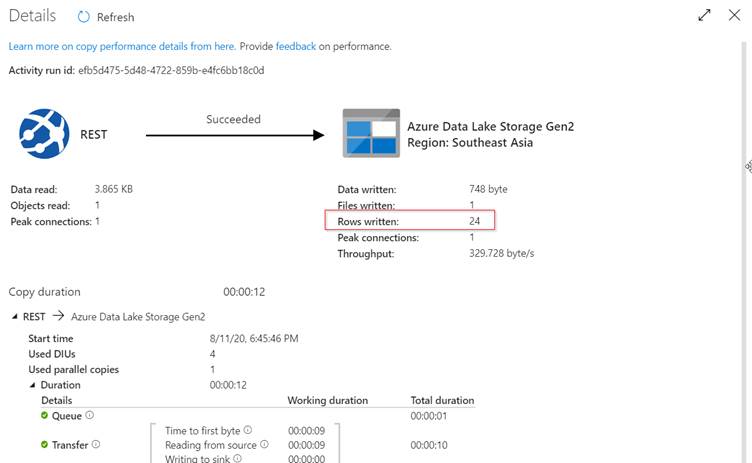
I hope this will help you.
