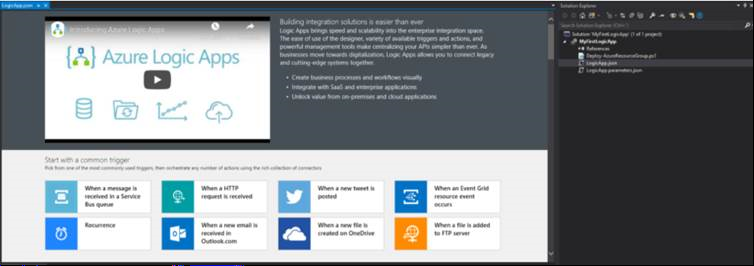Developer Tools for Logic Apps 3: Using the Visual Studio to create your Logic Apps
The Logic Apps designer integrates with the current Azure Resource Group project so you can seamlessly work with resource deployments that include Logic Apps.
Open Visual Studio and on the Create a new project panel, select C# > Azure > Cloud, or select for Azure Resource Group;
- Select Azure Resource Group from the template list;
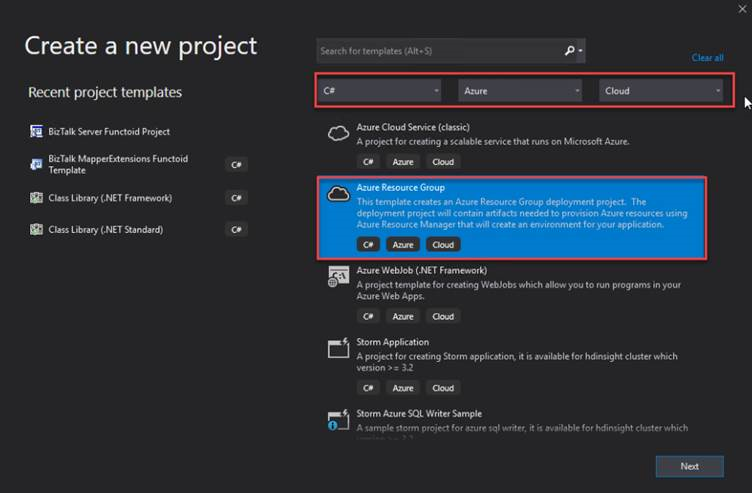
On the Configure your new project panel, give a proper Project name, Location, Solution name, and leave the Framework as .Net Framework 4.7.2 and select Create.
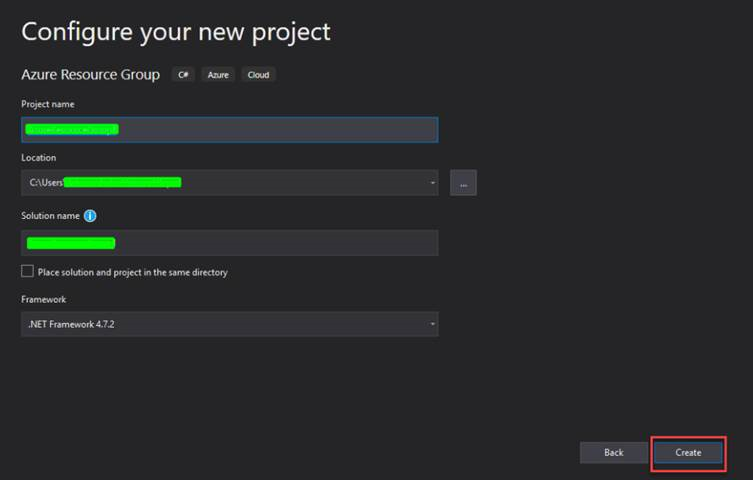
Finally, on the Select Azure Template panel, from the Visual Studio Templates list, select the Logic App template and select OK.
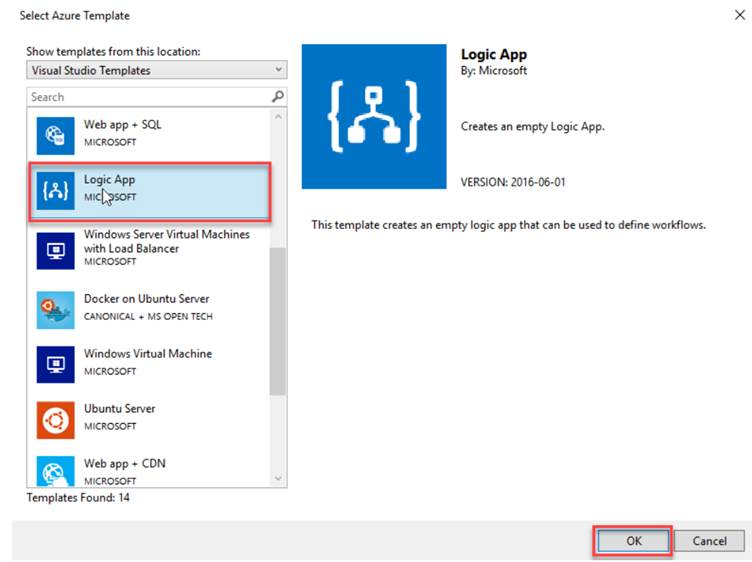
This will create an empty Visual Studio Logic App solution. Now on the Visual Studio solution:
- Right-click on the LogicApp.json file and select Open With Logic App Designer
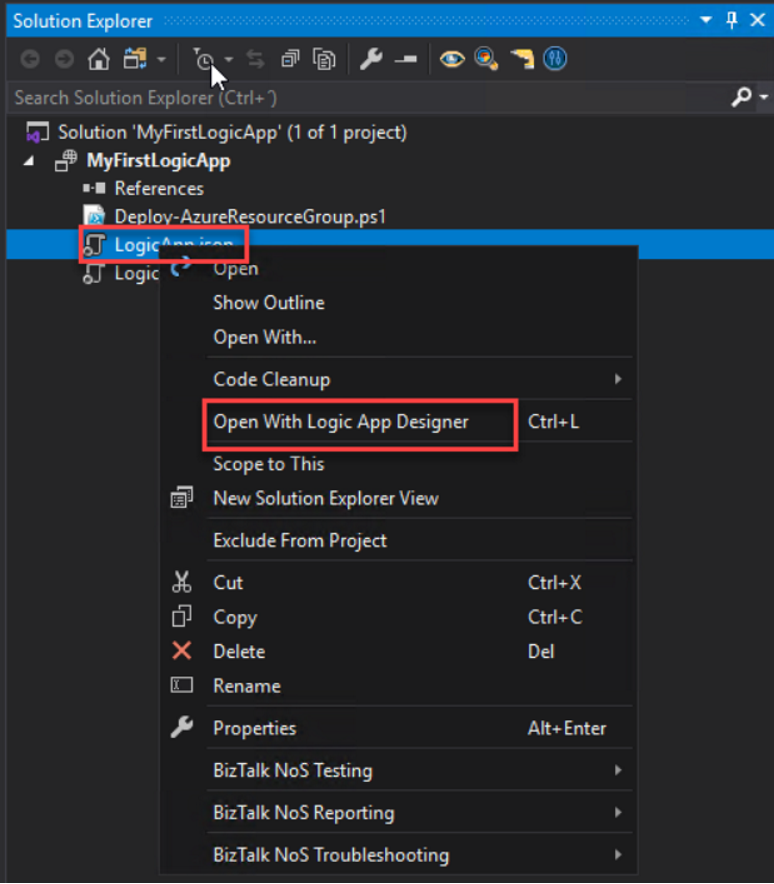
This will open a Logic App Properties window, where you need to:
- Define the credentials to authenticate on the Azure subscription;
- Define the Subscription and Resource Group where you want to create these resources;
- Define if you want the Location to be in the same Region or in an Integration Service Environment (ISE) and click on OK;
- This will embed the Logic App designer inside the Visual Studio.