Blanket Purchase Order Dynamics NAV
A blanket purchase order is purchase agreement between the company and a vendor. It typically involves one item with multiple shipments at predetermined quantities, price and delivery dates.
Scenario:
Purchase person orders 1000 units of item that will be delivered 200 units for each week.
Steps:
1) In the Search box, enter “blanket purchase orders”, and select the related link.
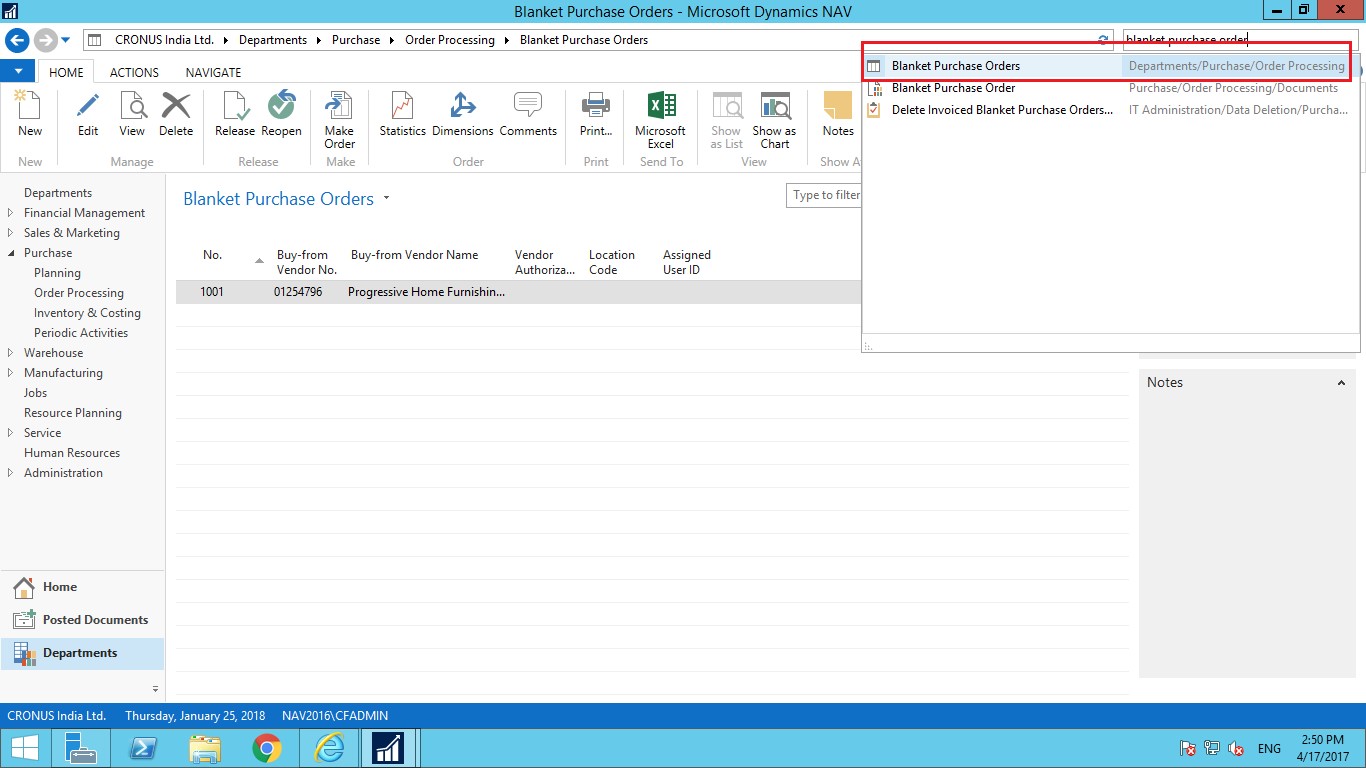
2) Click on new to create new blanket purchase order.
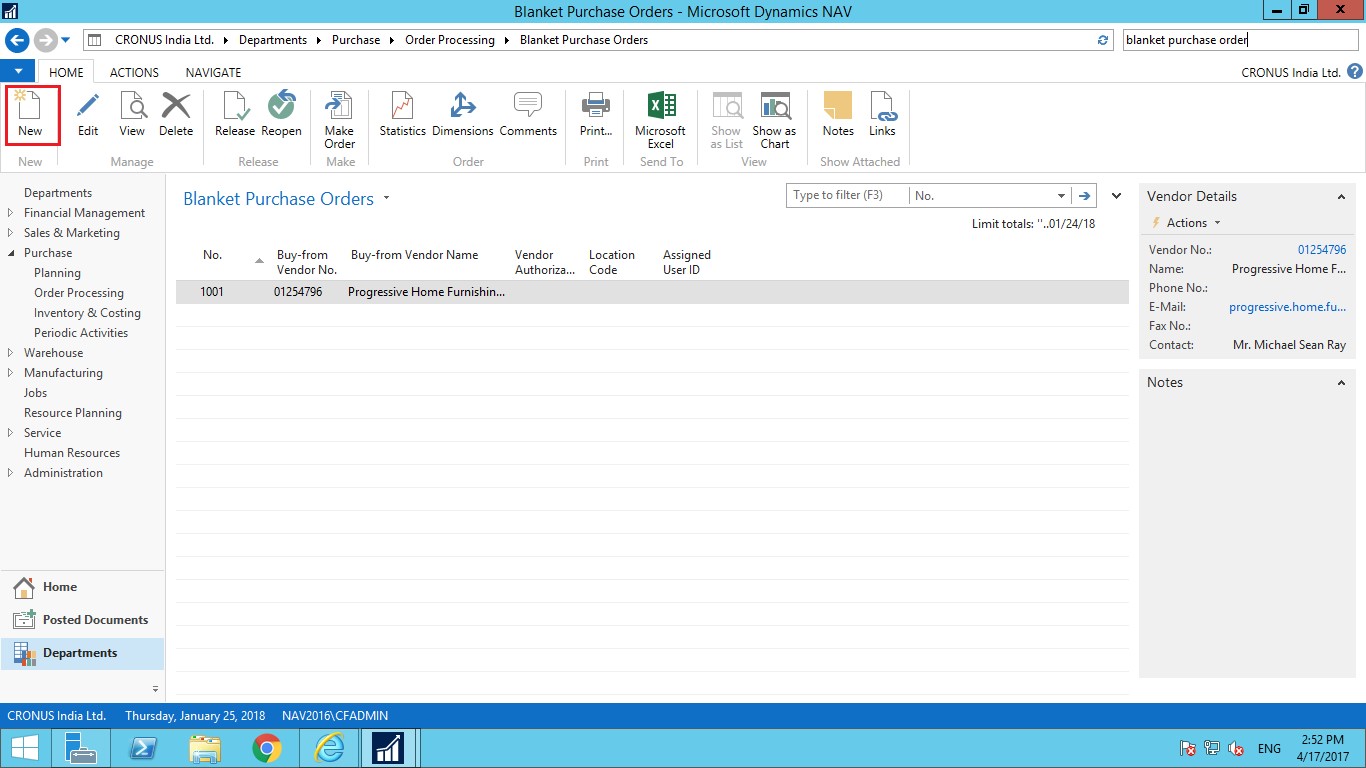
3) On the General FastTab, in the Buy-from Vendor No. field, select vendor
4) Keep the Order Date field blank. When the separate purchase orders are created from the blanket order, the program will set the order date of the purchase order equal to the current date.

5) On the Lines FastTab, in the Type field, select Item.
6) In the No. field, select item.
7) In the quantity field, specify quantity 200.
8) Specify date in Expected Receipt Date field.
9) Create four more lines and specify 200 quantity and expected receipt date in each line.
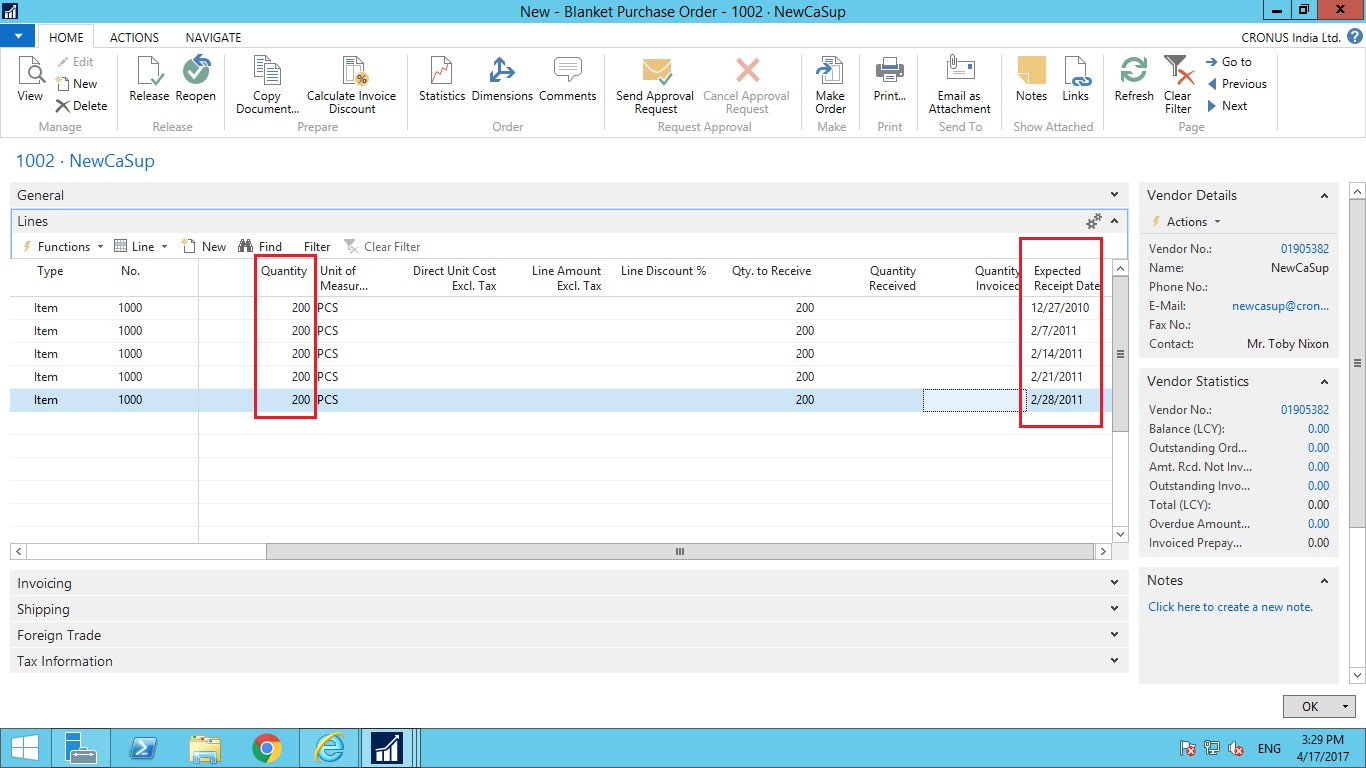
10) Now in Qty. to Receive field, keep the quantity of 200 for the first line and delete the quantity to receive in the other four lines.
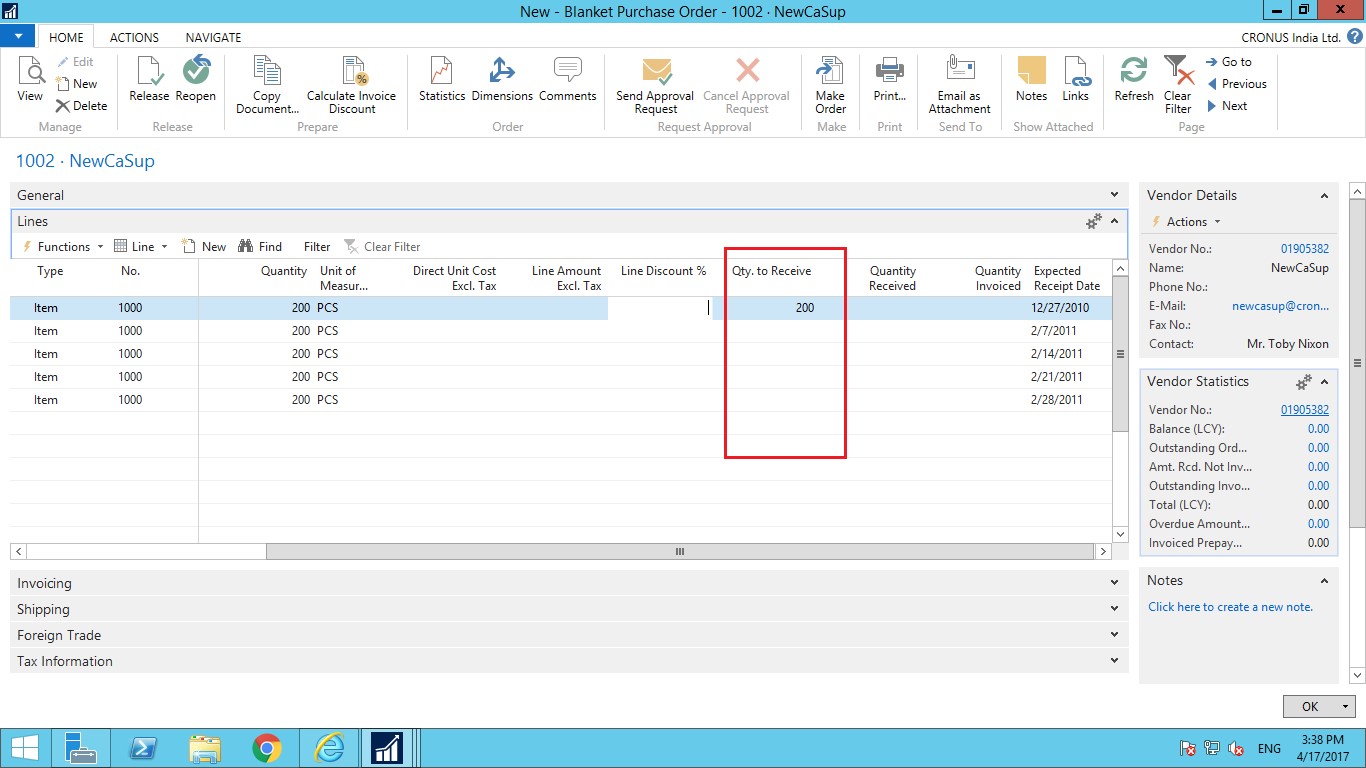
11) On the Home tab, click Make Order.
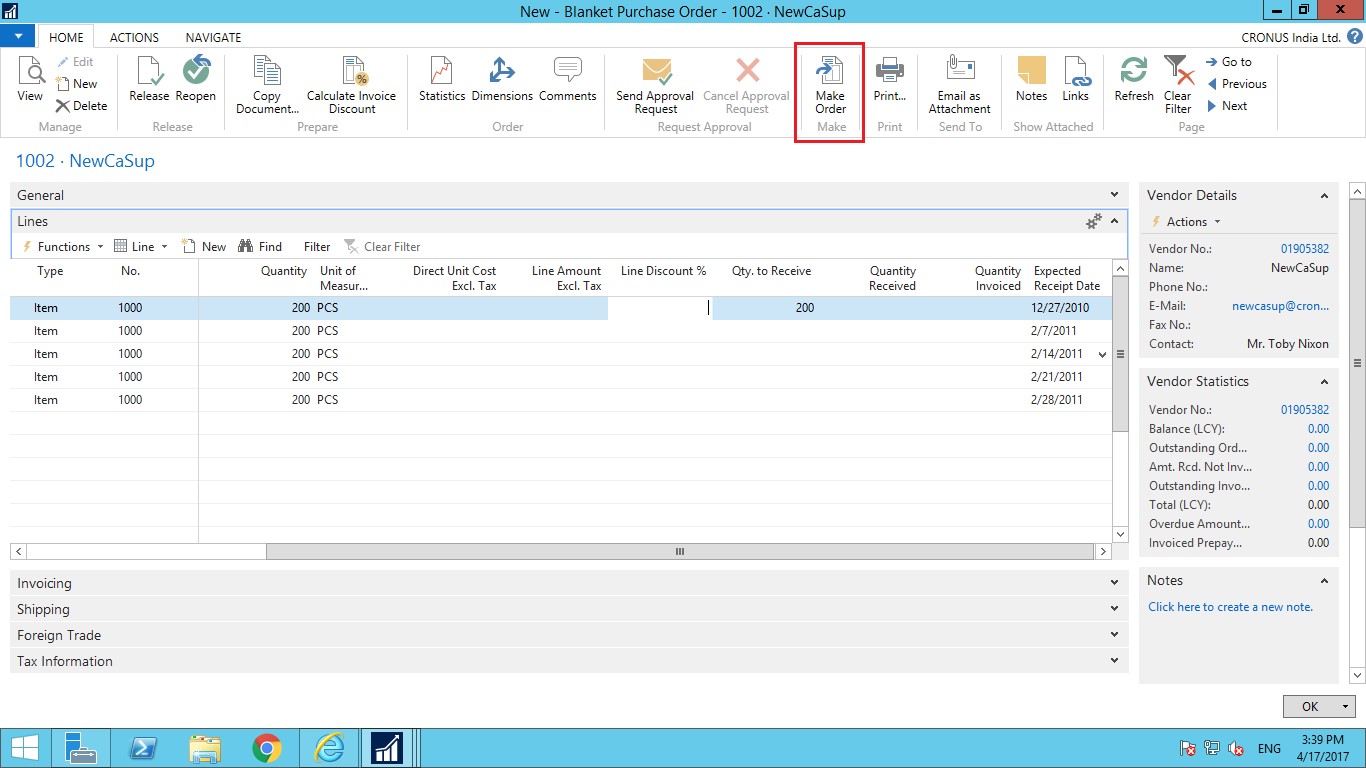
12) Click Yes to create an order.
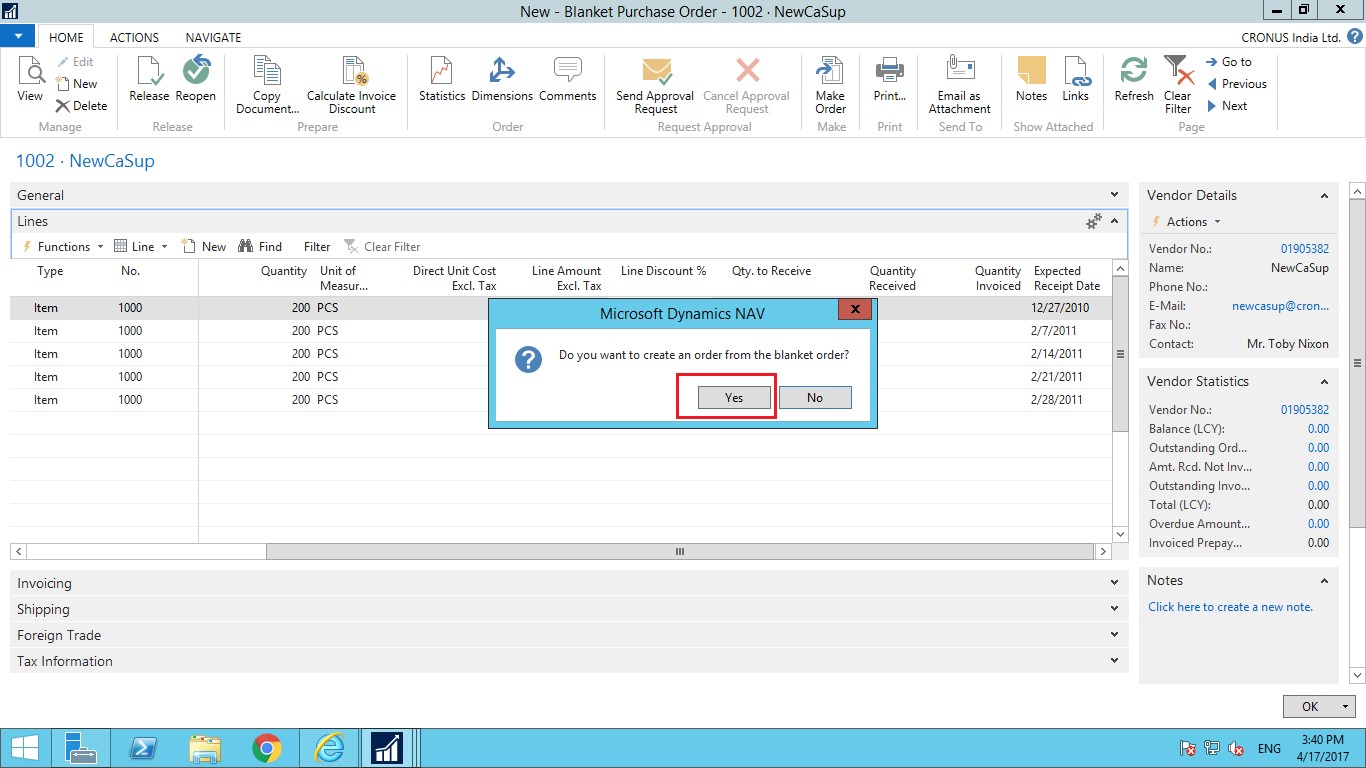
13) You will get message that states that a purchase order is created from the blanket order.
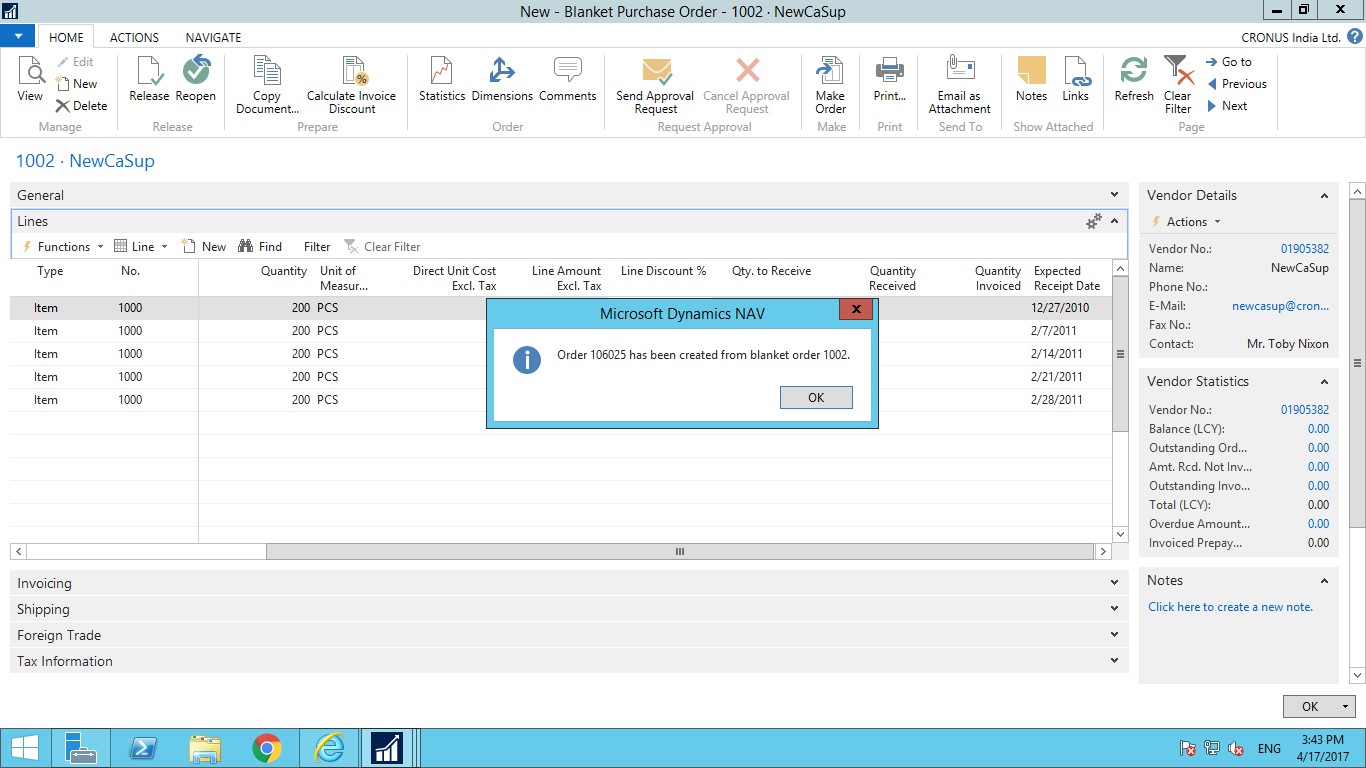
14) To open the purchase order, select the first line on Blanket order.
15) On the Lines FastTab, point to Line, then to Unposted Lines, and then click Orders.
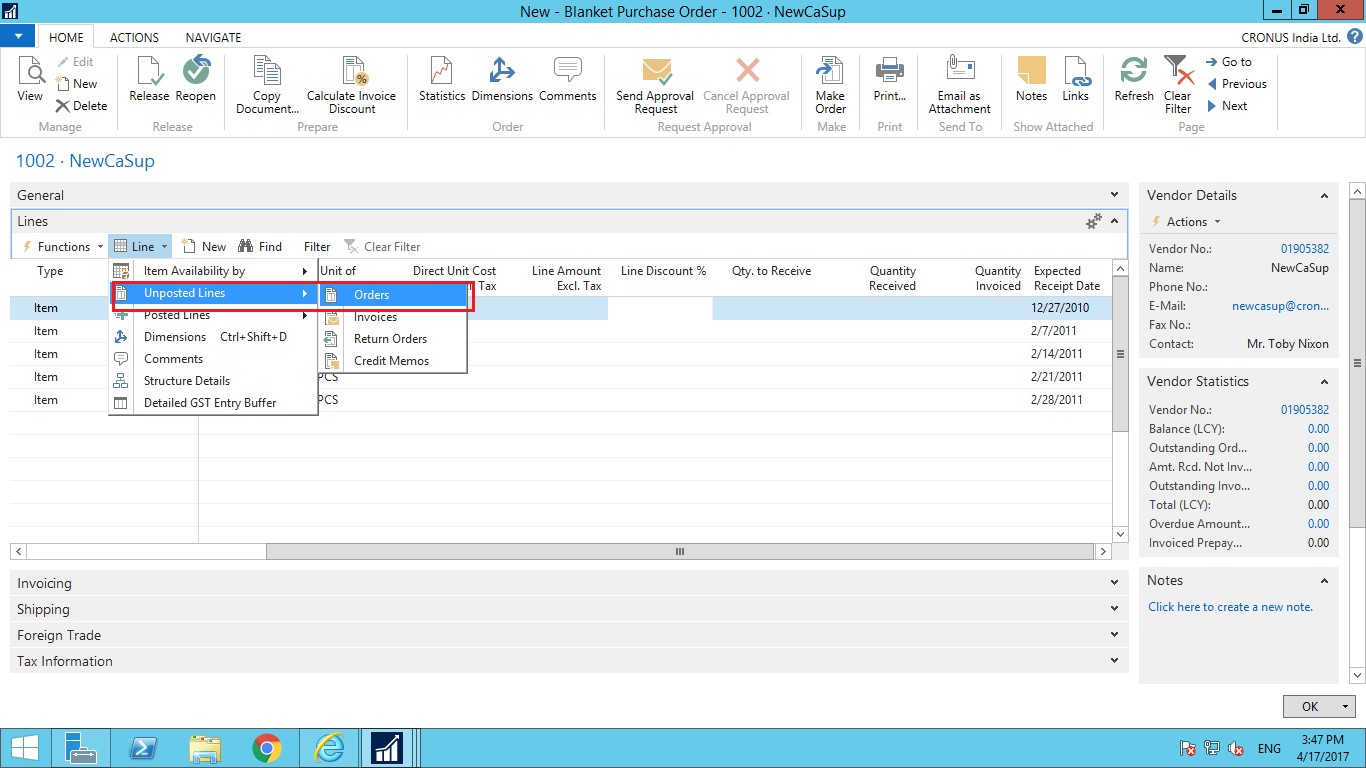
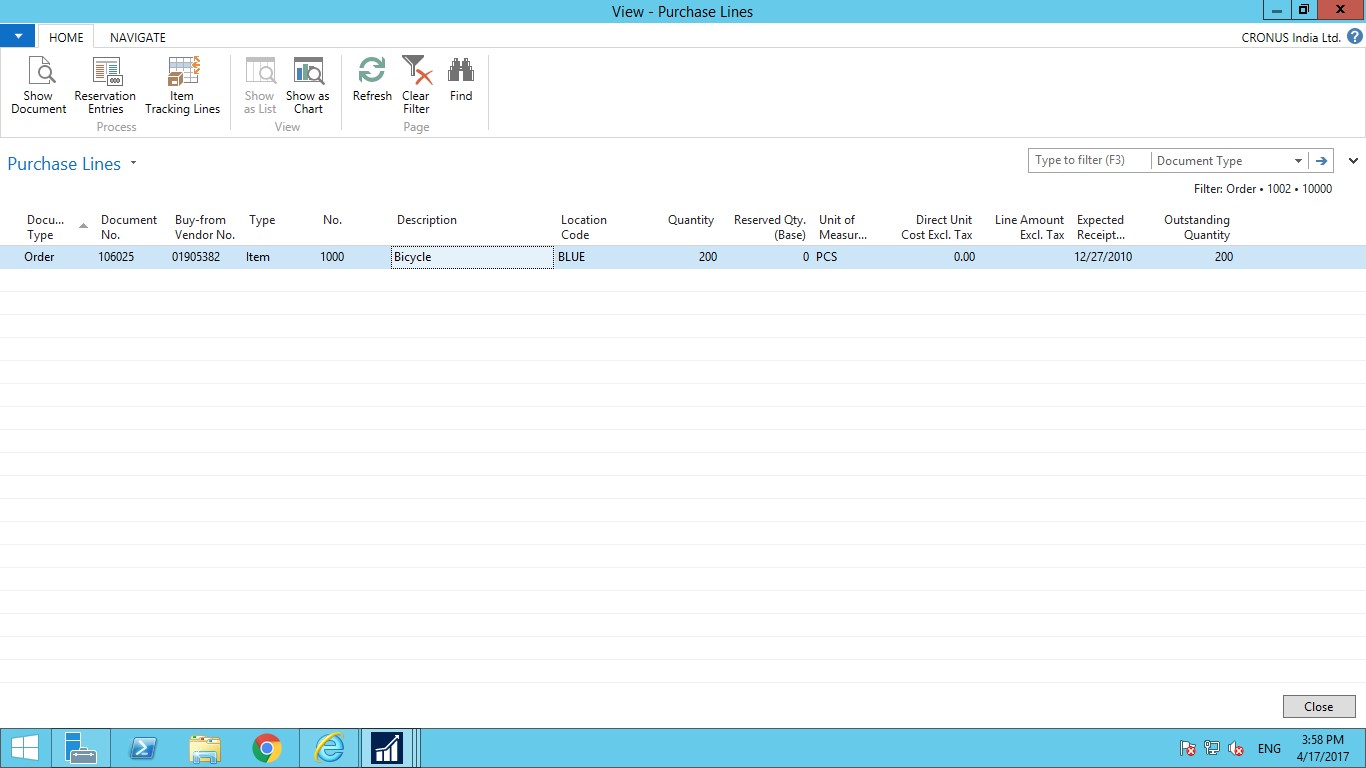
16) On Home tab of the Purchase Lines page, click Show Document. Then the purchase order will appear.
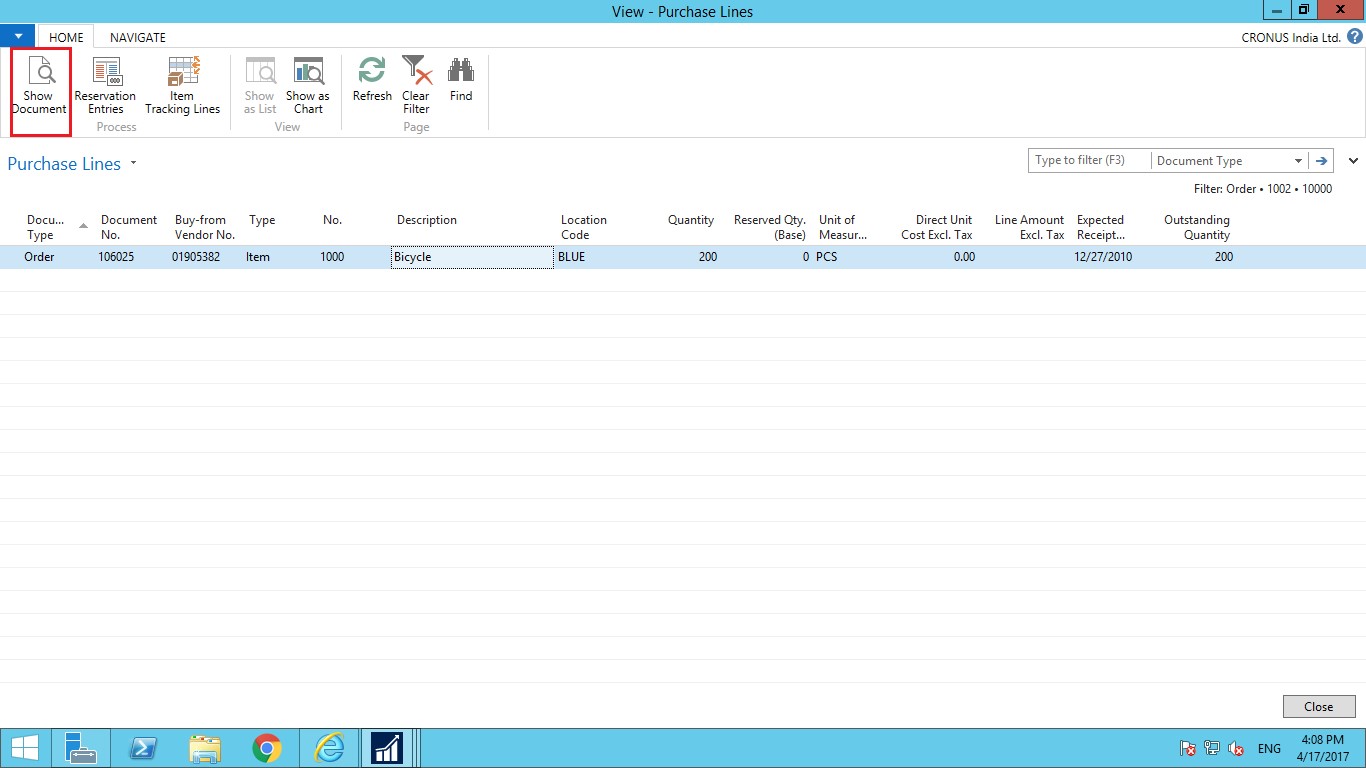
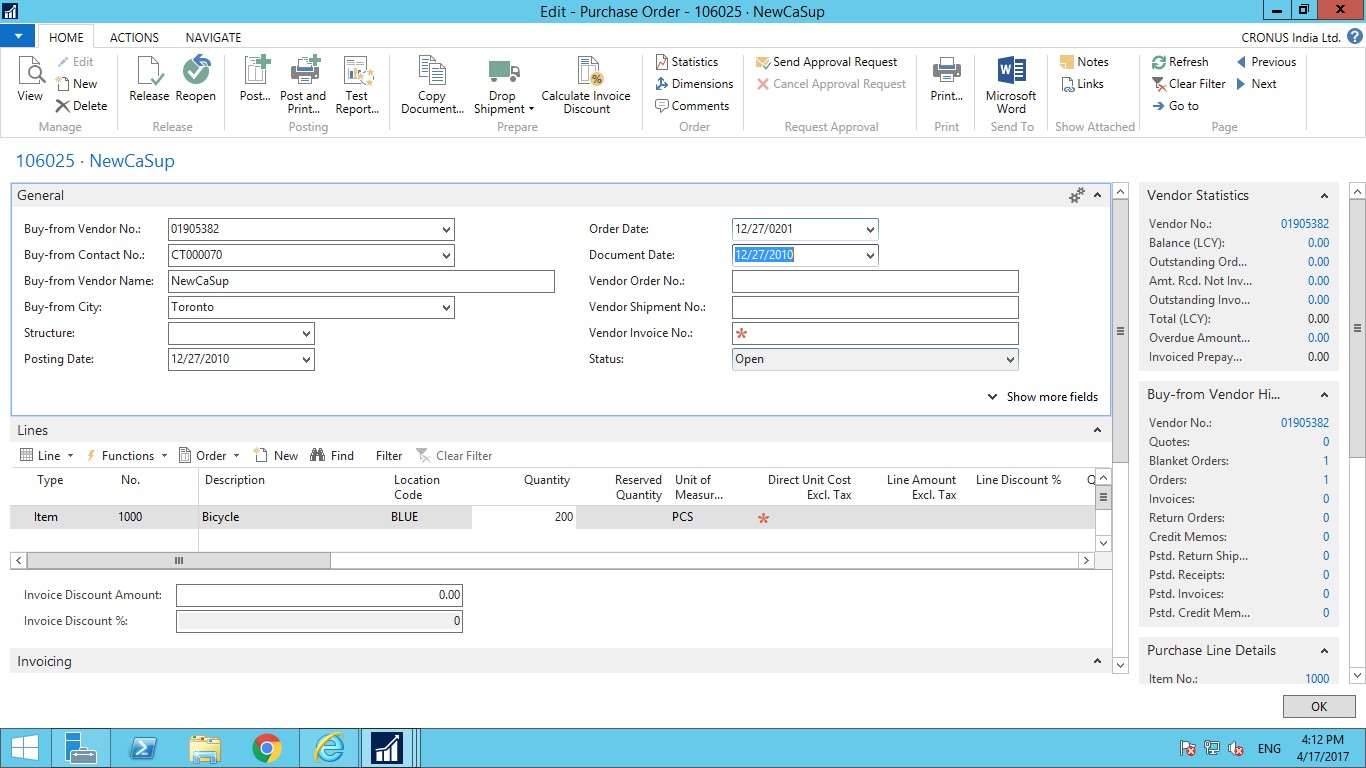
Conclusion:
By using purchase agreement organization can buy a specified quantity, price, delivery dates by using multiple purchase orders over time.
