Review Data Imported From Excel To Configuration Package using Configuration Import Preview
Introduction:
- The Import from Excel on the Configuration Package page is used to import data from excel. It can be used to even before a configuration package is created.
- To avoid confusion and unnecessary retries when using these actions, you can now use the Config. Package Import Preview page to get an overview of the Excel file content to be imported.
- The page opens when you choose the action and shows the list of configuration packages and tables, organized on different sheets, in the Excel file that you are trying to import. The page also explains if the Import from Excel action will create a new configuration package or update the existing one, and if the action will create new configuration package lines (tables) or update existing ones.
Pre-Requisites:
- Microsoft Dynamics 365 Business Central
Steps:
To import the Purchase Order Data :
- Open the Config. Package Card page.
- Select the table for which you want to import data, and then, on the Tables tab, choose the Import from Excel action.
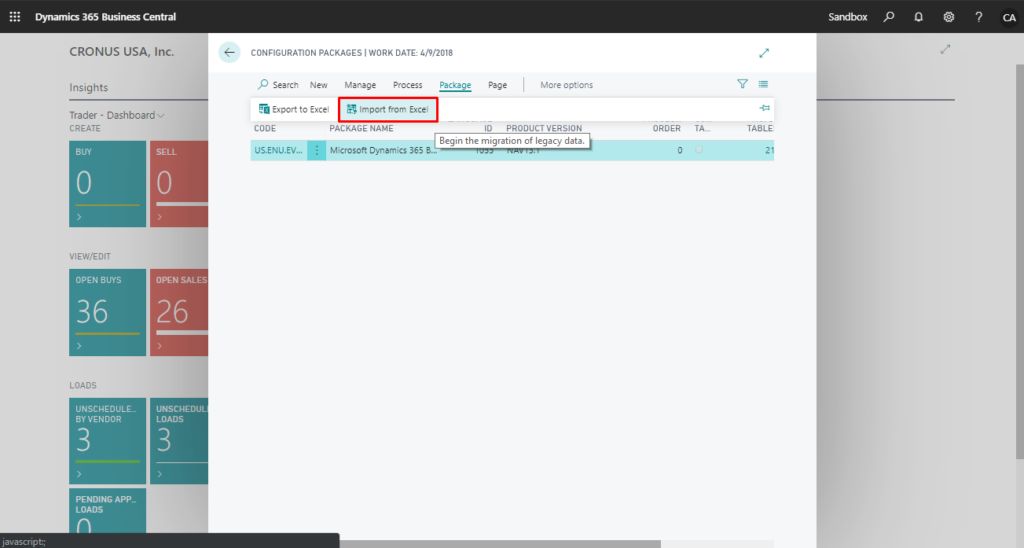
3. Locate and open the file that you want to import data from.
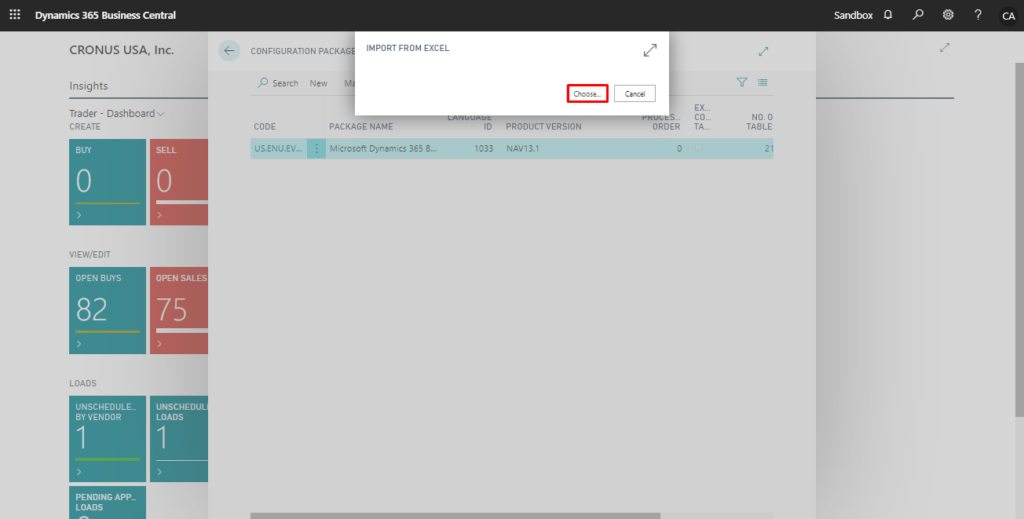
4. On the Config. Package Import Preview page, review the content that will be imported.
The Config. Package Import Preview page provides an overview of the Excel file content to be imported. It also indicates if a new configuration package is created or the existing one is updated, and if new configuration package lines (tables) are created or existing ones are updated. Choose the Import Action.
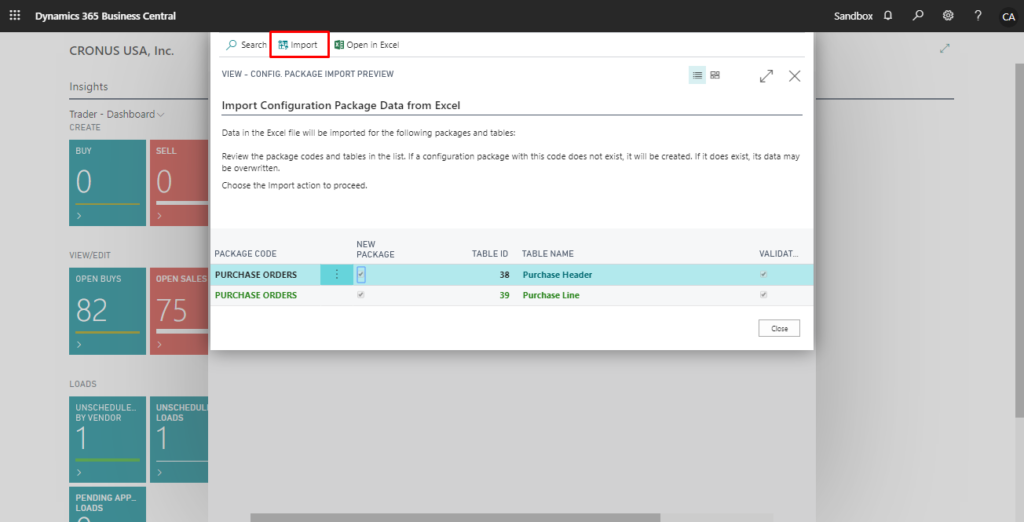
5. A new Package is created on the List page and the data in the configuration package can be viewed by clicking on the package.
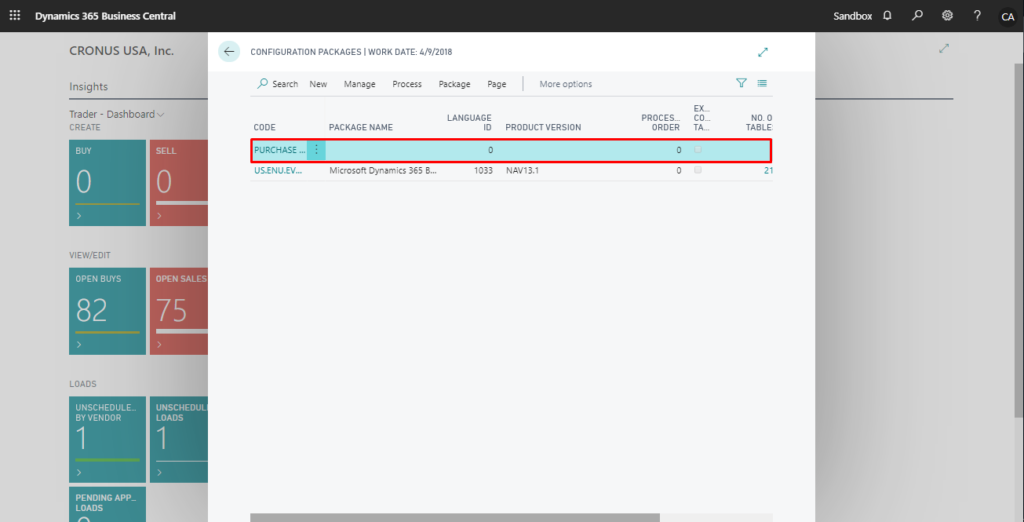
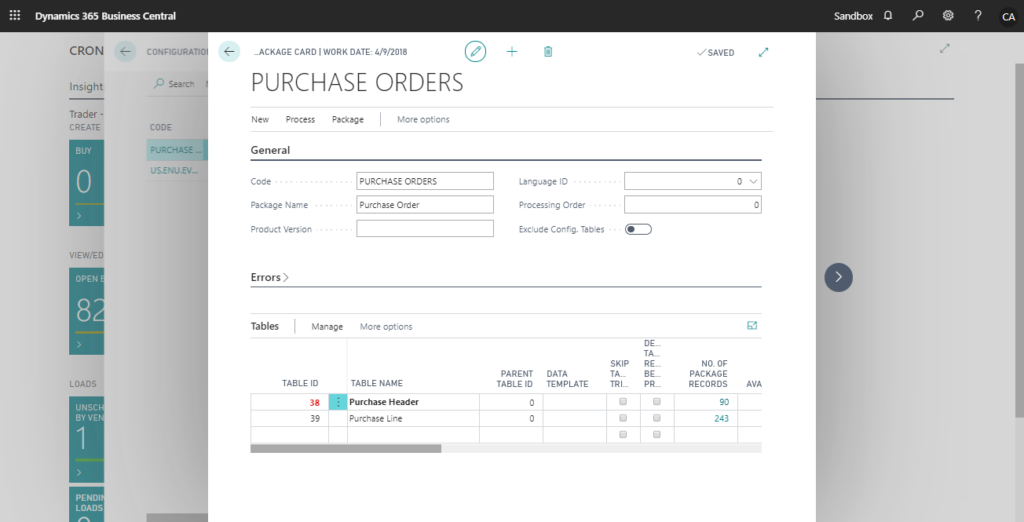
Conclusion:
Thus, this way the data from the Excel is now imported into configuration package and with the help of Configuration Package Review page the data that is imported can be reviewed and checked.
