Pin Embedded Power BI Reports to Workspace in Dynamics 365 for Finance and Operations
Introduction:
In this blog article, we shall see how to pin the power BI reports to Workspace.
How to pin?
- Power BI reports can be added to any workspace that contains a Links section.
- Once the Power BI reports have been deployed successfully you can pin them to your Dynamics 365 Finance and Operations Workspace.
- Steps:
- Open a workspace in Dynamics 365 For Finance and Operations
- In the workspace, click the Options tab
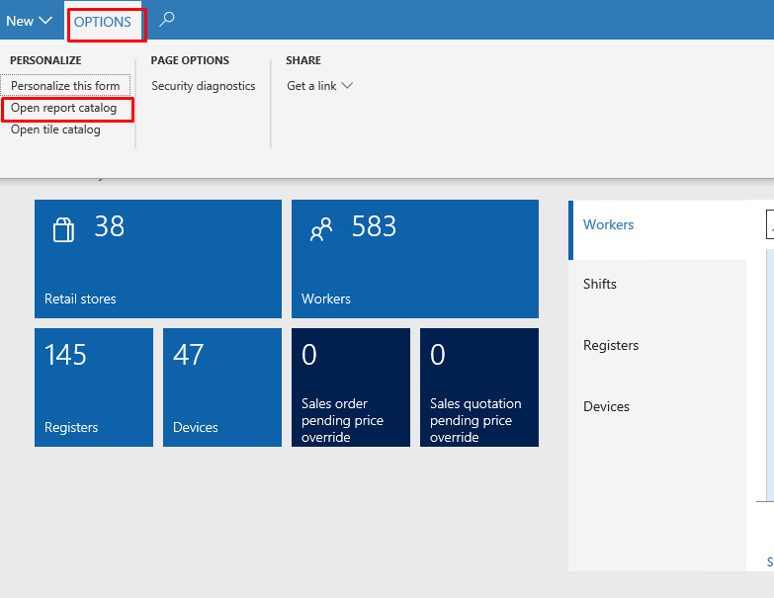
- Click Open Report Catelog
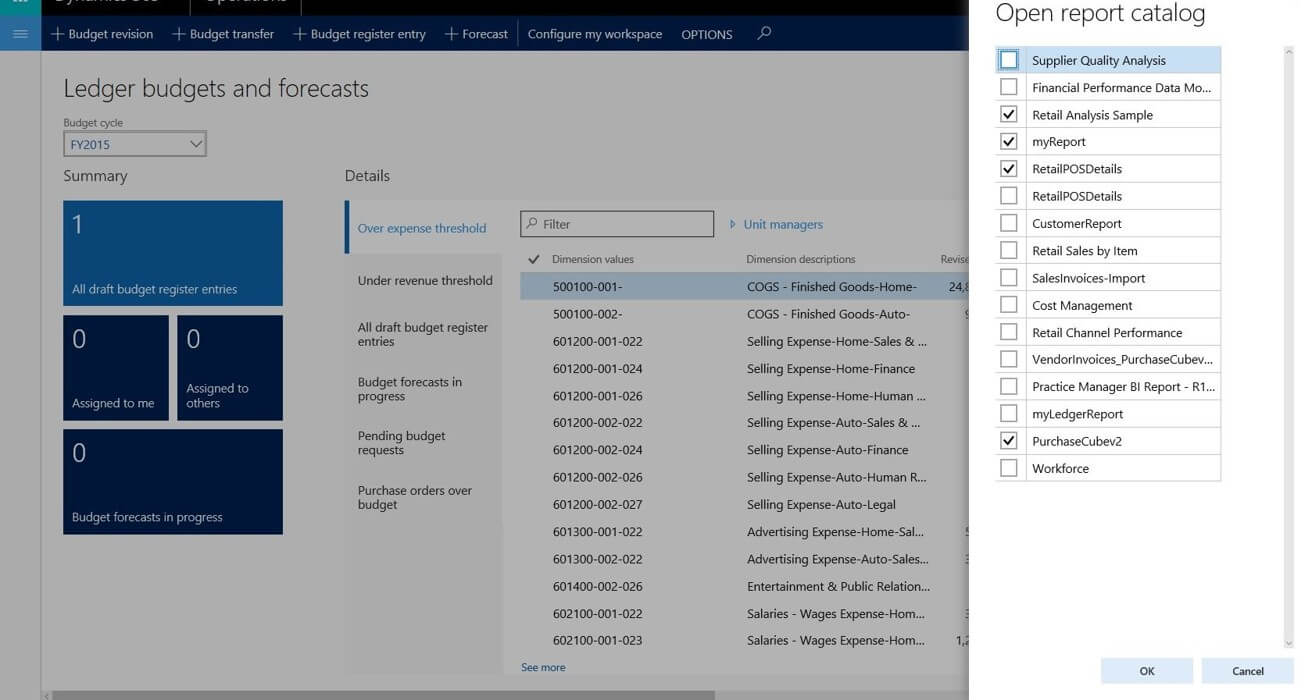
- The list of reports comes from the reports that you have in your Power BI account
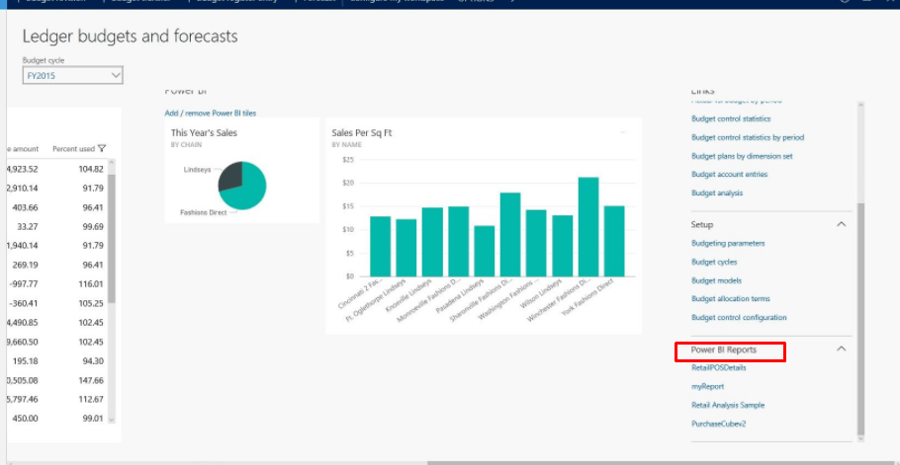
- Click on Ok and those reports will be on your workspace
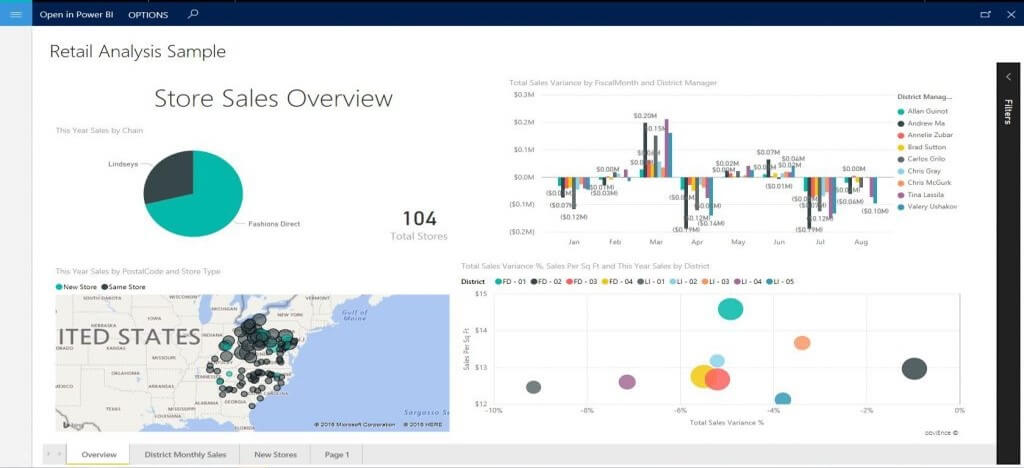
Similarly any customized or out of the box reports can be pinned to your workspace.
