Step-by-Step Year-End Closing Guide for Dynamics 365 F&O Users
This blog provides a comprehensive, step-by-step guide for performing a year-end close in Microsoft Dynamics 365 Finance and Operations (F&O). It includes instructions, common issues, and suggestions for extracting relevant screenshots from a demo environment.
1. Pre-Close Activities
- -Check all periods are updated: General ledger > Ledger setup > Ledger calendar.
- -Ensure bank reconciliations are complete.
- -Perform accrual entries as needed.
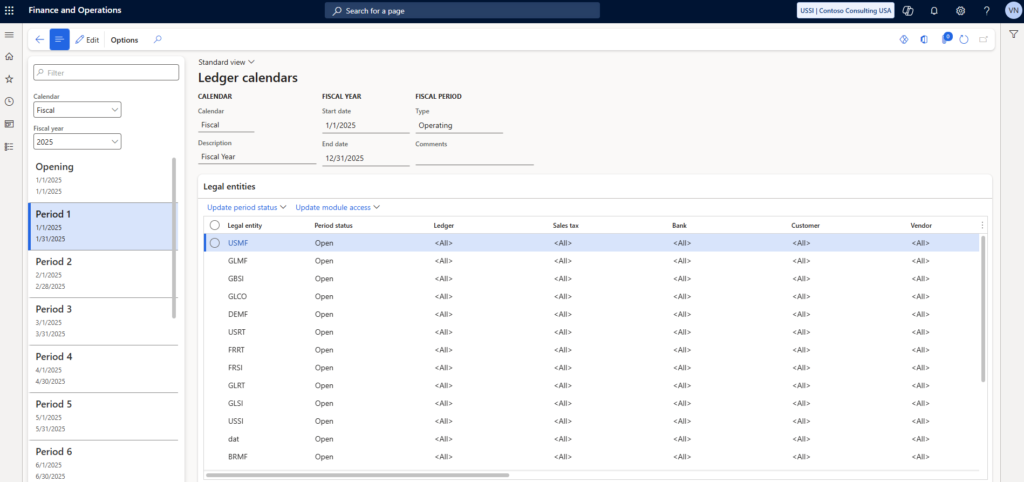
2. Performing the Year-End Close
A. Set Up the Fiscal Year End Parameters
- -Go to: General ledger > Periodic > Fiscal year close > Fiscal year close parameters.
- -Confirm settings for the fiscal year and destination fiscal year.
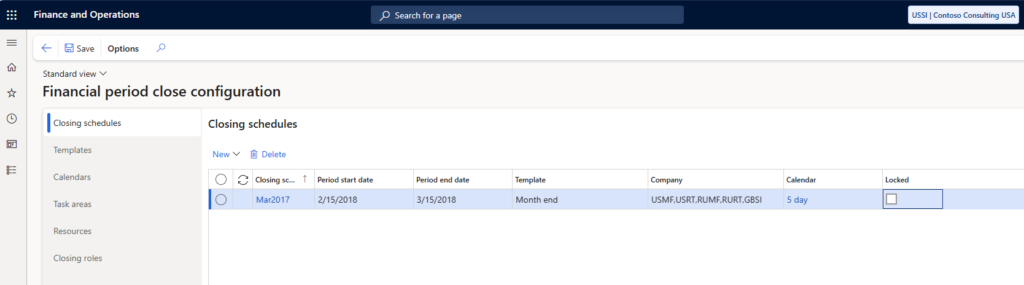
B. Perform the Year-End Close Process
- -Go to: General ledger > Periodic > Fiscal year close > Year-end close.
- -Click “New” and fill in details:
- Fiscal year (e.g., 2023)
- Destination fiscal year (e.g., 2024)
- Retained Earnings Account
- -Click “Run” to initiate the close process.
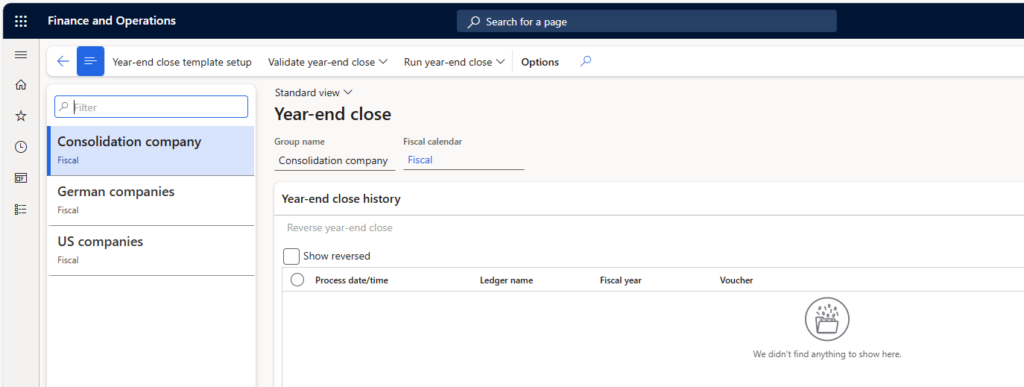
C. Review Results
- -Check General ledger > Inquiries and reports > Trial balance.
- -Confirm Profit and Loss accounts have zero balances.
- -Validate Retained Earnings account has net income balance.
D. Post-Close Activities
- -Reconcile final figures and compare Final Balance Sheet and Income Statement.
- -Lock old fiscal year periods (General ledger > Ledger setup > Ledger calendar) and open new year periods.
3. Common Issues and Tips
| Issue | Action |
| Profit and Loss accounts didn’t zero out | Check ledger account settings. |
| Retained Earnings entry missing | Verify Retained Earnings account in ledger setup. |
| Incorrect balances after year-end close | Use the “Reverse” option and review postings. |
| User doesn’t have access | Ensure role has Financial Period Close privileges. |
Ledger Calendar page
- -Fiscal Year Close Parameters page
- -Year-end Close screen
- -Final ledger balances post-close
Performing the year-end close in D365 F&O is a structured process that ensures data integrity across financial periods.
We hope you found this blog useful, and if you would like to discuss anything, you can reach out to us at transform@cloudfronts.com


