Store Coupon Code in Dynamics 365 Finance and Operations
Introduction:
In this blog we will see how to apply coupon discount on MPOS (Store) in Dynamics 365 for Finance and Operations.
Steps:
Step 1: Create Bar code Mask Character for Coupon Code.
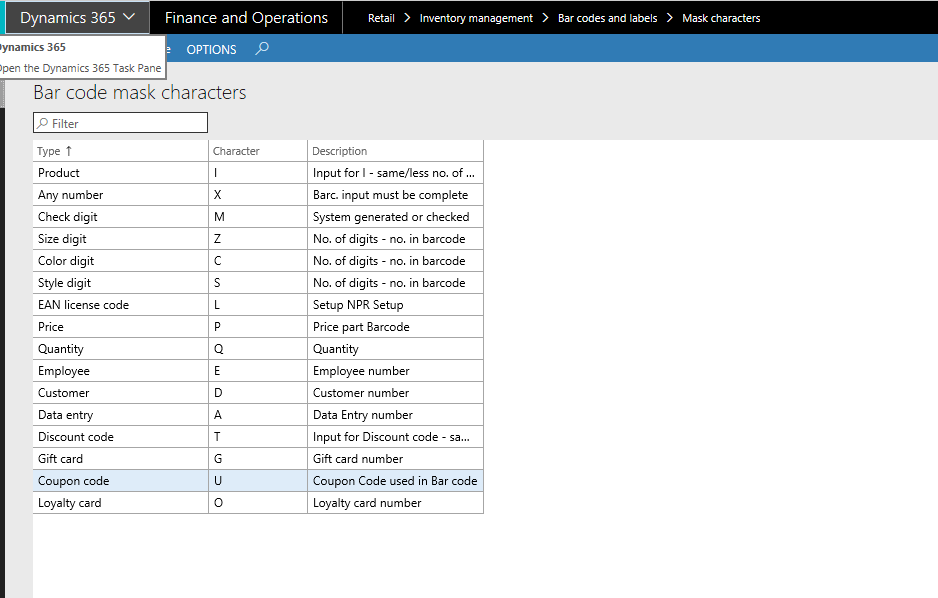
Step 2: Create a New Barcode Mask set up. Keep the type as Coupon.
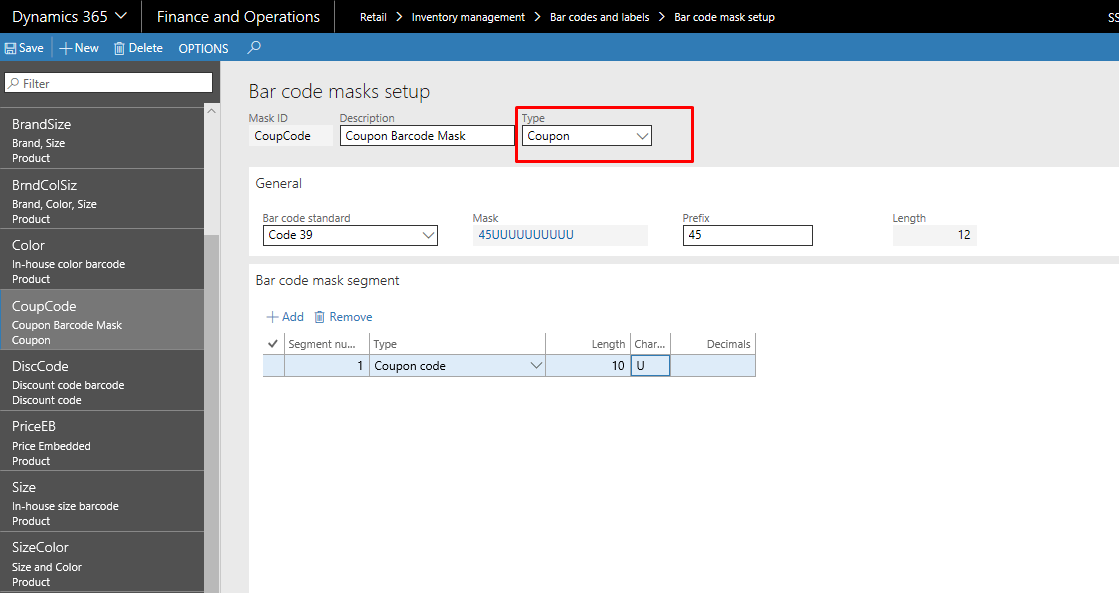
Step 3: Create Bar Code for Coupon. Assign the Mask ID which was created in step 2.
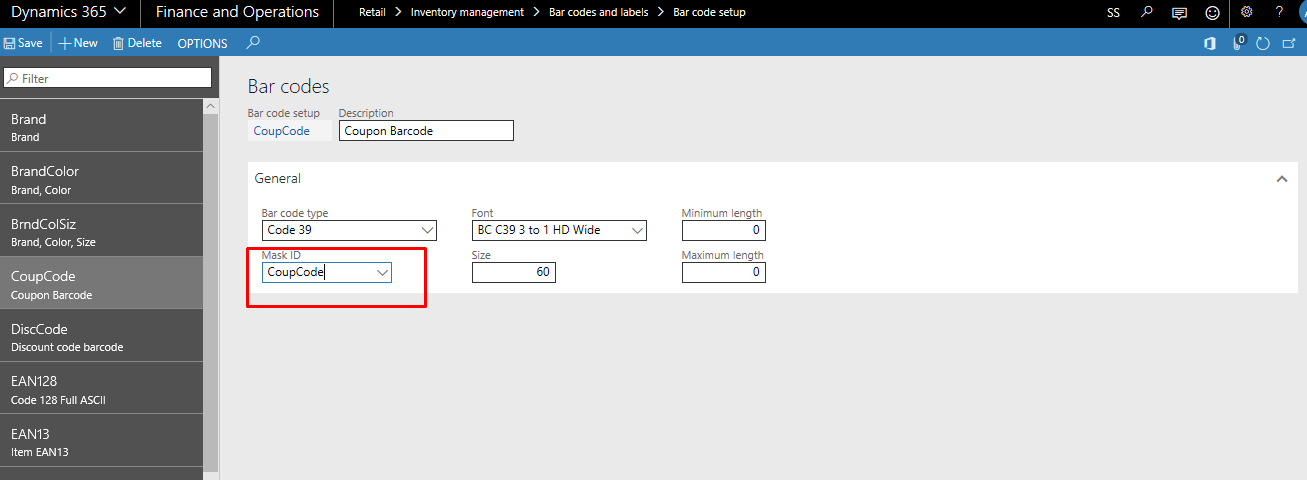
Step 4: Create Number Sequence for Coupon Code ID and Coupon Number.
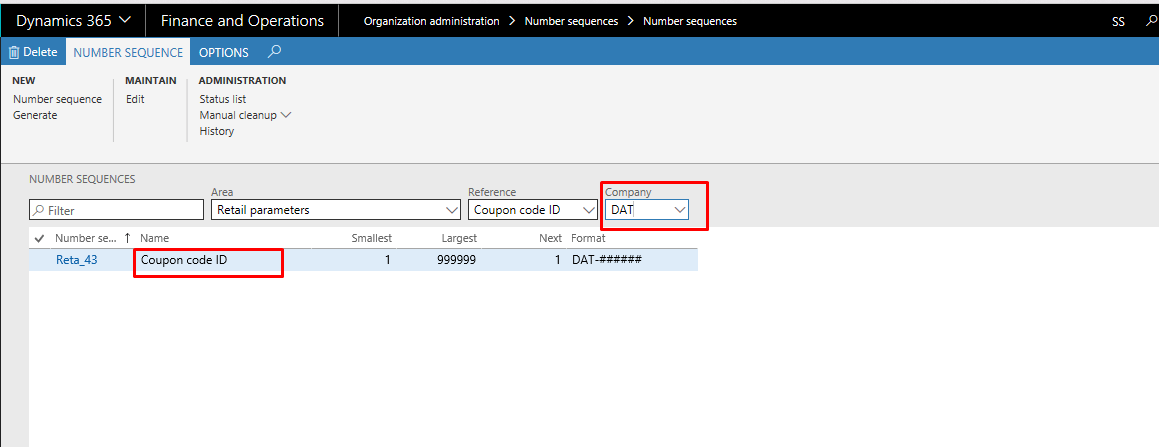
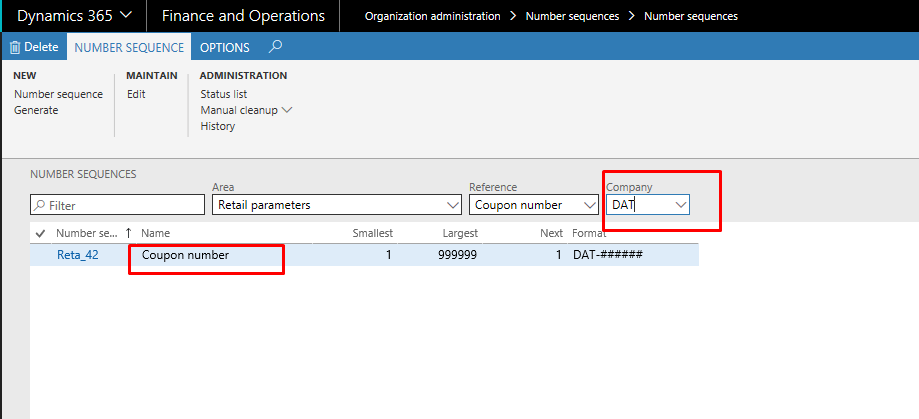
Step 5: Set the Retail Parameters for Coupon. Assign the Mask ID that was created.
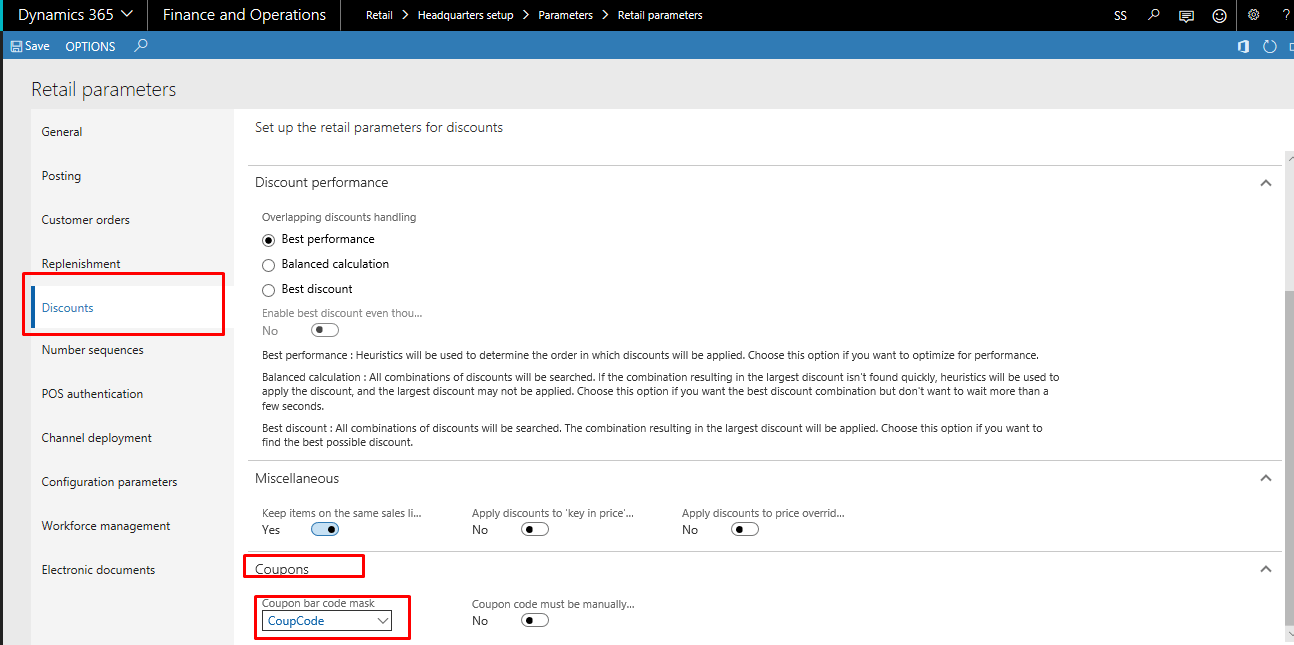
Step 6: Create a New Discount. Mention the discount Price, Products in Lines, Price group, Valid Discount Account and enable coupon code required.
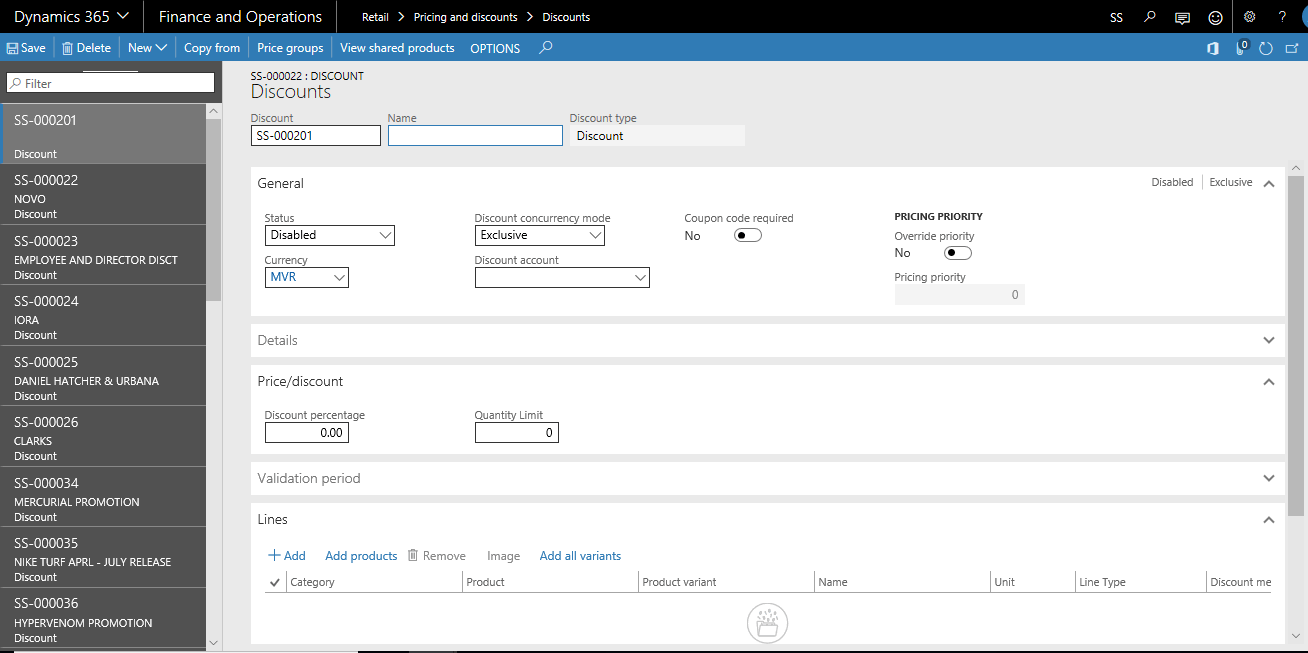
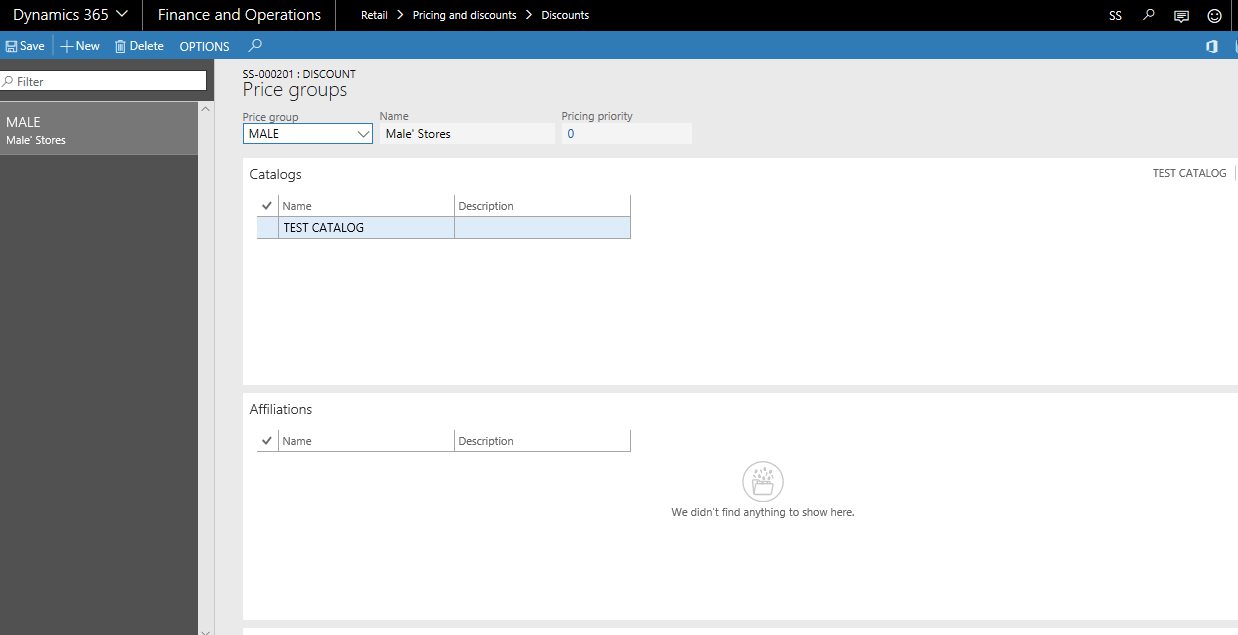
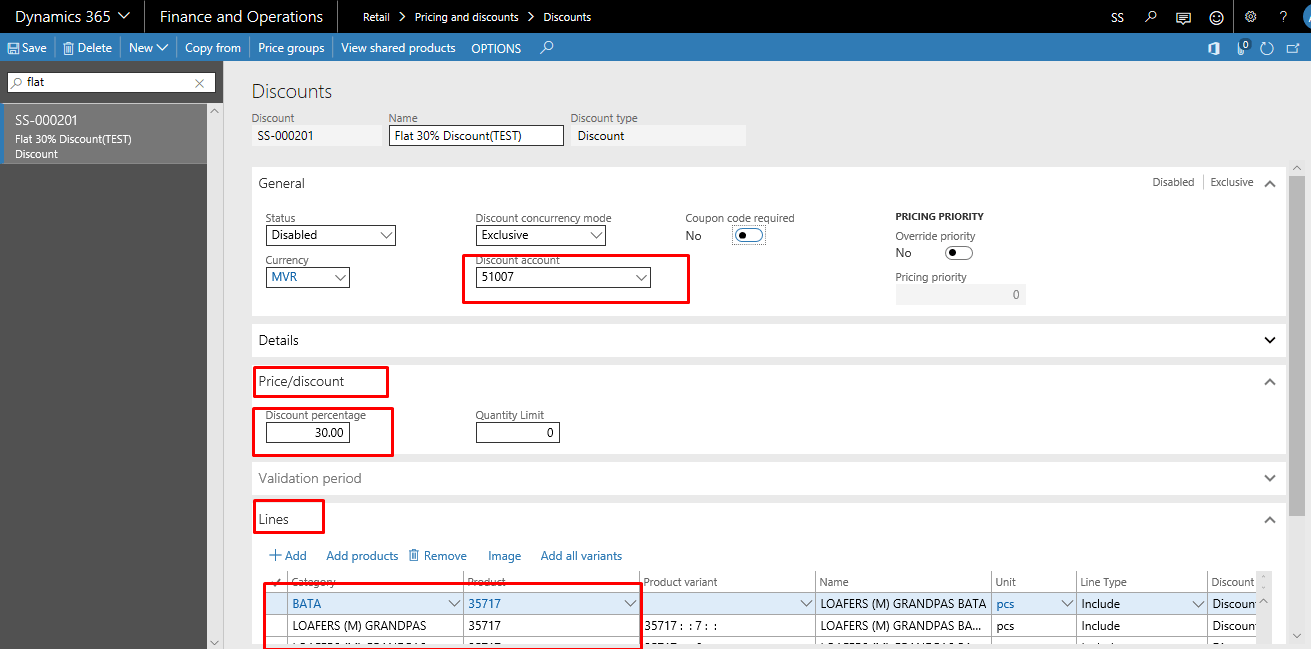
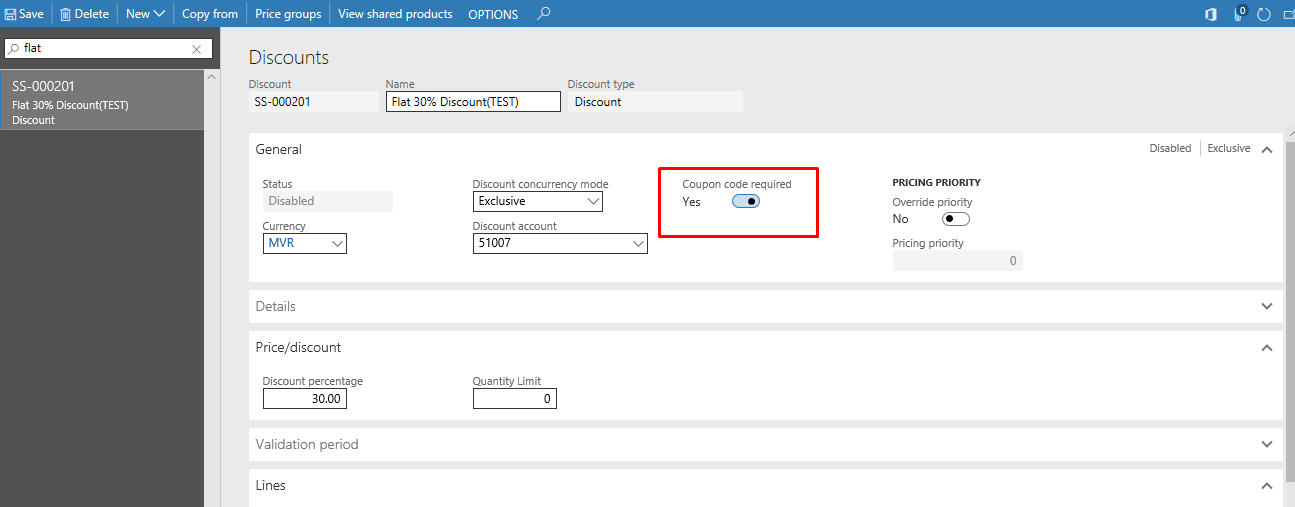
Step 7: Create a new Coupon. Mention the usage limit, usage type, associate discount to the coupon, Create a new line for coupon. Activate the Coupon. The Bar code will be generated. Make a note of the Bar code.
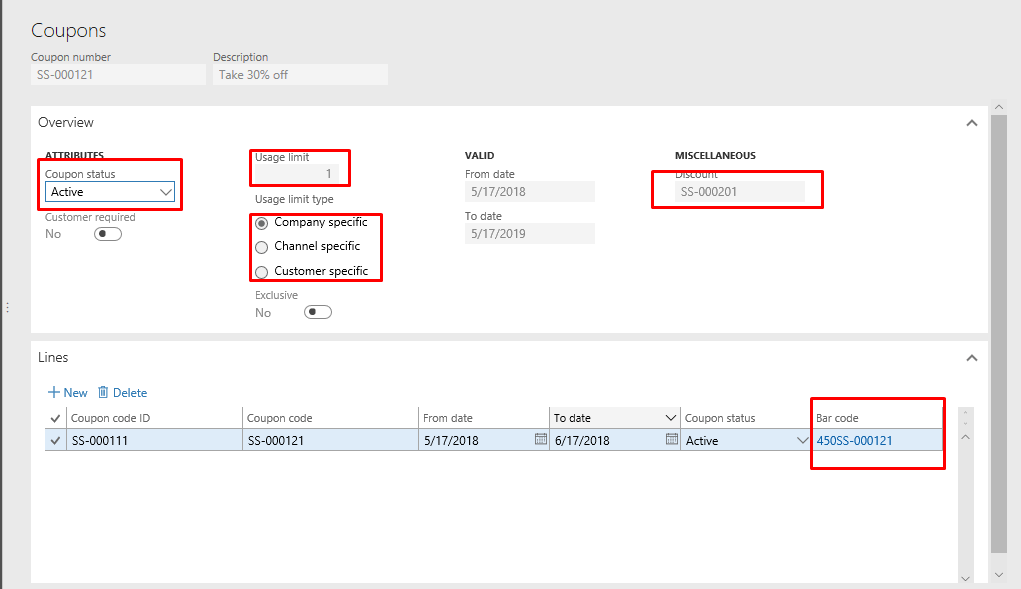
This is how you set up Coupon Code on Stores in Dynamics 365 for Finance and Operations.
Run Jobs and flow the discount to the store.
To Redeem the Store Coupon Code:
Step1: Scan the product that is under Discount.
Step2: Scan the Barcode or Manually inter the Barcode.
Step 3: The discount will be applied to the product along with the discount name
Step4: Make Payment.
