HTTP POST Requests using Microsoft Flows
Introduction:
In this blog we will demonstrate the working of HTTP Request -Response in Microsoft Flows.
Implementation:
Step 1: In our example we will make a POST call to our Microsoft Flow so that we can further apply some logic in Flows. The POST request contains the following data.
JSON:
[{
"name": "TestName",
"Address": "TestAddress"
}]
Now we can use online editor tools to create a schema file of the above JSON. (https://jsonschema.net/). Submit the JSON data and the schema will be generated as shown below.
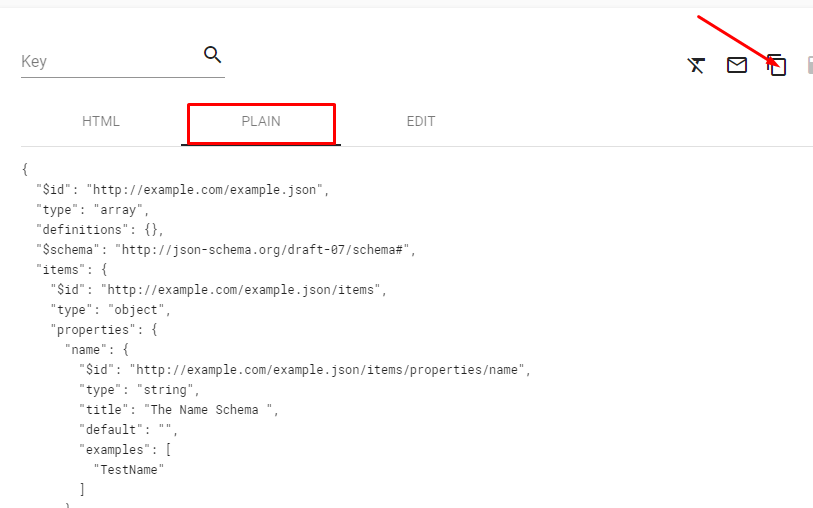
Step 2: Now we go to Microsoft Flows,create a new flow and add the first step as “Request” as shown below:
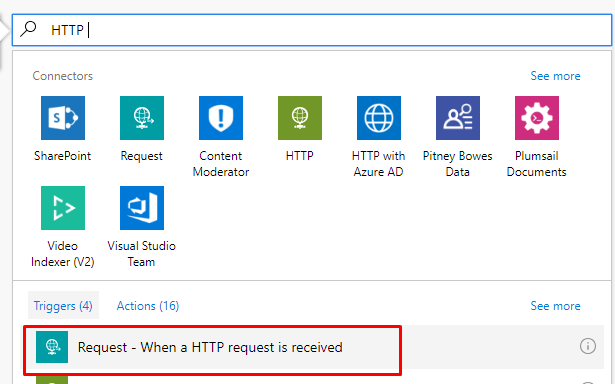
Step 3: We then paste the JSON schema that we earlier saved
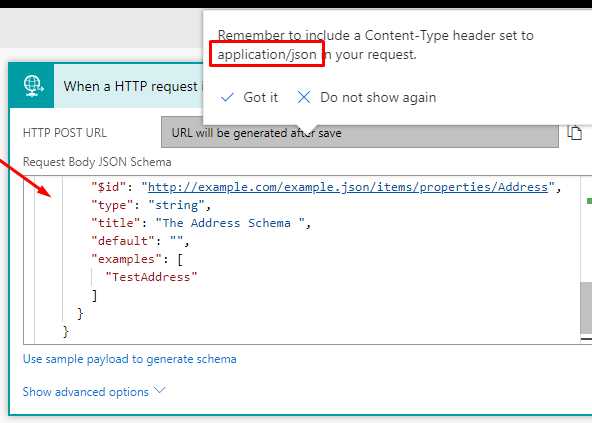 In the “Show advanced” options we have to add the following details:
In the “Show advanced” options we have to add the following details:
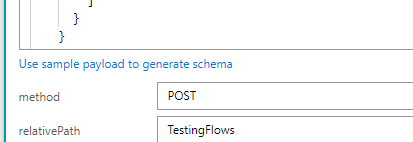 Once that is done we select a condition. In our example we will pass a JSON Array hence we will loop through each item. Here we add a apply to each condition as shown
Once that is done we select a condition. In our example we will pass a JSON Array hence we will loop through each item. Here we add a apply to each condition as shown
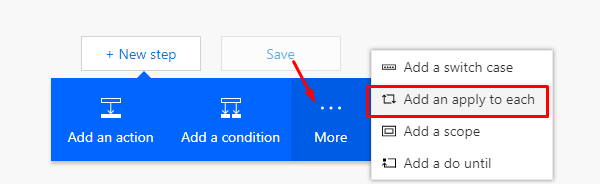 And we add a dynamic output from the previous stage
And we add a dynamic output from the previous stage
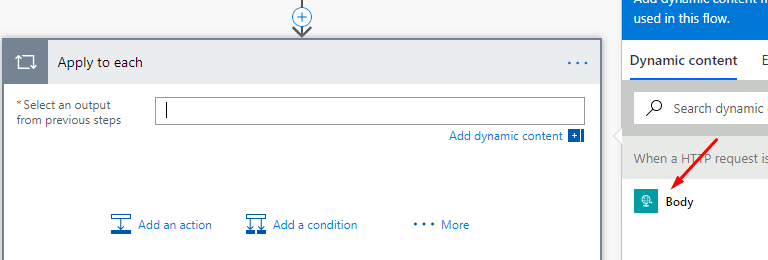 Then inside the apply to each loop we can add any action and take the values passed from the POST request. For this example I create a new account in CRM with the name and address provided as shown below
Then inside the apply to each loop we can add any action and take the values passed from the POST request. For this example I create a new account in CRM with the name and address provided as shown below
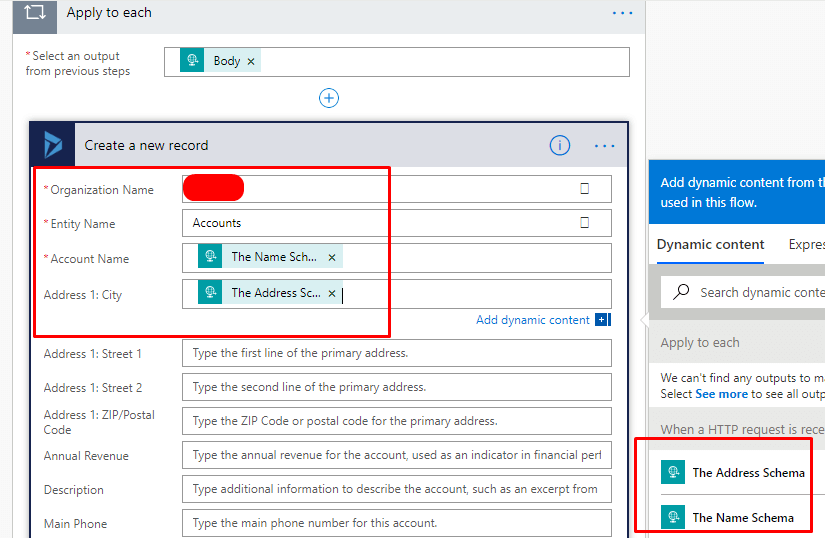
Step 4: Now when we save this flow a URL is generated in the First HTTP Request step. We test the flow by calling this URL from Postman. The URL generated is show below

Step 5: Now we open Postman and write the request as shown below
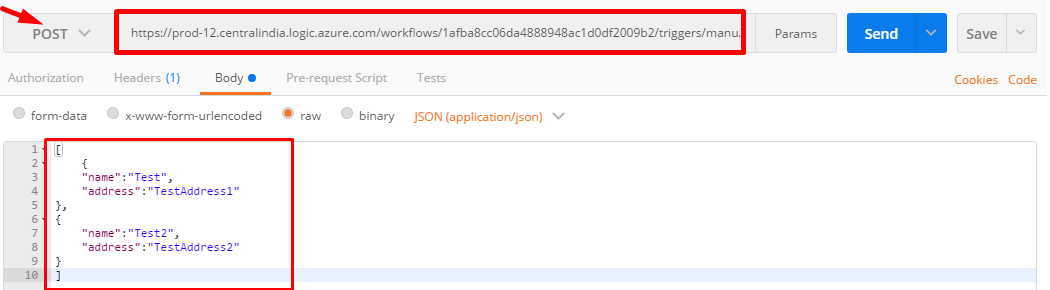 Also in the Header section we add the following details
Also in the Header section we add the following details

Step 6: Once we click on Send the two records are created in CRM as shown below
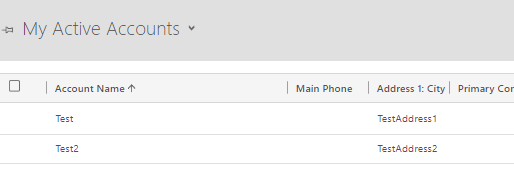
Conclusion:
We can call this URL from outside Dynamics CRM as well and using this we explore many more functionalities provided by Microsoft Flows to achieve the desired outcome.


