Outlook appointment/Meetings to be allocated on Schedule board in Dynamics 365 Project Services Automation using MS Flow
Business Use Case:
Often there are team members who share the need of getting allocated on schedule board in Dynamics 365 Project Services Automation directly as soon as they book an appointment or have a meeting invite. One of the reasons for the same is for the team or anyone concerned about allocation to understand that the said team member is either having a meeting with someone or has an appointment. Hence, they do consume some time of the day. This is one of the reasons that I get when I think aloud. Since, there is lot of argument and justification the team needs to provide for these additional non-billable time that they spend.
There can be many other reasons as to why this is needed by other organisations.
Mitigation:
Though there is an (Out of the Box) OOB solution for marking an appointment in Outlook calendar from Schedule Board, but, vice-versa is not provided OOB. MS Flows helped me here. I created a flow between Bookable Resource Booking entity and Outlook entity in Flows.
I have explained the steps as to how to do the same.
Steps:
Step 1: Login to https://portal.office.com with your credentials.
Step 2: Click on Flows as shown in below image.
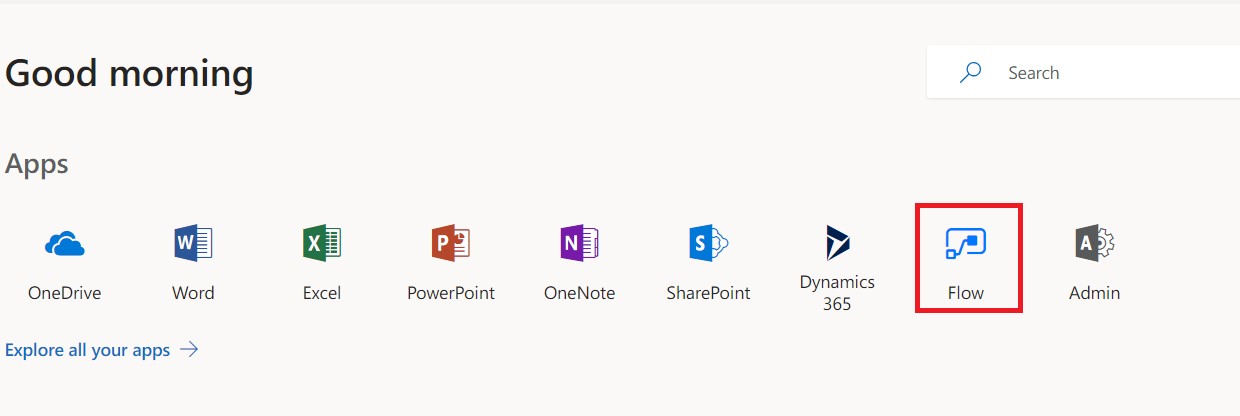
Step 3: This will take you to the portal where you can mange and create all your Flows:
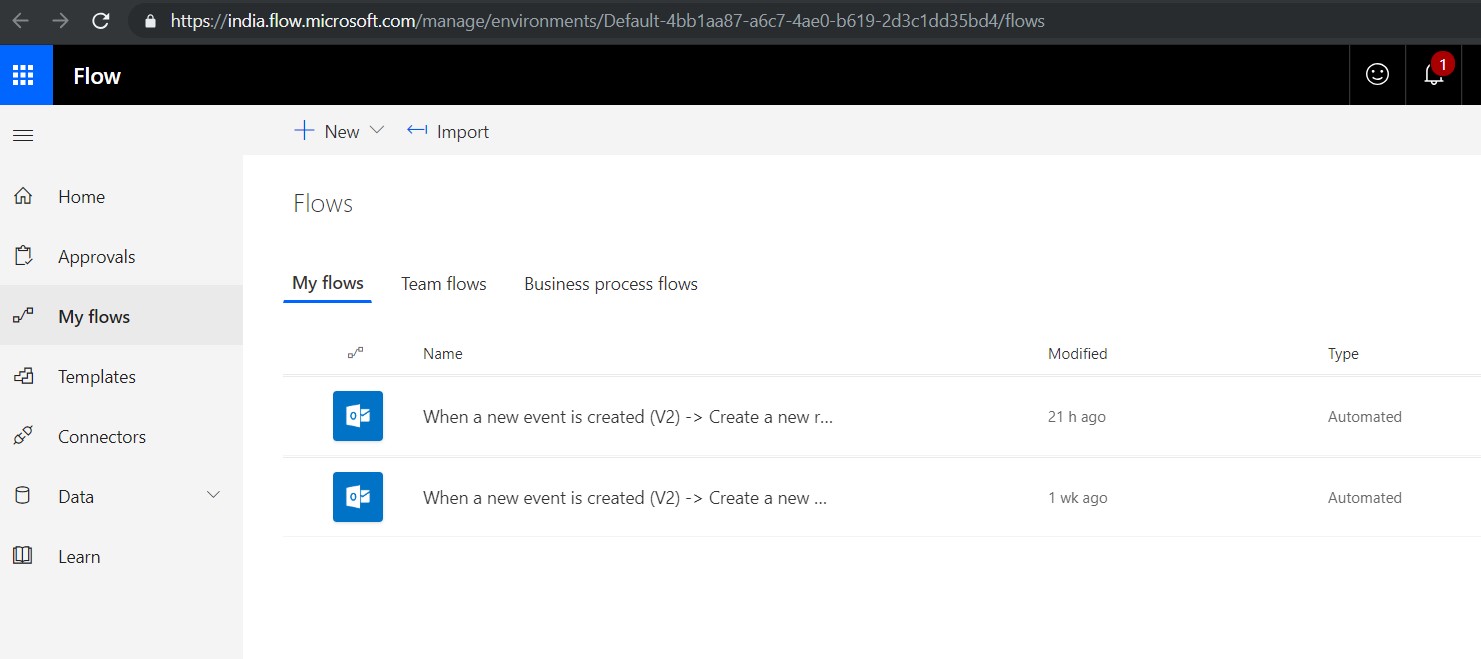
Step 4: Click on +New.
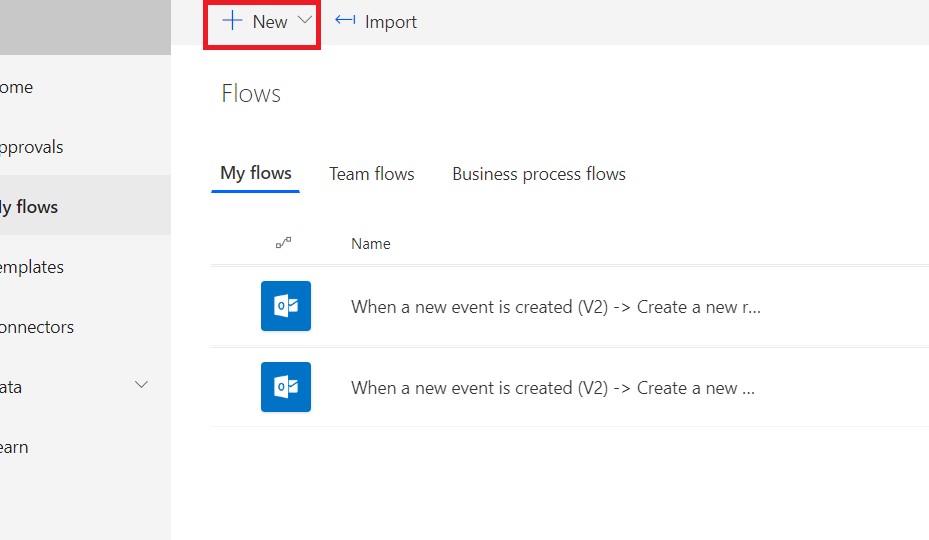
Step 5: Click on Create from Blank.
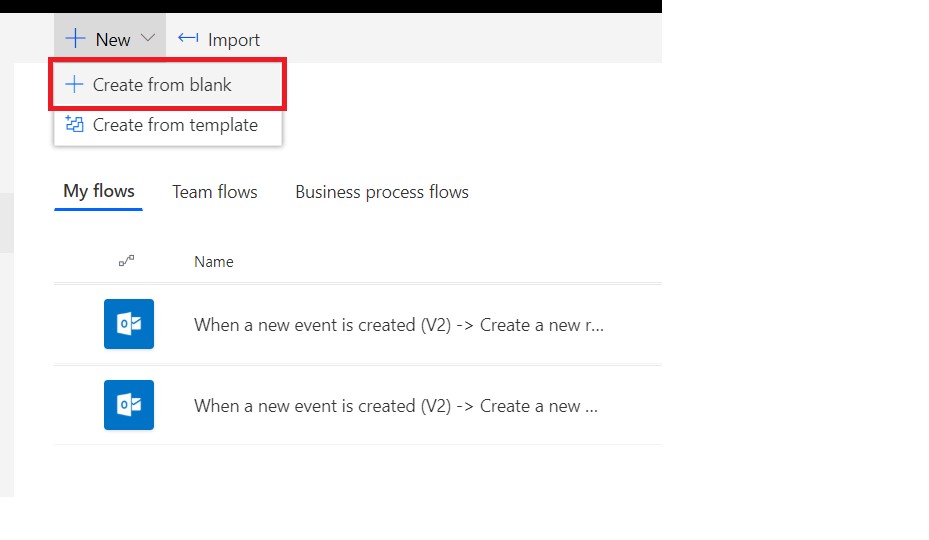
Step 6: Click again on Create from Blank.
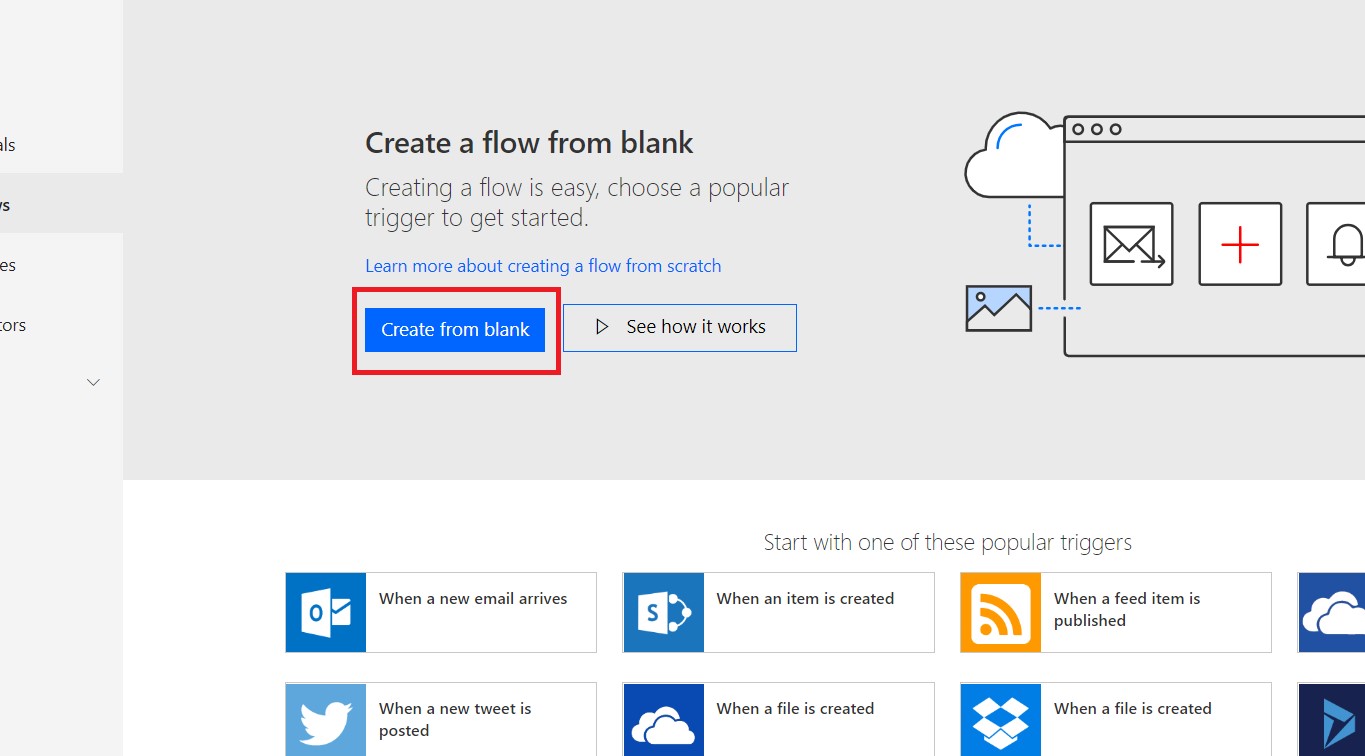
Step 7: Select the Outlook connector by searching the Outlook 365 Connector from the search box as show in the image below.
Also, select the Triggering event on when the flow should be triggered. So we selected, When a new event is created (v2).
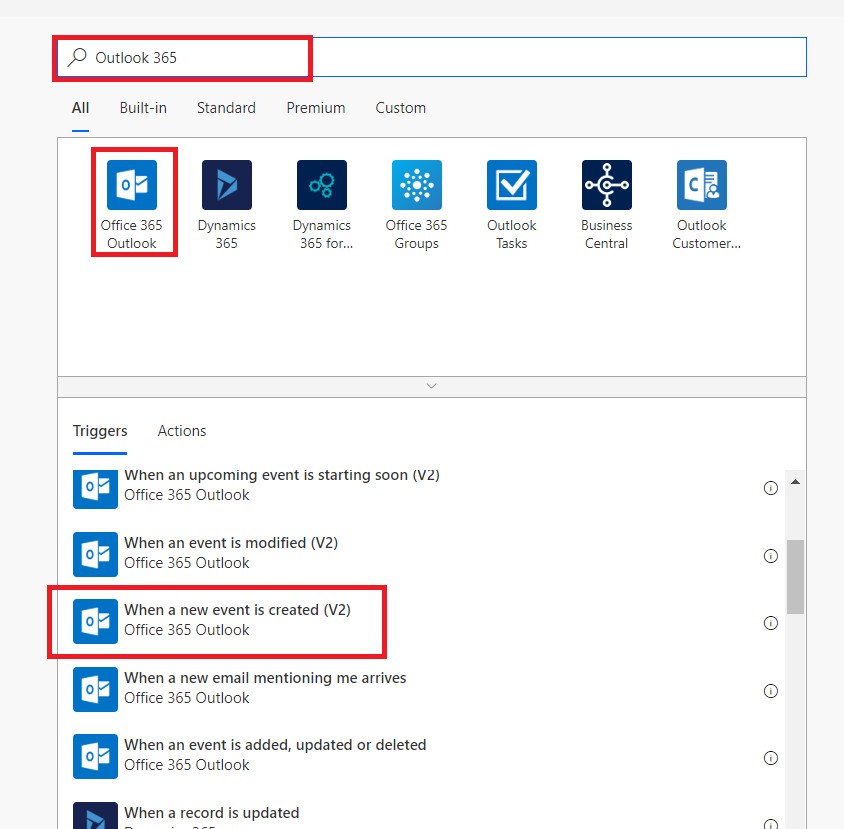
Step 8: Select Calendar id as Calendar.
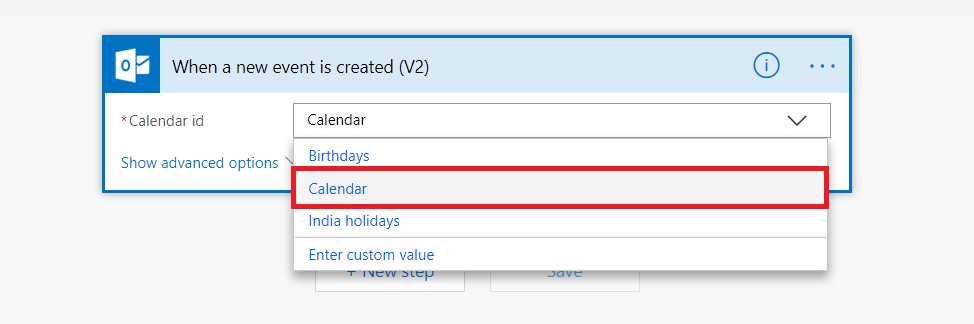
Step 9: click on next step.
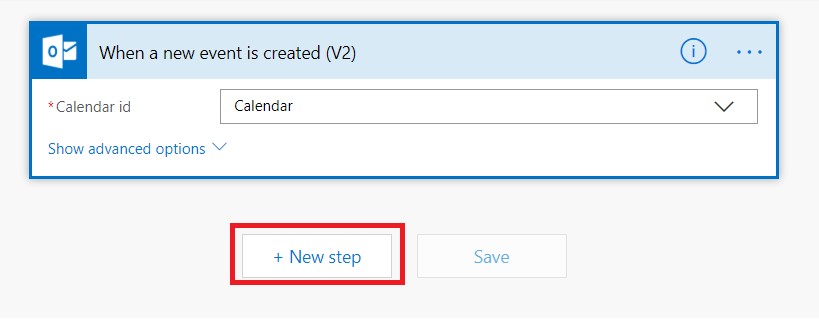
Step 10: Select the target connector i.e. Dynamics 365 by searching in the connectors.
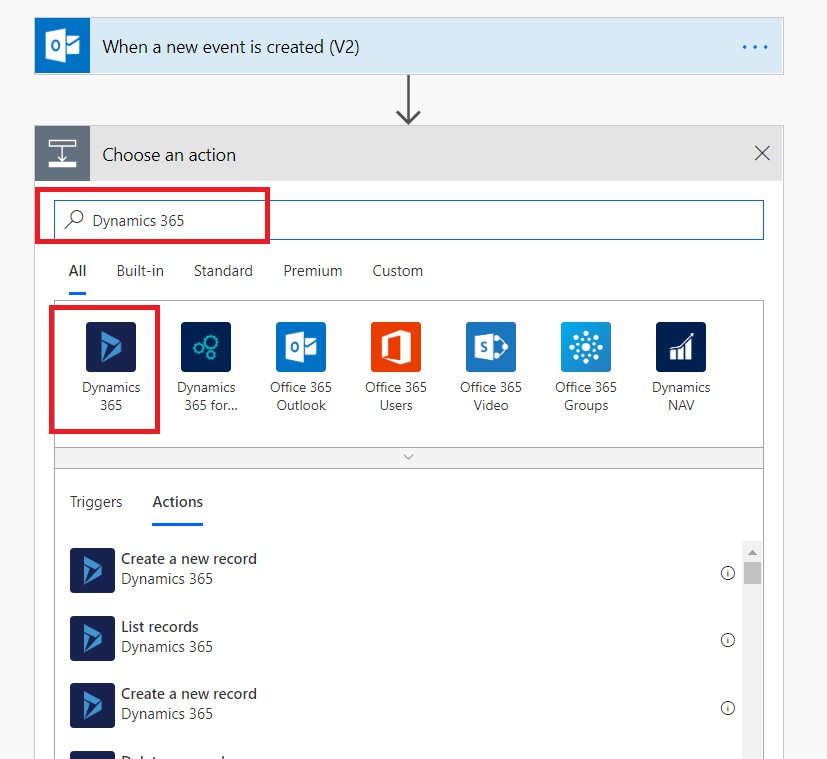
Step 11: Click on create a new records.
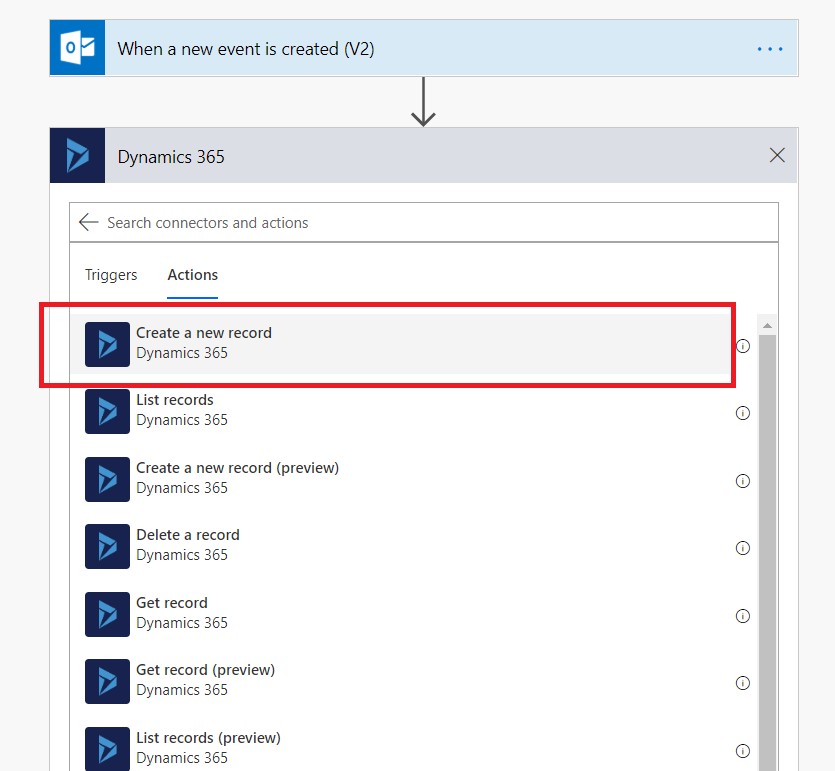
Step 12: Select the Organisation and the Entity where you want to create a record.
Since the booking that shows up on the schedule board comes from Bookable Resource Booking, we shall select Bookable Resource Booking.
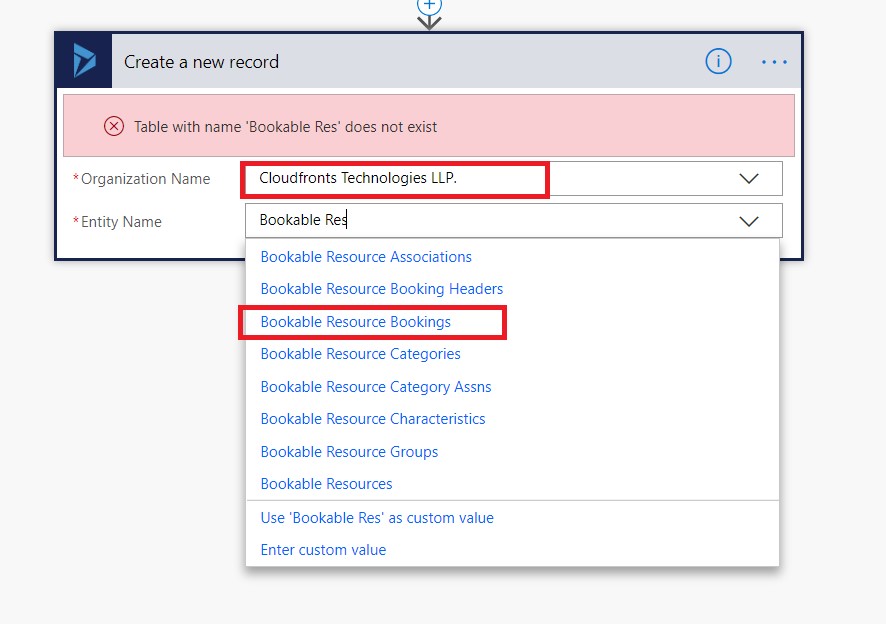
Step 13: Add the mappings to the fields as shown below, by searching them from the right pane.
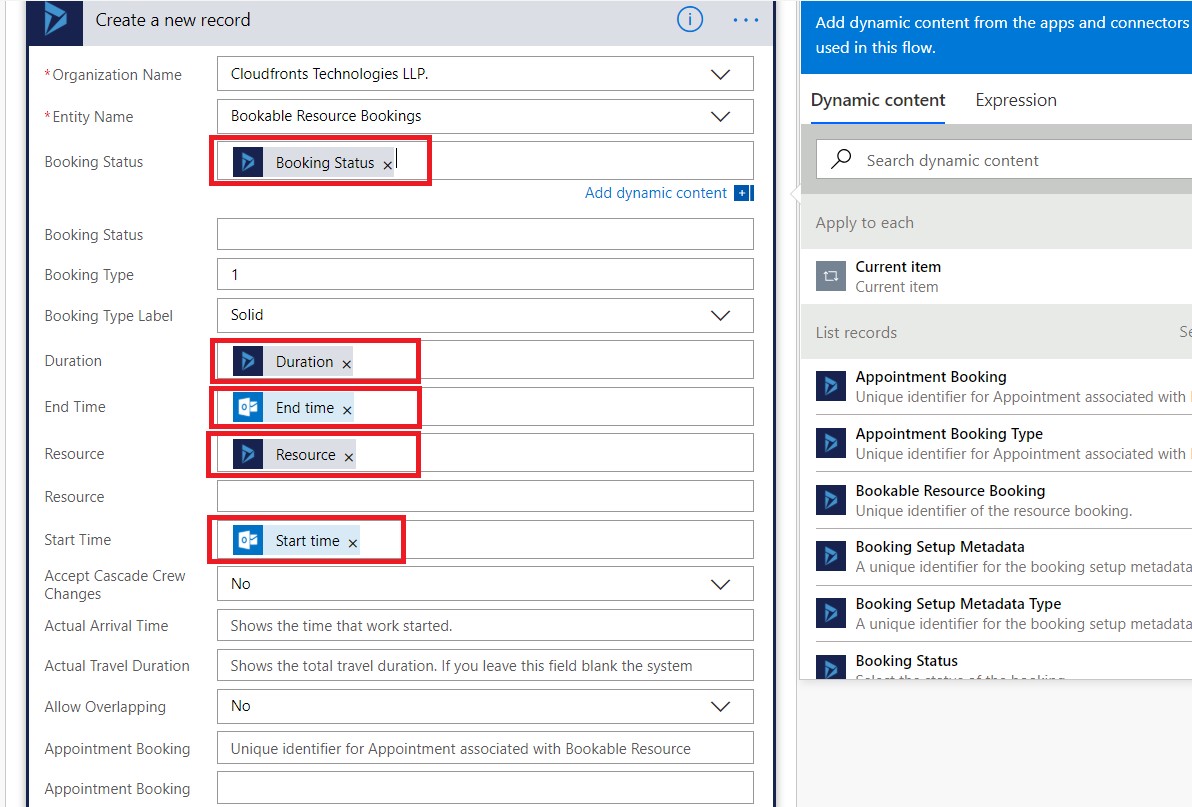
Step 14: Once done, click on save and your flow is ready.
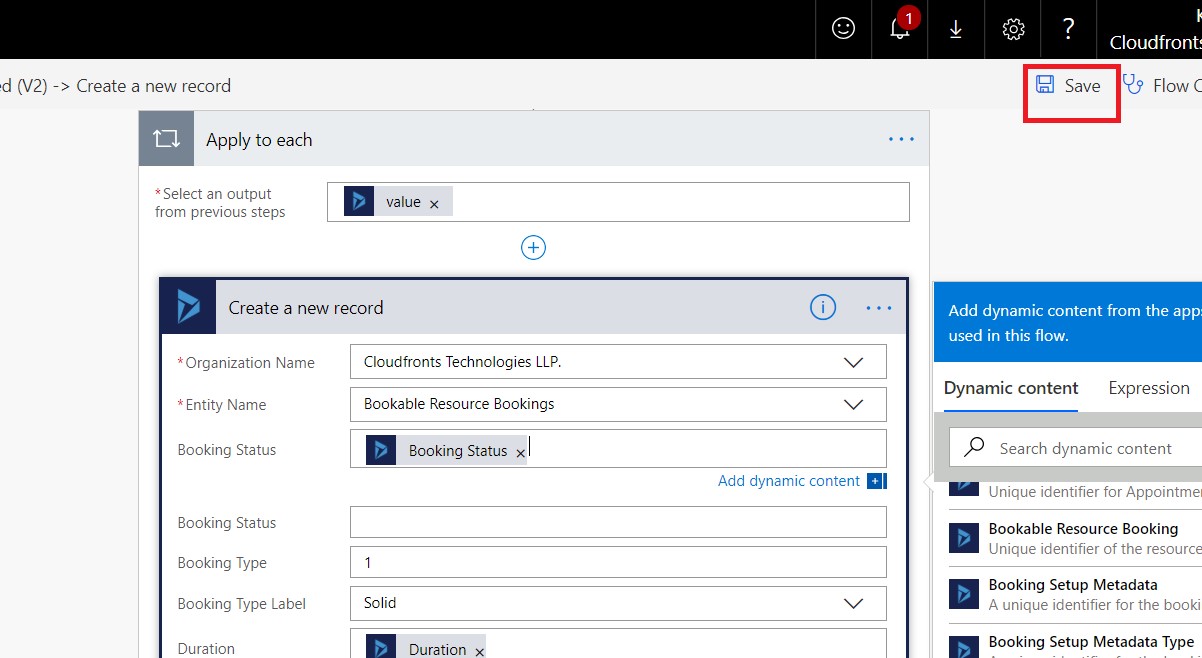
Step 15: Once created do not forget to Turn it On. Test it by creating an event in calendar and see in the event history of the flow whether it is successful or not.
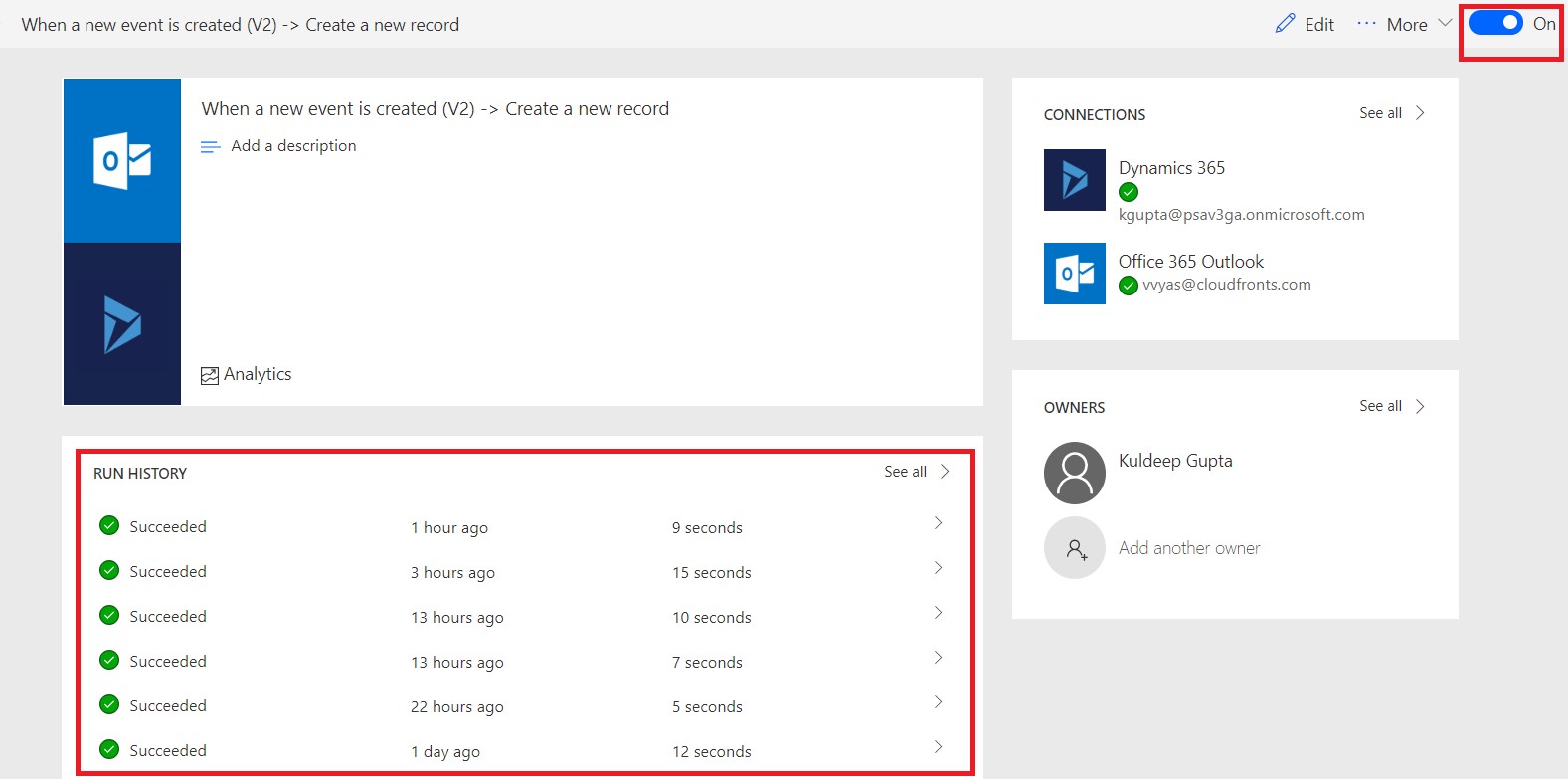
Conclusion:
This blog reflects my personal findings and based solely on my experience of using PSA for last 3 years. For those who are looking for a platform that can track and manage the entire procedures of sales and project managements, I would highly recommend them to try Microsoft dynamics 365 for project service automation.
According to my opinion, implementation of Microsoft dynamics 365 for project service automation is one of the best things that we did in CloudFronts Technologies. We have gained a lot with this implementation because we save time and money due to easy access resources and ability to manage them.
