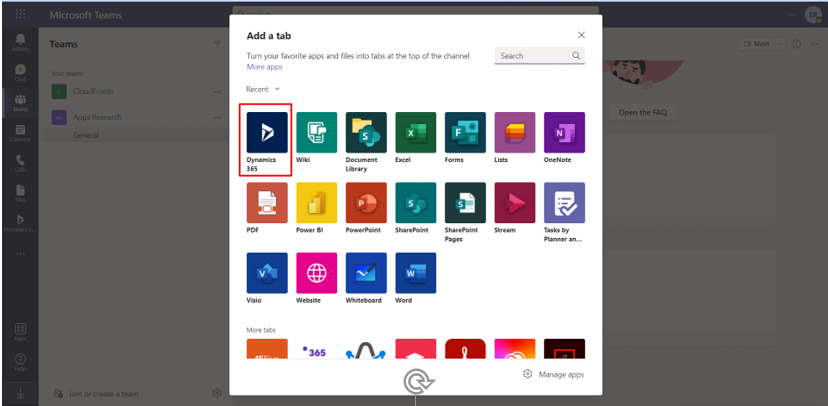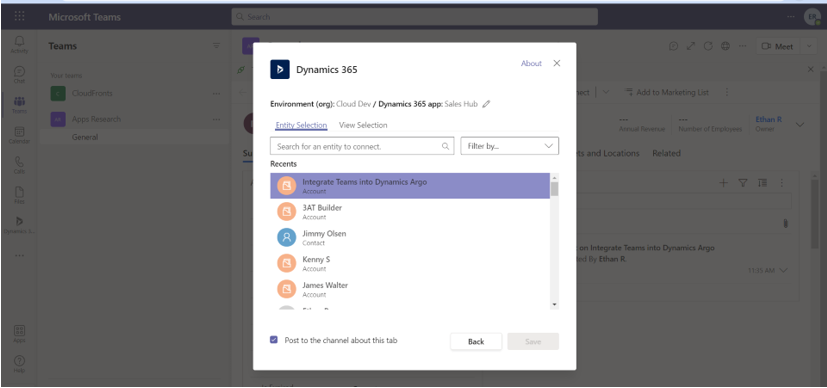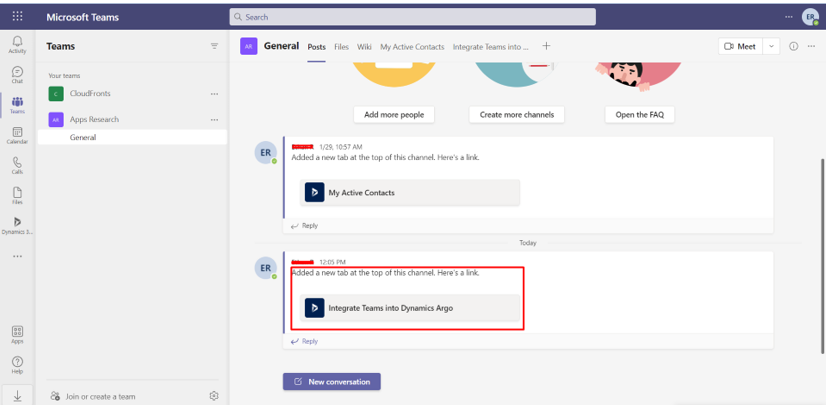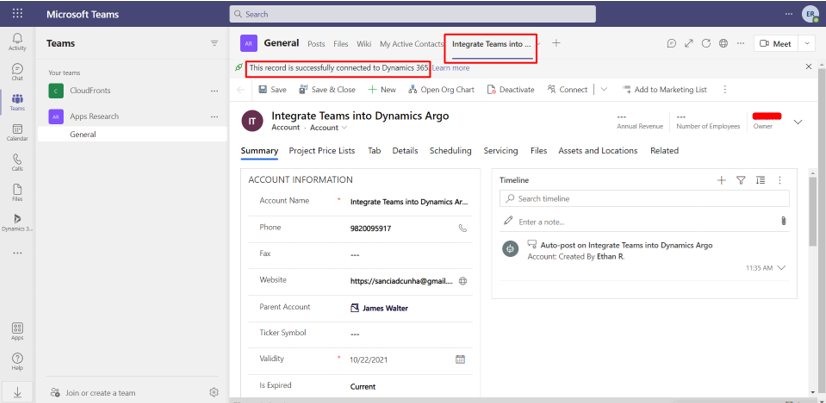Integrating Microsoft Teams with Dynamics 365
In this blog we will see how to integrate Microsoft Teams with Dynamics 365
Solution
Step 1- To enable Microsoft Teams in D365, Go to Settings –> Administration –> System Settings –> General Tab and flip the below highlighted options to Yes.
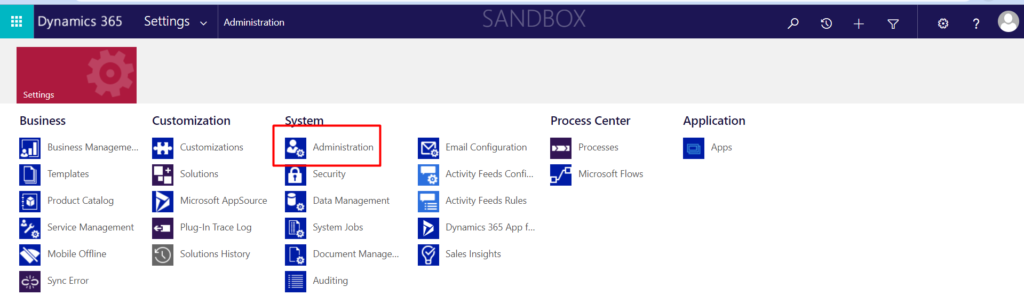
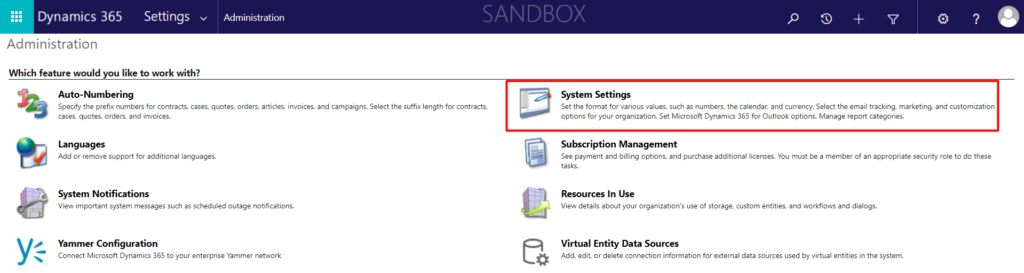
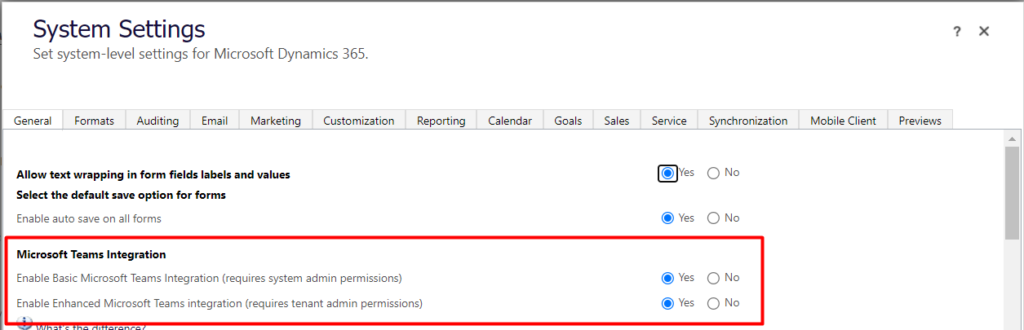
Step 2- Once done, we’ll be able to see Collaborate button on the ribbon

Step 3- Open a record and click on Collaborate
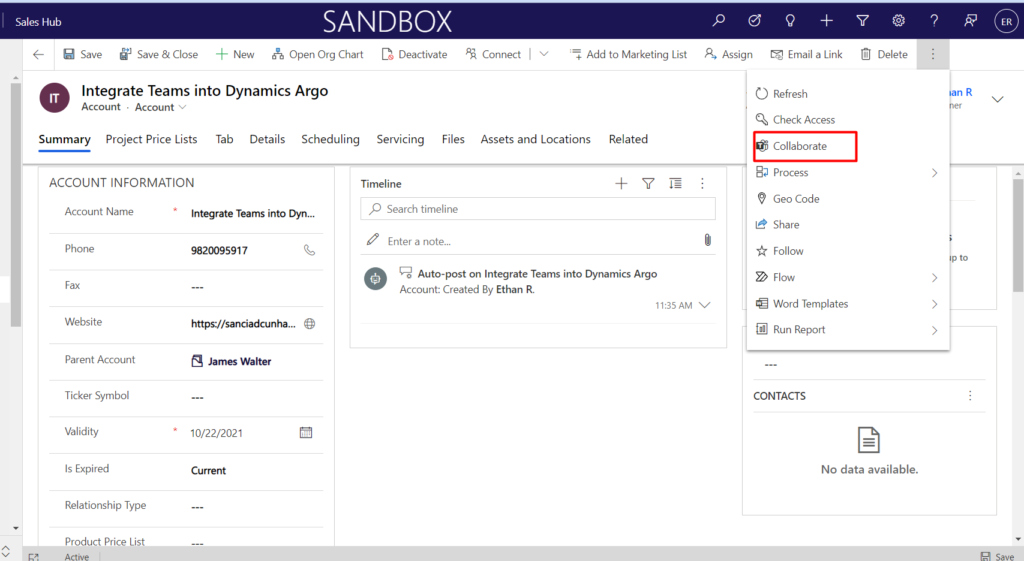
Step 4- On Collaborate with Microsoft Teams window, you will see one of the following: If there’s no channel: You can connect the current record or view to any team channel by selecting, Get started.
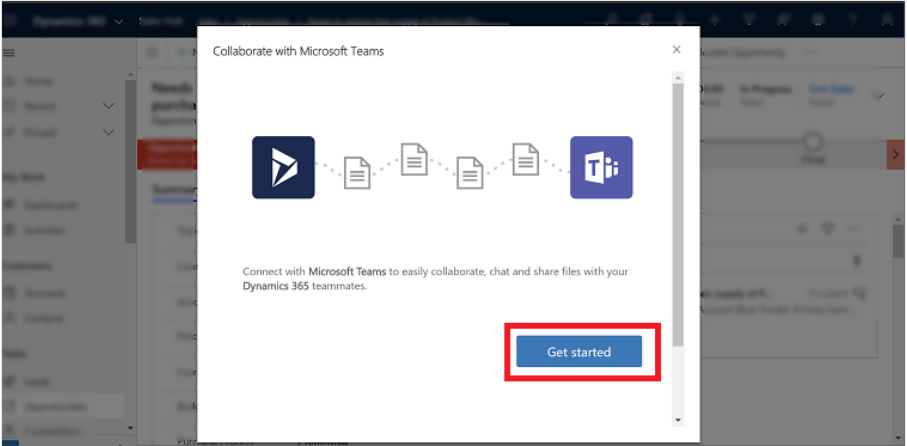
If there is channel that’s already connected: Select a channel from the list and then select, Start collaboration. This will open Microsoft Teams and navigate to the channel that you selected. Or, connect the current record or view to a new team channel by selecting, Create a new connection. Then click on start collaboration.
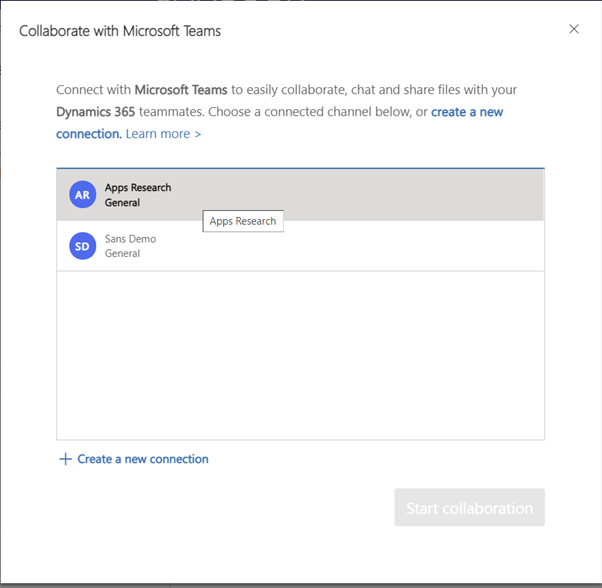
Step 5- Add Dynamics 365 from + button