Add effects to Power BI Buttons
Hello Friends, in this blog we will see how to add effects to Power BI buttons.
Steps:
- Open Power BI desktop and select blank button from ribbon.
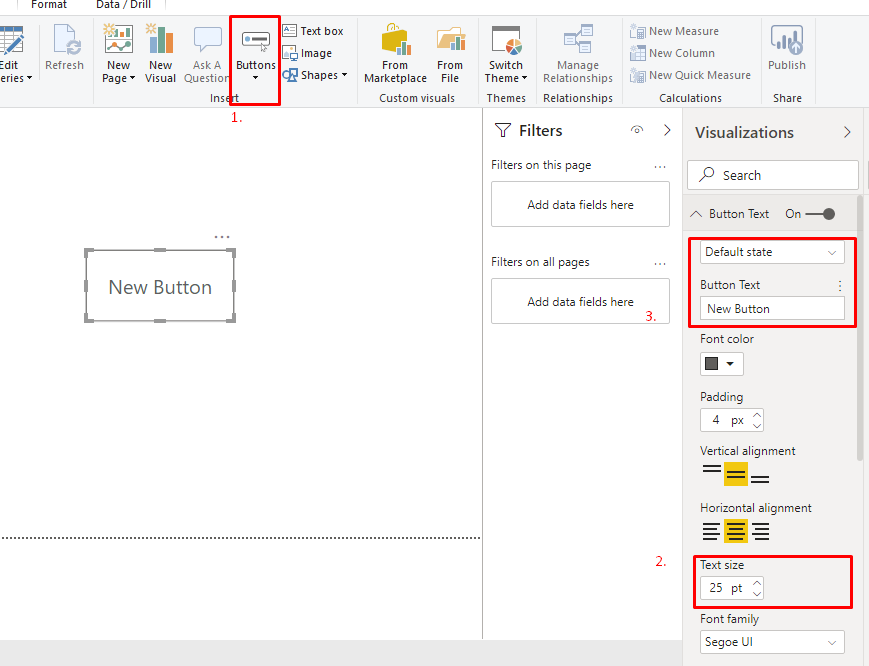
- Now add a rectangular strip to your button to look more attractive with the following configuration.
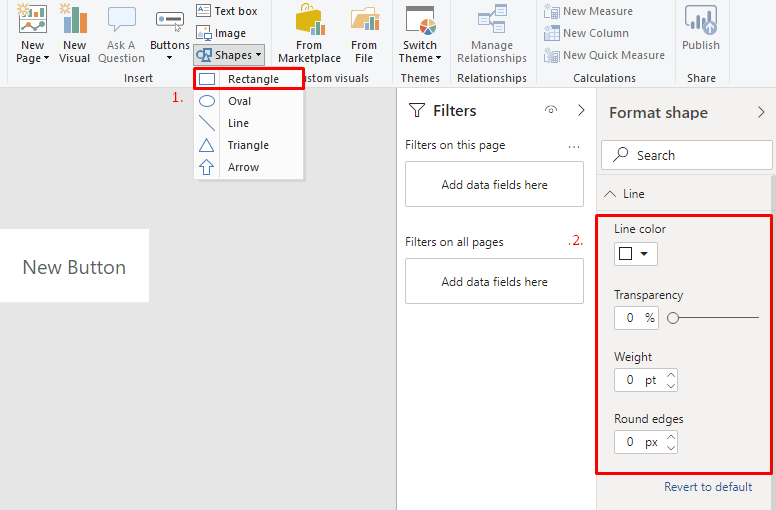
- Now add another button with transparency 50 % in default state just to create the feel of not focused state. Make sure to turn off background.
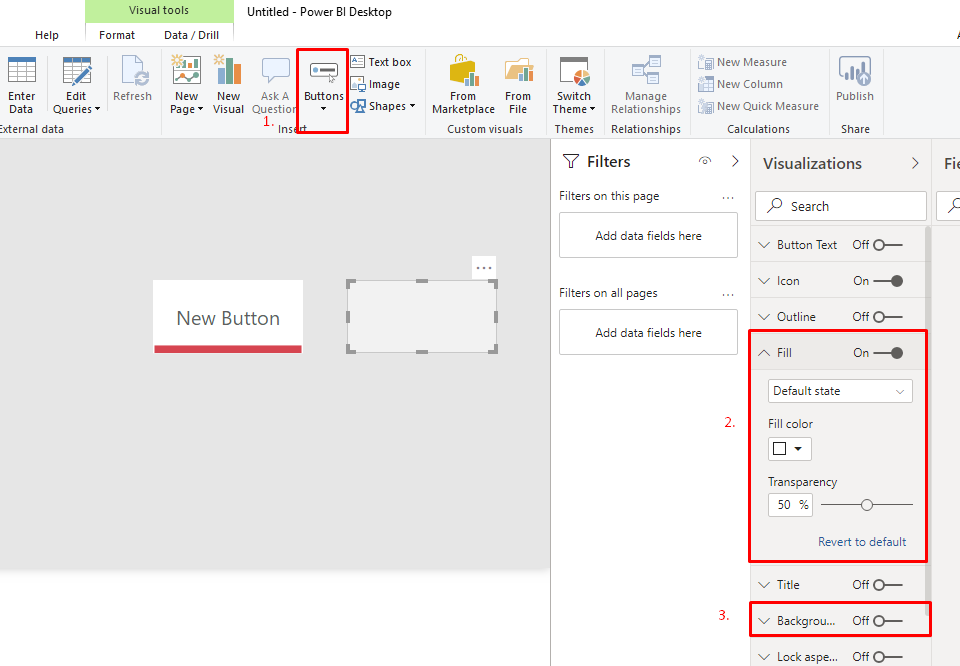
- Add hover state configuration for fill property of newly added button.
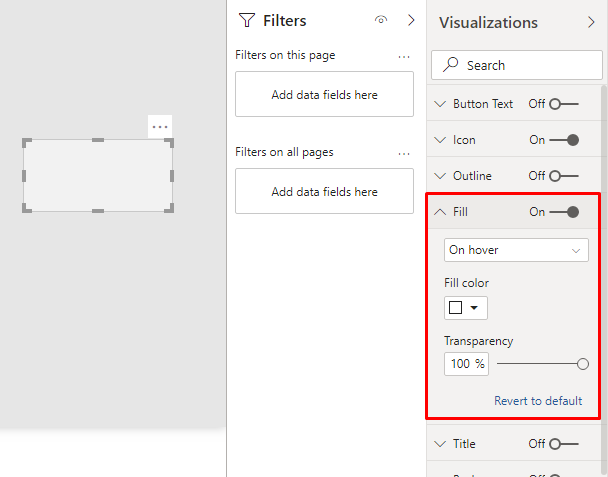
- Place the button on your old button. Final button will look like this. You can add click state for button
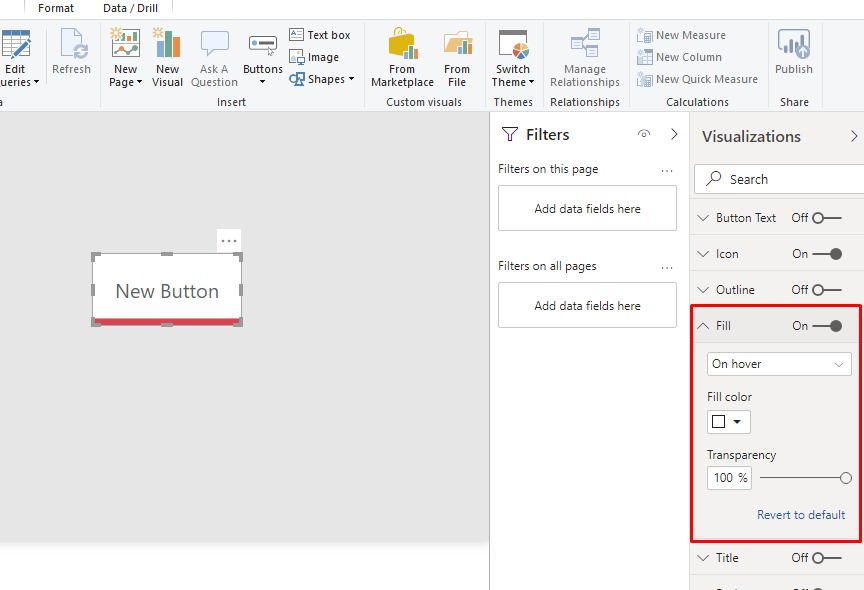
Hope this helps.
