How to Create Storage Account in Azure Portal
Hi, in this blog we will see how to create a storage account in azure portal.
- On the Azure portal menu, select All services. In the list of resources, type Storage Accounts. As you begin typing, the list filters based on your input. Select Storage Accounts.
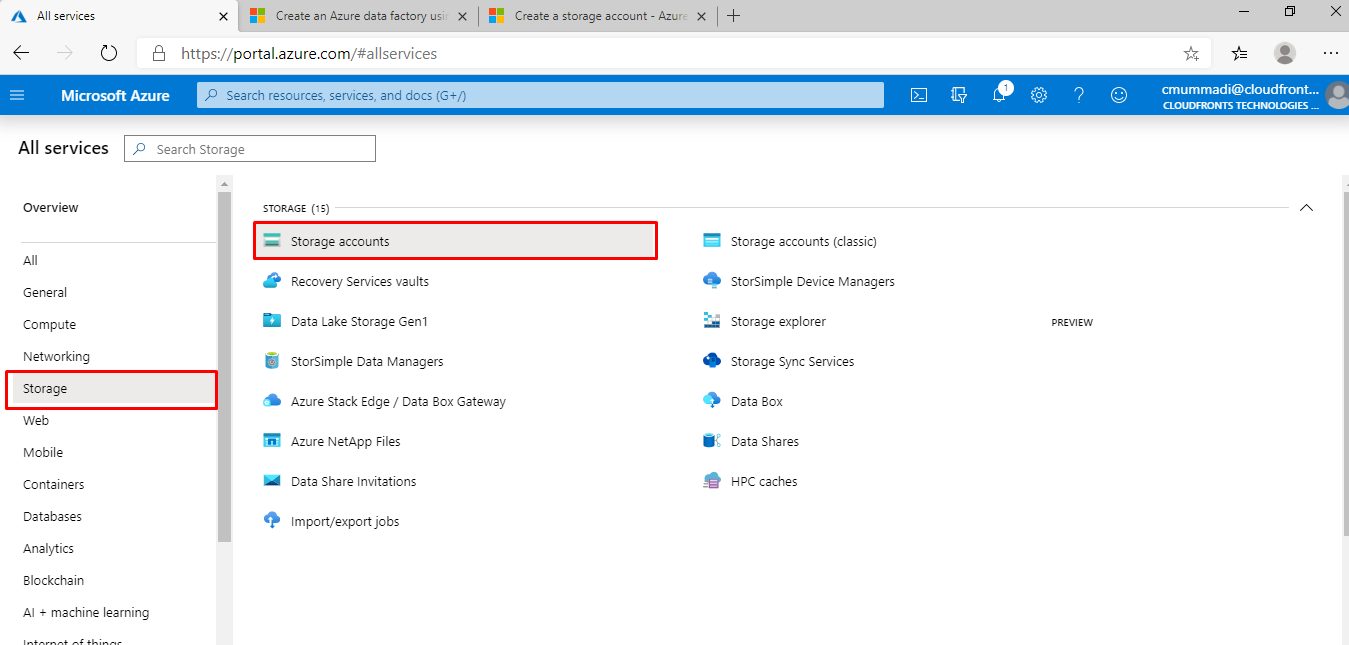
- On the Storage Accounts window that appears, choose Add.
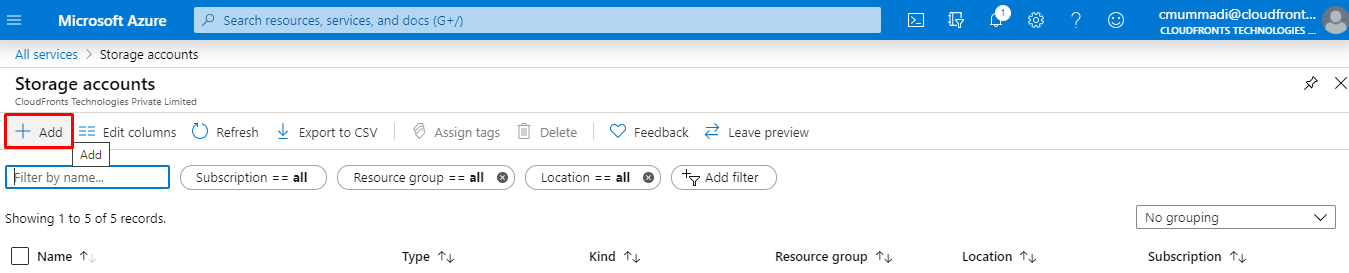
- Select the subscription in which to create the storage account.
- Under the Resource group field, select Create new. Enter a name for your new resource group, as shown in the following image.
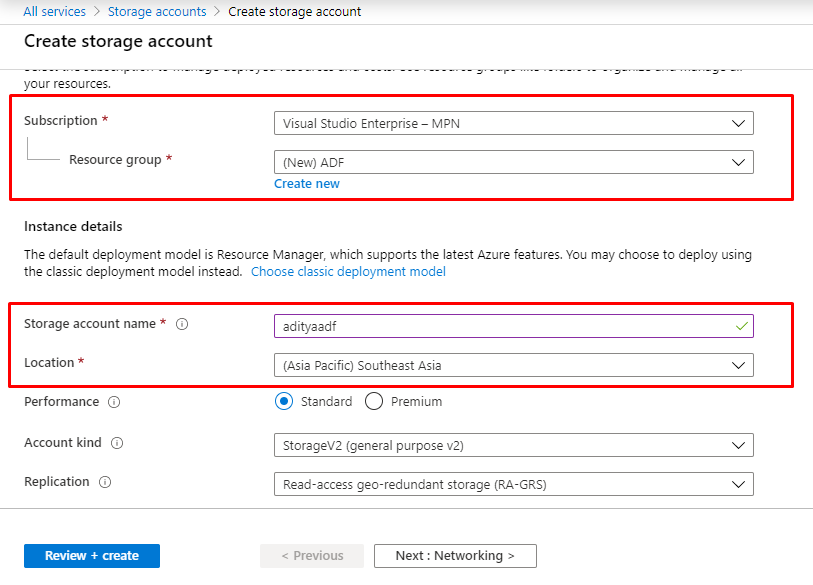
- Select Review + Create to review your storage account settings and create the account.
Hope this helps.
