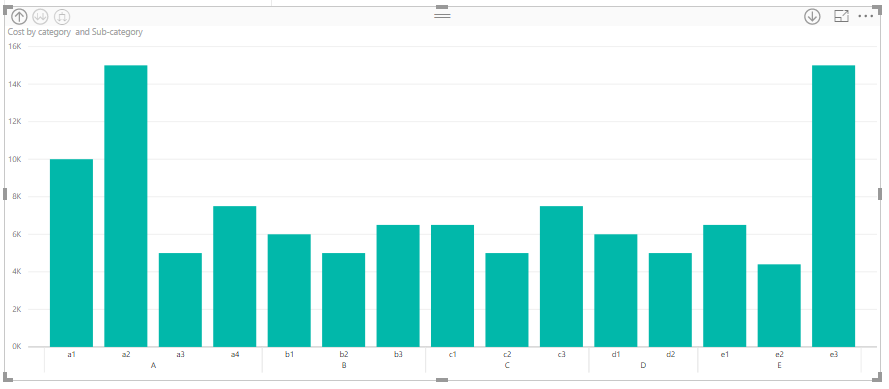Power BI new updates: Dropdown slicer, Matrix Conditional Formatting and Hierarchical axis
In this blog article, we will explain about the new updates of Power BI related to Dropdown slicer, Matrix Conditional Formatting and Hierarchical axis.
Dropdown slicer:
In Slicer, earlier there were only one option to show the data i.e. list. But now we have one more option as dropdown. Means now we have two option on Slicer as List and dropdown. This slicer is very useful when we have lots of category items in our slicer.
When we create a normal list slicer, we can change it into drop down by using dropdown option.
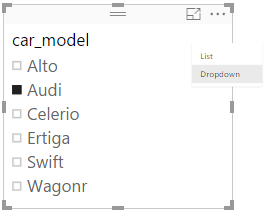
After selecting the dropdown option, the slicer will look like below:
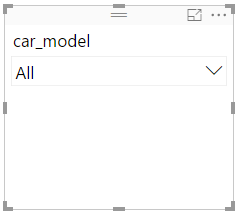
And after click on Drop down arrow
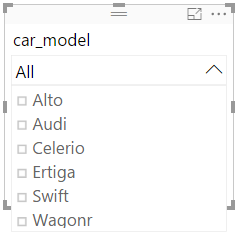
Matrix Conditional Formatting:
Matrix Conditional Formatting is a new feature. Using this feature we can change the various setting like we can change the colour of cell based on the value. We can set different colour to lowest and highest value in particular category. Refer the below figures for better understating.
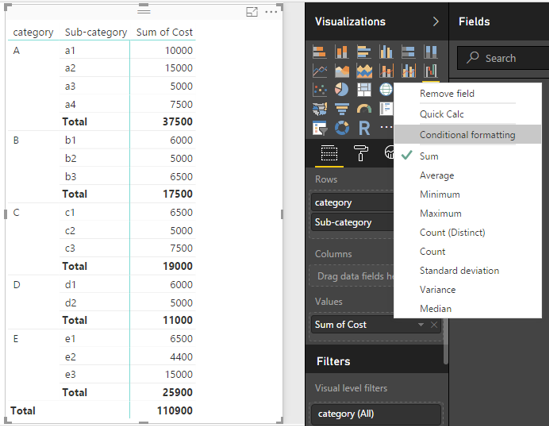
After click on Conditional formatting you will get the below window than choose whatever colour you want for minimum and maximum value and then click on ok.
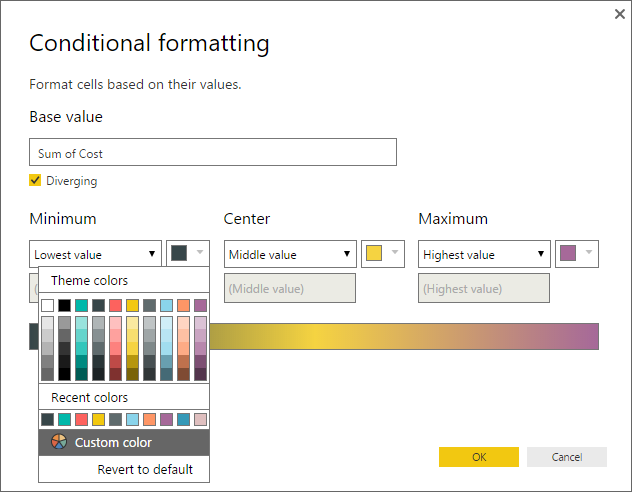
Once you click ok, you’ll see the formatting applied as below.
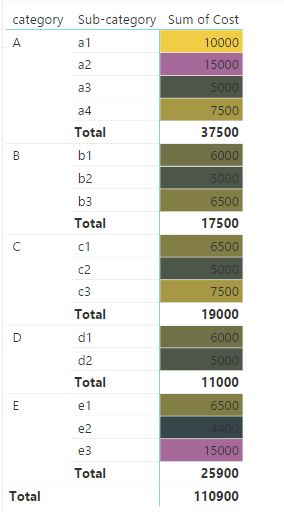
Hierarchical axis:
Hierarchical axis allows us to clearly see the hierarchy within the visual. We can use hierarchical labels by turning off the label concatenation in the formatting pane.
Below figure show result when the concatenation label is on.
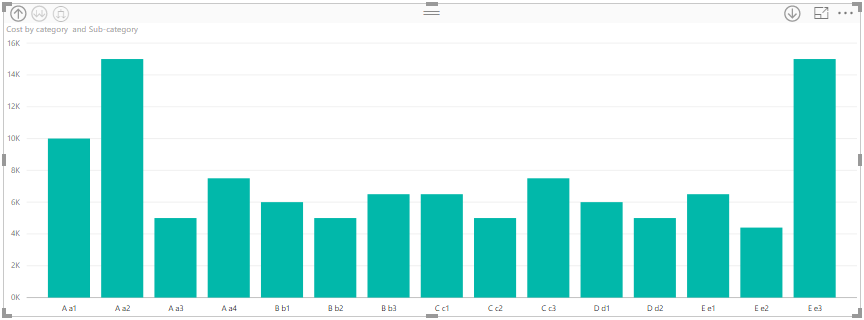
To turn off the concatenation label select visualization and then click on format then expand the X-axis.
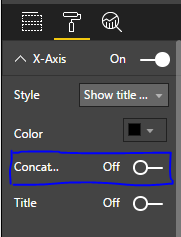
After turning off the concatenation label you will see the formatting applied as below.