Azure Synapse Analytics – How to resolve ModuleNotFoundError: No module named ‘simple salesforce’ error in Notebook
In this blog, we will learn how to resolve ModuleNotFoundError: No module named ‘simple salesforce’ in Notebook.
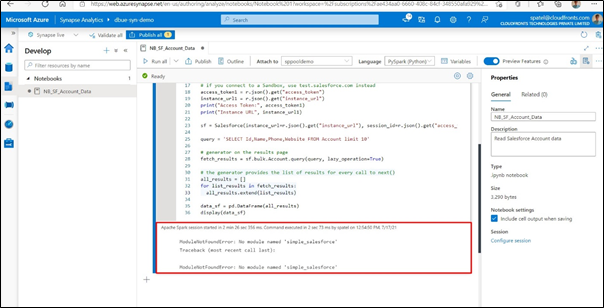
Step 1: To upload to your cluster you simply navigate to “Manage”, then choose “Apache Spark Pools”, click the three dots on your Spark cluster that you want to add the package to.
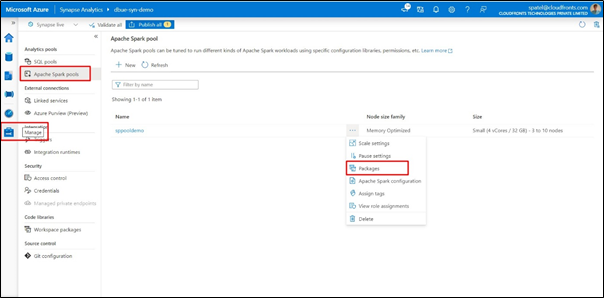
Step 2: Once you clicked on Packages, you can see the requirement files option. In this, you have to select the upload option to upload the files.

Step 3: There are two options to create resource requirement files(.txt or .yml). Here we will use yml file. A requirement is essentially a file that you upload to the Spark cluster and runs the equivalent of a “Pip install” when the cluster starts for all the packages listed in the file. You add your extra packages here and restart the cluster (or force apply).
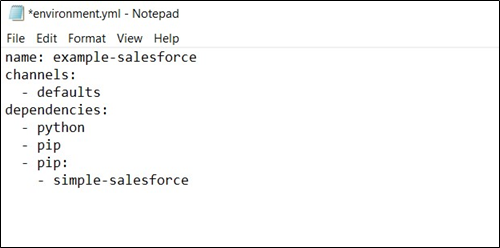
Upload your requirement file as per the below screenshot.
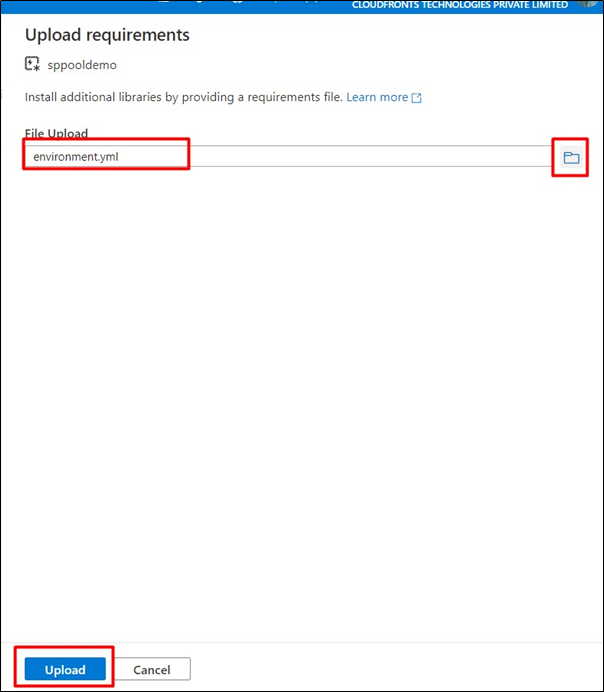
Step 4: Once you select your requirement file, check the “Immediately apply settings change and cancel all active applications” option to force changes to apply.
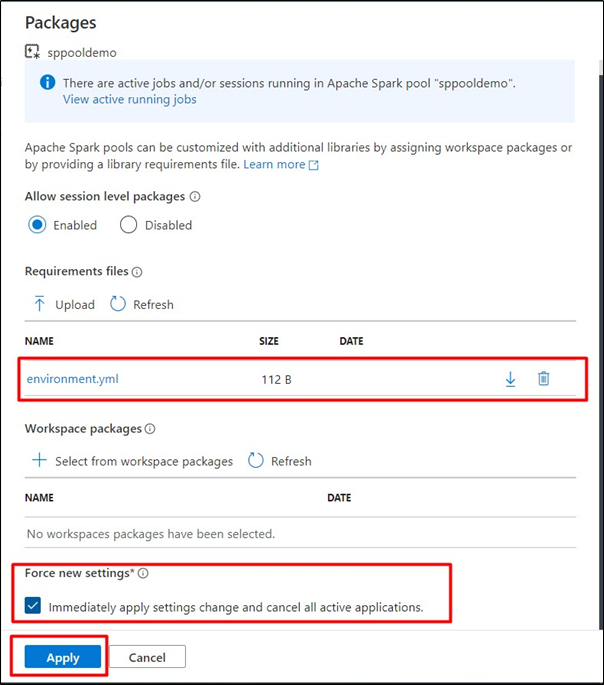
Once the package installs complete, you can re-run your Notebook, it will execute successfully.
Hope this will help.
