Azure Synapse Analytics – How to ingest the Salesforce table data into a dedicated SQL pool using Notebook activity.
In this blog, we will learn how to ingest the Salesforce table data into a dedicated SQL pool using Notebook activity. In part1 we created an Azure synapse analytics workspace, dedicated SQL pool in this we have seen how to create dedicate SQL pool, and in Salesforce data we have written the python script to get data. In this blog, we will learn how to connect a dedicated SQL pool and ingest data into a table step by step.
Step 1: Sign to the Azure portal. Open Azure Synapse Analytics and click on Open Synapse Studio to open your existing Notebook.
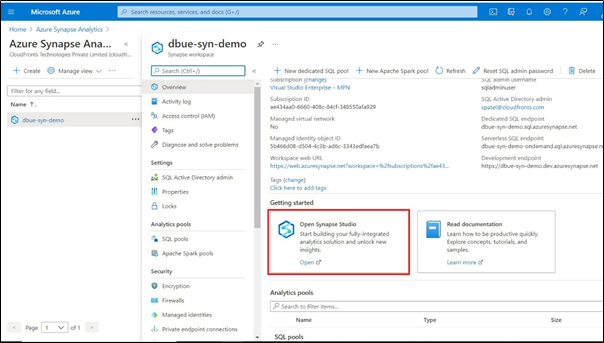
Step 2: Once the Synapse Studio opens click on “Develop” and open your existing Notebook.
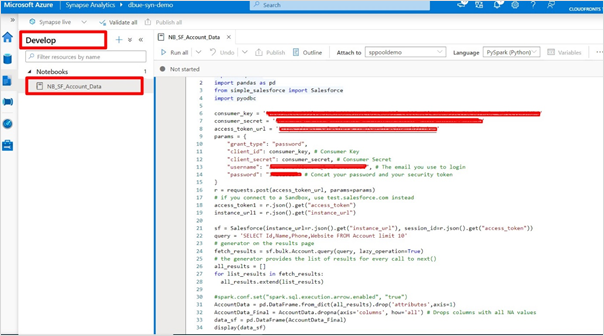
Step 3: Add the following code to connect your dedicated SQL pool using the “pyodbc” library and write the SQL insert query to load the data into a table.
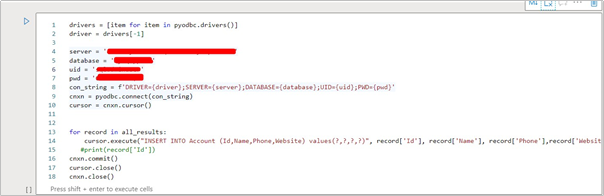
Step 4: Once the script is ready, click on “Add to pipeline” as per the below screenshot.
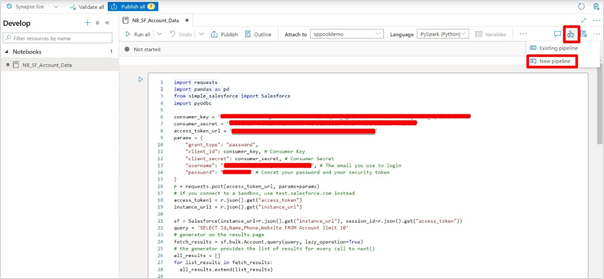
Step 5: Once you click on “New pipeline”, it will automatically create Notebook activity, give the proper pipeline name.
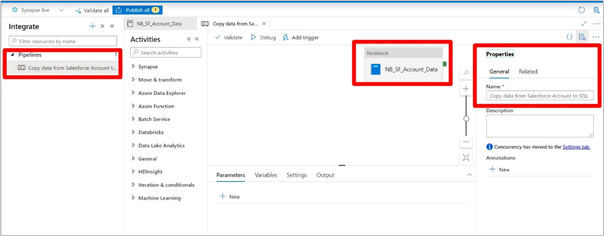
Step 6: Debug the pipeline, here is the output of the pipeline.
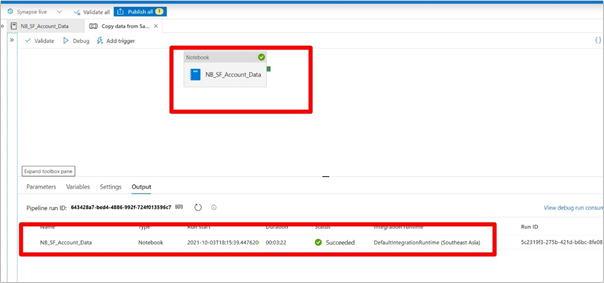
Hope this will help.
