Business Central Wave 2 Features – Section 4
Introduction:
In this blog, I will be attempting to provide information about the new Modern Client features of Business Central Wave 2.
Pre-requisites:
Microsoft Dynamics Business Central Wave 2.
Demonstration:
- Overview of All Business Central Features in Single Click.
With the new release of Business Central comes a new feature where users can see all the features of Business Central in a Single Click. On the Dashboard, user can locate a “hamburger” next to Actions on the top right of the screen, when the user clicks on it, a new window is displayed that shows all the features of Business Central according to Profiles (Roles).
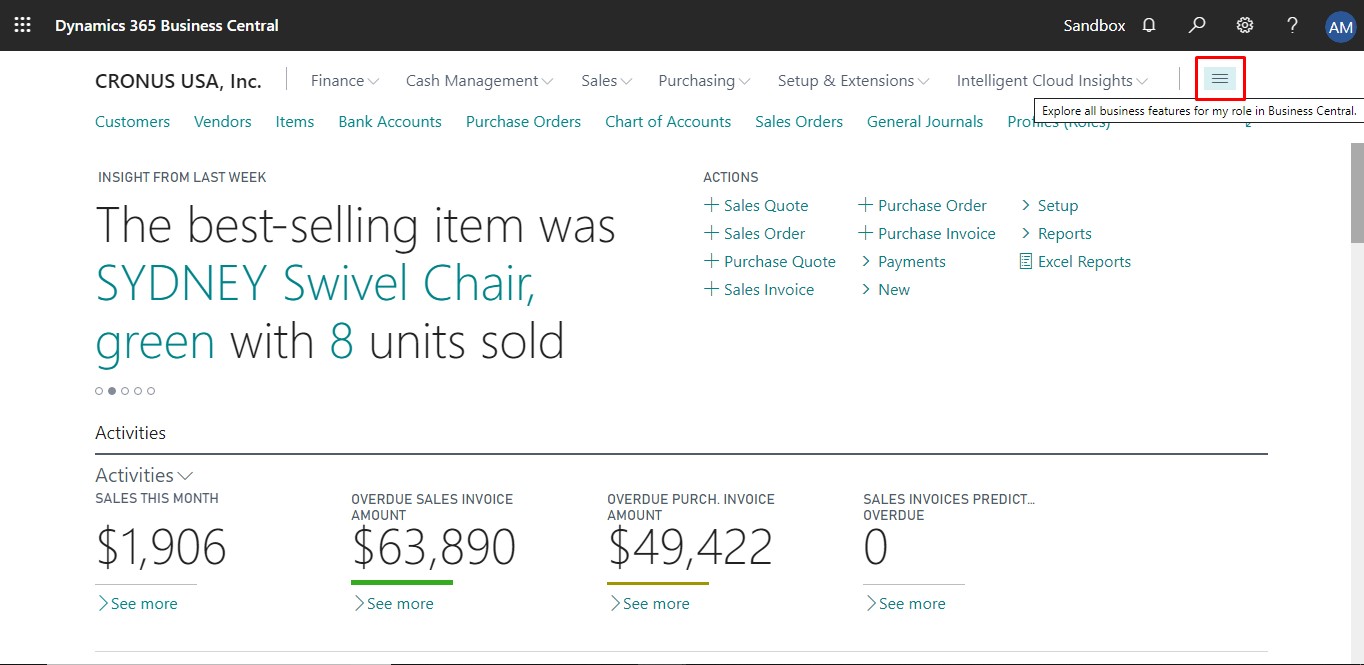
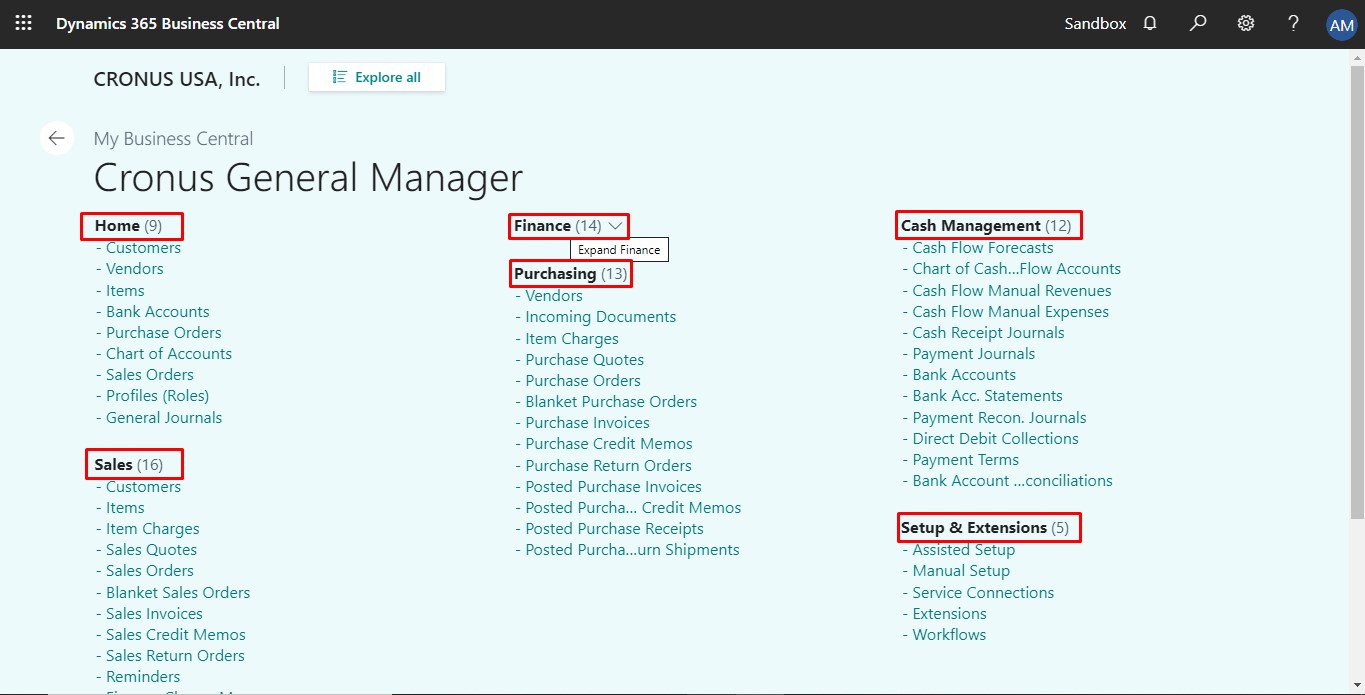
The screen displayed in the above picture shows All features for “Cronus General Manager” which is personalized for that Role.
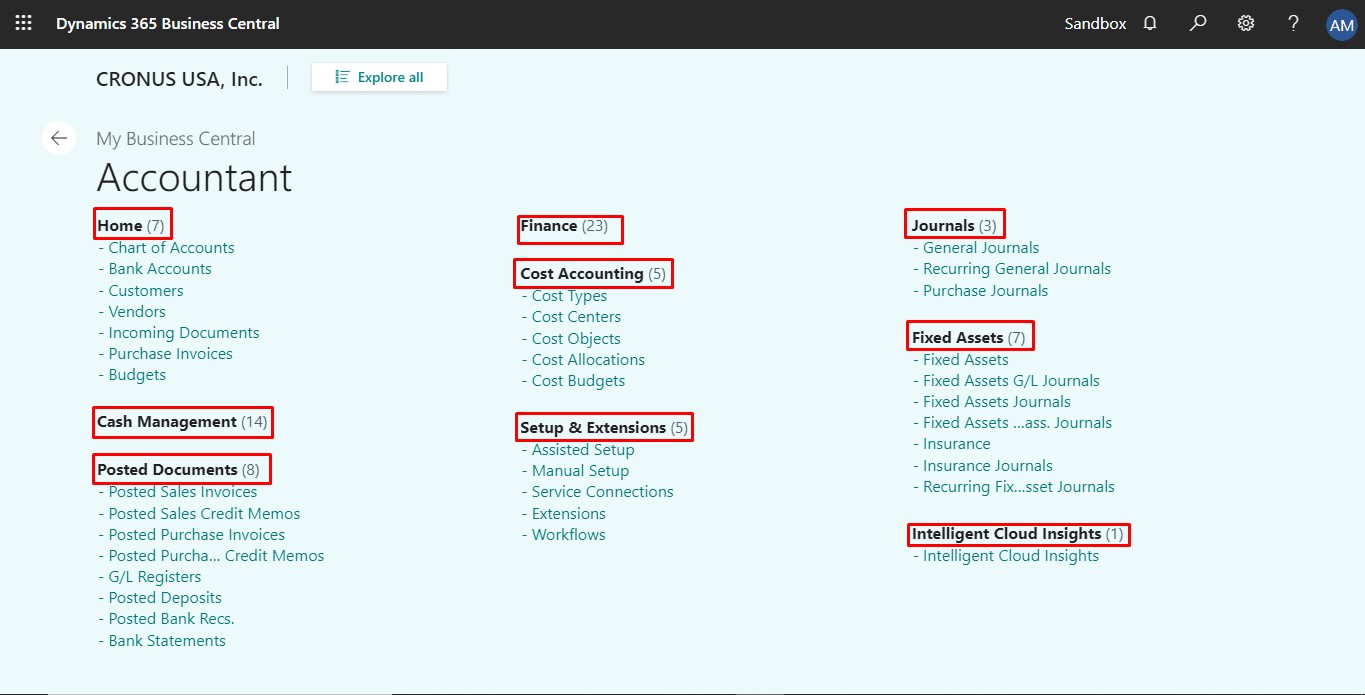
The screen displayed above shows All features for Role – “Accountant”.
2. Identify your Companies with Badges.
When users are working with multiple companies, it is possible that confusion about companies may occur, to keep things clear users can make use of this feature which can be achieved with the following steps:-
Step 1: Go to Company Information and change “Company Badge” to “Custom”.
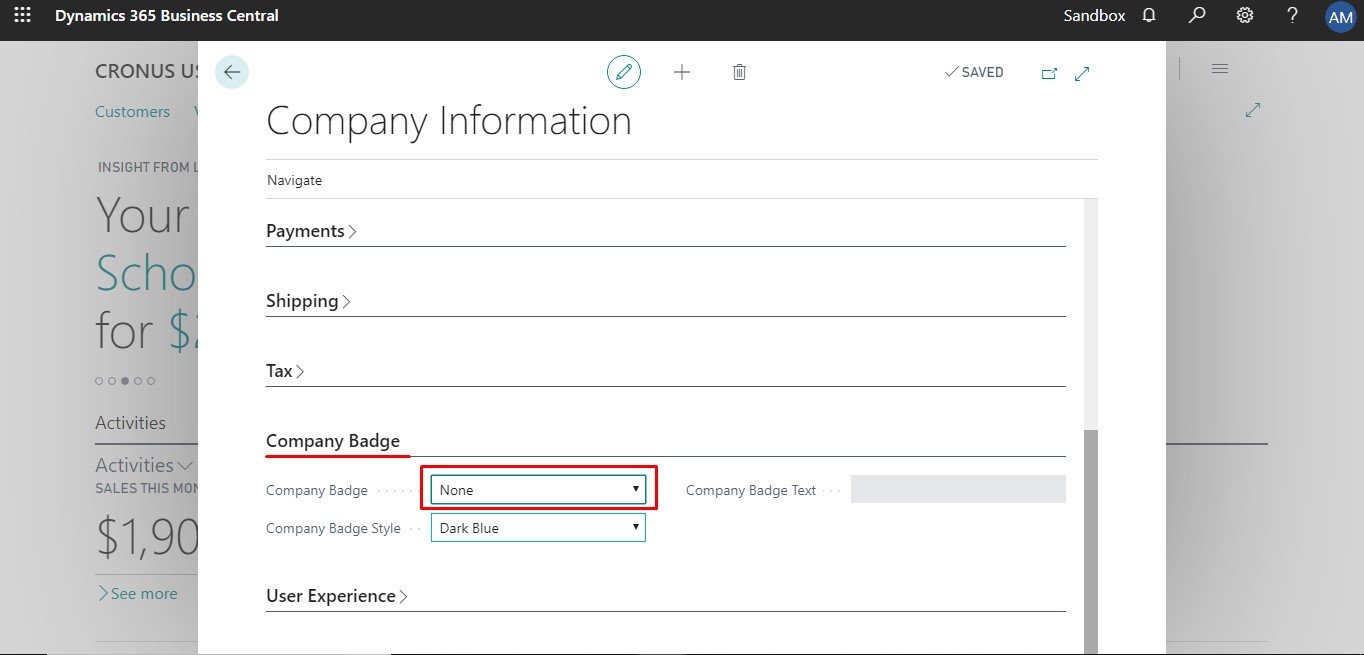
Step 2: Select “Company Badge Style” from a range of 10 different colors available as shown below and write a four-letter “Company Badge Text” as shown.
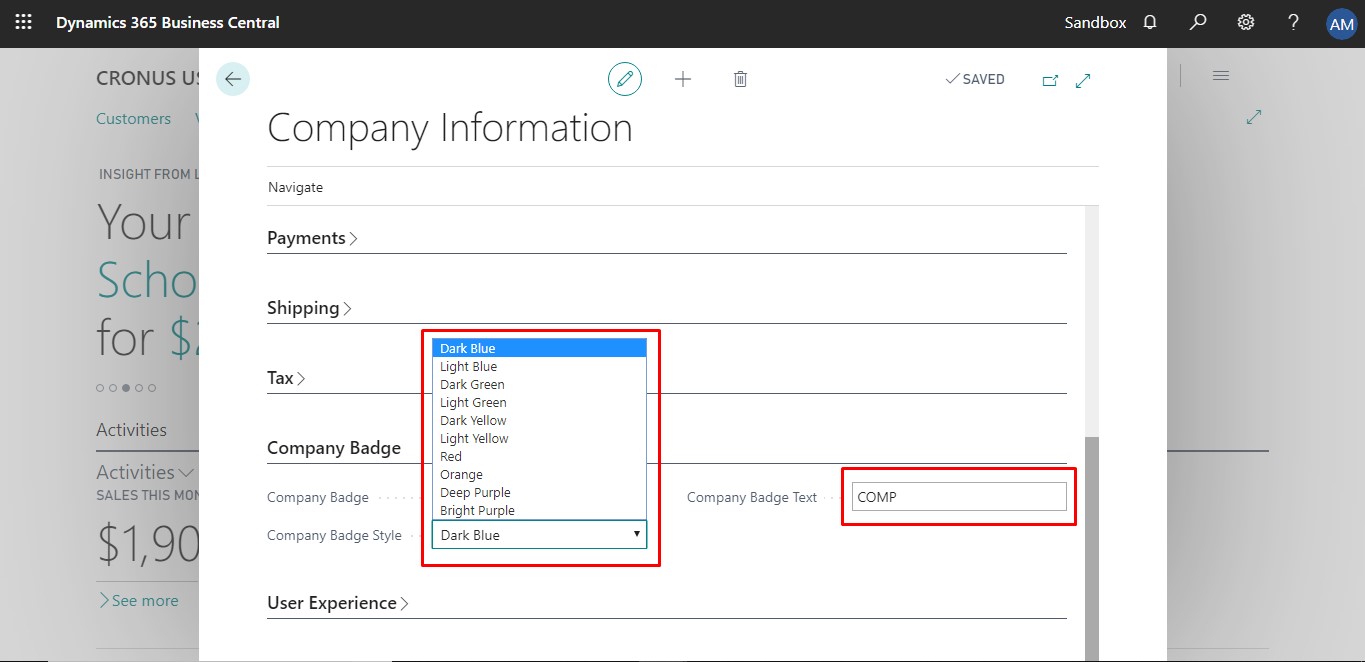
Now the user can see the company’s badge as created on the top right corner of the Dashboard.
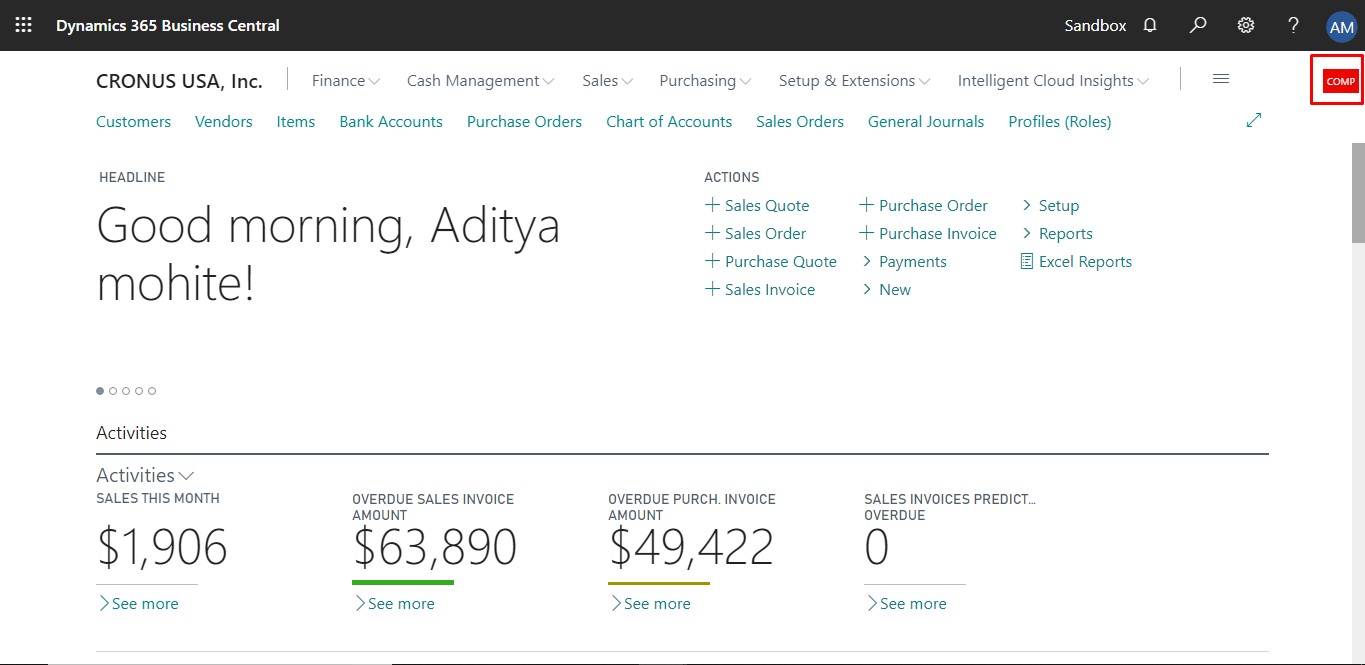
3. Modern clients only for Business Central
Users can work with Business Central in the browser, Windows 10 desktop app, or mobile apps on Android and iOS. With this release, Dynamics NAV Windows Client is no longer available.
Windows 10 Desktop App:
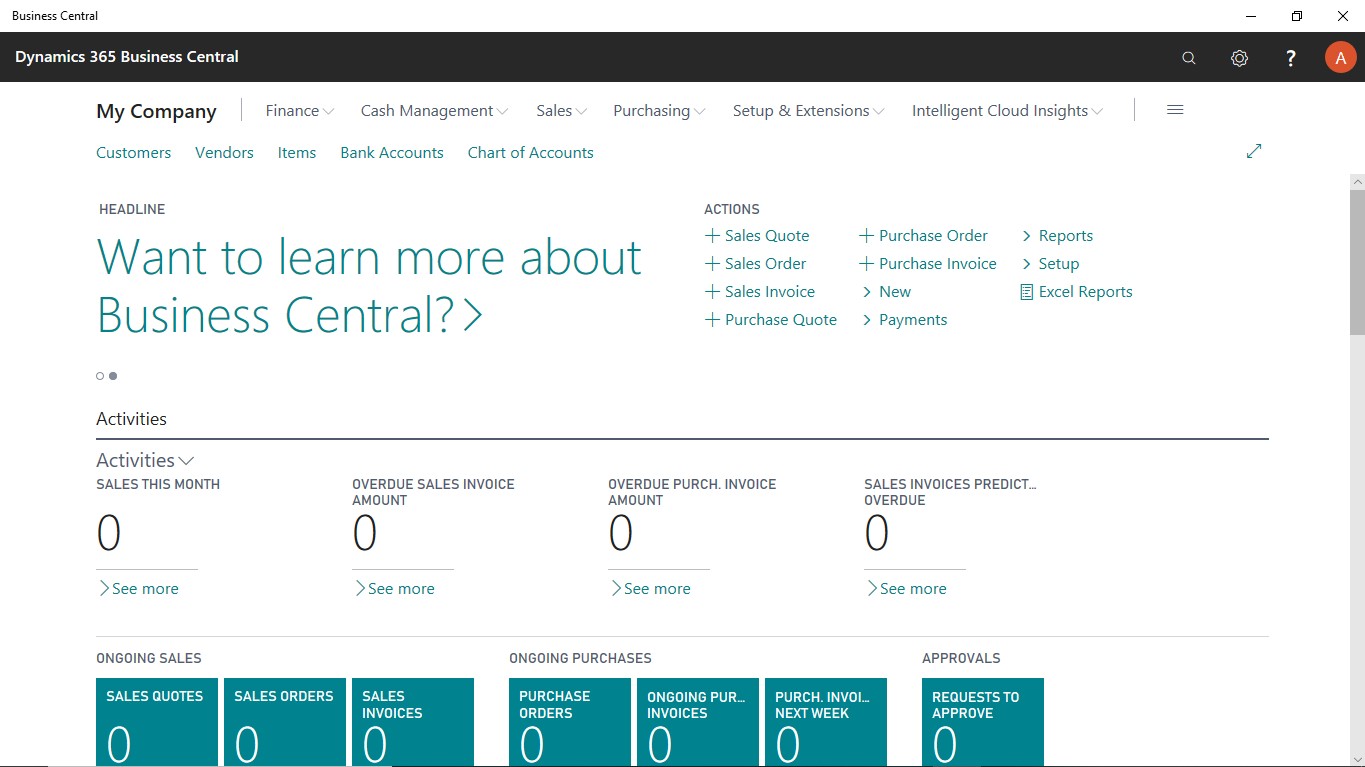
Mobile App:
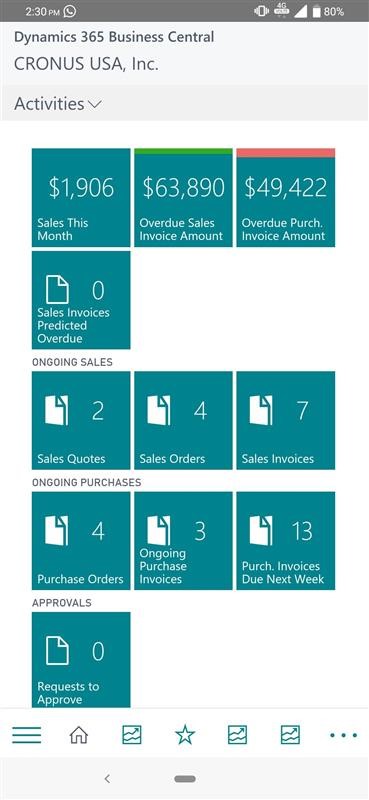
Hope this helps!
