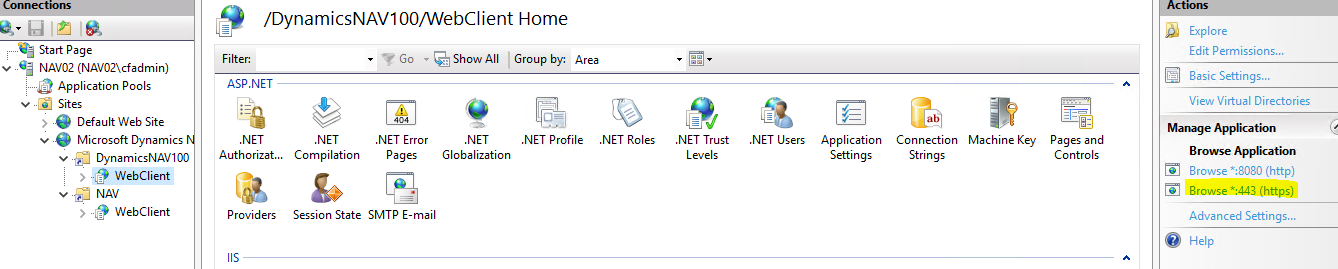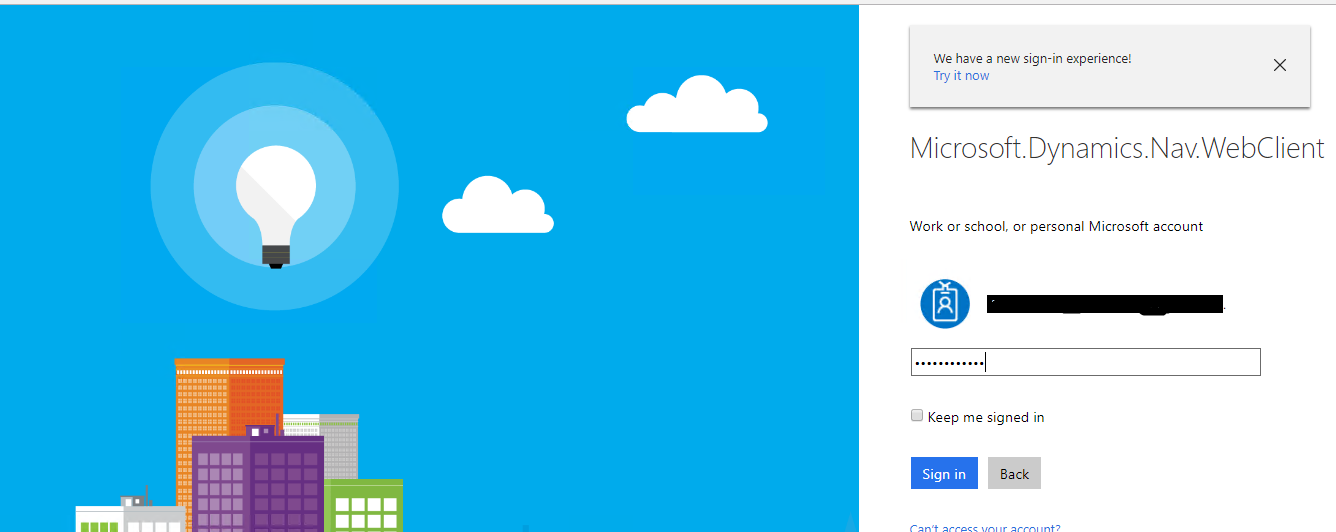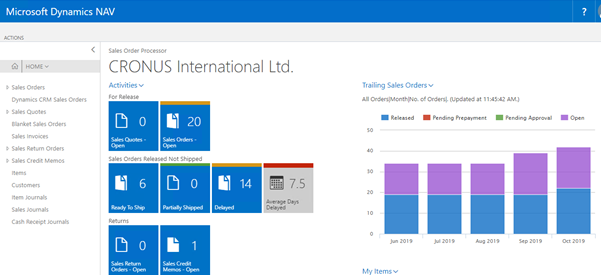Error Resolution of Web client reply address for SSO in Dynamics NAV
Introduction:
A Single Sign-on (SSO) user experience is achieved between Microsoft Dynamics NAV and the Office 365 Web Applications where the User is authenticated using Office 356 credentials to access NAV Windows client and Webclient.
Error:
After configuration of SSO in NAV, the Windows client configures SSO successfully but the Web client throws an error.
AADSTS50011: The reply address http://localhost/DynamicsNAV100/WebClient/SignIn.aspx?ReturnUrl=%2fDynamicsNAV100%2fWebClient%2f does not match the reply addresses configured for the application: http://localhost/DynamicsNAV100/WebClient/.
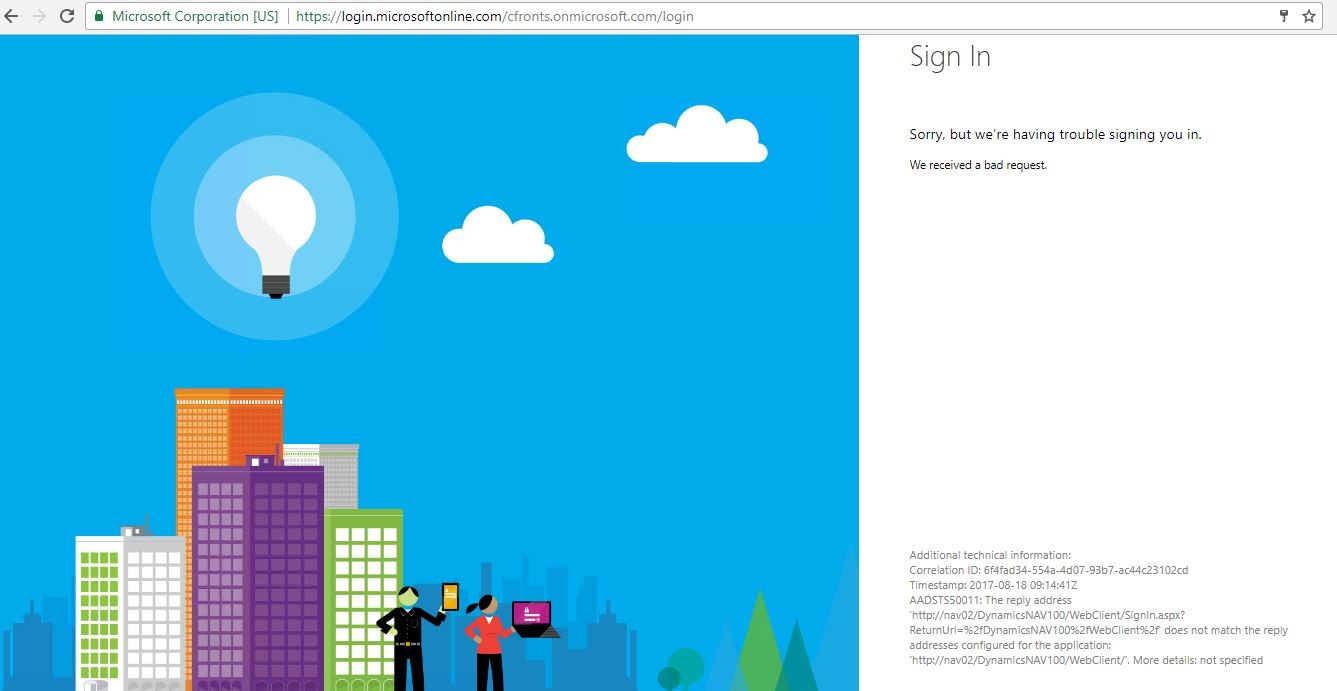
Pre-requisites:
- Microsoft Dynamics NAV 2017
- Internet Information Services(IIS)
Resolution of the Error:
- Browse to Internet Information Service(IIS)
- Select on Microsoft Dynamics NAV, then click on Bindings
- Click on Add.
- In the Type Field select ‘https’.
- In the SLL certificate, select the self-signed certificate generated from the drop down.
- Click on Restart.
- Click on Browse link of the Web server Instance and save the url.
- Configure SSO for Dynamics NAV and in the below command
Set-NavSingleSignOnWithOffice365 -AuthenticationEmail “YourAuthenticationEmail” -NavServerInstance “YourNAVServerInstance” -NavUser “YourNavUser” -NavWebAddress “YourNavWebClientAddress” -NavServerCertificateThumbprint "YourNAVServerCertificateThumbprint" -NavWebServerInstanceName “YourNavWebServerInstanceName
copy the url saved in the “YourNavWebClientAddress” address.
- After Binding, Enter your Office 365 credentials and sign in.
- SSO works successfully for Web client after Binding of the SLL certificate.