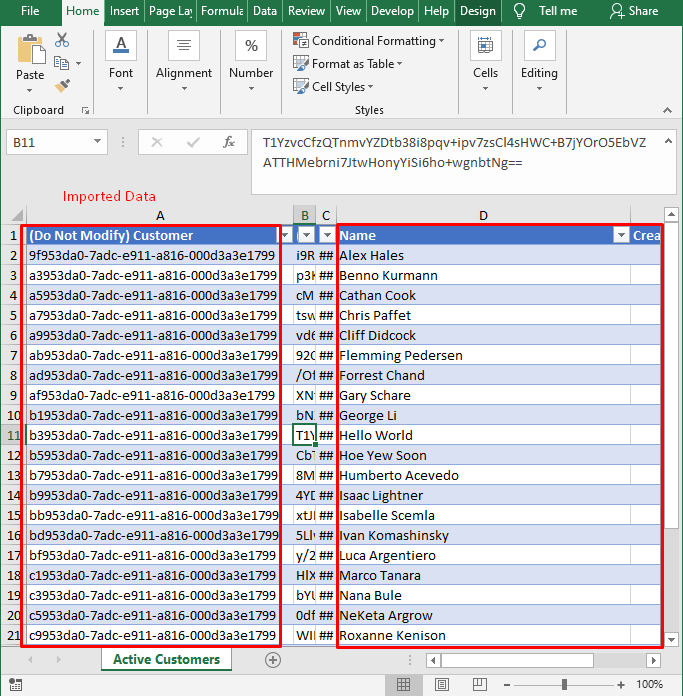How to make same record available in two different Organization / Environment? Part 2
Please refer to my previous blog better understand why the same records are required in two different Organizations or Environments. Click Here
Import Phase:
Login to Destination Environment in which you want to import the Data with the same GUID.
In Destination Environment, Open the Entity View and click on right three dots for import options.
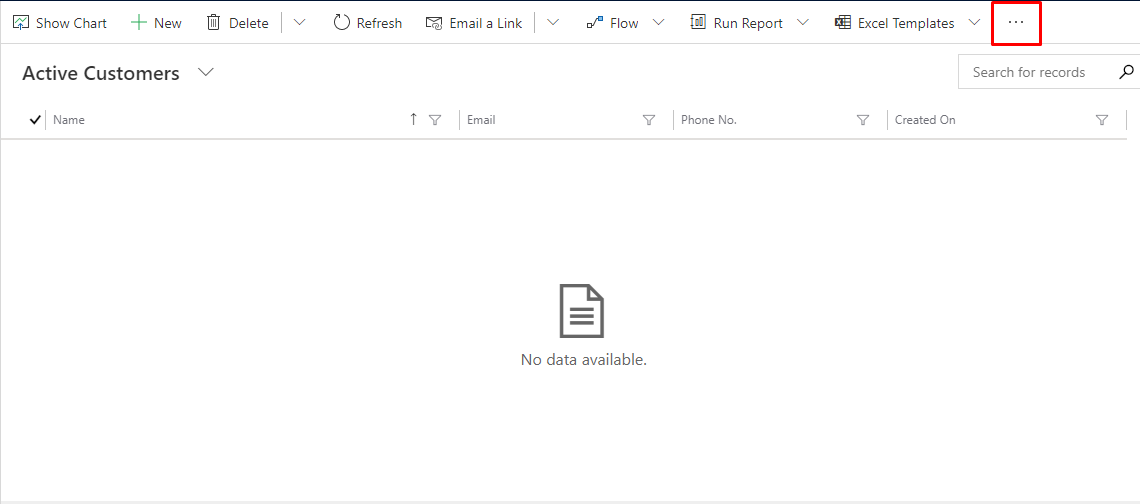
Click on the > which is present on the right side of “Import from Excel”
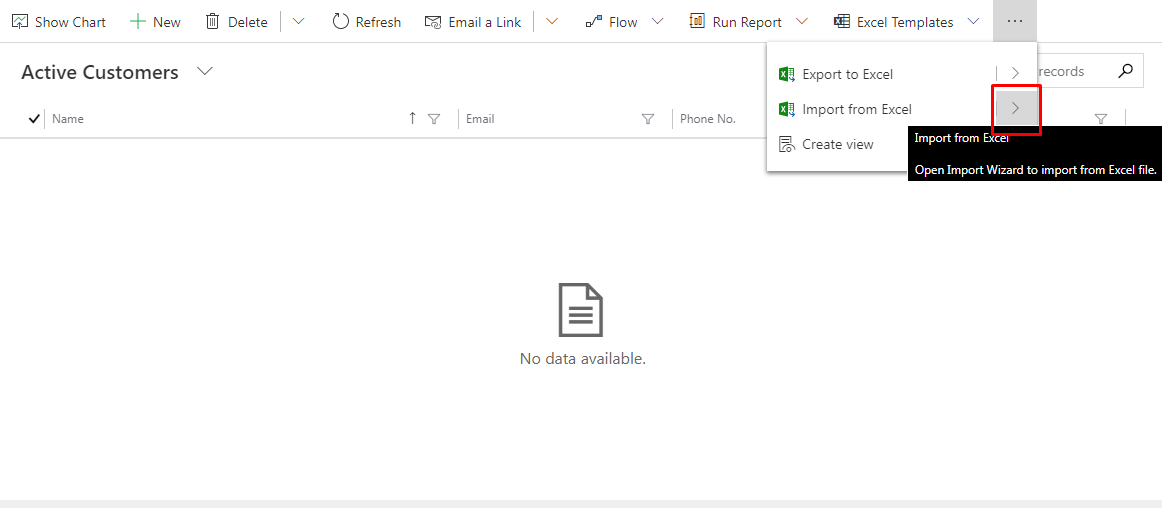
Click on the Import from CSV
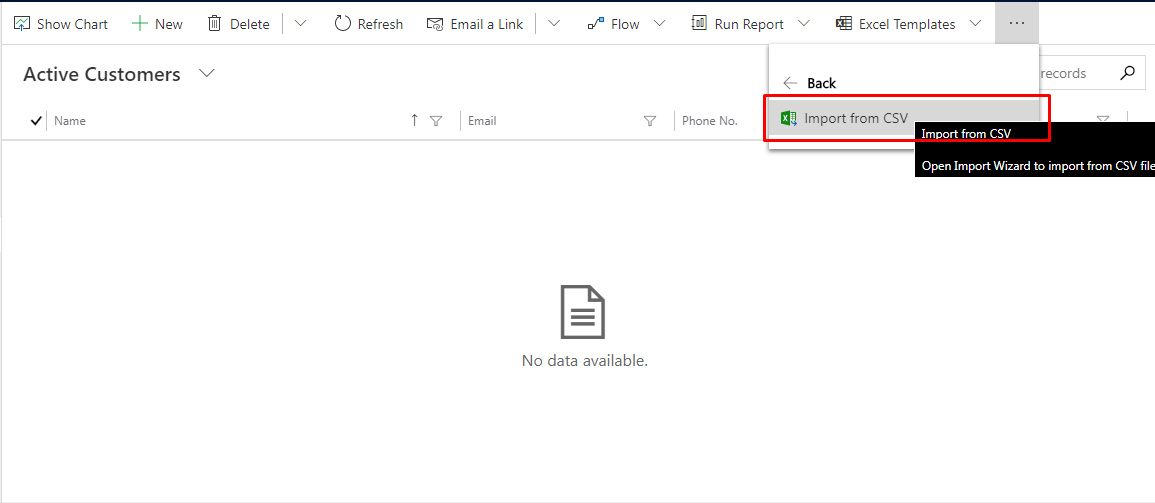
You will get the Screen like shown in below Screen and now you have to select the file and click on Next
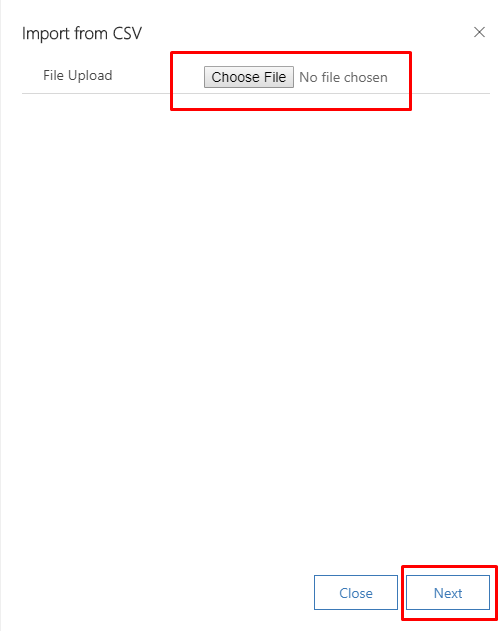
You will get the Screen as shown in the below Screenshot. Now, click on the Review mapping.
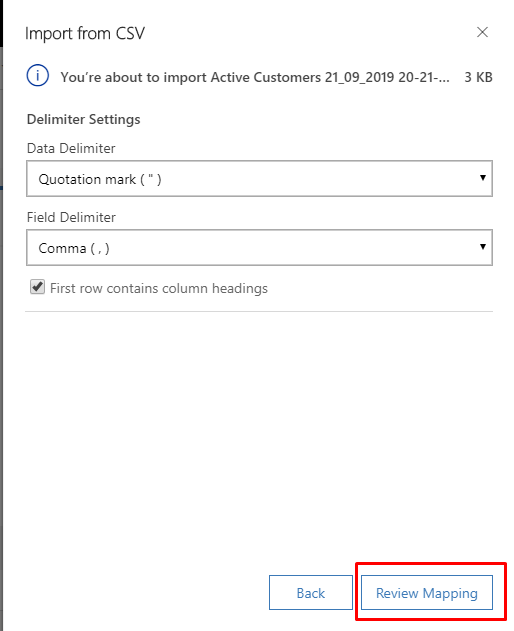
After Clicking on the Review Mapping you must map the column header to fields of Entity. Now, here comes the most important of this blog. Here you have a map the column which has the GUID of the entity to Entity name present in the Destination Environment. Here I have mapped Customer Header (having GUID) to Customer (Entity Name). You can ignore the mapping of “Created On” Date or else you can map it will “Record Created On”.
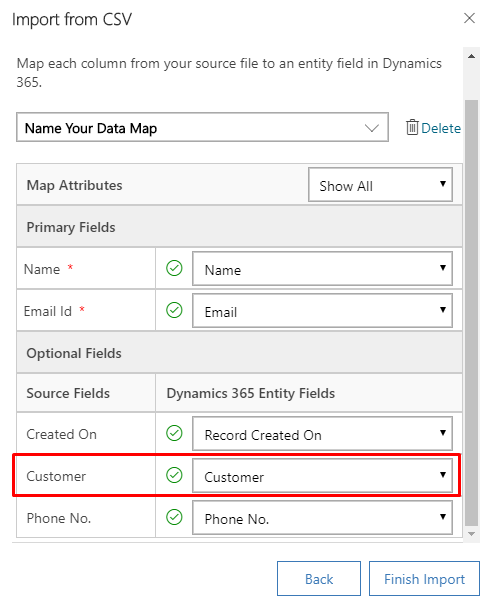
Click on the Finish Import and see the magic. All the Data will be imported with the same GUID as of source Environment. You can see the imported data in the following screenshot.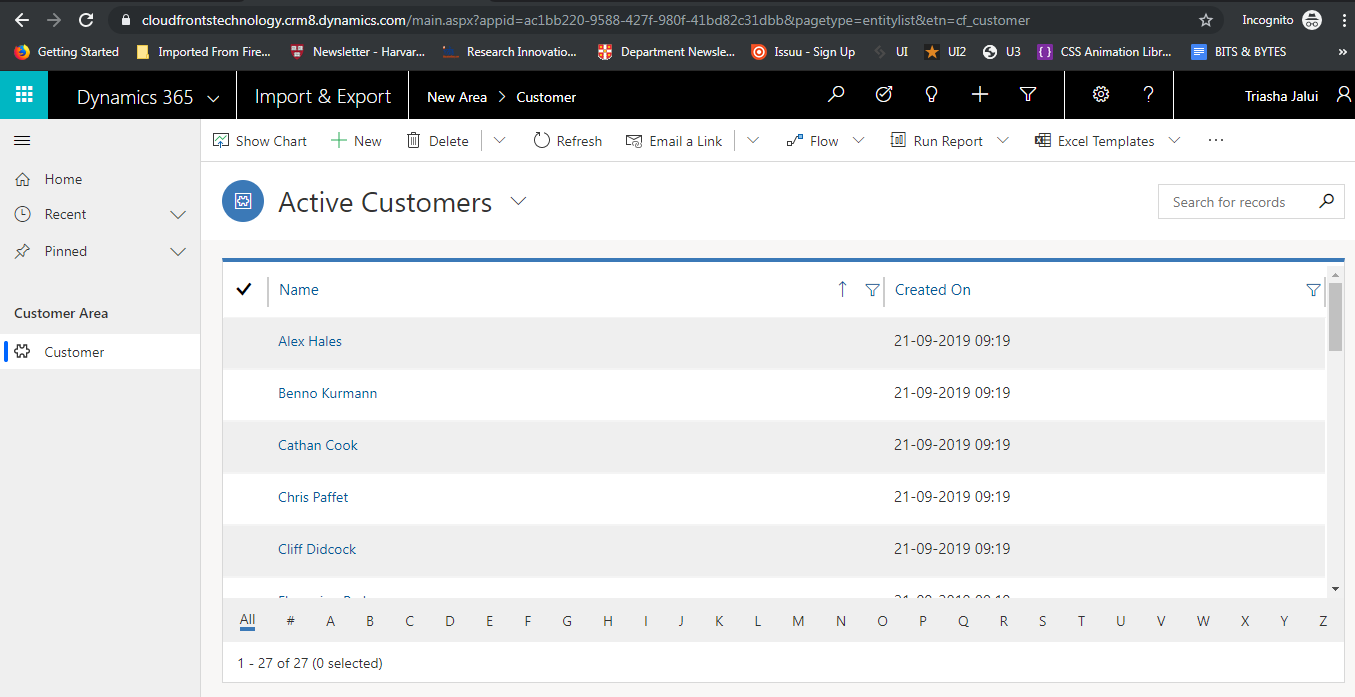
To check whether the GUID of records present on both the Environment is the same or not. Just export data from both the Environment and match the GUID of each record. Below you can see the GUID of imported and exported records are the same.
Following is exported Data from Source Environment.
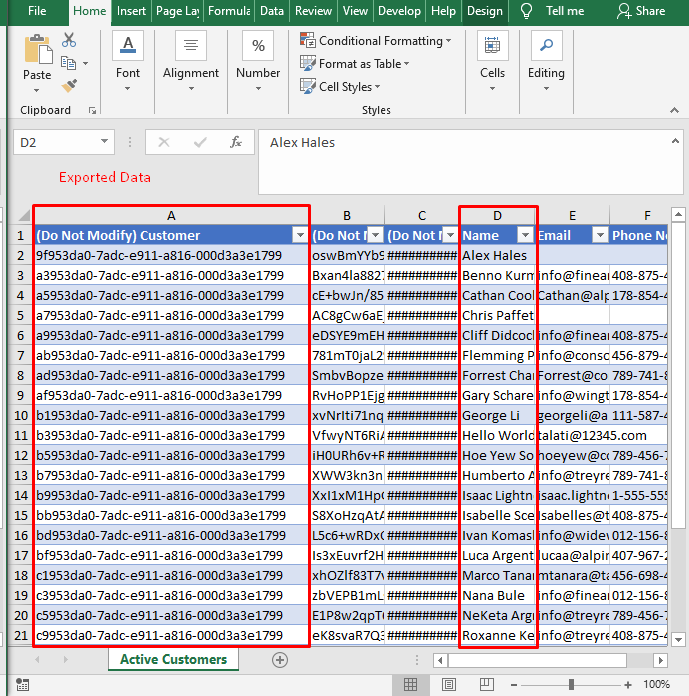
Following is exported Data from Destination Environment.