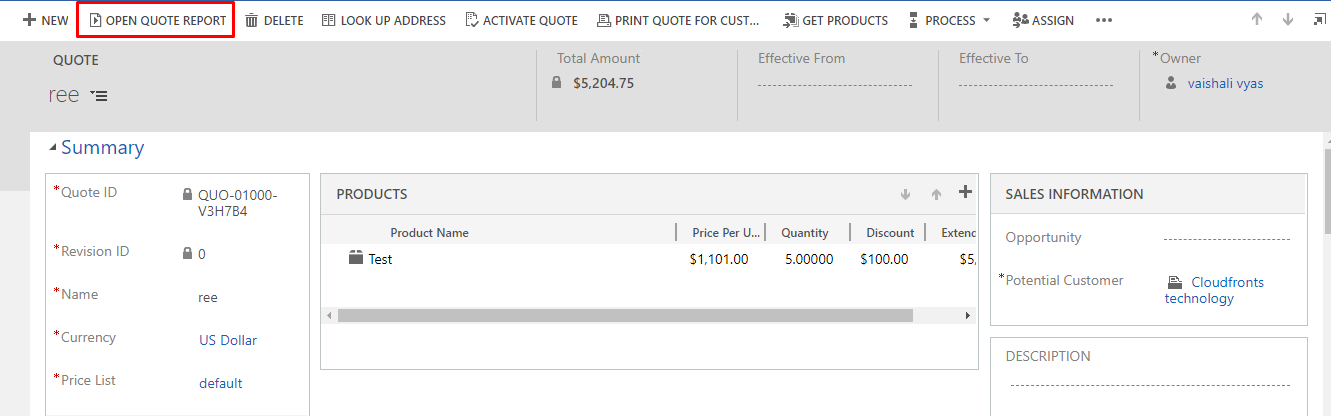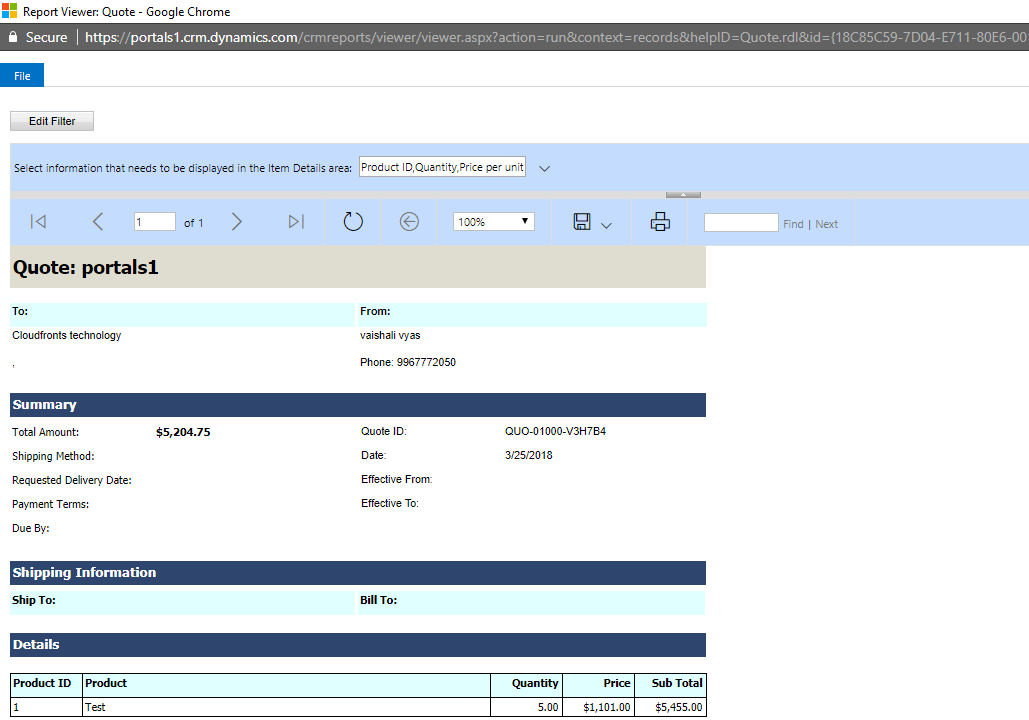Open report from custom ribbon button on entity form
Introduction:
This blog explains how to open report from custom ribbon button on entity form.
Steps to be followed:
1. Add custom button on entity form using Ribbon Workbench.
(If you don’t have ribbon workbench solution installed, you can install it from here. )
2. Once button is added on form, navigate to the Quote entity and run the report. Take note of the URL, it should look something like this. (I am doing it for quote entity)
URL: https://portals1.crm.dynamics.com/crmreports/viewer/viewer.aspx?action=run&context=records&helpID=Quote.rdl&id=%7b18c85c59-7d04-e711-80e6-00155db8652a%7d&records=%7bBD891D3F-C92C-E811-A831-000D3A37CC26%7d&recordstype=1084
Specifically note the items I’ve bolded, these are the report name, report unique identifier, and the entity type code of the main entity.
3. code to our new JavaScript web resource.
function OpenQuoteReport() {
debugger;
var rdlName = "Quote.rdl"; //Replace with your report name
var entityType = "1084"; //Replace
var entityGuid = Xrm.Page.data.entity.getId();
var reportGuid = "18C85C59-7D04-E711-80E6-00155DB8652A"; //Replace with your report guid
var url = Xrm.Page.context.getClientUrl() + "/crmreports/viewer/viewer.aspx?action=run&context=records&helpID=" + rdlName + "&id={" + reportGuid + "}&records=" + entityGuid + "&recordstype=" + entityType;
window.open(url, null, 800, 600, true, false, null);
}
4. Create Command i.e. add JavaScript web resource to the button using Ribbon Workbench.
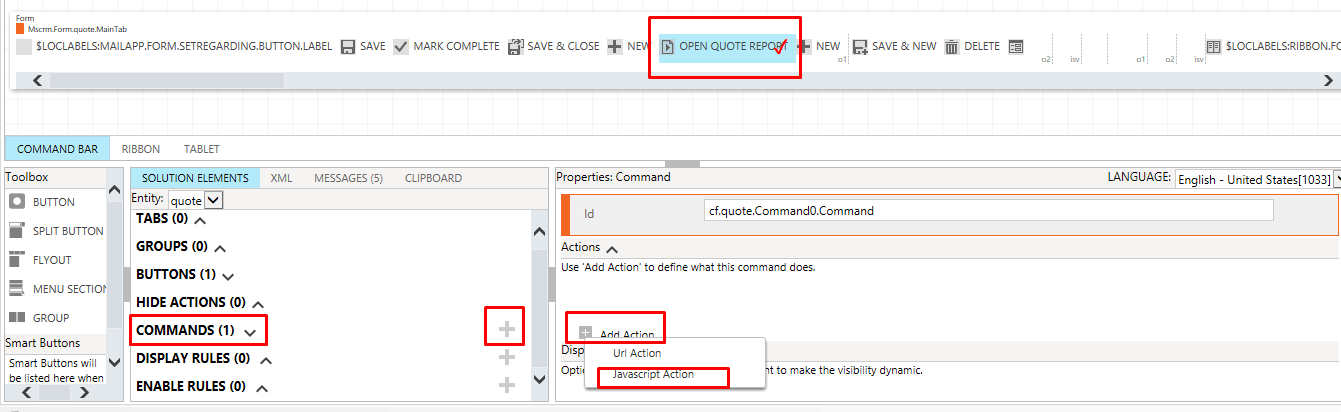
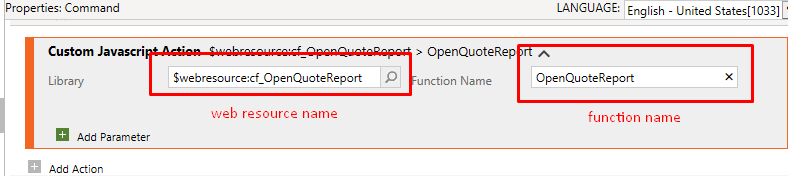
5. Add command on button.
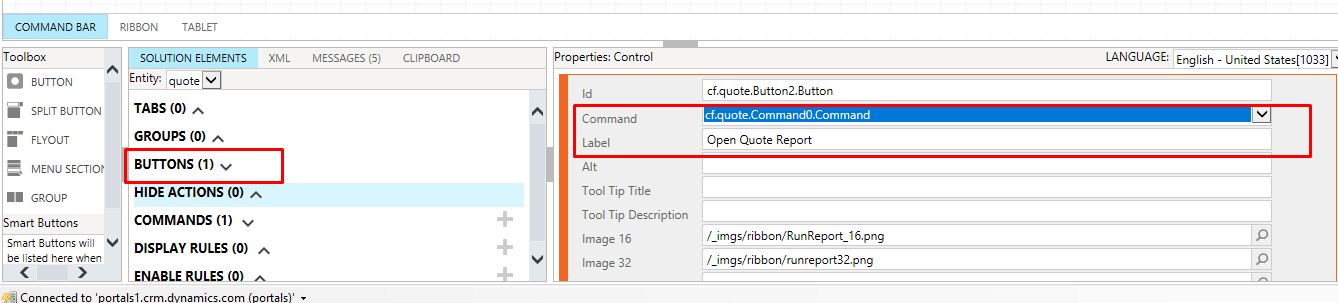
6. Publish.
7. Now go to Quote entity and click on the custom button which you have created, your report will get open.