Product Configuration Model in AX 2012 R3
Product Configuration is generic Product structure with distinct variants that allow user to use product easily in sales process as per customer requirement.
You can use product configuration on Sales Order line as well as on Sales Quotation line.
Example of Bicycle configuration:
Bicycle is configured by using five attributes such as Bicycle Type, Bicycle Colour, Saddle Type, Suspension and Wheels. Each attribute type has set of value which is mentioned in below table.
| Attribute Type | Attribute Value |
| Bicycle Type | Racing Bicycle, Touring Bicycle, Cruiser bicycles |
| Bicycle Colour | Red, White, Blue, Black |
| Saddle Type | Racing Saddle, Comfort Saddle, Cruiser Saddle |
| Suspension | Yes, No |
| Wheels | Number of Wheels |
Below are steps to create Product Configuration Model for Bicycle
- Create Product Configuration Model
- Navigation: Product information management > Common > Product configuration models to open the list page. Click Product configuration model in the New group of the Action Pane to open the New product configuration model
- Add name Bicycle for Product Configuration Model, enter description, select New component and enter name Bicycle Configuration for component
(Component: Component is generic element that can be assigned to product configuration model. This can include information about user requirements, attributes, constraints, sub component, BOM lines, and route operations)
- Click OK
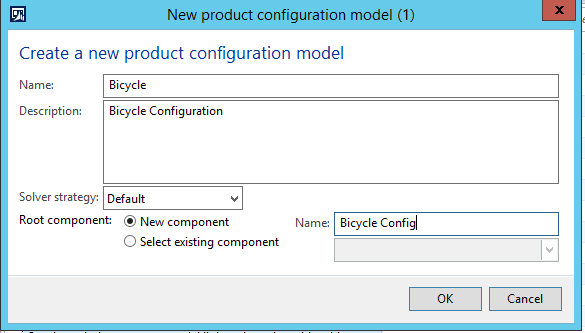
- Navigation: Product information management > Common > Product configuration models list page. Click Attribute types in the Setup group of the Action Pane.
- Create new attribute types Bicycle colour, Bicycle Type, Saddle Type, Bicycle Suspension and Wheels
- Add values for which is mentioned in below table
| Attribute Type | Base Type | Attribute Value |
| Bicycle Type | Text | Racing Bicycle, Touring Bicycle, Cruiser bicycles |
| Bicycle Colour | Text | Red, White, Blue, Black |
| Saddle Type | Text | Racing Saddle, Comfort Saddle, Cruiser Saddle |
| Suspension | Boolean | Yes, No |
| Wheels | Integer | Number of Wheels |
(Attribute types – Attribute types specify the set of data types or domains for attributes that are used in a product configuration model. The following data types can be used in a product configuration model: text, boolean, integer, and decimal.)
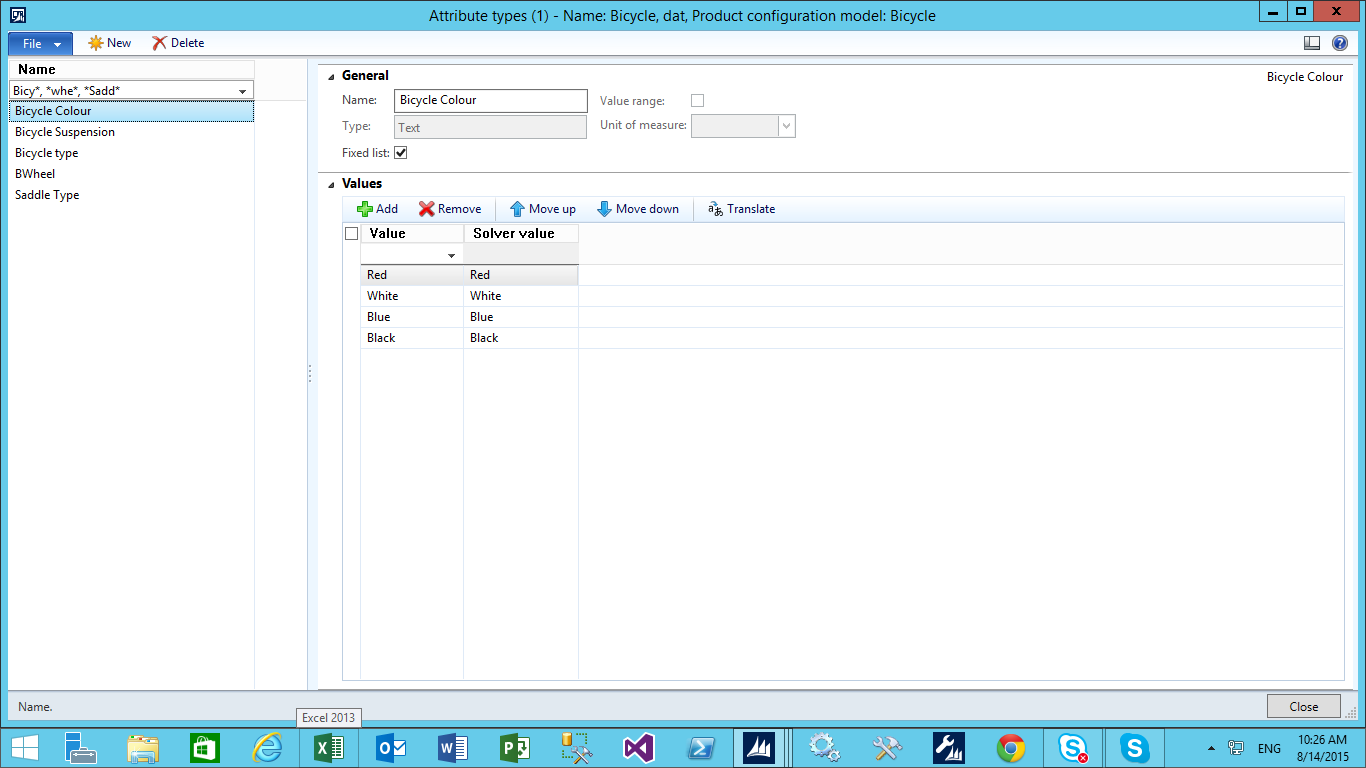
- Navigation: Product information management > Common > Product configuration models. Select the product configuration model and then click Edit in the Maintain group of the Action Pane to open the Constraint-based product configuration model details Click the Attributes FastTab.
- Add attribute name, solver name and description
- Select attribute type for each.
(Attributes: Attributes describe the properties of the components. You can use attributes to specify the features that can be selected when a distinct product variant is configured.)
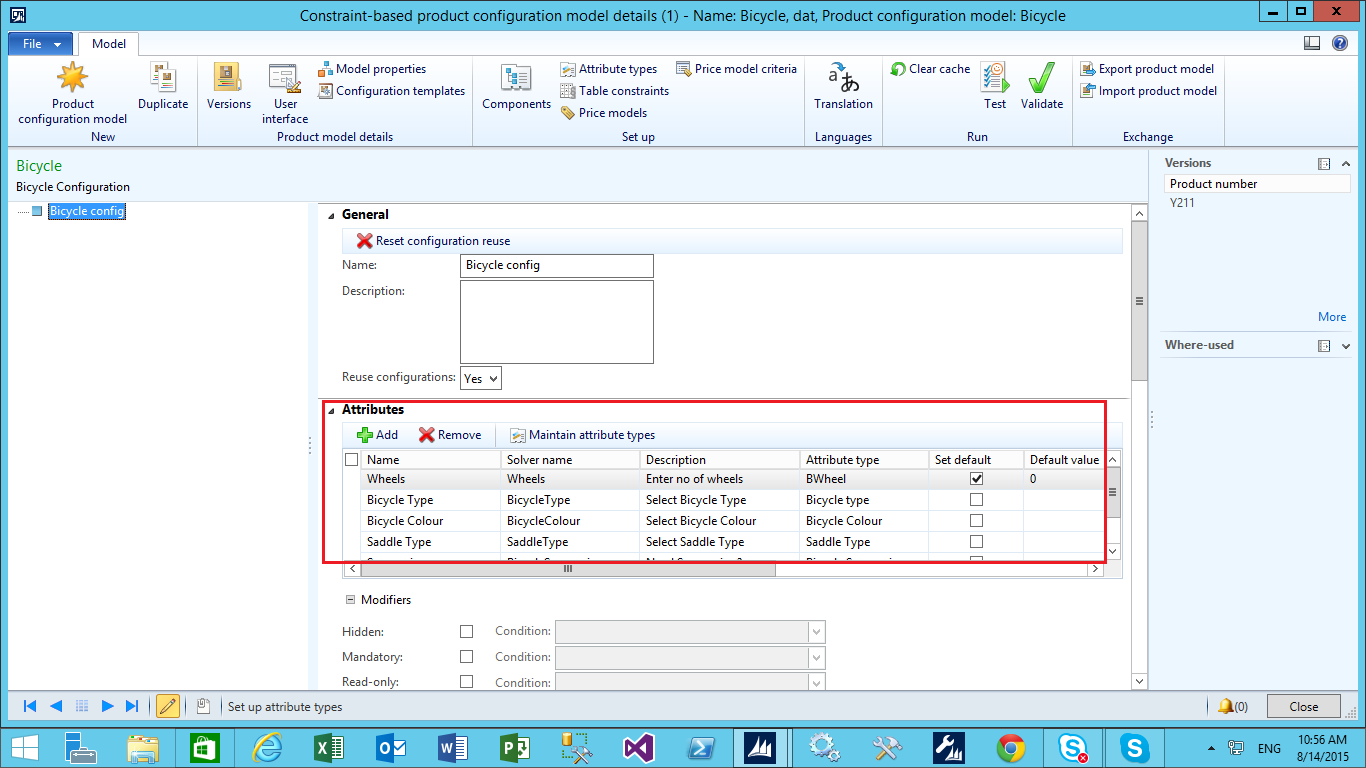
- Navigation: Product information management > Common > Product configuration models. Select the product configuration model and then click Edit in the Maintain group of the Action Pane to open the Constraint-based product configuration model details Click the Constraints FastTab
- Below are the Rules and its expression constraints which is used to create condition for Bicycle Configuration.
Configuration Rules
Rule 1: IF Bicycle Type = Racing Bicycle THEN Bicycle Colour = Blue Or Black Expression constraints: Implies[ BicycleType == "RacingBicycle" , SaddleType == "RacingSaddle" ] Rule 2: IF Bicycle Type = Touring Bicycle THEN Bicycle Colour = Red Or White Expression constraints: Implies[ BicycleType == "TouringBicycle" , BicycleColour == "Red" | BicycleColour == "White" ] Rule 3: IF Bicycle Type = Cruiser Bicycle THEN Bicycle Colour = White Or Black Expression constraints: Implies[ BicycleType == "CruiserBicycles" , BicycleColour == "White" | BicycleColour == "Black" ] Rule 4: IF Bicycle Type = Racing Bicycle THEN Saddle Type = Racing Saddle Expression constraints: Implies[ BicycleType == "RacingBicycle" , SaddleType == "RacingSaddle" ] Rule 5: IF Bicycle Type = Touring Bicycle THEN Saddle Type = Comfort Saddle Expression constraints: Implies[ BicycleType == "TouringBicycle" , SaddleType == "ComfortSaddle" ] Rule 6: IF Bicycle Type = Cruiser Bicycle THEN Saddle Type = Cruiser Saddle Expression constraints: Implies[ BicycleType == "CruiserBicycles" , SaddleType == "CruiserSaddle" ] Rule 7: IF Saddle Type = Comfort Saddle or Cruise Saddle THEN Suspension = True Expression constraints: Implies[ SaddleType == "ComfortSaddle" | SaddleType == "CruiserSaddle" , BicycleSuspension == True ]
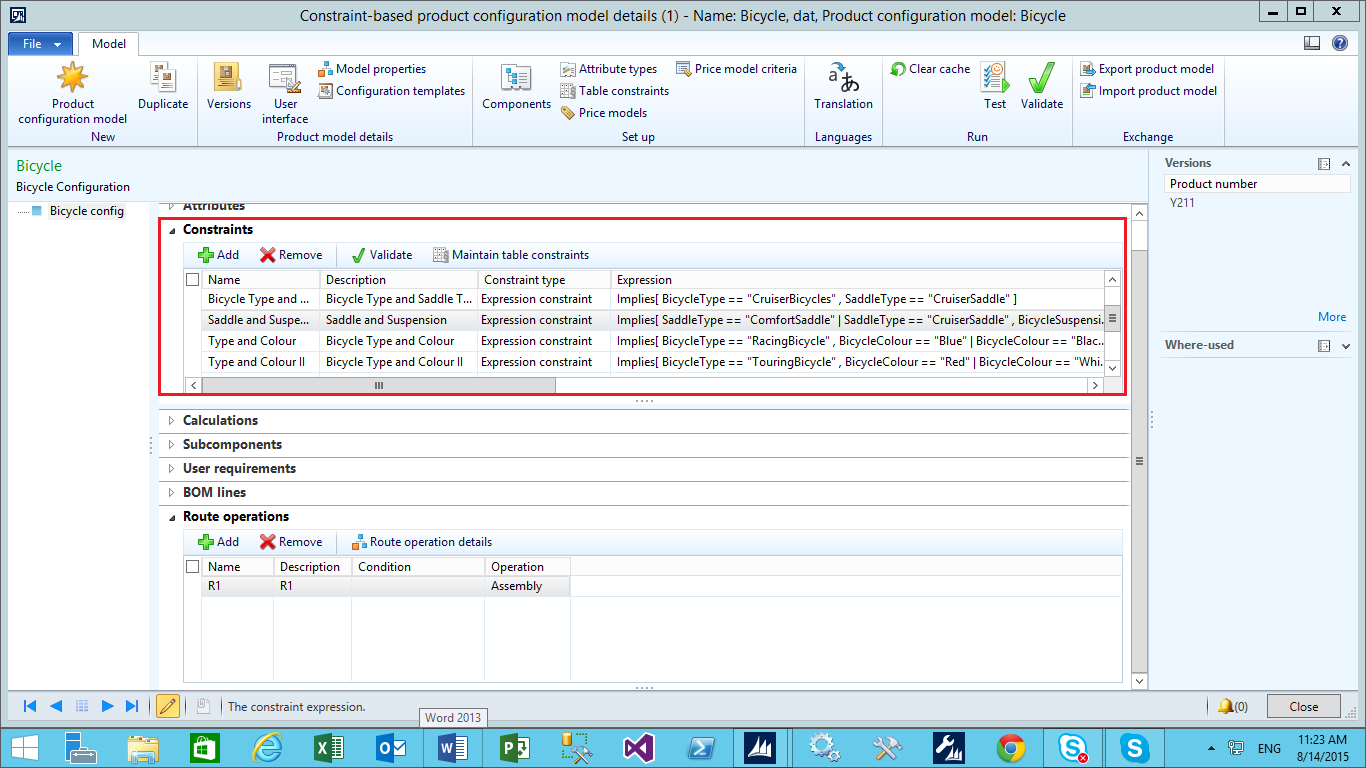
(Constraints: Constraints describe the restrictions of the product configuration model, and they are used to make sure that only valid values are selected when the product configuration model is configured. There are two type of constraints Expression constraints which is used in above example and Table constraints.
- Expression constraints: express relations between attributes to make sure that compatible values are selected when you configure a product.
- Table constraints: A constraint type that specifies allowed attribute combinations. Each row in the table displays a legal combination of values.)
- Navigation: Product information management > Common > Product configuration models. Select the product configuration model and then click Edit in the Maintain group of the Action Pane to open the Constraint-based product configuration model details Click the Calculation, Sub Component, Use requirement Fast Tabs
- You can use calculation, sub component and user requirement if require otherwise it is optional
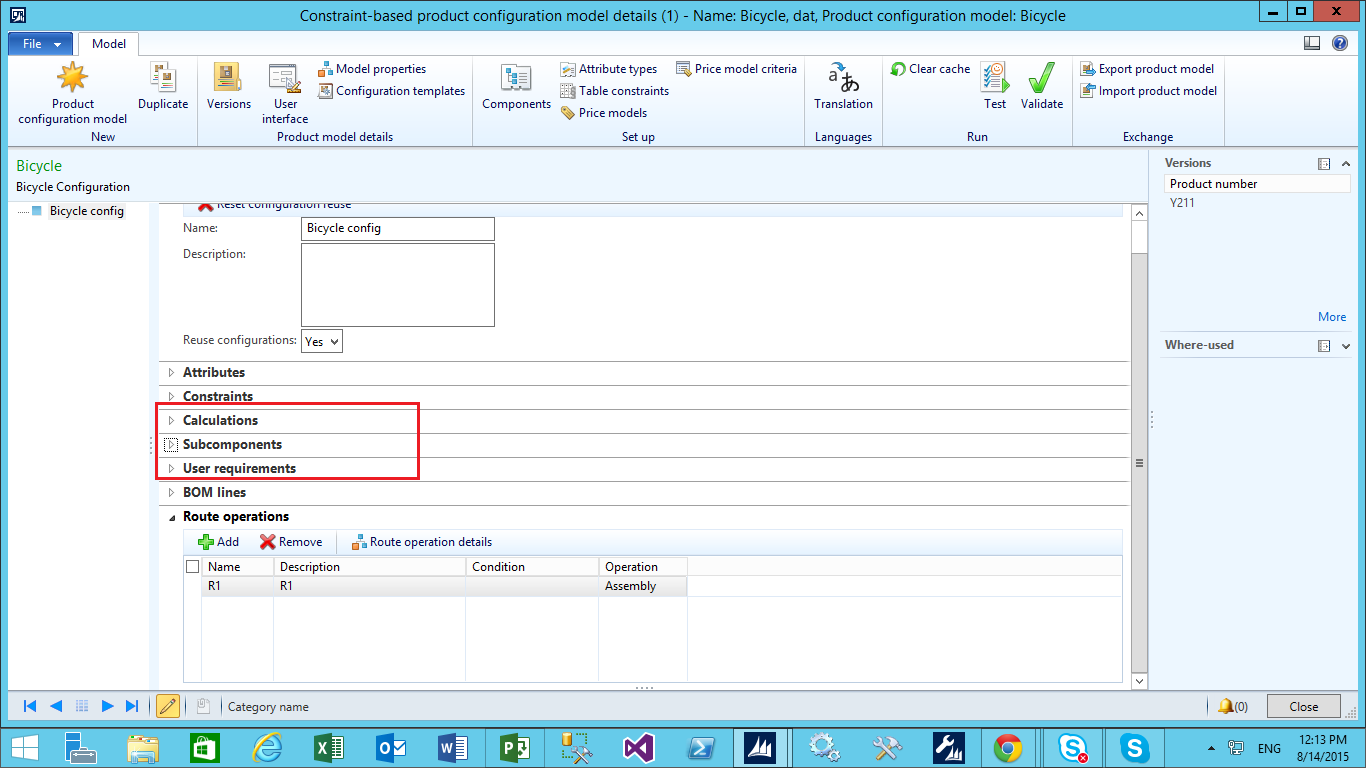
- Navigation: Product information management > Common > Product configuration models. Select the product configuration model and then click Edit in the Maintain group of the Action Pane to open the Constraint-based product configuration model details Click the Constraints FastTab
- Enter name, description, condition (optional) of BOM line.
- Click the BOM line details button to open the BOM line details form
- In BOM line detail form select Item Y20I (Wheel)
- Open detail fast tab and select Set and Calculation check box
- In Setup tab, in consumption calculation field, select set and attribute check box and in Quantity field select attribute Wheels.
- In Per series field select set check box specify one.
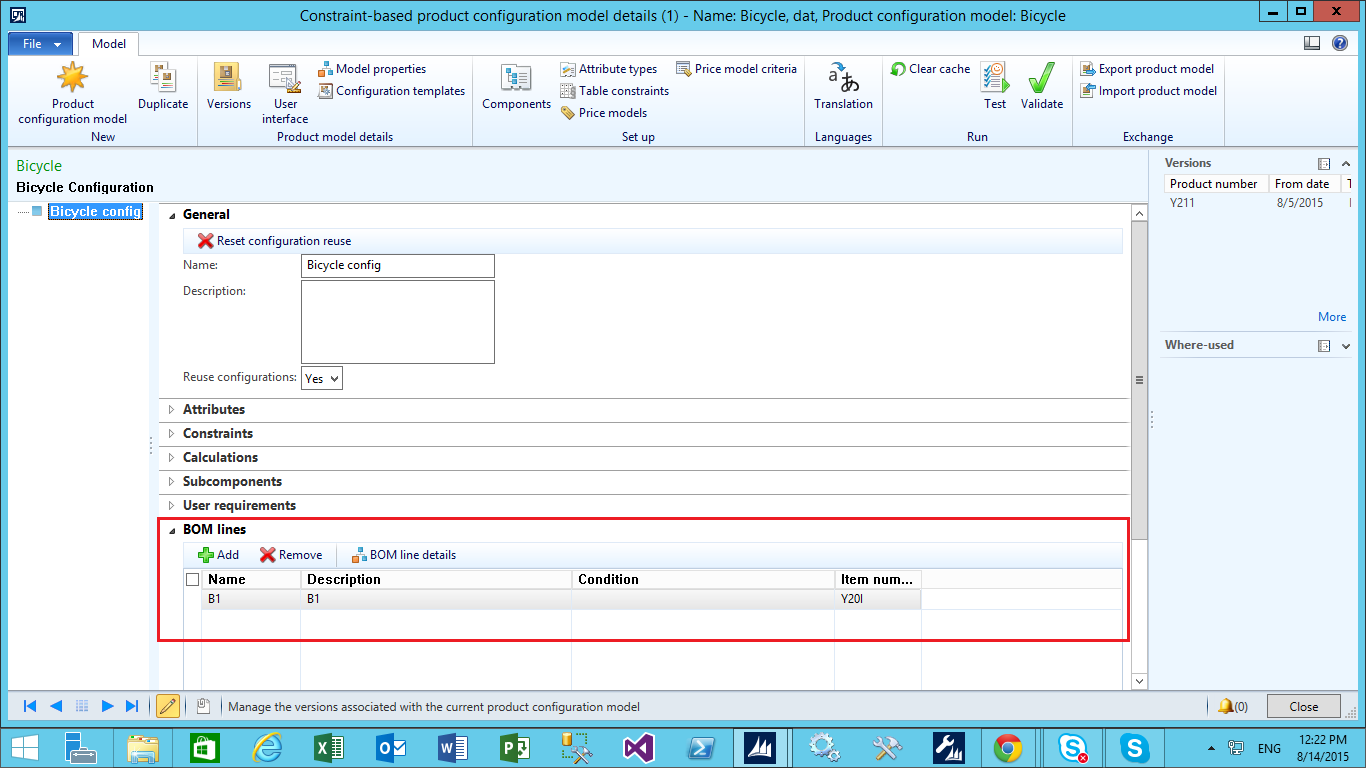
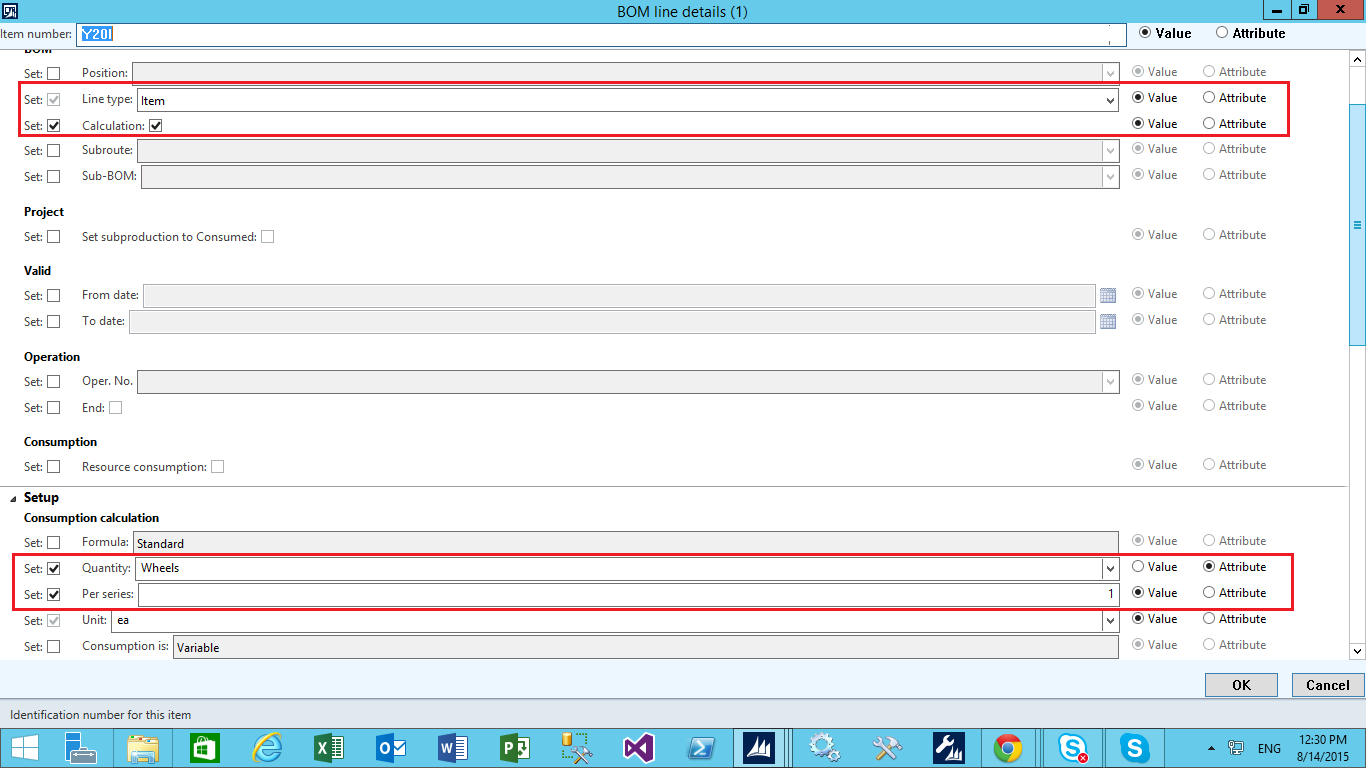
(BOM Lines: BOM lines are included in the product configuration model to identify the manufacturing BOM for each component. A BOM line can reference an item or a service, and all item properties can be set to a fixed value or mapped to an attribute.)
- Navigation: Product information management > Common > Product configuration models. Select the product configuration model and then click Edit in the Maintain group of the Action Pane to open the Constraint-based product configuration model details Click the Constraints FastTab.
- Enter name, description, condition (optional) of Route operation.
- Click the Route operation details button to open the BOM line details
- In Route operation detail form Select Assembly in Operation field.
- Select filed which you require for manufacturing route.
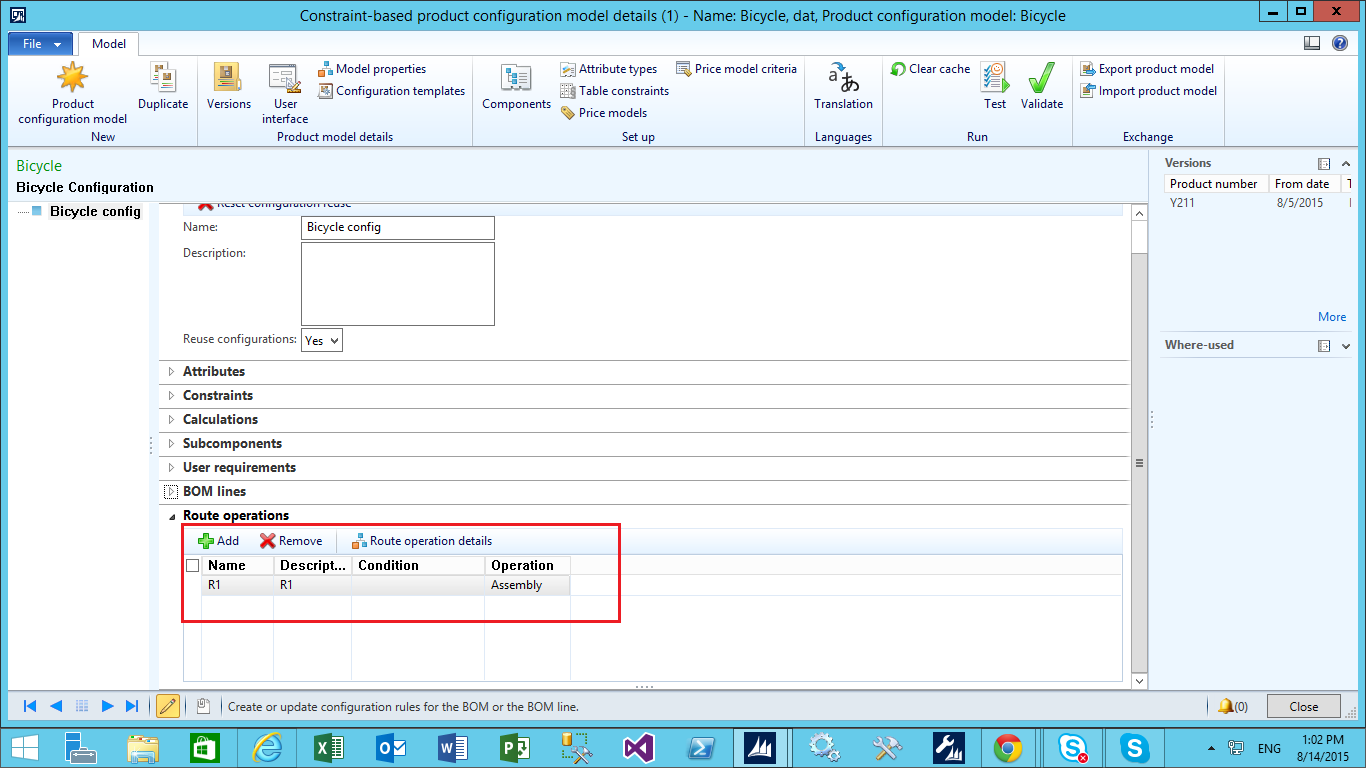
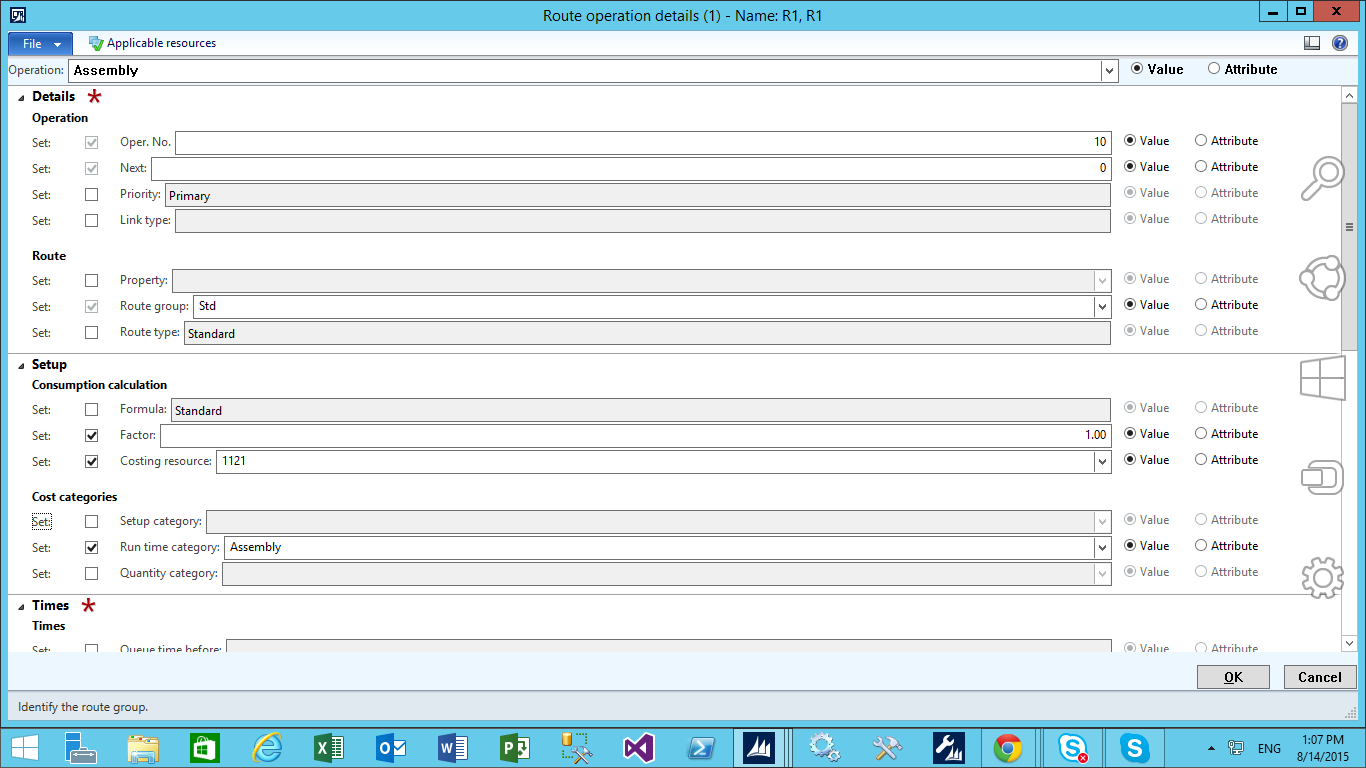
(Route operations – Route operations are included to identify the manufacturing route and must reference a defined operation.)
- Navigation: Product information management > Common > Product configuration models. Select the product configuration model. Click Versions in the Product model details group of the Action Pane to open the Versions
- Select Product master Y211 (bicycle) in product number field and select from date and end date.
- Now approve and activate version.
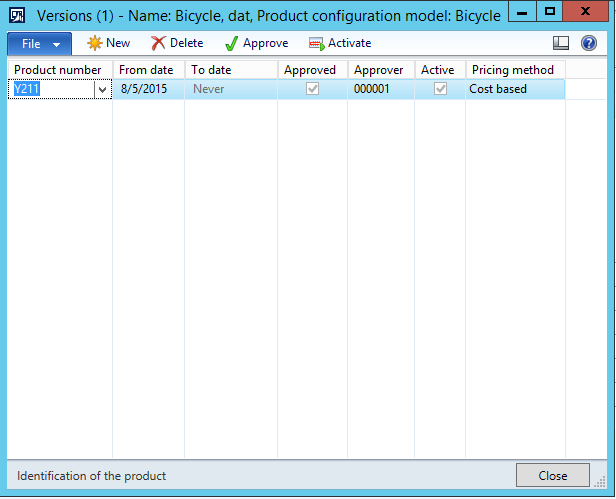
(Version: By using version you can link your product with your product configuration model)
- Navigation: Product information management > Common > Product configuration models. Select the product configuration model. Click Price models in the Set up group of the Action Pane to open the Price model
- In Expression rules form you can add price for Attribute and its value
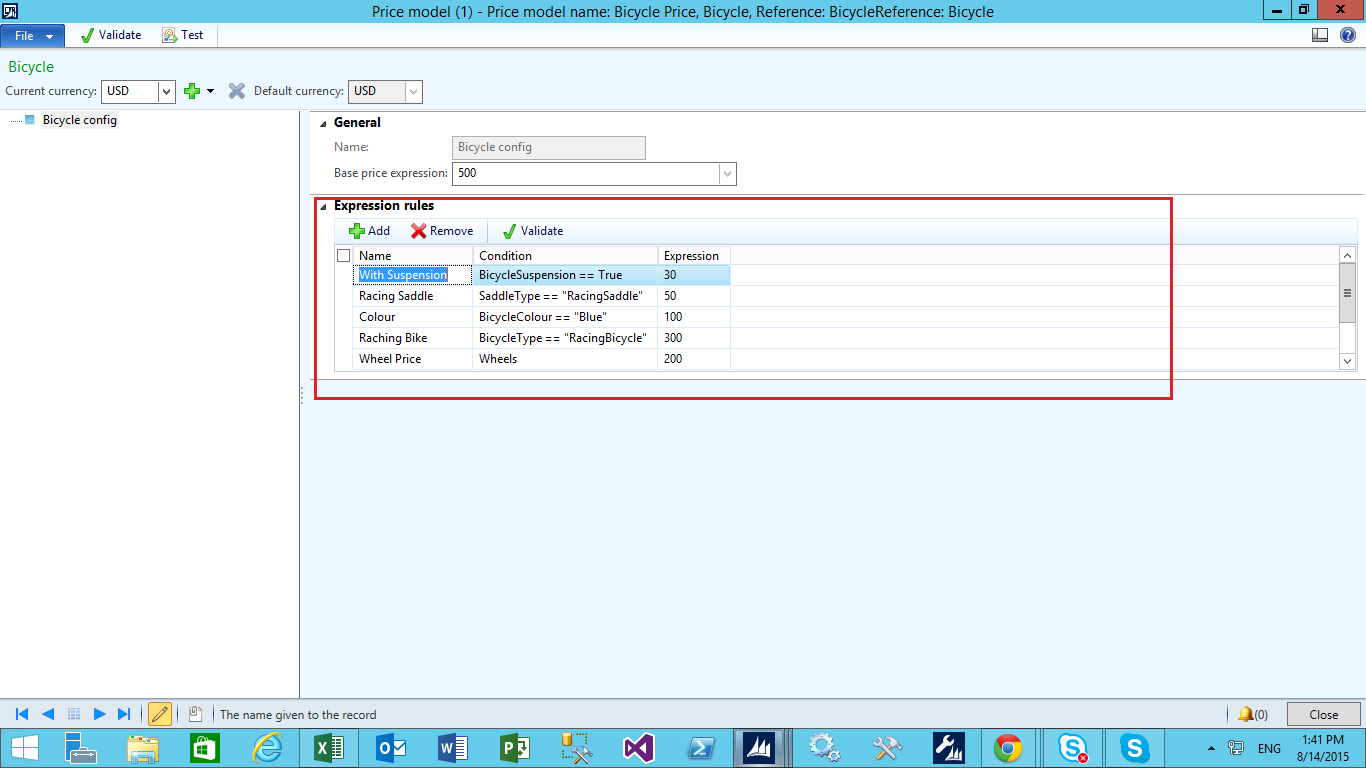
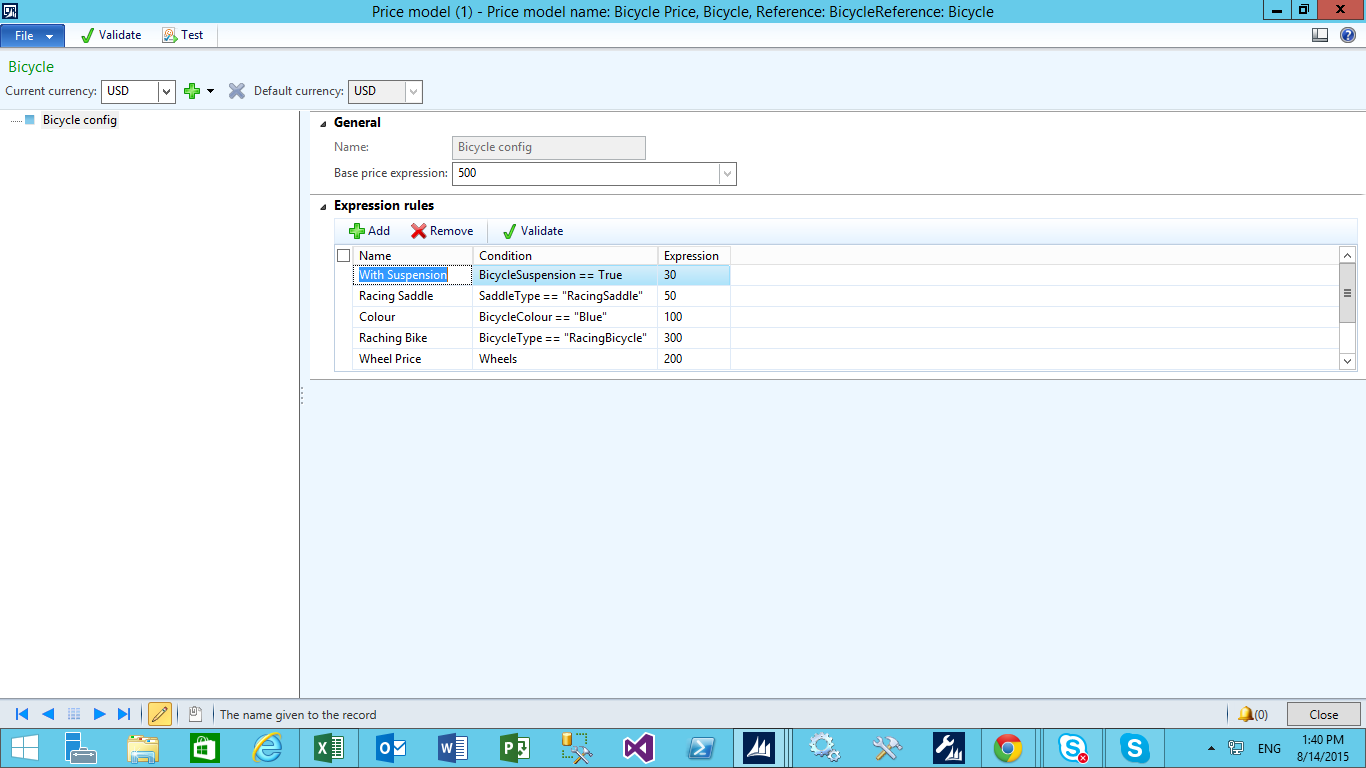
Configure Product on Sales order line
Scenario: Client has requirement for Racing Bicycle with Blue colour and Racing Saddle. They also need suspension and two wheels for the bicycle as further specifications.
| Bicycle Type | Racing Bicycle |
| Bicycle Colour | Blue |
| Saddle Type | Racing Saddle |
| Suspension | Yes |
| Wheels | 2 |
Following are the steps to create Bicycle Configuration on Sales order line
- Open Sales and marketing > Common > Sales orders > All sales orders.
- Click Sales order in the New group of the Action Pane to open the Create sales order form.
- In the Customer account field, select the customer account from the drop-down list box to create the sales order for.
- Click OK to open the Sales order form.
- In the Item number field, select the item number (Bicycle – Y211) from the dropdown list box that represents the product configuration model.
- Select Configure line in the Product model group of the Product and supply drop-down list box on the Sales order lines FastTab to open the Configure line form.
- Specify a value for each attribute for the Bicycle. Click the Price button in the Price and ship date FactBox to calculate the sales price.
- Click OK on the Configure line form to complete the configuration and close the form. Now you can see generated unit price on Sales order line.
- On Line detail product tab, the system generates a new BOM line version (001530) and route (000903) for the configured item.
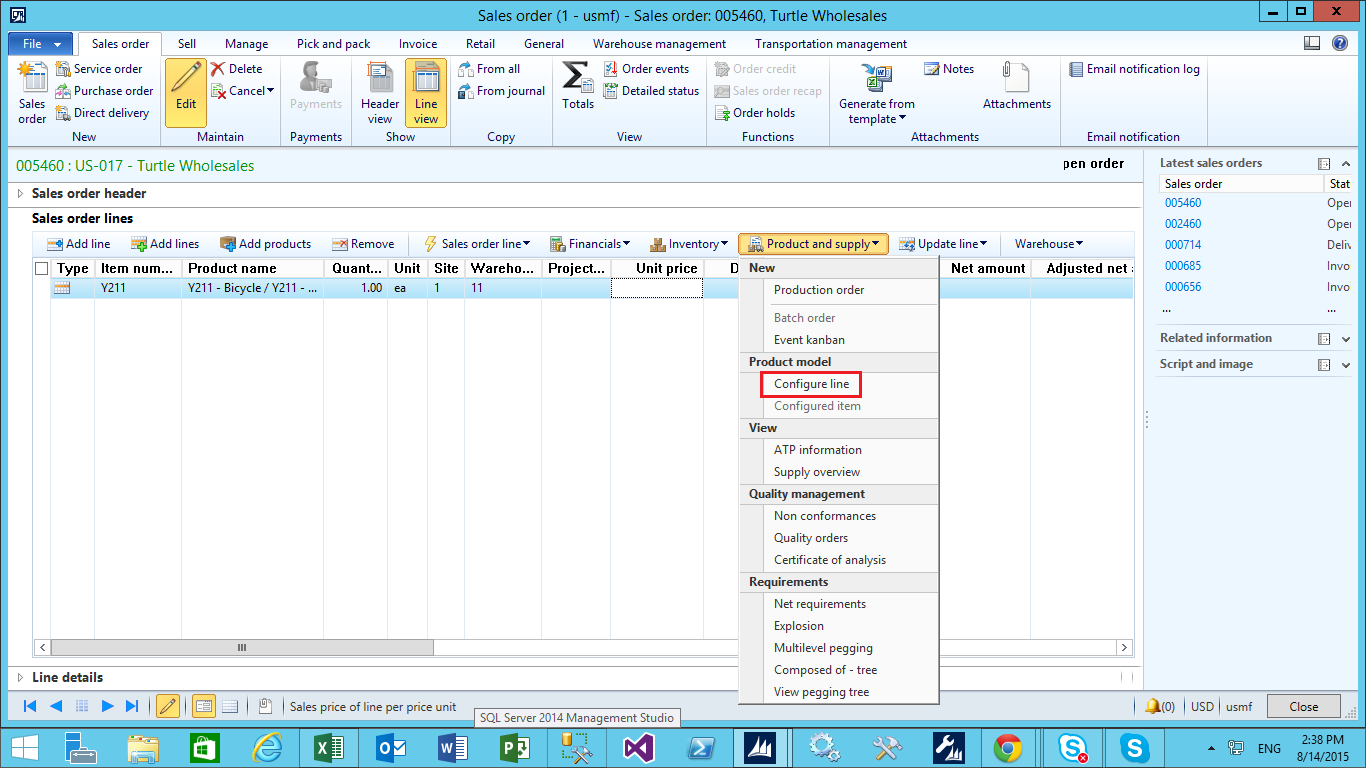
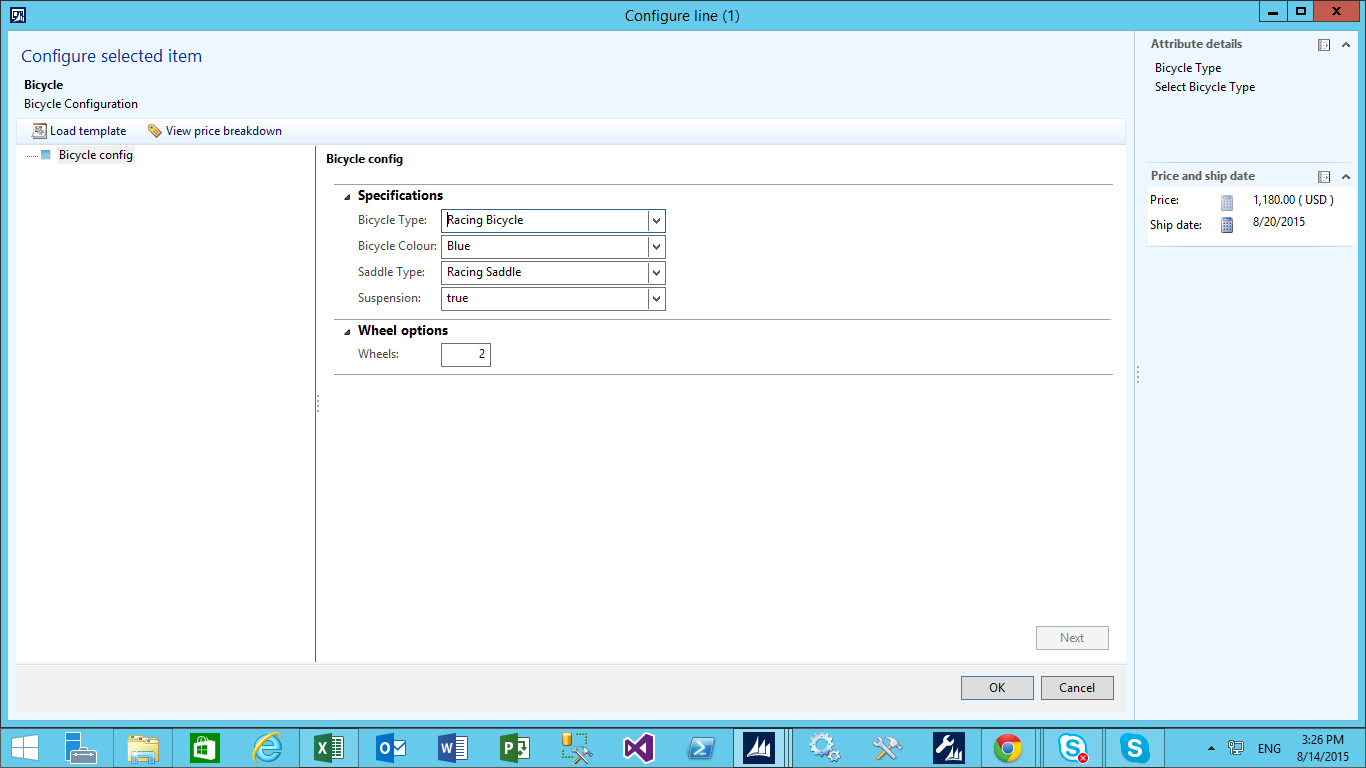
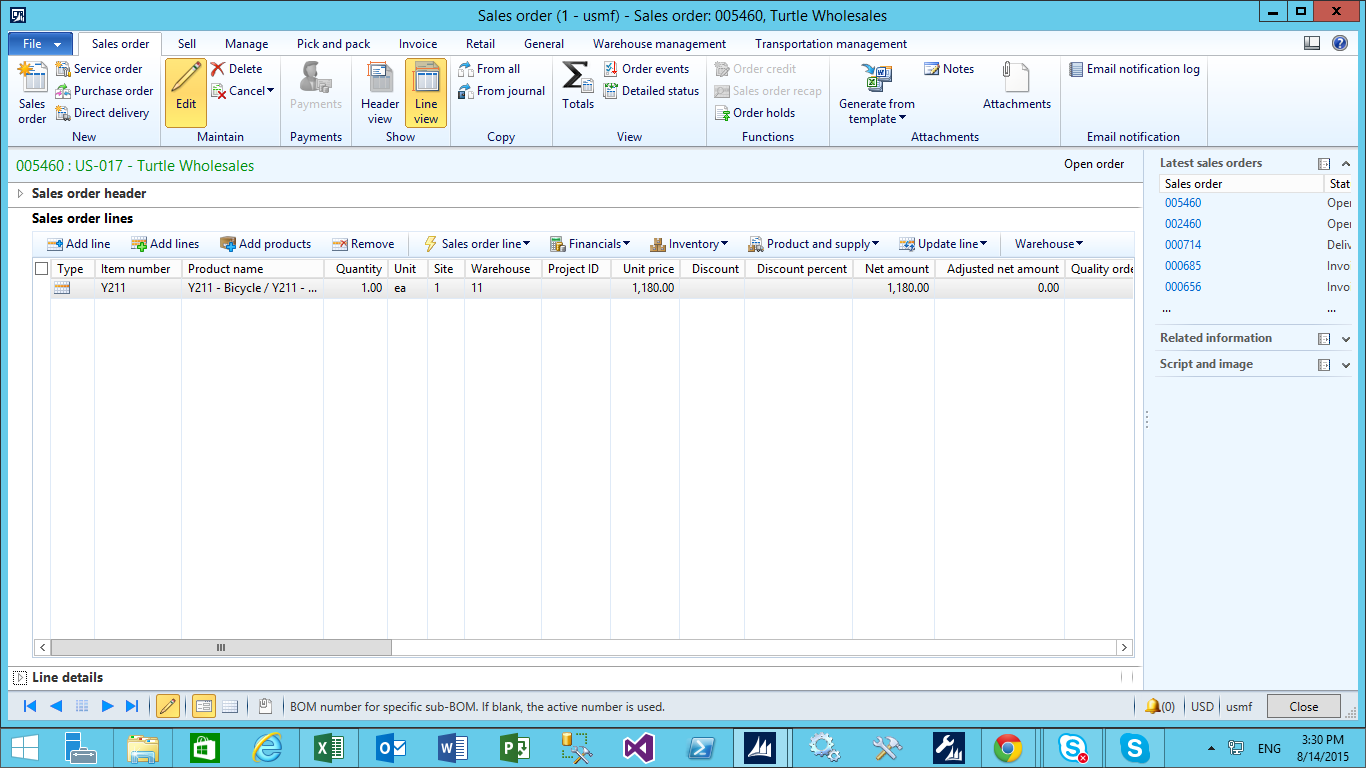
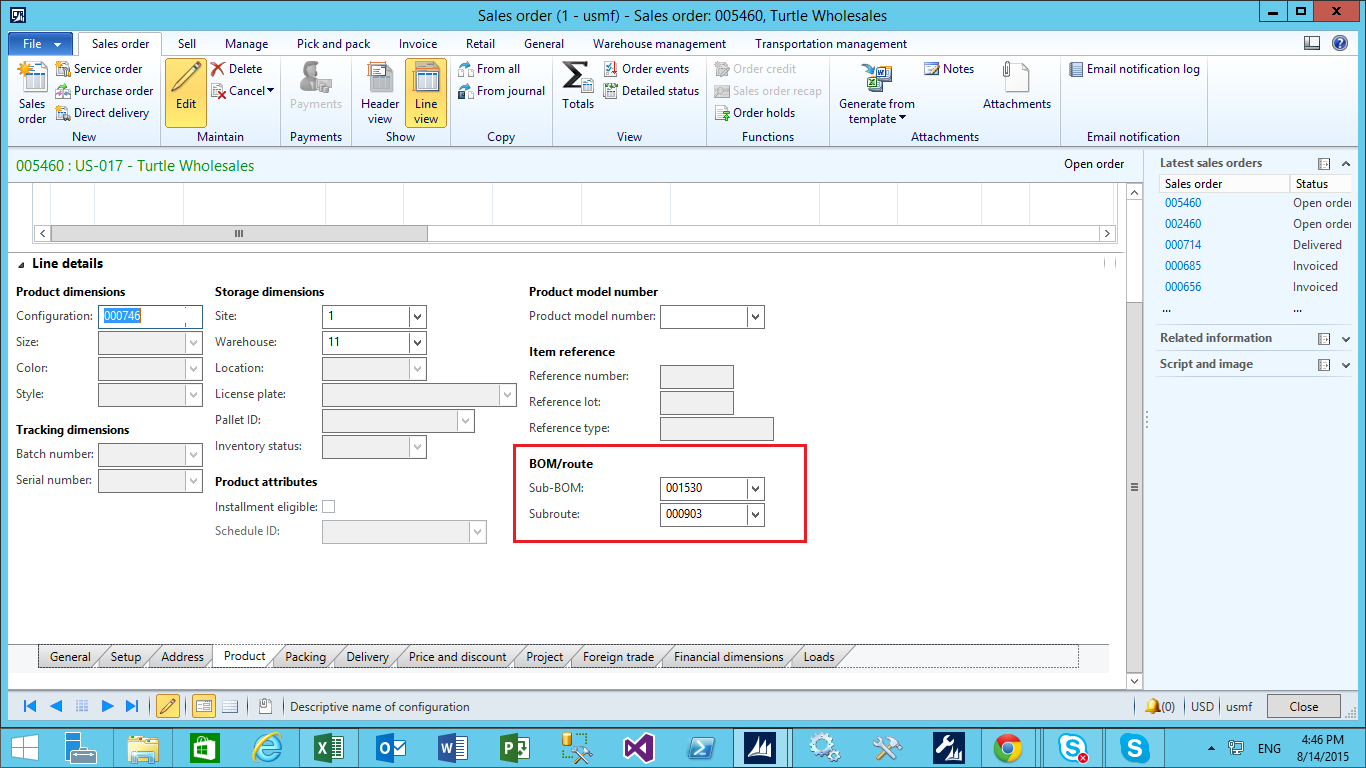
Summary:
- By using product configuration model you can customize Product as per customer requirements.
- After creation product configuration model, you can configure product on sales order line.
