Conditional Formatting By Values in Power BI: August Update
In the August 2018 update of Power BI, we can now apply conditional formatting based on field value. This allows us to use a measure or column that contains a color name, a hex name/code and apply that color to the background of the cells and the font in the cells of that column.
For example, if I want to use color to signify the product name, we can create a calculated column to assign color names to each product as shown below:

Then add that calculated column (‘Color’) to your table, and go to the Conditional Formatting dialog for ‘Color’. Select ‘Background Color’.
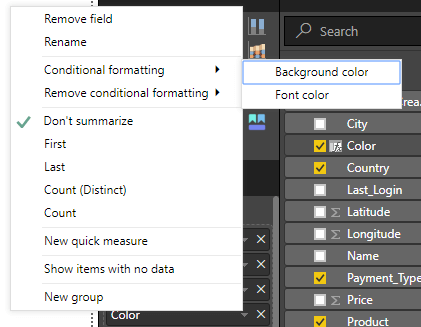
Select ‘Field Value’ in the ‘Format by’ drop-down menu. Since I only have one color name per row, I will select First ‘Column Name’, Summarization ‘First’ and click OK.
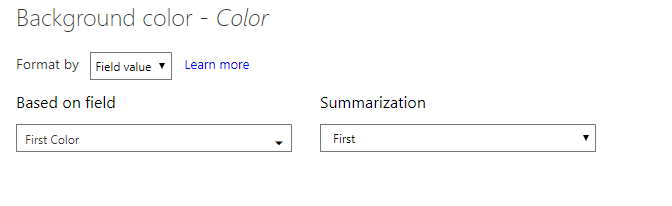
The background color of the cells in the calculated column will now be according to the color name in the cell.
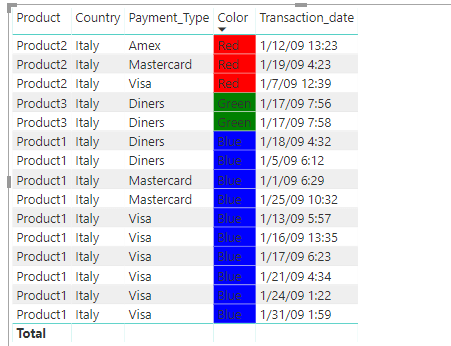
If you don’t want to see the color names, repeat the steps but select ‘Font Color’ as shown below.
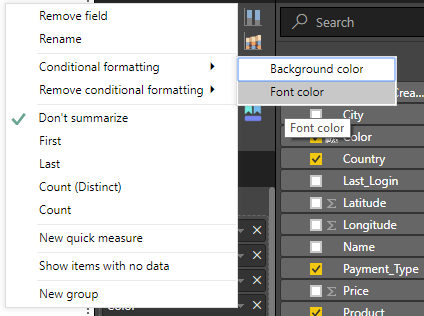
The entire cell will now be filled. 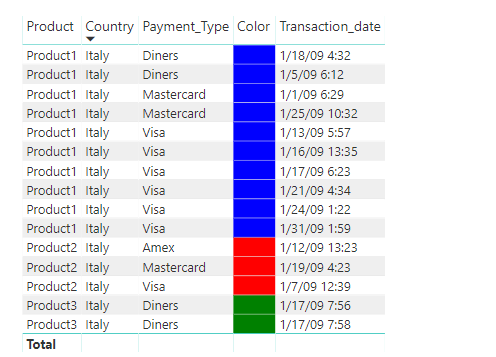
If you want to use hex names/codes instead of color names, you can create a calculated measure/column using them as shown below.
![]()
Now follow the same steps as above to apply conditional formatting to the table using hex codes/names.
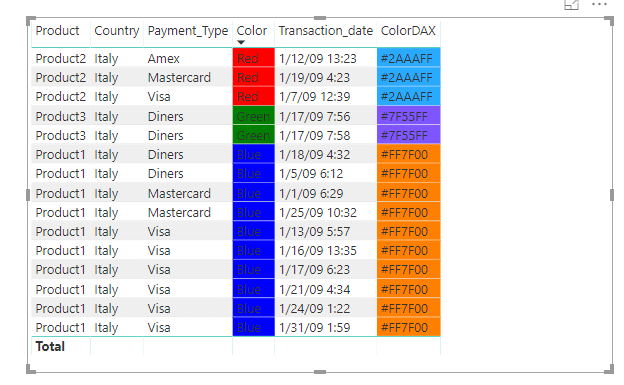
This can help highlight sets of data easily based on their values and without the need to set rules.
