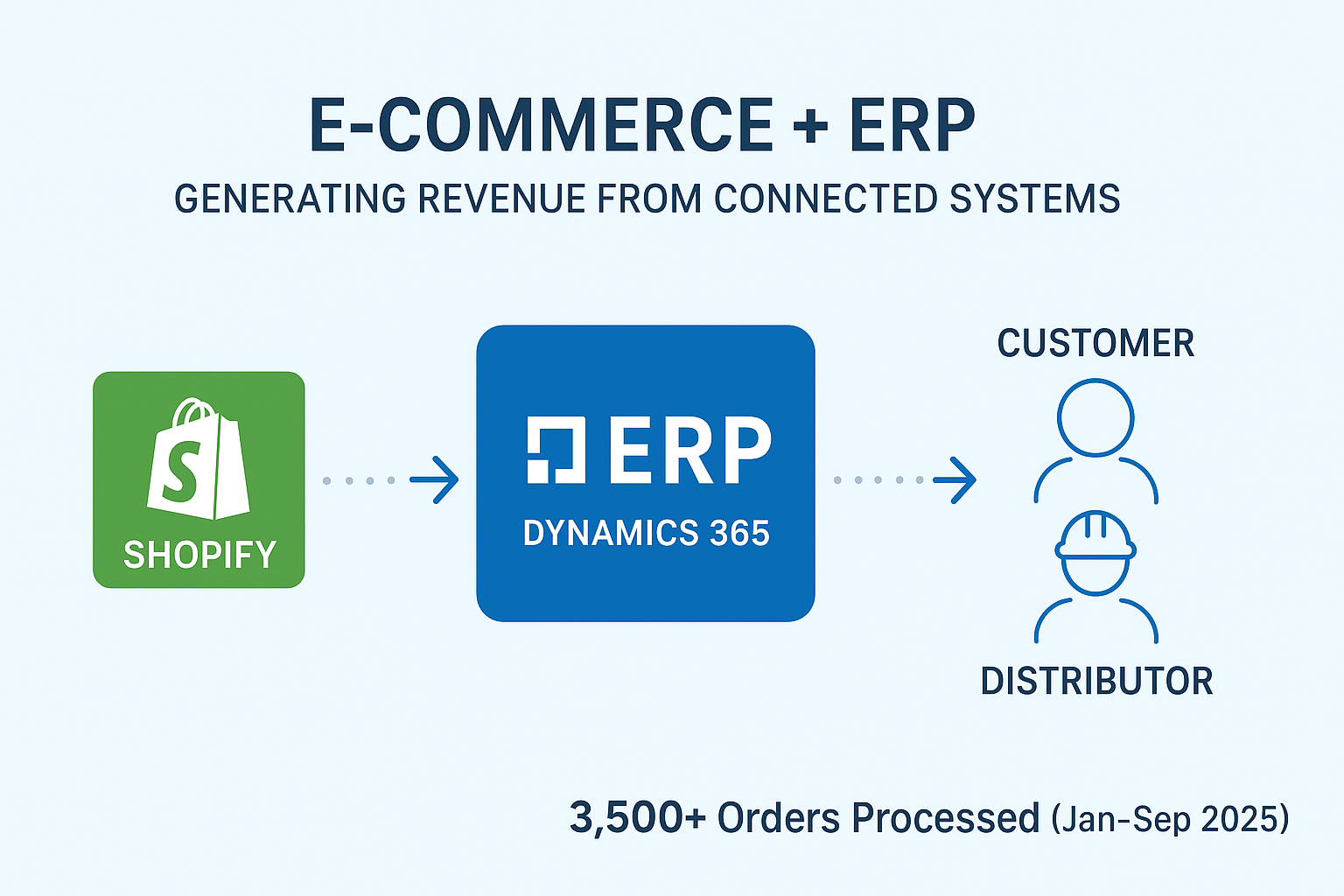Tag Archives: D365 Finance and Operations
E-Commerce + ERP: Driving Revenue Through Connected Systems
In today’s global manufacturing landscape, businesses need more than just strong products to stay competitive. They need digital operations that connect customers, distributors, and internal teams in different regions. One powerful way to achieve this is by integrating e-commerce platforms with enterprise resource planning (ERP) systems. This is the story of a 140-year-old global leader in materials testing machine manufacturing that transformed its order-taking process through a Shopify–Dynamics 365 Finance & Operations integration. The Challenge With offices in five countries and sales across the UK, Europe, China, India and multiple U.S. territories, this manufacturer had a truly global footprint. Yet, order-taking remained manual and inefficient: In short: their legacy setup couldn’t keep up with modern customer expectations or their own ambitions for global growth. The Solution Over the course of a decade long partnership, we helped the company modernize and digitize its business processes. The centerpiece was a seamless integration between Shopify and Dynamics 365 Finance & Operations (F&O), built natively within F&O (no recurring middleware costs). Key integrations included: This solution ensured that high data volumes and complex processing demands could be handled efficiently within F&O. The Results The change has reshaped how the company works: Lessons for Other Global Manufacturers This journey highlights critical lessons for manufacturers, distributors, and global businesses alike: The Road Ahead After integrating Shopify with Dynamics 365 F&O, the company has launched a dedicated distributor website where approved distributors can place orders directly on behalf of customers. This portal creates a new revenue stream, strengthens the distribution network, and ensures orders flow into F&O with the same automation, inventory sync, and reporting as direct sales. By extending digital integration to distributors, the company is simplifying order-taking while expanding its business model for global growth. Ending thoughts The journey of this global manufacturer shows that true digital transformation isn’t about adding more tools, it’s about connecting the right ones. By integrating Shopify with Dynamics 365 F&O, they moved from fragmented, manual processes to a scalable, automated ecosystem that empowers customers, distributors, and internal teams alike. For any organization operating across regions, the lesson is clear: e-commerce and ERP should not live in silos. When they work together, they create a foundation that not only accelerates order taking but also unlocks new revenue streams, sharper insights, and stronger global relationships. In a world where speed, accuracy, and customer experience define competitiveness, the question isn’t whether you can afford to integrate, it’s whether you can afford not to. If you need further assistance or have specific questions about your ERP setup, feel free to reach out for personalized guidance.We hope you found this blog useful, and if you would like to discuss anything, you can reach out to us at transform@cloudfonts.com.
Dimensions: The Secret to Better Decisions
In any growing business, finance isn’t just about ticking compliance boxes anymore. It’s about staying in control, spotting trends early, and making confident decisions fast. That’s exactly where financial dimensions in Dynamics 365 Finance come into play. Over the last few months, we’ve seen multiple requirements from businesses asking for smarter use of dimensions. And it makes sense, dimensions are no longer just an optional “nice-to-have.” They’re becoming the backbone of modern financial management, enabling organizations to track performance in ways that directly support decision-making. Think of them as a smarter way to organize your numbers. They give finance teams the flexibility they need to adapt on the fly, and they give leadership the kind of clear, real-time visibility that helps drive better business calls What Are Financial Dimensions? At the core, financial dimensions are labels you attach to transactions. These labels tell you: So instead of tracking expenses only by account (e.g., Travel Expenses), you can track: All this without creating hundreds of extra GL accounts. Why Should Management Care? Here’s how financial dimensions support strategic and operational goals: 1. Multi-Dimensional Reporting Want to review profitability by region, department, or project? Dimensions let you filter and analyze financial data from multiple angles—without waiting on custom reports. This supports faster decision-making, better forecasts, and more agile operations. “How much did we spend on marketing in South India last quarter?” You’ll have the answer in seconds. 2. Budgetary Control and Cost Monitoring Dimensions allow finance teams to set up budget controls per department or project. This ensures: Spot overruns before they become problems not after. 3. Cleaner Chart of Accounts Without dimensions, you’d need separate accounts like: This becomes unmanageable. With dimensions, you keep one account (611000 – Travel) and layer in detail using dimensions, keeping your chart lean and reporting rich. 4. Easier Scaling and Restructuring Adding a new business unit, product line, or region? No need to overhaul your chart of accounts. Just add new dimension values. Dimensions give you the structure you need today and the flexibility you’ll need tomorrow. A Practical Example Let’s say you want to understand the true cost of a customer support center in Pune. You can filter all expense accounts with: Immediately, you’ll see: All grouped by those two dimensions without modifying your account structure. Final Word Financial dimensions are not just about slicing data they’re about driving alignment between finance and operations. They: If you’re already using Dynamics 365 or considering it, investing time in defining the right dimensions upfront will pay dividends for years. Planning a D365 Finance rollout or re-implementation? Let’s talk about how to design a dimension strategy that fits your business model. You can reach out to us at transform@cloudfronts.com.
How to Set Up Budget Control in Dynamics 365 Finance
Budget Control in D365 Finance allows organizations to enforce spending discipline by validating transactions against defined budgets. Here are the steps to set it up. 1. Navigate to Setup Go to: Budgeting > Setup > Budget control configuration. 2. General Settings 3. Define Dimensions Select the financial dimensions to apply budget control against, such as: If Department + Cost Center are selected, every transaction is validated against that combined budget. 4. Approval Rules Determine the actions when a budget is exceeded: 5. Documents & Journals Specify which transactions should be included in budget checks, such as: It is best practice to include unposted documents (e.g., open POs) to ensure commitments are accurately reflected. 6. Activate Once the configuration is complete, activate Budget Control. From this point, all relevant transactions will be validated against the assigned budgets. Example To conclude, budget Control in Dynamics 365 Finance is straightforward to configure but highly effective in preventing overspending. With the right setup, organizations can gain real-time visibility and strengthen financial governance. For Finance consultants, system admins requiring guidance with setup or optimization, CloudFronts can help you design the right Budget Control configuration for your business. Get in touch with CloudFronts Technologies at transform@cloudfronts.com for assistance.
A Unified Approach to Developing Finance and Operations Applications
Microsoft’s Unified Developer Experience (UDE) helps developers build solutions that work across both Finance and Operations (F&O) and the Power Platform by providing a common, cloud-based environment. Challenges Before UDE Before UDE, developers often faced the following issues: What UDE Changes With UDE, Microsoft combines these tools into one environment, making it easier to: Why UDE Is Useful Adopting UDE brings several practical benefits for developers and organizations: Check Access, Licenses, and Capacity Before starting, make sure your user role, license, and environment capacity are all set up properly. You can check this in the Power Platform Admin Center. Starting the Setup with PowerShell To get started, open PowerShell ISE on your laptop. If you haven’t installed the required Power Platform module yet, run this command (skip it if it’s already installed): #Install the module Install-Module -Name Microsoft.PowerApps.Administration.PowerShell -Force Next, sign in to your account and prepare the JSON template that defines your environment settings. Make sure DevToolsEnabled is set to true so developer tools are available. You can also set DemoDataEnabled to true if you want sample Contoso data included by default. Write-Host “Creating a session against the Power Platform API” Add-PowerAppsAccount -Endpoint prod #To construct the json object to pass in $jsonObject= @” { “PostProvisioningPackages”: [ { “applicationUniqueName”: “msdyn_FinanceAndOperationsProvisioningAppAnchor”, “parameters”: “DevToolsEnabled=true|DemoDataEnabled=true” } ] } “@ | ConvertFrom-Json Finally, you’re ready to start the environment deployment. New-AdminPowerAppEnvironment -DisplayName “EnvironmentName” -EnvironmentSku Sandbox -Templates “D365_FinOps_Finance” -TemplateMetadata $jsonObject -LocationName “unitedstates” -ProvisionDatabase Example: New-AdminPowerAppEnvironment -DisplayName “Basic_Env” -EnvironmentSku Sandbox -LocationName “unitedstates” -Templates “D365_FinOps_Finance” -TemplateMetadata $jsonObject -ProvisionDatabase Make sure to use a proper name for your environment — it must be 20 characters or fewer. Also, pick the correct data center location based on your region (for example, I used unitedstates, but you could choose India or another available region). Alternatively: Install on an Existing Environment If you already have a Power Platform environment with a Dataverse database, you can use it to install Finance and Operations apps. Simply select the environment, navigate to Resources > Dynamics 365 apps, and then select Dynamics 365 Finance and Operations Provisioning App. Once your environment is successfully provisioned, you’ll see it listed in the Power Platform Admin Center — just like in the screenshot above. Here’s what the key information means: You’ll also see links to manage: These settings help control access and structure within your environment. This confirms your Finance + Power Platform environment is now fully functional and integrated — ready for development, testing, and customization. Make sure your user account has the System Administrator security role in Dataverse. Once assigned, this role will automatically carry over to the Finance and Operations (F&O) environment — no need to reassign it separately. If you navigate to the Dynamics 365 apps, you’ll also find pre-configured and installed solutions available. You can check out the Modules, Packages, and Operation History by simply clicking on the Environment URL. System Requirements for Setting Up the Development Environment Before you begin working with the Unified Development Experience (UDE), it’s important to make sure your machine meets the basic hardware and software requirements. Here’s what you’ll need: Workstation Requirements To ensure smooth performance while developing: Required Software The following software components are essential for working with UDE in Visual Studio: Once everything is set up, you’re ready to open Visual Studio. Make sure to run it as Administrator and choose the “Continue without code” option when prompted. This ensures all tools load properly and you’re ready to begin your development work. Install Power Platform VS Extension Go to VS > Manage Extensions > Search ‘Power Platform Tools Now, navigate to Tools > Options > Power Platform Tools and enable the specified parameters. Now, go to Tools > Connect to Dataverse Always show the full list of organizations. Avoid signing in with your current Windows user if it’s not the same account you’ve already connected to in Visual Studio. You can view the environments you previously created in PowerShell – just select the one you set up earlier. Choose the default option, unless you’re planning to create specific components for D365 CE or Power Platform—in that case, it’s best to create a dedicated solution and publisher for your work. If the X++ source code for your specific UnO DevBox version (e.g., 10.0.35) hasn’t been downloaded yet, you’ll be prompted to get it locally. After setting up the Power Platform Tools extension and connecting to your Dataverse sandbox, you’ll see an option to install the Finance and Operations extension for Visual Studio, along with the related metadata. If you didn’t get any option you can download it manually by going to “C:\Users\ShubhamPrajapati\AppData\Local\Microsoft\Dynamics365\10.0.2263.74” Meanwhile, in the background, the PackageLocalDirectory is being extracted. You can monitor the progress by going to View > Output. The installation typically takes around 30 minutes. After installation, you’ll see a few prompts the first time you open Visual Studio—just click “Yes” to continue. As you can see, all models have been downloaded successfully. You can switch between Classic View and Model View by right-clicking on the AOT. Once that’s done, navigate to Tools > Options > Power Platform Tools and apply the required changes as shown in the image below. The final step is to configure the Finance & Operations extension. In my case, I use LocalDB for the Cross Reference (Cross Ref) Database—it’s convenient because it’s already included when you install Visual Studio. If you’re using LocalDB, ensure your connection string is correct. A typical value is: (localdb)\ To set up LocalDB (if not already initialized), open Command Prompt and run: sqllocaldb create MSSQLLocalDB -s This command initializes and starts the LocalDB instance. Once LocalDB is running, your Cross Reference Database will be restored. This enables key development features such as: These features significantly enhance the development experience by improving code navigation and reference tracking. If you receive errors when trying to open certain class files (which are XML files under the hood), it’s likely because the Modeling SDK is not installed. This SDK is essential for working with … Continue reading A Unified Approach to Developing Finance and Operations Applications
When Physical Inventory and Financial Inventory Don’t Match in Dynamics 365 Finance & Operations
In any organization, maintaining accurate inventory records is critical—not only for operational efficiency but also for financial accuracy, reporting, and compliance. In Dynamics 365 Finance and Operations (D365 F&O), inventory is tracked from two perspectives: Physical inventory and financial inventory. While these two should ideally be aligned at all times, mismatches are common in practice. Whether caused by pending invoices, misconfigured settings, or improper transaction handling, discrepancies between physical and financial inventory can create confusion, misstatements in financials, and operational bottlenecks. This blog explains why these mismatches occur, how to detect and resolve them, and what best practices you can adopt to ensure alignment between physical and financial inventory in Dynamics 365 F&O. Before diving straight into the blog let us first understand what these Inventory mean so it becomes essential to understand the distinction between the two inventory layers in D365 FNO: A mismatch occurs when the physical quantity and the financial value or quantity of an item do not align, leading to inconsistencies between what’s physically available and what’s financially accounted for. Reasons for Mismatch How to Detect the Mismatch The below points can be considered to identify mismatches between physical and financial inventory in D365 FNO: Tips to resolve the mismatch Let’s take an example to get the better understanding: Suppose a business receives 100 units of an item on a purchase order. The receipt is physically posted, making the stock available in inventory. However, if the invoice is not posted, no financial value is recorded. This results in a positive physical quantity but zero financial value. Once the invoice is posted and inventory is closed or recalculated, the financial value is updated, resolving the mismatch. Best Practices to Prevent Inventory Mismatches To conclude, Inventory mismatches between physical and financial layers in D365 F&O are more than just system issues—they are business-critical challenges. These discrepancies can distort financial reporting, mislead operational planning, and expose the organization to audit risks. The good news is that they are entirely preventable. By understanding the causes, implementing regular checks, and following best practices such as prompt financial posting and scheduled inventory closes, you can maintain accurate, reliable inventory data. Achieving alignment between your physical and financial inventory ensures operational clarity and financial integrity—foundations that are essential for confident decision-making and long-term success. Hope this helps. Thanks for reading! We hope you found this blog useful, and if you would like to discuss anything, you can reach out to us at transform@cloudfonts.com.
Understanding Legal Entities, Companies, and Organizational Hierarchies in Dynamics 365 Finance and Operations
If you’re just starting with Dynamics 365 Finance and Operations (Dynamics 365 Finance & Operations) and confused about what Legal Entities, Companies, and Organizational Hierarchies mean, you’re not alone! Let’s break it down in simple terms. What is a Legal Entity? In Dynamics 365, a Legal Entity is an organization that can: Think of a Legal Entity as a registered company or business under the law. Microsoft Docs Reference: Legal entities overview What is a Company in Dynamics 365 Finance & Operations? Each Legal Entity is also referred to as a Company in the system. In the interface, you switch between Companies (Legal Entities) using a 4-character company ID (like USMF or INMF). Tip: Even if you manage multiple companies (e.g., one in India, one in the US), D365 can consolidate and report across them — provided they are set up as separate legal entities. What are Organizational Hierarchies? This is where the real power lies! Organizational Hierarchies define how different parts of your business interact and report to one another. You can set up hierarchies for: Example: A retail chain may have a parent legal entity, and underneath, different divisions like wholesale, online store, and physical stores — all structured in a hierarchy. Microsoft Docs Reference: Organizational hierarchies Real-World Example Let’s say you’re working for a construction company that operates in three countries: You’d set up each country as a Legal Entity (Company). Now, you want: Organizational Hierarchies let you define that. What Can Be Shared Across Legal Entities? Microsoft allows some data to be shared across companies: Data sharing and integration To conclude, if you’re evaluating Dynamics 365 Finance and Operations and wondering how to structure your organization within the system, we’d love to help you design it the right way. Whether you’re a startup expanding internationally or an enterprise optimizing operations, your legal entity and organizational structure are the foundation of your Dynamics365 system. Let’s build that foundation together. You can reach out to us at transform@cloudfonts.com.
Setting Up Workflow Email Alerts in Dynamics 365 Finance & Operations
In today’s fast-paced business environment, staying on top of critical tasks and approvals is vital for maintaining efficiency and ensuring seamless operations. Microsoft Dynamics 365 Finance and Operations (D365 FO) provides a powerful feature—workflow email alerts—to help organizations streamline their processes by automatically notifying the right individuals when certain tasks are completed or conditions are met. In this blog, we will guide you through the step-by-step process of setting up workflow email alerts in D365 FO. Why Workflow Email Alerts Are Important Workflow email alerts are a critical tool for keeping business processes on track. They ensure that: With proper configuration, workflow email alerts can help minimize bottlenecks, enhance communication, and improve overall productivity. Step-by-Step Guide to Setting Up Workflow Email Alerts Step 1: Configure Email Parameters Before you begin, verify that your email parameters are set up correctly to enable email communication: 3. Send a test email to ensure the configuration is working. Step 2: Assign Email Addresses to Users Each user who will receive workflow email alerts needs to have a registered email address in the system: Step 3: Create an Email Template An email template defines the content and layout of the workflow alert emails: Step 4: Assign the Template to the Workflow To send email alerts for specific workflows: Step 5: Configure the Batch Job for Email Notifications To ensure workflow email alerts are sent automatically: Step 6: Monitor Email Sending Status To check the status of email notifications: By following these steps, you can set up workflow email alerts in D365 FO and enhance your organization’s workflow management. With properly configured email alerts, your team will be notified promptly of critical tasks and approvals, ensuring smooth and efficient operations. Take the time to configure these alerts today and experience the benefits of improved communication and productivity in your organization. Thank you for reading! If you have any questions or need further assistance, feel free to reach out in the comments. We hope you found this blog useful, and if you would like to discuss anything, you can reach out to us at transform@cloudfonts.com.
How to Make Fields Mandatory in Microsoft Dynamics 365 Finance and Operations Without Coding
Data accuracy and completeness are essential for maintaining robust internal controls in any organization. Microsoft Dynamics 365 Finance and Operations (D365FO) offers various ways to customize forms to meet specific business requirements. One common scenario is when a customer requires certain fields to be mandatory for data entry, even though they aren’t mandatory by default. Fortunately, D365FO allows you to achieve this without any coding. In this blog, we will guide you through the steps to make a field mandatory using the personalization feature. Why Make Fields Mandatory? Ensuring certain fields are mandatory improves data accuracy, reduces errors, and enforces internal controls. For instance, a mandatory Tax Exempt Number field ensures compliance and proper documentation for tax-exempt customers. Step-by-Step Guide to Make a Field Mandatory Step 1: Navigate to the Form and Identify the Field In this example, we’ll make the Tax Exempt Number field mandatory on the Customer form: Step 2: Personalize the Field Step 3: Test the Field Making fields mandatory in D365FO is a simple process that doesn’t require any coding expertise. By using the personalization feature, you can enforce stricter data accuracy and completeness controls to meet customer or business requirements. This quick and easy method ensures that critical information is always captured, improving overall operational efficiency and compliance. Have Questions?If you found this guide helpful or need assistance with further customization in D365FO, feel free to leave a comment or reach out. Thank you for reading! We hope you found this blog useful, and if you would like to discuss anything, you can reach out to us at transform@cloudfonts.com.
Inventory Valuation – Month close Standard Operating Procedure (SOP)
Accurate inventory valuation is crucial for ensuring the financial integrity of any business using Microsoft Dynamics 365 Finance & Operations (D365 F&O). Companies with substantial inventory transactions must follow a structured approach to avoid discrepancies and ensure that profit and loss calculations are correctly reported. This Standard Operating Procedure (SOP) outlines the necessary steps to efficiently close inventory transactions, reconcile accounts, and maintain a reliable financial record. In Dynamics 365 Finance & Operations, companies having substantial inventory transactions should follow a certain set of rules so that the inventory valuation runs correctly and the Profit and loss for the company is worked out correctly. All the “Sales Orders” Having under this status shows Inventory Reserved this should be Un-reserved Before Closing All the “Transfer Orders” under this status should be should be Un-reserved Before Closing All the “journals” Under This Status Must Be Settled or Reversed. All the sales orders under this status show sales orders that are not invoiced but for whose GRN/ Delivery Has been Made these must be Invoiced. All the “Transfer Orders” under this status should be should be Un-reserved Before Closing All the “journals” Under This Status Must Be Settled or Reversed. 2. Post/delete unposted inventory journals 3. Close if there’s any registered/Picked journals 2. Closing the Inventory : during off working hours – this is a mandatory condition. To conclude, following a structured month-end close process ensures accurate financial reporting, prevents transaction mismatches, and keeps inventory valuation aligned with company objectives. By maintaining disciplined inventory management and performing routine cleanups, organizations can significantly enhance operational efficiency and ensure compliance with financial regulations. This SOP provides a clear roadmap for month-end inventory reconciliation, ensuring a smooth and error-free closing. We hope you found this blog useful, and if you would like to discuss anything, you can reach out to us at transform@cloudfonts.com
How to Enable the Latest Purchase Price Parameter in Microsoft Dynamics 365 Finance & Operations
Managing item purchase prices effectively is crucial for accurate cost control in Microsoft Dynamics 365 Finance & Operations (D365FO). One of the key features that impacts how item prices update is the Latest Purchase Price Parameter. When enabled, this parameter ensures that an item’s price is updated based on the most recent purchase cost recorded in a Purchase Order (PO). This means that every time a new PO is created, the item’s purchase price can change depending on the most recent cost price recorded in the system. In this blog, we will explore:The impact of enabling the Latest Purchase Price parameter.Step-by-step instructions to activate this parameter.How to track price changes using Last Price History. Impact of Enabling the Latest Purchase Price Parameter Key Effects of Enabling This Parameter:The purchase price of an item in the Item Master updates automatically based on the latest purchase price in a PO.This applies to both fixed and variable pricing models.If multiple POs are created for the same item at different prices, the purchase price will fluctuate accordingly.The updated purchase price will also reflect in the Manage Cost > Item Price section. Example Scenario: Steps to Enable the Latest Purchase Price Parameter in Released Products Step 1: Navigate to Released Products Step 2: Select the Product Step 3: Enable the Latest Purchase Price Parameter Step 4: Set Initial Price in Product Master Step 5: Create a Purchase Order (PO) Step 6: Update the Purchase Price Step 7: Confirm the Purchase Order Step 8: Post the Product Receipt (GRN) Step 9: Invoice the Purchase Order Outcome:Once invoicing is complete, navigate to the Product Master and open the product. If the Latest Purchase Price parameter is enabled, you will see that the purchase price has been updated from 50 USD to 100 USD, reflecting the latest purchase cost. Additionally, under Manage Cost > Item Price, the updated purchase price of 100 USD will be visible. How to Enable Last Price History in Dynamics 365 To track purchase price fluctuations over time, you need to enable the Last Price History feature. Steps to Enable Last Price History: Outcome:Once enabled, you can view historical purchase price changes in the Item Price section, helping businesses analyze pricing trends and make informed purchasing decisions. To conclude, enabling the Latest Purchase Price Parameter in D365FO ensures that item prices remain current based on the most recent purchase cost. This feature is beneficial for businesses managing fluctuating costs and needing accurate pricing in their procurement process. Additionally, by enabling Last Price History, organizations can track price variations over time, ensuring better cost analysis and decision-making. By following the steps outlined in this blog, you can optimize your item pricing strategy and enhance financial accuracy in Dynamics 365 Finance & Operations. We hope you found this blog useful, and if you would like to discuss anything, you can reach out to us at transform@cloudfonts.com. Need further assistance? Feel free to leave a comment or reach out for expert guidance on pricing configurations in D365FO! Thank you for reading!