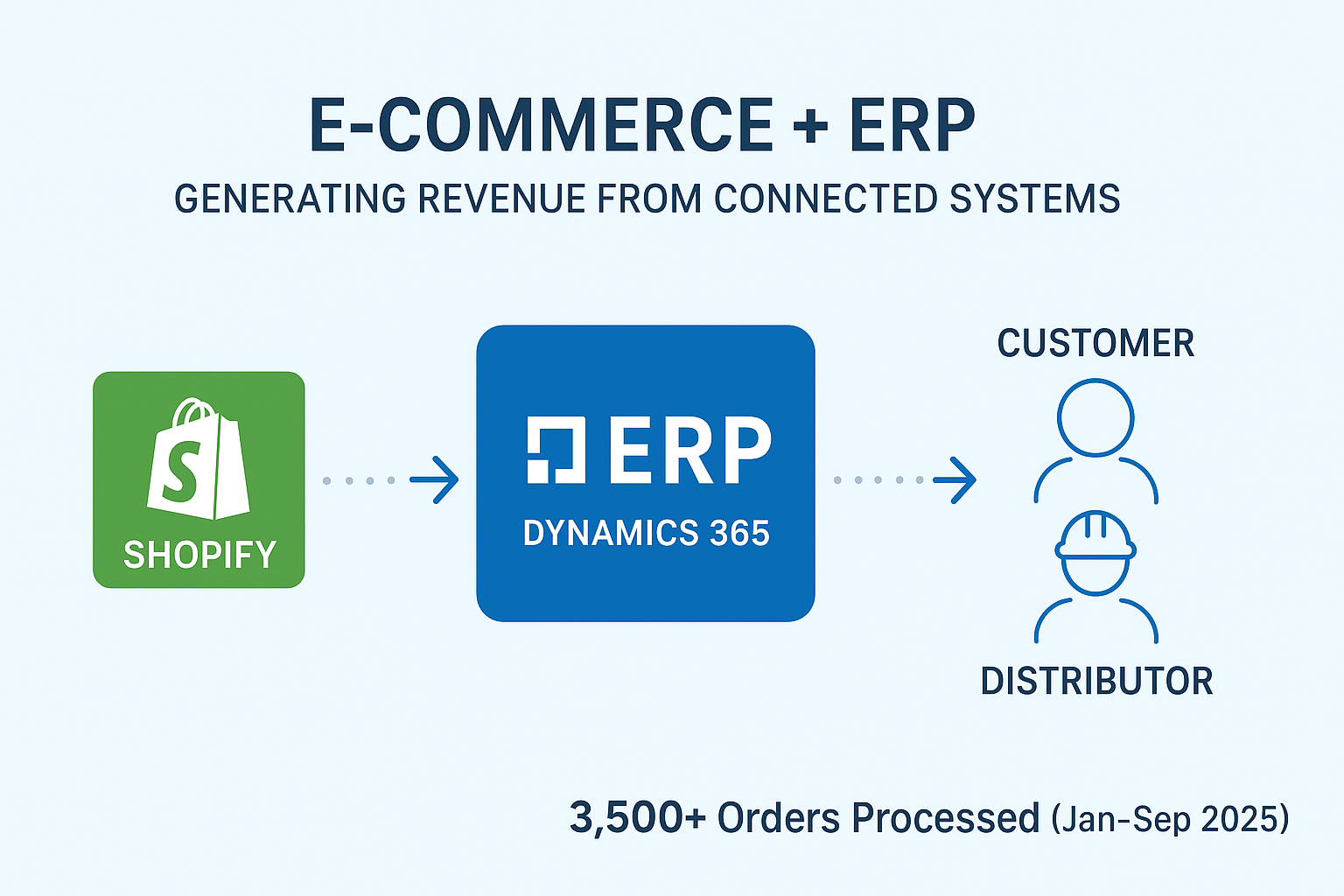Tag Archives: Shopify
E-Commerce + ERP: Driving Revenue Through Connected Systems
In today’s global manufacturing landscape, businesses need more than just strong products to stay competitive. They need digital operations that connect customers, distributors, and internal teams in different regions. One powerful way to achieve this is by integrating e-commerce platforms with enterprise resource planning (ERP) systems. This is the story of a 140-year-old global leader in materials testing machine manufacturing that transformed its order-taking process through a Shopify–Dynamics 365 Finance & Operations integration. The Challenge With offices in five countries and sales across the UK, Europe, China, India and multiple U.S. territories, this manufacturer had a truly global footprint. Yet, order-taking remained manual and inefficient: In short: their legacy setup couldn’t keep up with modern customer expectations or their own ambitions for global growth. The Solution Over the course of a decade long partnership, we helped the company modernize and digitize its business processes. The centerpiece was a seamless integration between Shopify and Dynamics 365 Finance & Operations (F&O), built natively within F&O (no recurring middleware costs). Key integrations included: This solution ensured that high data volumes and complex processing demands could be handled efficiently within F&O. The Results The change has reshaped how the company works: Lessons for Other Global Manufacturers This journey highlights critical lessons for manufacturers, distributors, and global businesses alike: The Road Ahead After integrating Shopify with Dynamics 365 F&O, the company has launched a dedicated distributor website where approved distributors can place orders directly on behalf of customers. This portal creates a new revenue stream, strengthens the distribution network, and ensures orders flow into F&O with the same automation, inventory sync, and reporting as direct sales. By extending digital integration to distributors, the company is simplifying order-taking while expanding its business model for global growth. Ending thoughts The journey of this global manufacturer shows that true digital transformation isn’t about adding more tools, it’s about connecting the right ones. By integrating Shopify with Dynamics 365 F&O, they moved from fragmented, manual processes to a scalable, automated ecosystem that empowers customers, distributors, and internal teams alike. For any organization operating across regions, the lesson is clear: e-commerce and ERP should not live in silos. When they work together, they create a foundation that not only accelerates order taking but also unlocks new revenue streams, sharper insights, and stronger global relationships. In a world where speed, accuracy, and customer experience define competitiveness, the question isn’t whether you can afford to integrate, it’s whether you can afford not to. If you need further assistance or have specific questions about your ERP setup, feel free to reach out for personalized guidance.We hope you found this blog useful, and if you would like to discuss anything, you can reach out to us at transform@cloudfonts.com.
Shopify Meets Dynamics 365 Finance and Operations: A Guide to Integration [Part 2]
Integrating Shopify with Dynamics 365 Finance and Operations (FnO) requires structured data management and seamless automation. This blog covers how to create a setup table and page in FnO to securely store API credentials and endpoints. In the next blog, we’ll create an automated batch job to push product data from FnO to Shopify, automating product creation on the e-commerce platform. If you are new to this series, you can refer to my blog here for setting up the necessary Shopify components for getting started. Pre-requisites Shopify API credentials (API Key, API Secret, Auth Token)Access to the development environment in Dynamics 365 Finance and Operations. References MS Docs – Create a table MS Docs – Create a form Configuration Step 1: Create the model and project I’m going to be starting from scratch so I’ll create a new model for this. If you already have a model you’ll be using, you can skip this part. Open Visual Studio and click on Continue without Code. Click on Extensions > Model Management > Create Model. Give your model an appropriate name. After everything is selected, click on Next. Give your solution/project appropriate names and click on Create. Step 2: Create Extended Data Types Right click on the project, click on Add > EDT > String. I’ve also created a Label file to store the labels. In the properties of my EDT, I’ll set the string length to 40 and set the label. Similarly I create 2 more EDTs, with the Shopify Auth Token with string size 50. Step 3: Create Table Right click on the project, click on Add > Table. Give it an appropriate name and click on Add. Then, we’ll drag the three EDTs into the fields section of table and set the label to the table. I’ll also add a Parameters Key from the Application Platform Module Next, we create an index on the basis of the ParametersKey (renamed to Key) Drag the Key field into the newly created index and be sure to set the “Allow Duplicates” property to “No” Then we set the necessary properties. This is useful as this will prevent multiple records in our setup table. Then right click on the Methods and click on “New Method” Then add this method logic. Step 4: Create Form Right click on the project, click on Add > Form Give it an appropriate name and click on Add. Right click on the Pattern > Apply Pattern > Table of Contents Right click on the Pattern > New > Tab. Next drag your table onto the Data Sources tab. Select the datasource you just created and set the below properties. Next right click on your Tab and click on “New Tab Page” Right click on the newly created tab page, click on New > Group Right click on the Group > Add > Static Text. Then, right click on the “GeneralTabPage” and add another tab.Inside that, add another tab page (as prescriped by the pattern) and set the pattern of the inner tab page to be “Fields and Field Groups” Inside this tab page, you can directly drag and drop your fields. For the “Shopify Auth Token” set the “Password Style” property to “Yes” Right click on Methods > Override > init. Call the find method of the Integration Parameters in the init method of the form. This ensure that the record is created if it doesn’t exist already. Step 5: Create the menu item for the form Right click on the Project > Add > New Item. In the menu click on User Interface and select Display Menu item. Give it an appropriate name and click on Add. Assign the appropriate label and set the form we just created into the object field. Step 6: Extending standard menu Go to Application Explorer > Click on User Interface > Menus > right click on “System Administration” and click on “Create Extension” Go to Solution Explorer > Click on the newly created Menu Extension. Right click on the title and click on New > Sub Menu. Give it an appropriate name and an appropriate label. Drag and drop your display menu item into the submenu. Step 7: Configure Security Right click on the project > Add > New Item Go to Security and select Security Privilege. Give it an appropriate name and click on Add. Drag and drop your menu item into the “Entry points” tab of the Security Privilege. Similarly create a Security Role and give it an appropriate name. Then drag your privilege into the role. Set a label to this role. Build the entire project, sync it with database and deploy it. Search for”Assign users to roles” to assign the security role to yourself. Select the role and click on “Manually assign / exclude users” Select your User and click on Assign to role. Click on Modules > System Administration > Shopify Integration > Shopify Integration Parameters. Conclusion This blog demonstrated how to create a setup table and page in Dynamics 365 Finance and Operations for securely storing Shopify API credentials.In the next blog, we’ll focus on handling product updates and synchronization between Shopify and Finance and Operations. We hope you found this article useful, and if you would like to discuss anything, you can reach out to us at transform@cloudfronts.com
Shopify Meets Dynamics 365 Finance and Operations: A Guide to Integration [Part 1]
Introduction The integration of Shopify with Dynamics 365 Finance and Operations (FnO) starts by creating a secure link.The initial step in this process involves generating an API token within Shopify, serving as the credential for verified communication between both systems.In this blog I will walk you through the steps to create the API token, facilitating a seamless beginning for your integration. Pre-requisites Access to the Shopify Admin account with appropriate permissions to create private apps or access custom apps.API access enabled in your Shopify store.A basic understanding of API concepts and authentication methods. [Available in Reference]The URL or endpoint details where the API calls will be directed. [Available in Reference] References Shopify – How to generate API token ResfulAPI.net – Basics of REST APIsShopify.dev – REST API Documentation Configuration Step 1: Access the Shopify Admin Portal Log in to your Shopify store’s Admin account. Navigate to Apps from the main menu. Step 2: Create a Custom App Click on Develop Apps (available under Apps). Select Create an App and provide a name (e.g., “Dynamics365_Integration”). Assign a developer or admin as the app owner. Step 3: Configure API Scopes After creating the app, click on it to open the configuration page. Under the Configuration section, define the API scopes required for integration based on your requirements. You can change these later if required. For example: Click on Save to save the changes. Step 4: Generate the API Token Once scopes are set, click on the API credentials tab. Click Install App to generate the credentials. A unique Access Token will be displayed. Copy and securely store this token, as it will not be shown again. If you scroll down, you’ll also see the API Key and API Secret; store these values as well. Step 5: Test the Token Use a tool like Postman to test the API token. Set up a GET request to an API endpoint (e.g., https://<API KEY>:<API Secret>@<Store Name>.myshopify.com/admin/api/2023-07/products.json). Include the token in the header as X-Shopify-Access-Token. Verify the response to confirm the token is working correctly. Or simply (https://<Store Name>.myshopify.com/admin/api/2023-07/products.json) Conclusion The API token is your gateway to integrating Shopify with Dynamics 365 Finance and Operations. By following this guide, you’ve taken the first critical step toward seamless data flow between your e-commerce platform and back-office operations. In the next blog, we’ll explore how to configure Dynamics 365 Finance and Operations to connect with Shopify and start synchronizing data. We hope you found this article useful, and if you would like to discuss anything, you can reach out to us at transform@cloudfronts.com