Business Central Wave 2 Features – Section 5
Introduction:
In this blog, I will be attempting to provide information about the new Modern Client features of Business Central Wave 2.
Pre-requisites:
Microsoft Dynamics Business Central Wave 2.
Demonstration:
- Filter option fields by multiple values
In the below picture, the user wants to apply a filter on an option field “Contact Type” on Customers, but the user can filter the data with either of the two options in Business Central.
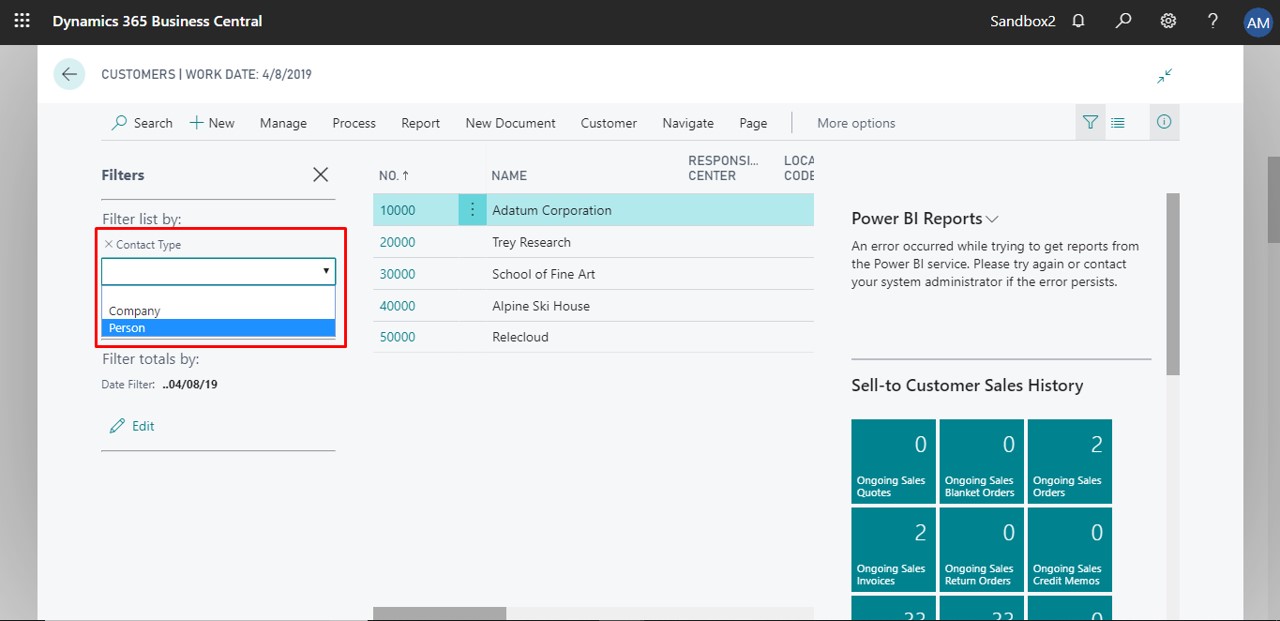
But with the new Business Central Wave 2 update, users can now filter option fields with multiple values as you can see below.
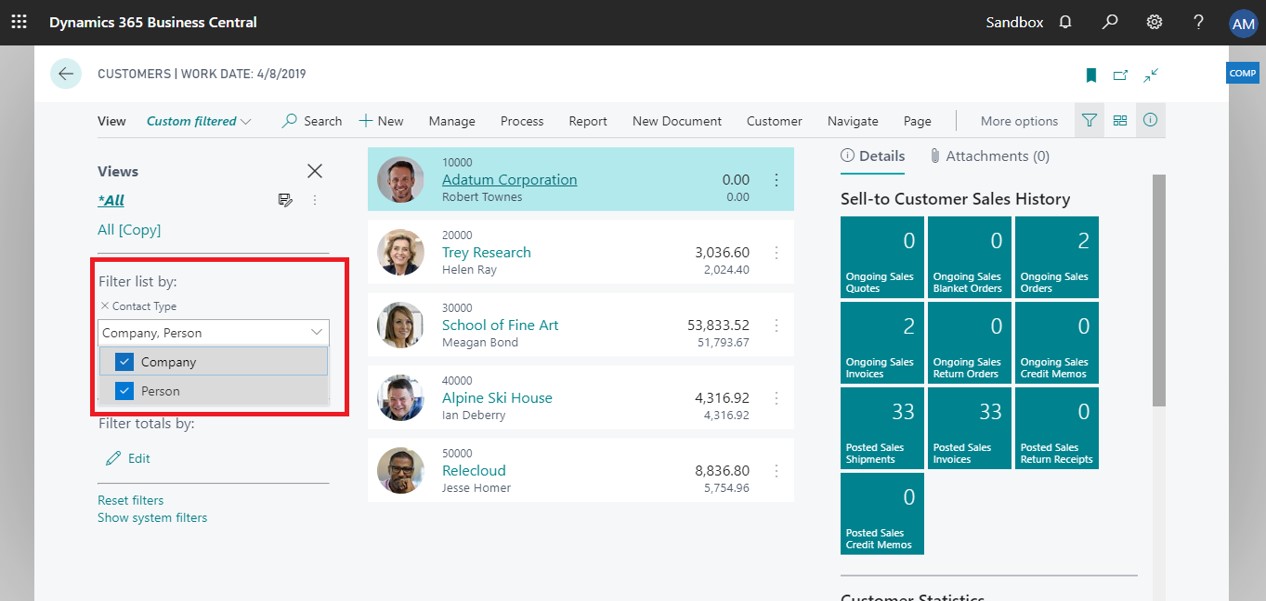
2. Multitasking across Multiple Pages:
It is possible that users want to toggle between multiple pages, this feature was not available before, but it is possible in new Business Central Wave 2 update.
Step 1: On the page, find the button highlighted below and click on the button that describes, “Open the page in a new window”.
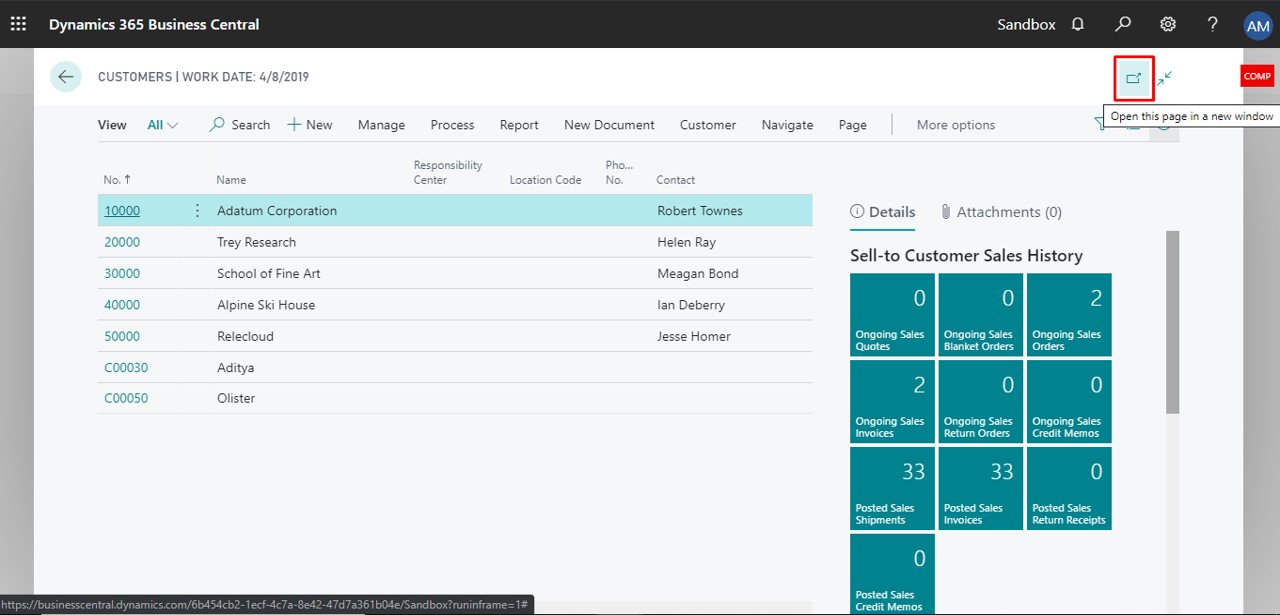
Step 2: After Step 1 the page will open a new window as shown below.
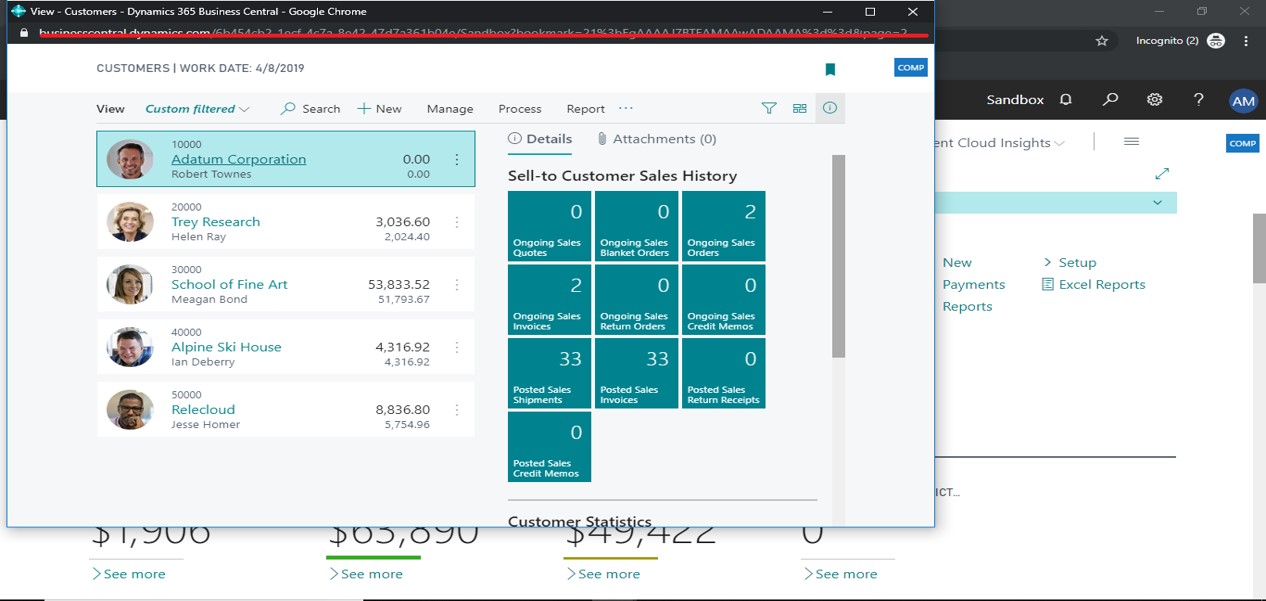
3. Enter data with Speed and Agility
Business Central wave 2 comes with more efficiency and agility, data is entered with speed and agility, all the processing of fields in a record is done when the user adds a new record.
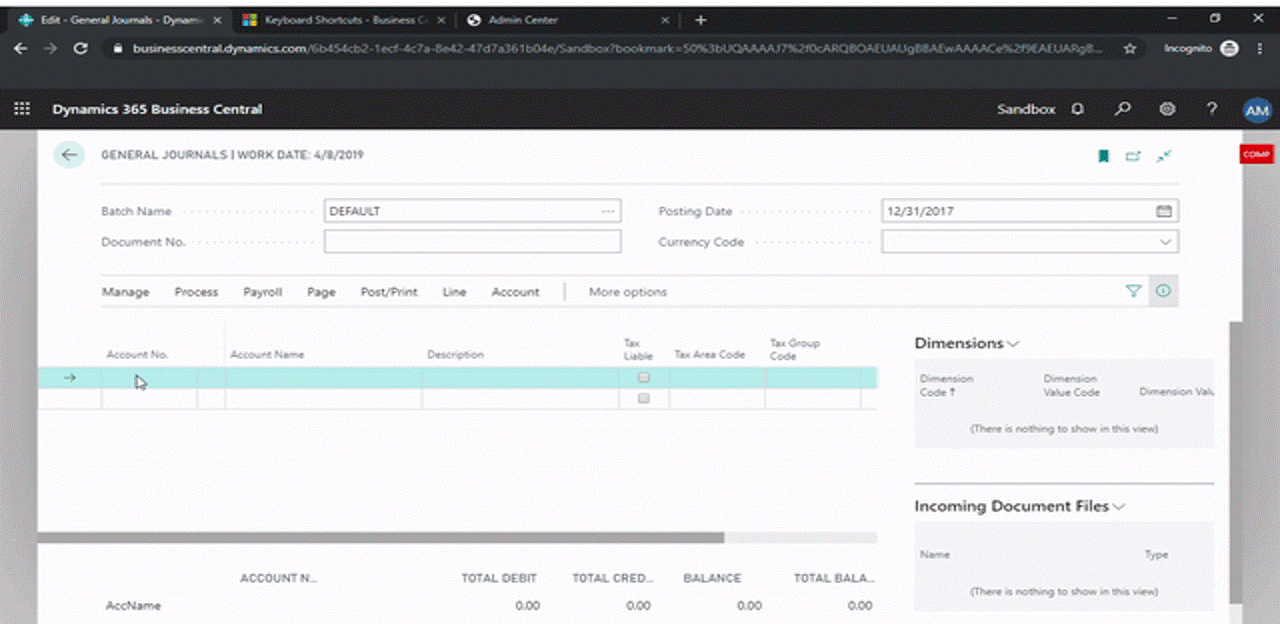
4. Longer timeout period for the server connection.
In earlier versions of Business Central online, the session timeout period was set to 20 minutes. Microsoft has increased this value to two hours so that users are not asked to sign in to Business Central again and again.
Note: This feature is only applicable to Business Central Online. For Business Central On-Premises, you can change the timeout in the Client Services tab in Business Central Server Administration.
Hope this helps!


