A Guide to Batch and Serial Numbers in D635 FNO: Part 2
In the Part 1 of this blog series, we covered the Basics of Batch and Serial Numbers wherein we covered What are they, why they are important, and how to configure them. In this part we will cover how these tracking features are used in day-to-day transactions. For a better and easy understanding, I will cover the Purchase and Sales Transactions of Items that are Serial and Batch tracked.
- Purchase Scenario:
Firstly, create a Purchase Order and Select the Item which is Batch or Serially tracked. Here I have selected the Product which is Tracked by both Batch and Serial Number. Below is the screenshot for the Purchase Order that I have created you can see that the Purchase order is currently in the Approved stage:
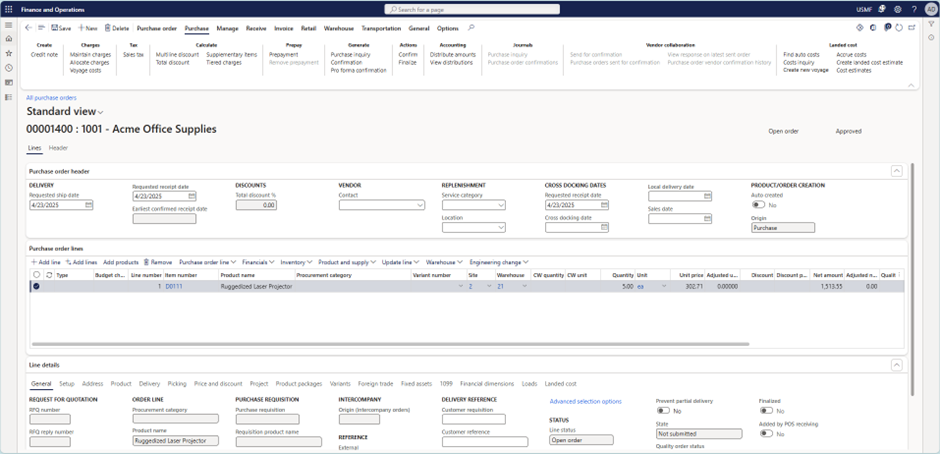
Now let’s process the Purchase Order. For that first Confirm the Purchase Order. Then after confirmation Register the Item with a Specific Batch Number. To do that click on the Update Line option present on the Purchase Order Line.
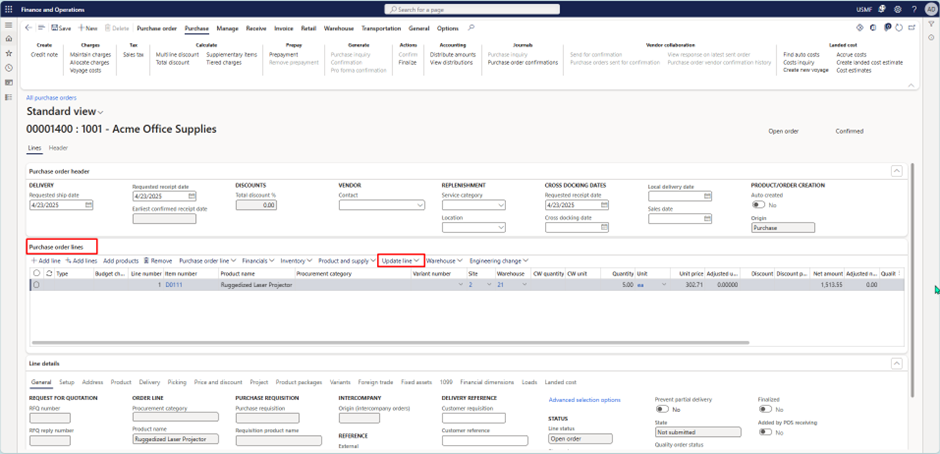
Then Click on Registration under the Process Tab.
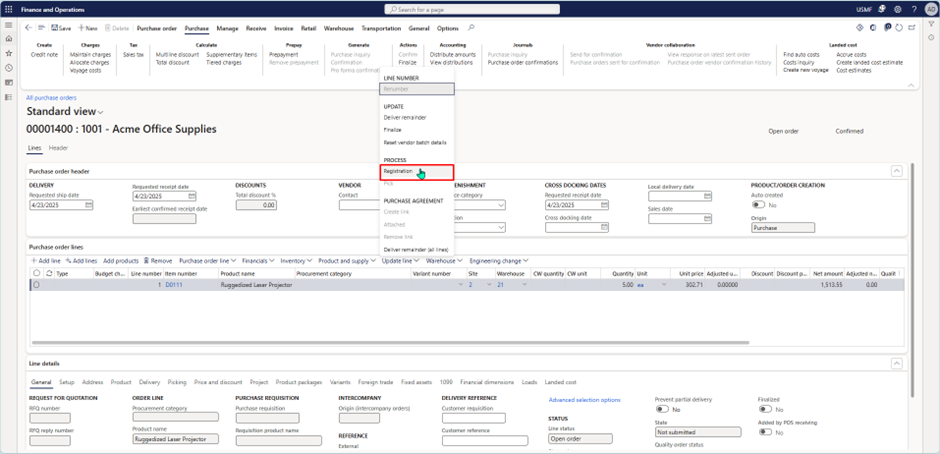
Here you can see the Order status along with the Batch and Serial Numbers.
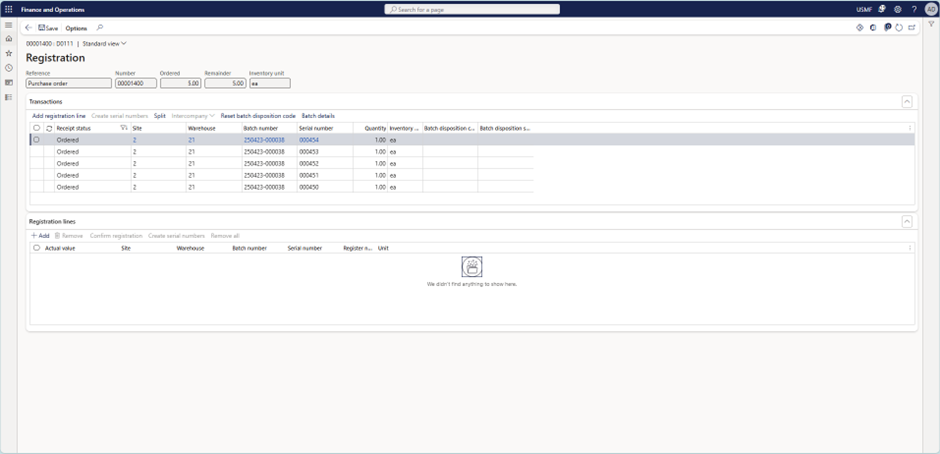
As you can see, the system has automatically generated unique serial numbers for each quantity—since I’ve taken 5 quantities, the system has generated 5 different serial numbers. This happens because the Serial number control parameter is enabled on the Tracking dimension, which enforces the system to assign a unique serial number to each individual unit.
Next click on Add Registration Line then click on Confirm Registration this will confirm the registration of the Items to that of the Batch Number and Serial Numbers. This simply means that this Batch Number or Serial number belongs to this product. And this quantity of Products was received with that Batch/Serial.
As you click on that you can see that the Receipt Status will be changed to Registered.
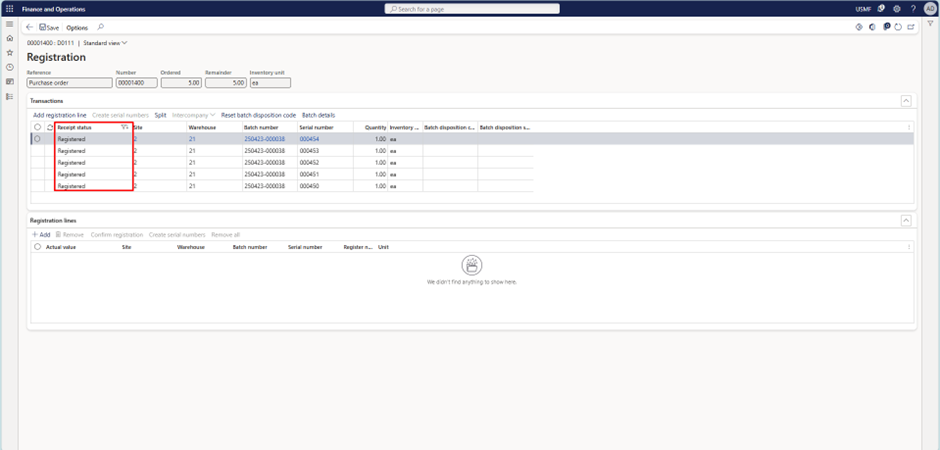
Now go back and Post the Product receipt.
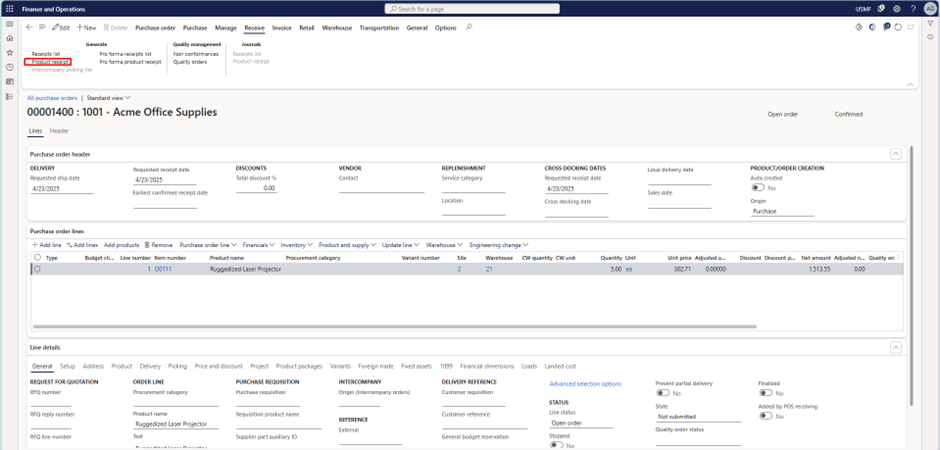
Then post the Invoice and the Purchase Process is done.
The below screenshot shows the On Hand list report after Invoicing.
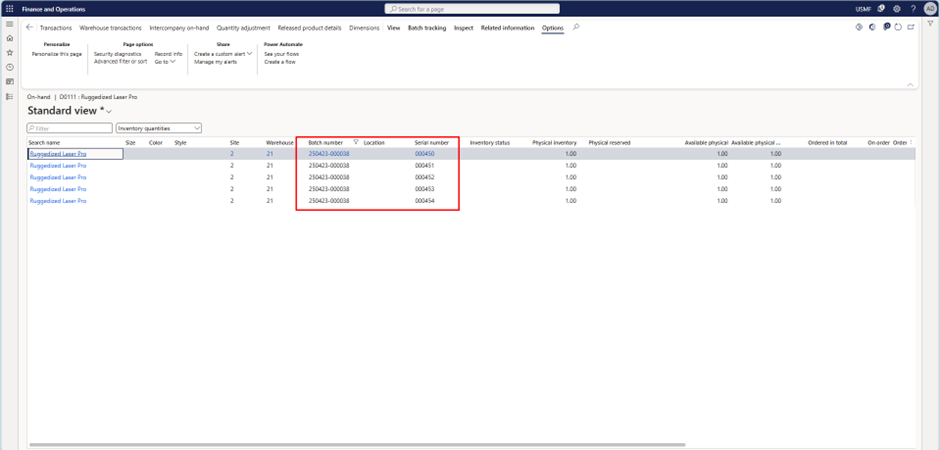
2. Sales Scenario:
Create a New Sales Order and select the Item that has Serial/Batch number Tracking enabled. In my case I will take the same item that I have Procured which is D0111.
Now for the Sales Process add the Sales Order line then Confirm the Sales Order.
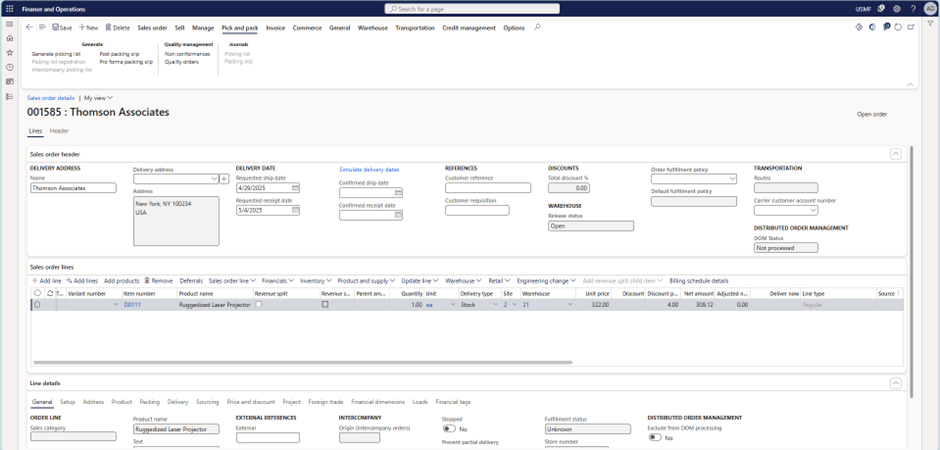
As you can see, we have not yet selected the Batch number and Serial number for the item to be sold. Since these tracking dimensions are not specified, the system currently does not know which specific serial-numbered item needs to be sold.
So, to do that we will go to the Line Details tab. In that we can see the Batch and Serial Number options.
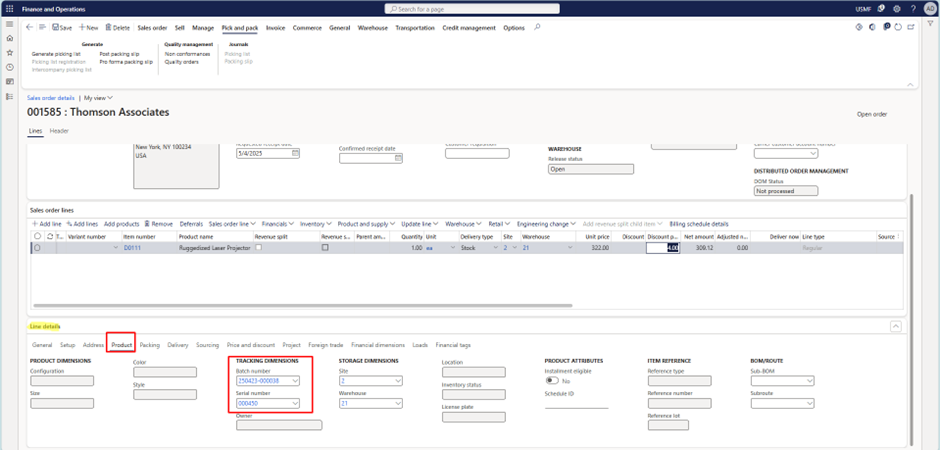
The next step is to Select the Batch and Serial number which needs to be sold. As per my example I’m selecting the 000450 Serial Number from the Batch 250423-000038. After this Post the Packing slip and Invoice the Sales Order.
This completes the blog series. Hope this helps.
In this blog, we walked through how batch and serial numbers are used in the purchase and sales processes in D365 F&O. From registering items with unique identifiers during purchase to selecting the correct batch/serial during sales, these tracking features ensure complete traceability, accuracy, and compliance.
Implementing them effectively helps streamline operations, reduce errors, and improve customer confidence. Hope this blog series helped you understand the end-to-end usage of batch and serial numbers in D365 F&O!
Thanks for reading!!!
We hope you found this blog useful, and if you would like to discuss anything, you can reach out to us at transform@cloudfonts.com.


