Files restore feature in OneDrive for Business
Introduction:
Restore feature has been added to OneDrive for Business, this feature allows to restore files any time during the last 30 days. So, users will be able to use this feature and restore file to a specific period of time.
Restoring file:
- Sign in to your OneDrive for Business using work account credentials.
- Choose Settings.
- Then choose “Restore your OneDrive”.
- Select a Date, you can select either ‘One week ago’, ‘Three weeks ago’ or you can also select a custom date and time.
- So, in this case I am choosing custom date and time. Also choose the period of days and files you need to restore. After choosing the files click on ‘Restore’.
- Click on Restore on the confirmation pop up.
- Once the files are restored click on ‘Return to my OneDrive’ and you will be able to see your restores files.


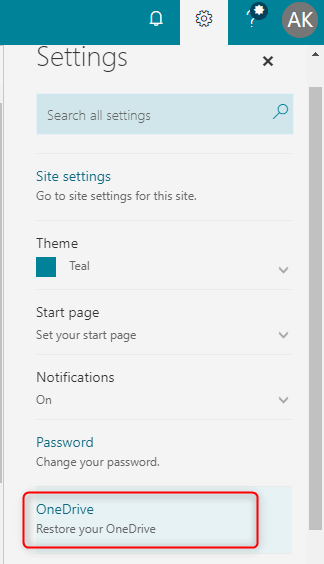
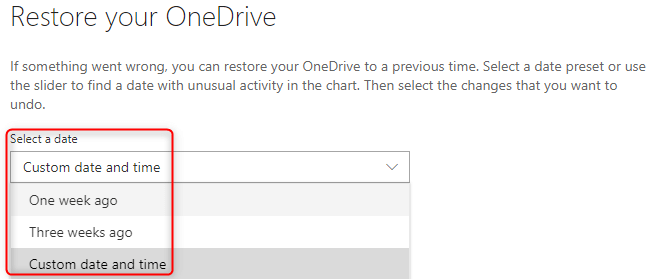
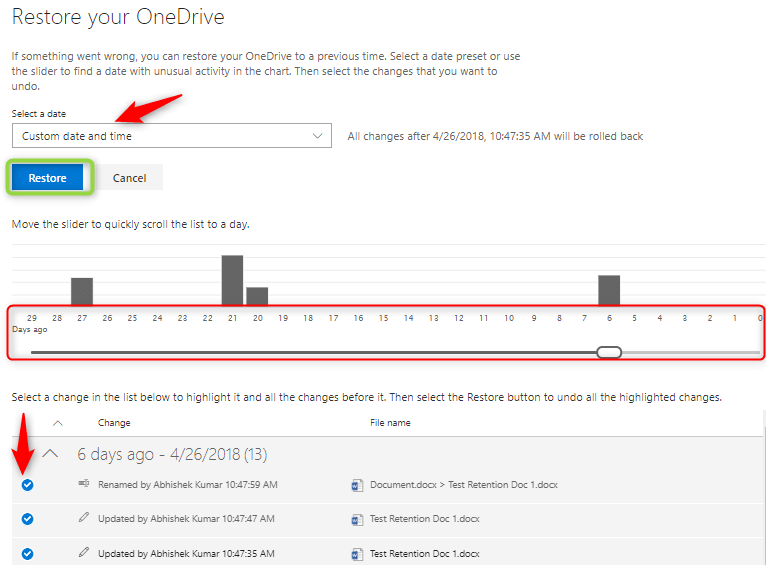
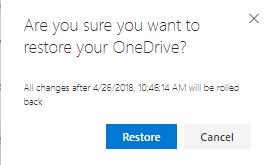
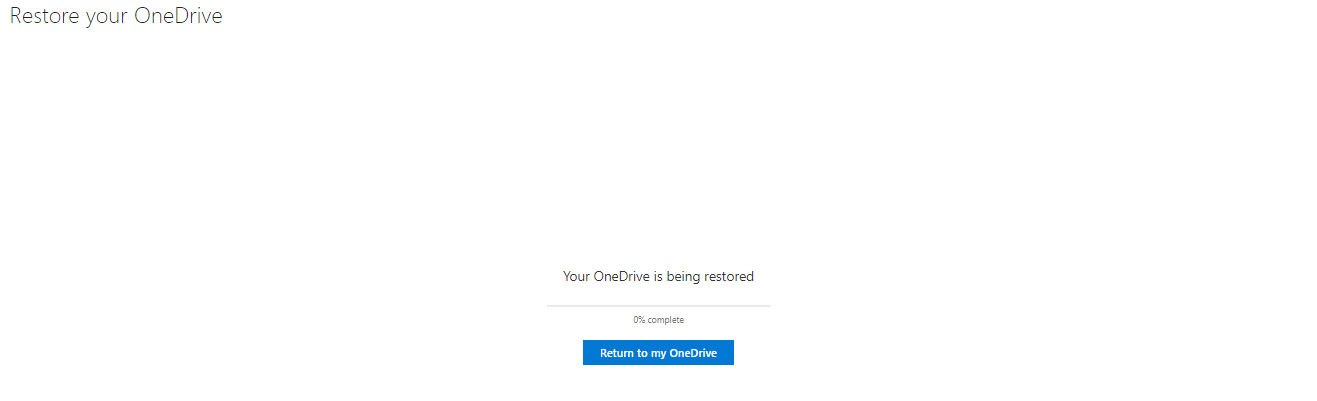
Conclusion:
This is a great and very much wanted feature has been added in OneDrive for Business that will save a lot of efforts and users will be no more worried about OneDrive data.
