Editable Grids in Dynamics 365
Introduction:
Editable Grid is a new feature introduced Out-Of-The-Box with D365 to ease of most common necessity of editing records from the grid itself.
Up until now, you had to explicitly open a record and then update the changes. With Editable Grids,
You can enable Editable Grid at the entity level so that all Entity Views are converted to Editable Grids or also on a specific form where subgrid is used.
Enable Editable Grid on the Entity
- Currently, this is how your default read-only grid looks:
- Navigate to your entity in the Default Solution (Settings > Customization > Customize The System > Default Solution > Entity) on which you want to enable Editable Grid.
- Then select the Controls tab on the entity as shown below:
- The click on Add Control… hyperlink as mentioned below:
- Once you see the window as below, select Editable Grid and click on Add.
- Once this has been enabled for the entity, you can make the change in the Control section as shown below:
- Save and Publish the entity changes.
- At this point, the Grid has been enabled on the Entity level.
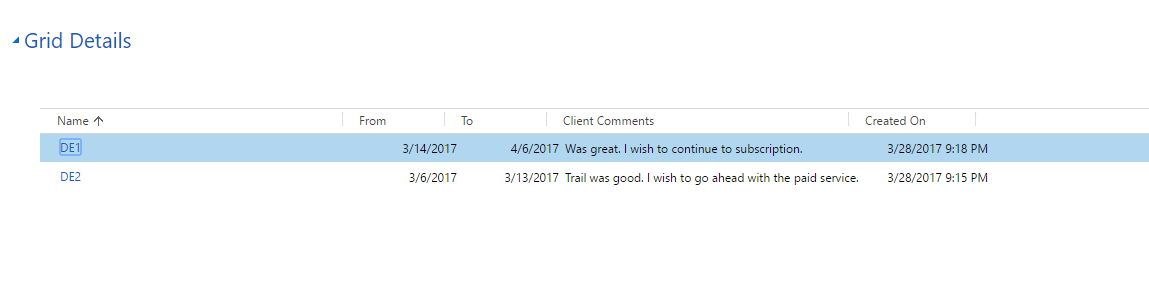
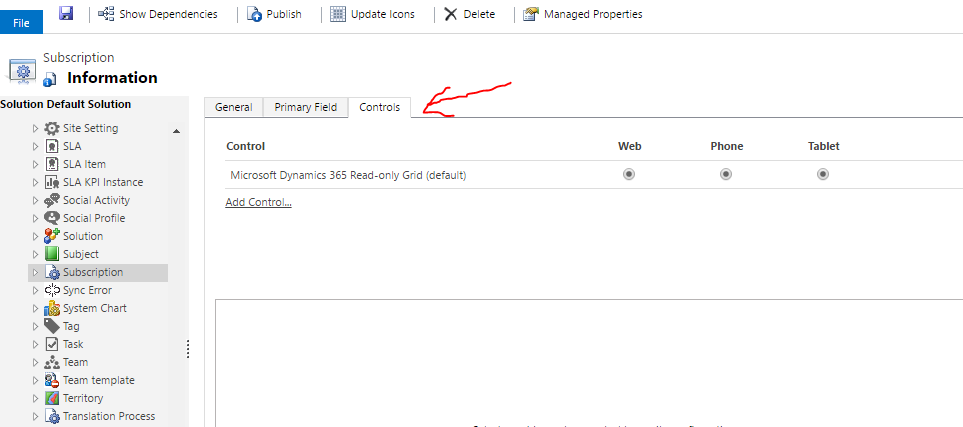
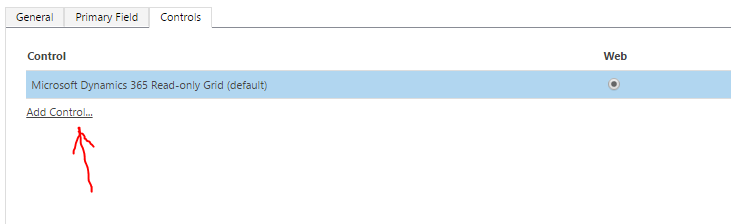
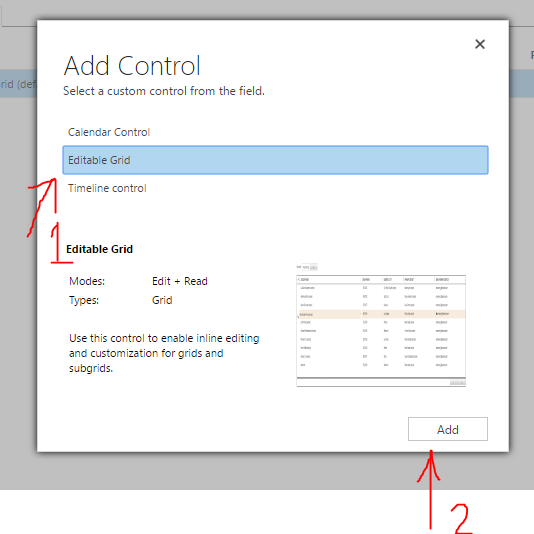

I’ve chosen to have Editable Grid for Web, Phone and Tablet as well.
Enable Editable Grid on the Form
- Now, Editable Grid has been enabled for that entity. You can go to your form where you already are using this entity’s subgrid on its form. Open the Form Editor of that form.
- Double click on the Grid to show it’s properties. Navigate to Controls tab:
- Now, click on the Add Control similar to the step shown to enable Editable Grid on the Entity level.
- Make sure the options are selected to use Editable Grid and click OK.
- Save and Publish changes made to the form and refresh the form to see the change.
- You can now see the subgrid used has changed:
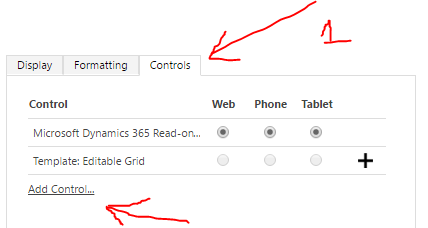
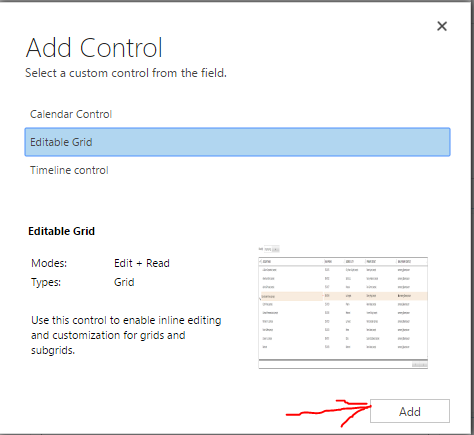
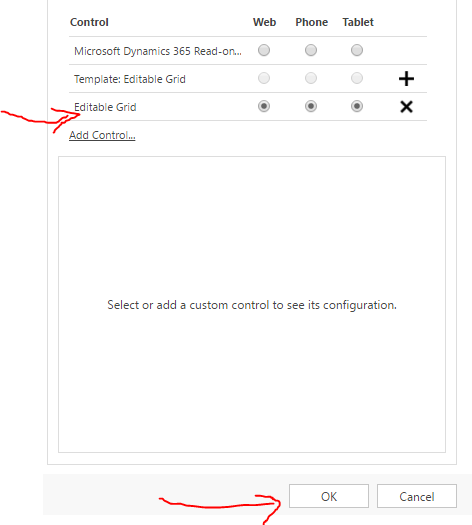

Use Editable Grid
You can quickly hover over the column and record value and change it easily.
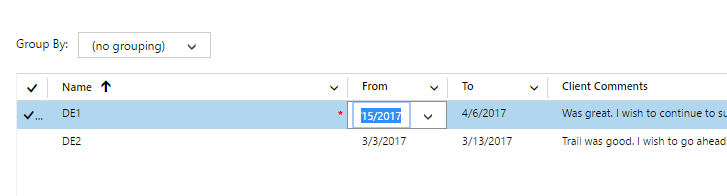
Also, fields that are read only, like System Fields will be shown representing a lock indicating that they can’t be edited.

These are some of the basic uses of Editable Grid. More information is provided by Microsoft on their official documentation here: https://msdn.microsoft.com/en-us/library/mt788312.aspx.
