Integrating Sales Order line items of Dynamics 365 Financials using TIBCO Cloud Integration
In this era where consumers are more aware, informed and expect just a little bit more with any service they opt for, you must be on your toes all the time if you want to satisfy them at every point. With Microsoft dynamics 365 for sales, go for the salesforce automation that will let you catch the nerves of what your consumers demand and expect. This will not only help you in engaging well with your customers, but will also help you in satisfying their business needs that will in turn help you to attract more new customers by satisfying the current ones.
The accelerated performance and boosted productivity will be witnessed from time-to-time enabling your customers to build a solid business foundation of their own
Introduction:
In Dynamics 365 Financials, Sales order line items cannot be integrated in a single step. As, it takes only item number in a create () and rest all the fields are considered as an Update.
Prerequisite:
- Dynamics 365 Financials.
- TIBCO Cloud Integration Subscription.
Purpose of the Setup:
Our goal is to integrate Sales Order Line item from Microsoft Dynamics CRM Online to D365 Financials through TIBCO Cloud Integration.
Steps:
- Configure a connection for your Microsoft Dynamics CRM Online by providing the required information.
- Configure a connection for your D365 Financials by providing the required information.
- Create a new Solution and specify the Solution name and the Agent.
Note: Here, we are using a Cloud Agent. - Now create an Integration Map for integrating Sales Order Header and its Line items from CRM Online to Dynamics 365 Financials.
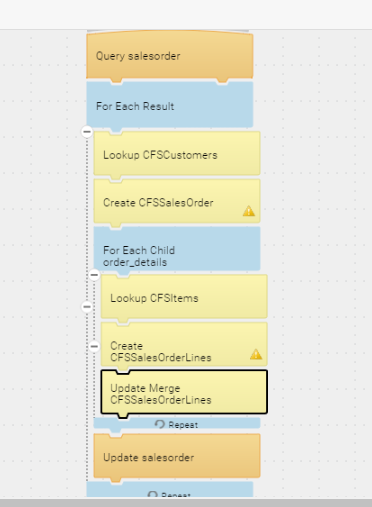
- Sales Order Header:
Use Create Block and create Sales Order Header by mapping required fields. - Sales Order Lines:
Use For each child Block for looping the Sales Order Lines.-
- Use Create Block to Create Sales Order Line by mapping primary fields like Document_No,Document_Type,No
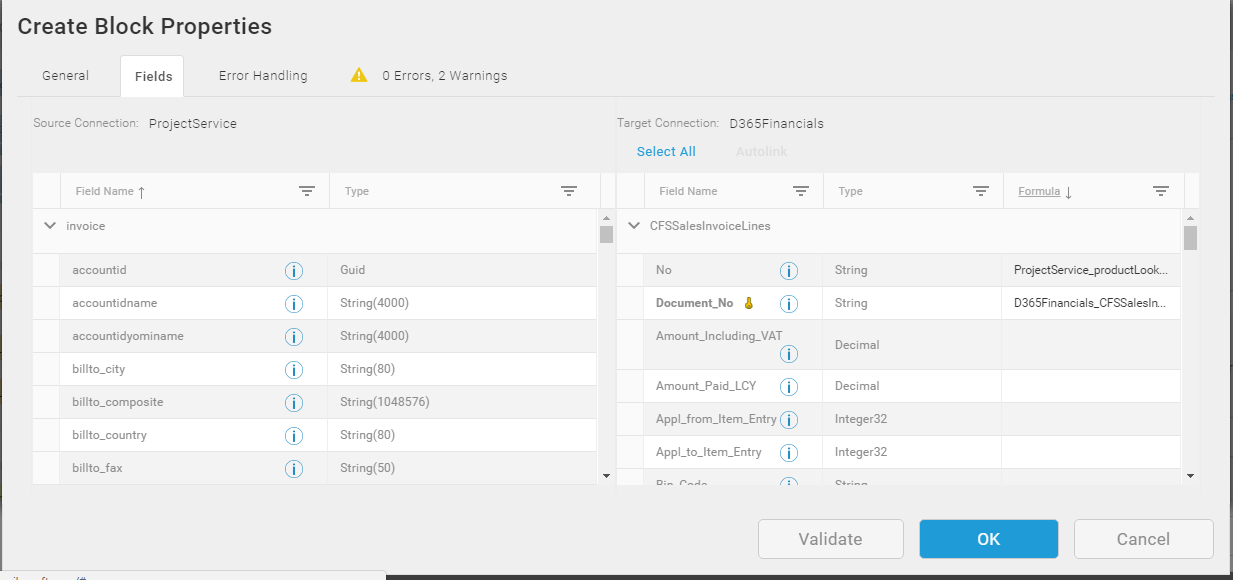
-
- Use Update Merge Block to map rest of the fields of Sales Order Lines like quantity,Unit_price etc along with ETag and ETagConcurrencyBehavior
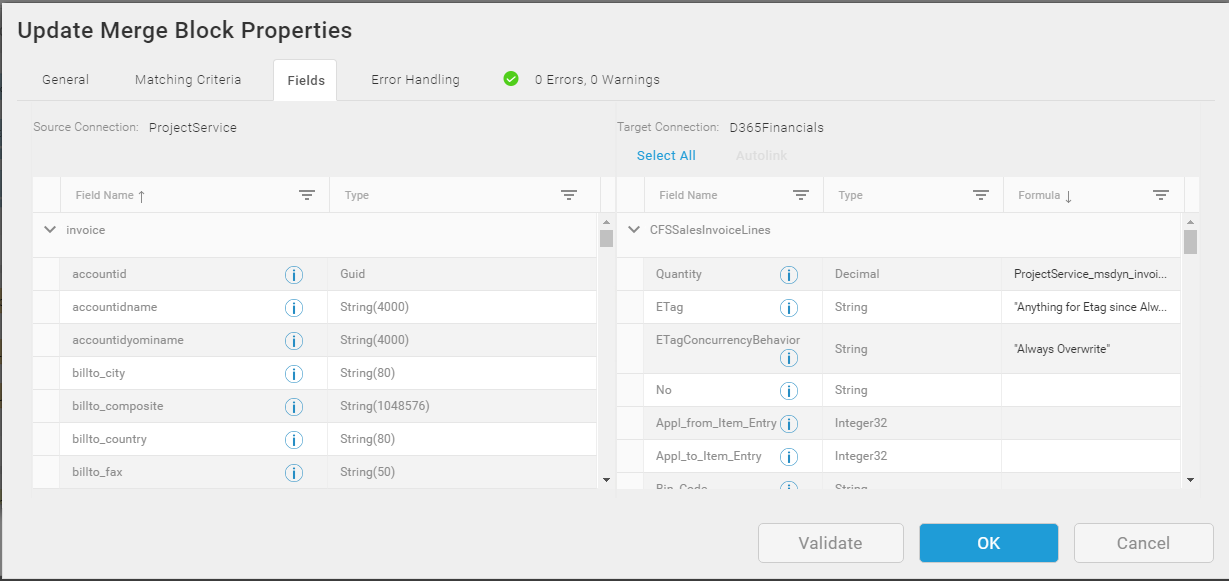
Note: (As specified by Scribe Software)
The OData Protocol uses Entity Tags (ETag) to determine how to update or delete data.
The Dynamics NAV/Financials Connector exposes these ETags as fields:
ETag — Available as a source and target field, contains the ETag value provided by the Dynamics NAV/Financials OData service.
ETagConcurrencyBehavior — Available as a target field, used to determine how data conflicts are handled. Possible values for this field are:
- Always Overwrite (default)
- Overwrite If Match
- Overwrite If Not Match
-
- Sales Order Header:
