User Reference Panel in D365
Introduction:
With update of Microsoft dynamics new exiting features has been introduced in Dynamics 365 sales one them is Reference Panel.
Description:
While putting the Quick create or any subgrid in a section extra space gets added which looks weird. Most of us has feel the same situation.
But with the introduction of “Reference Panel” we can now overcome this issue.
Solution
Let’s start with adding a reference section and view
1. Go to setting -> customizations -> select “Customize the System”.
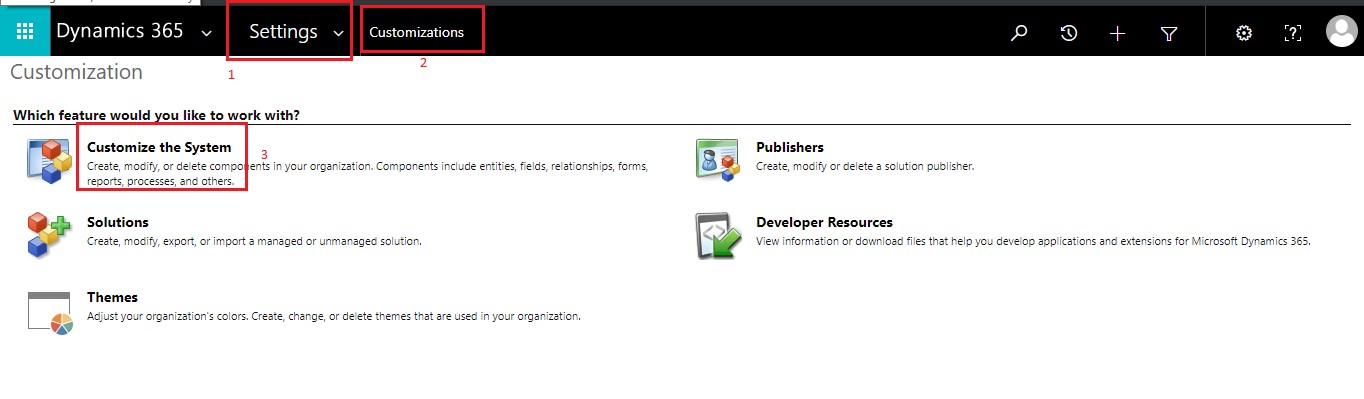
2. Open the account entity Form.

Now you can add the Reference panel by adding the section.
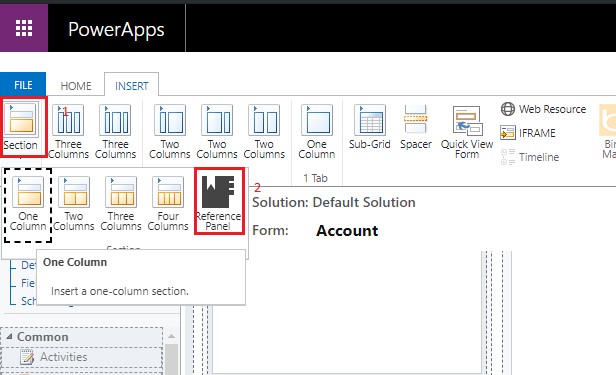
If you try to add more than 1 Reference Panel you will receive below error.
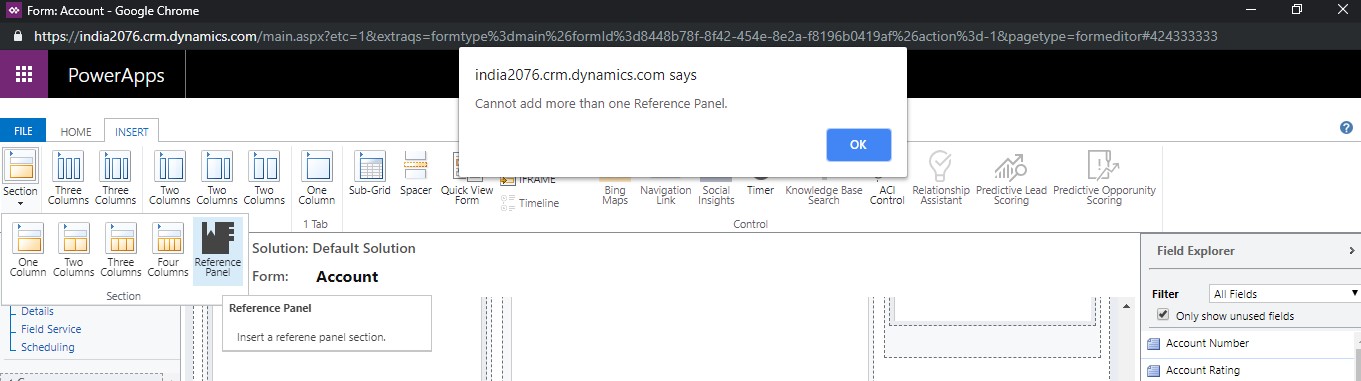
After adding the reference panel, you will not be able to identify the which one is the general section or reference.
There is only way to know if it is reference panel, as name of reference Panel is generated by default as you can see in the below screen shot.
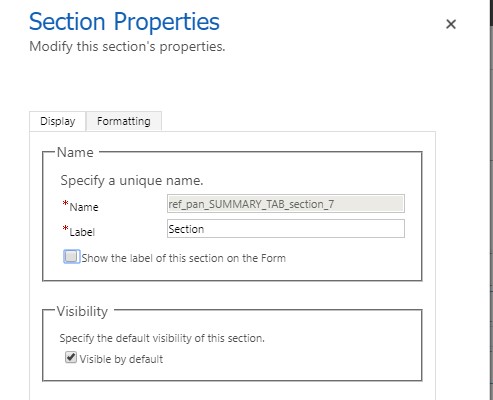
I have added below two grids on account record.
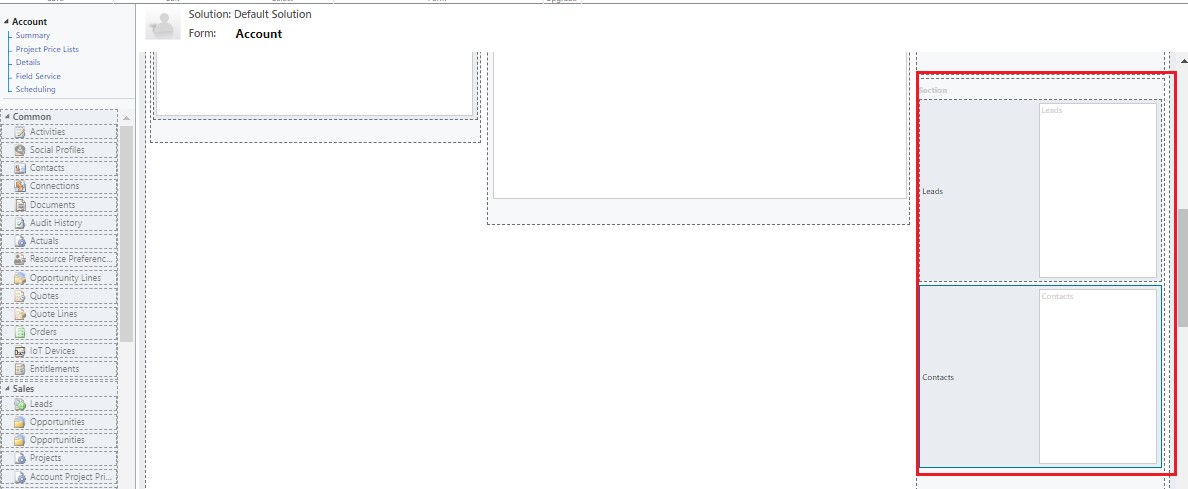
After adding you need to save and publish. Now go to account record and refresh the page you will able to see the sections with no extra space as you can see in the below screen shot.
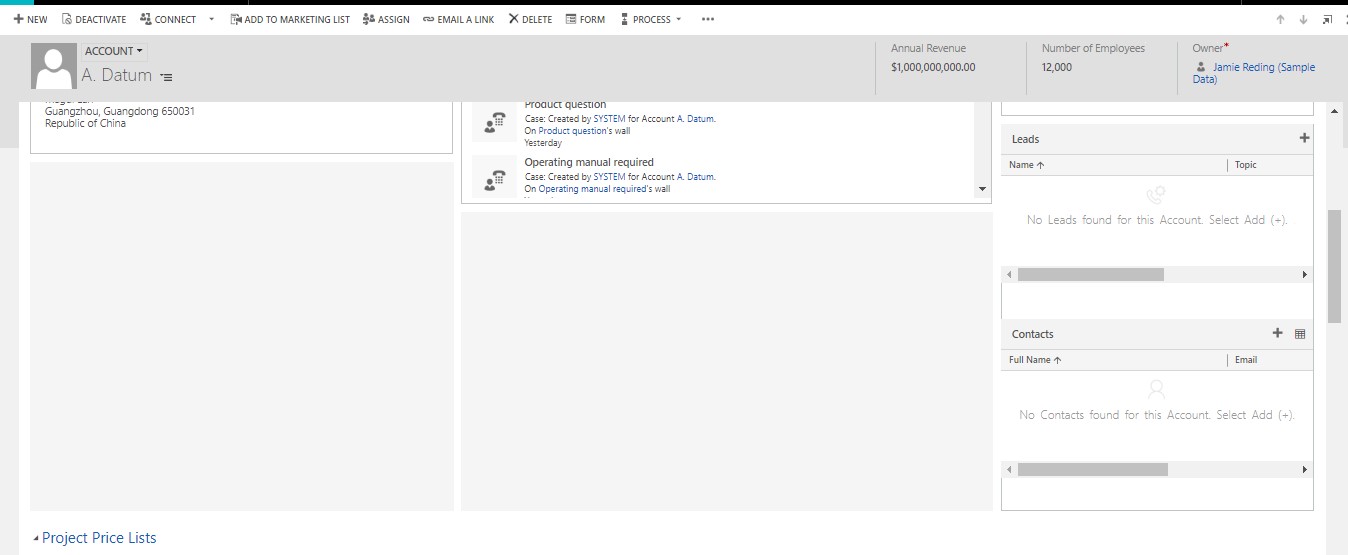
Conclusion:
Hope this blog help you to use reference panel wisely.
