Connecting D365 with Power BI Desktop
Introduction:
This blog will help you through connecting power BI to your D365 environment.
Steps:
Open Power BI Desktop, click on Get data connection, and click on More…
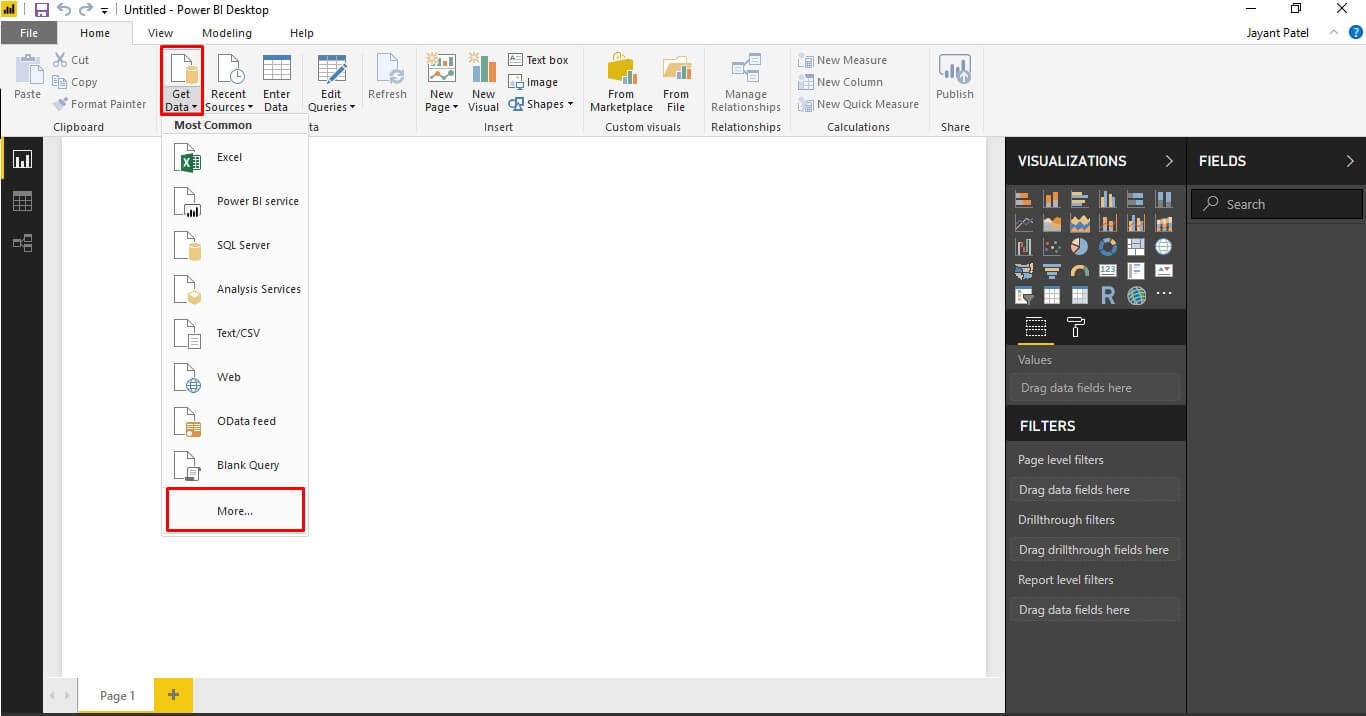
Go to Online Services > then select Dynamics 365 (Online) > then click on connect.
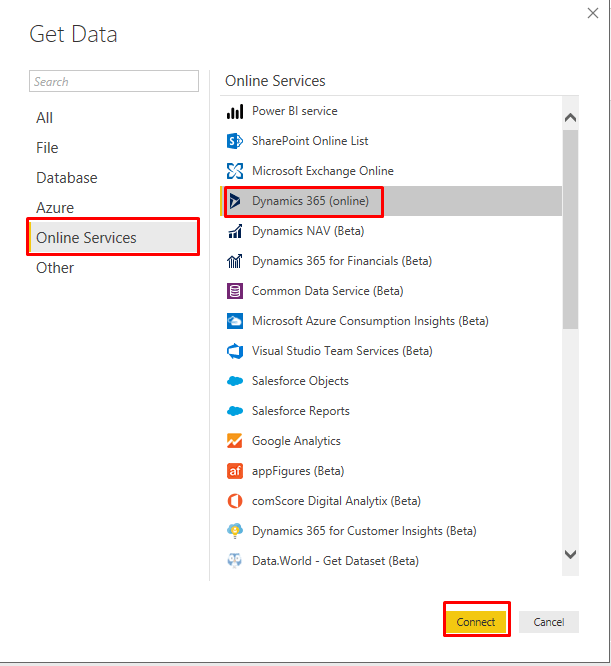
It will ask you about Web API URL, this is not the CRM URL, it is the API URL that will allow you to communicate to you D365.
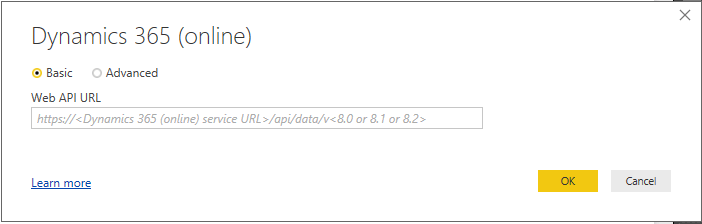
You can locate the Web API in your Dynamics 365: Go to Dynamics365 > Go to Settings > Customizations.
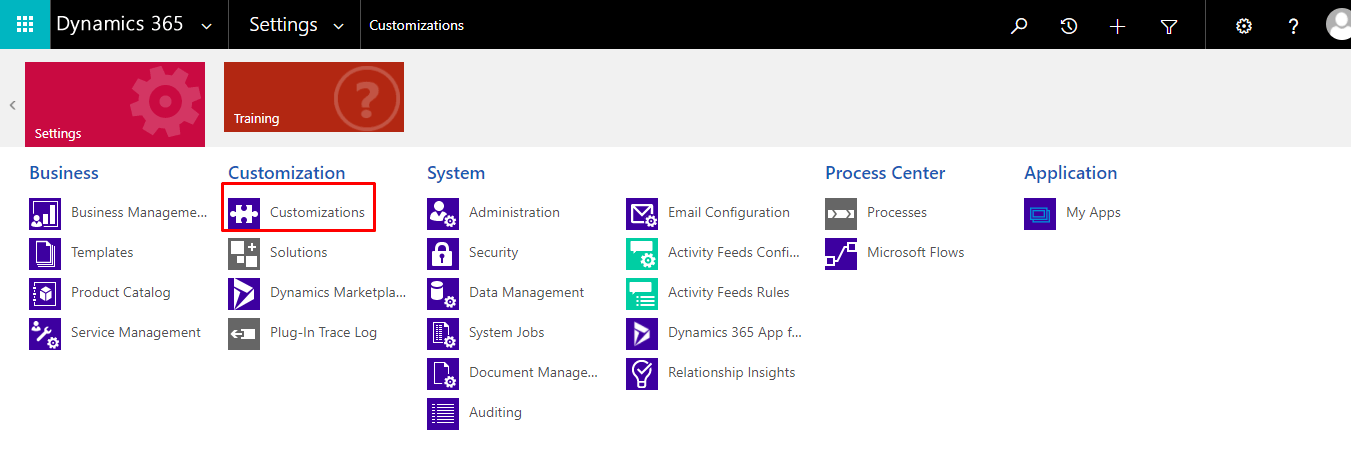
Select Developer resource inside Customizations.
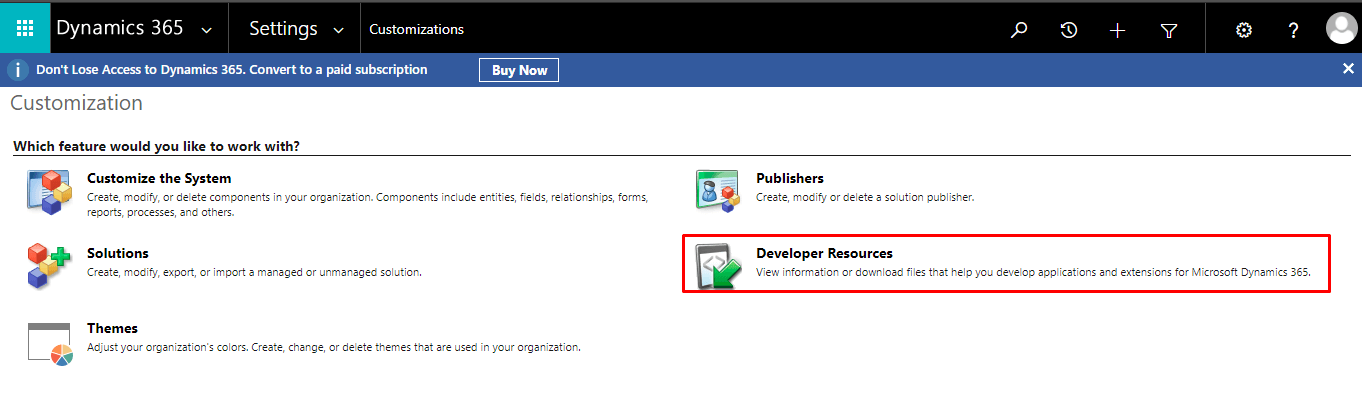
Inside the Developer Resource you can locate your Web API URL.
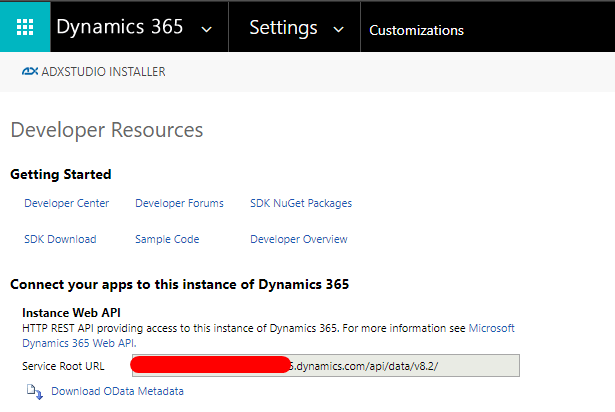
Copy the Service Root URL and paste it in your Power BI Desktop.
After adding the URL click on and click on the Organizational Account and click on Sign-in.
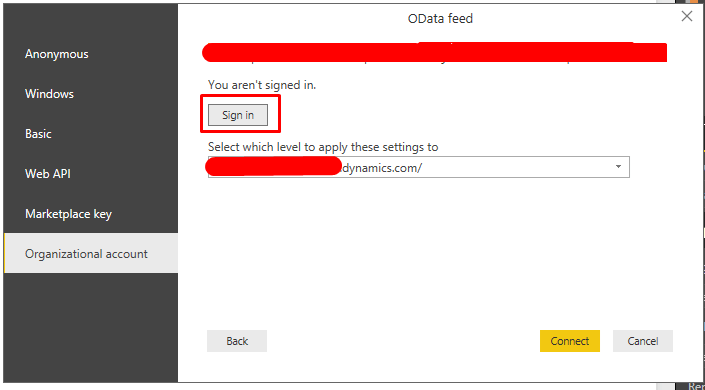
After successful sign in, click on connect, you will see list of entities available for the login.
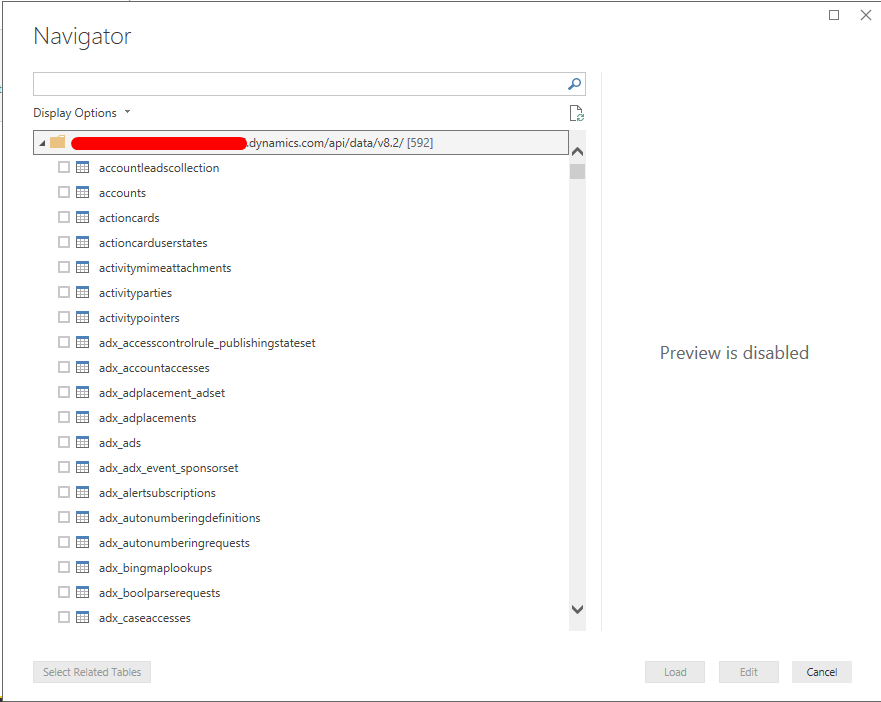
Select the tables and get going, you are good to go now.
