Using Variable Connector In TIBCO Cloud Integration
Introduction:
The Variable Connector, created as part of the Scribe Labs initiative, adds a much-needed feature to TIBCO Cloud Integration i.e. to store and retrieve variables in a Scribe Map. However, keep in mind, these variables cannot be shared between maps or solutions.
Steps For Installation:
To begin using the connector, install it from the Scribe Marketplace.
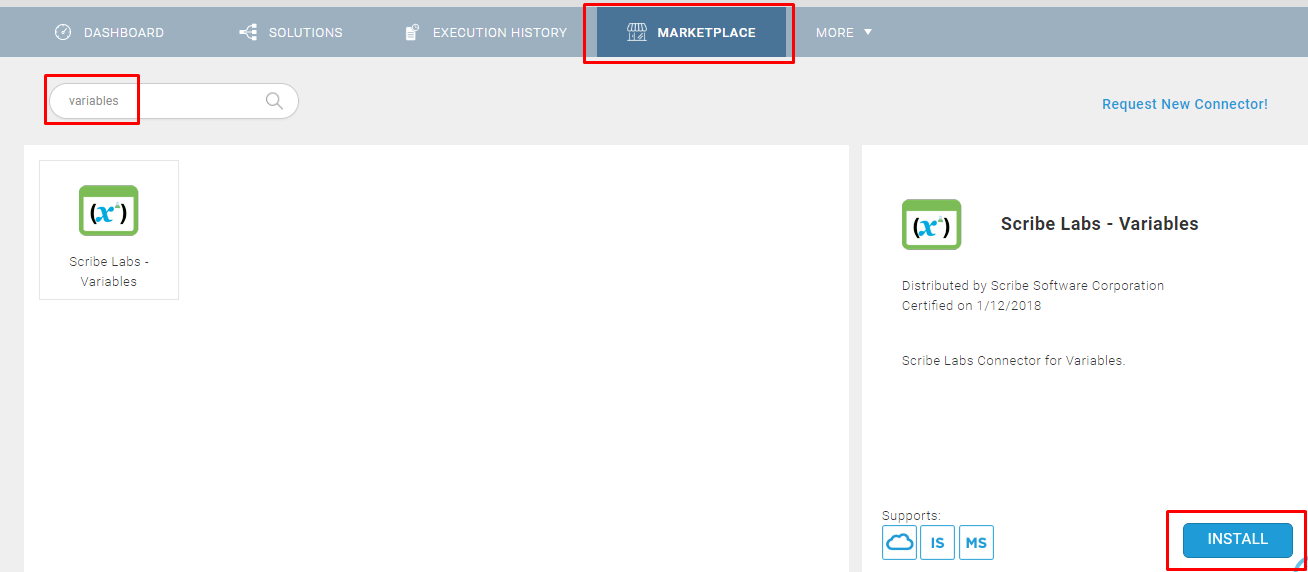
- Go to Marketplace.
- Search for ‘Variables’.
- Select Scribe Labs – Variables and click ‘Install’.
- The Connector will install for your Organisation in a few minutes.
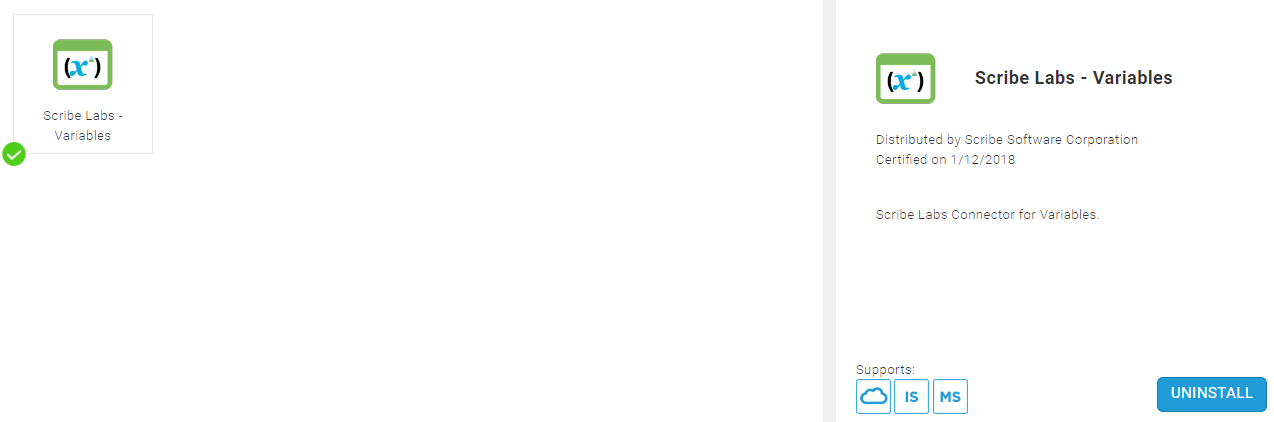
Steps To Create A Variable Connection:
- From the ‘More’ dropdown menu, click on ‘Connections’.
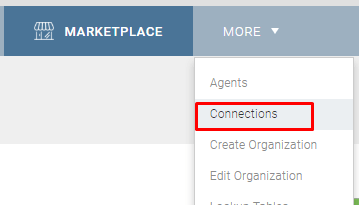
- Click on the plus sign (+) on the right of the page to add a new connection.

- Select your Connector Type, input the name of the variable connection and select the Agent.
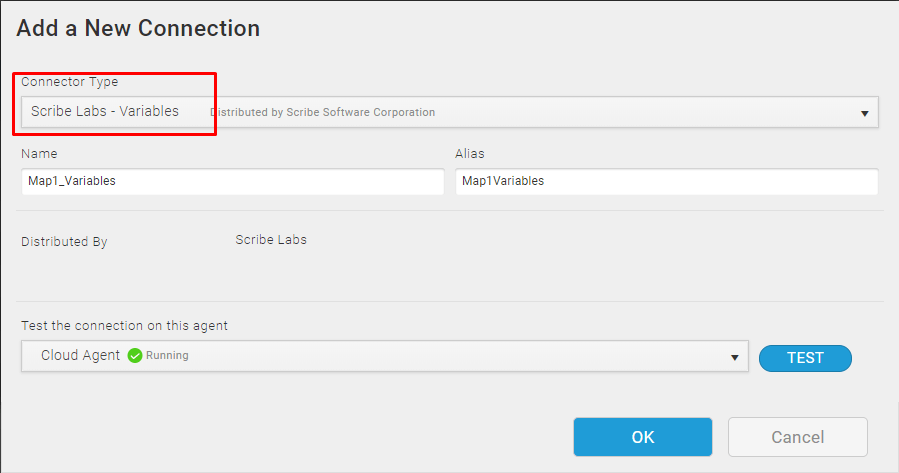
- Click OK.
Steps to use in a Map:

- Add the variable connection to your map.
- To store a value in the variable, select the Upsert block.
- In the General Tab, select the data type of the variable you want to store from the Entity dropdown menu.
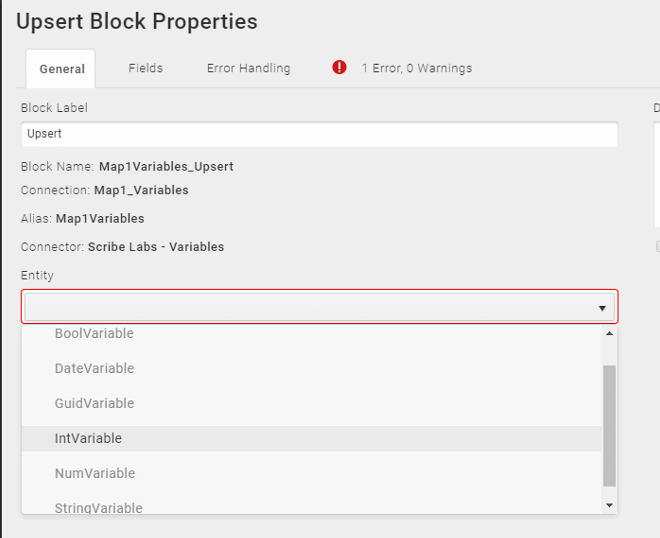
- In the Fields Tab, input the name of the variable in the ‘name’ field and the data you want to store in the variable in the ‘val’ field.
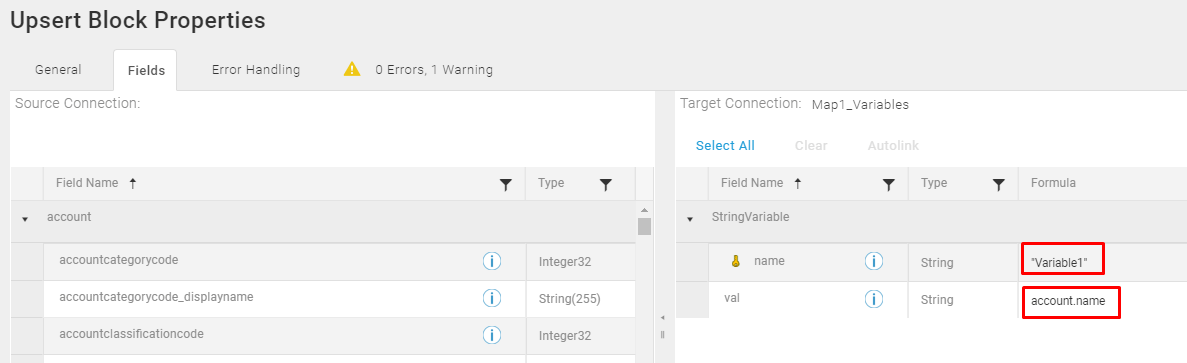
- Click OK.
- To retrieve a variable, use the Lookup Block from the Variable Connection.
- Select the data type of the variable in the Entity tab.
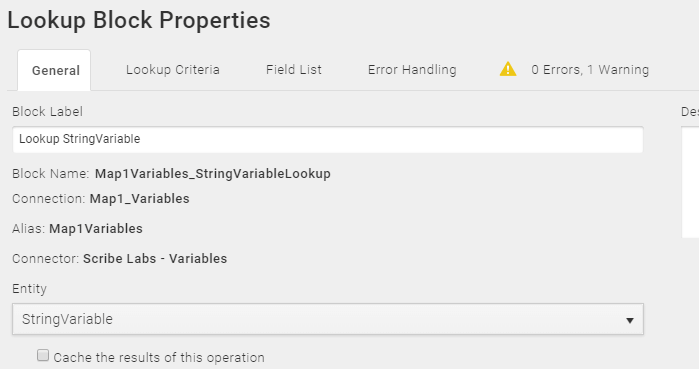
- In the Lookup Criteria tab, lookup the name of the variable you had set.
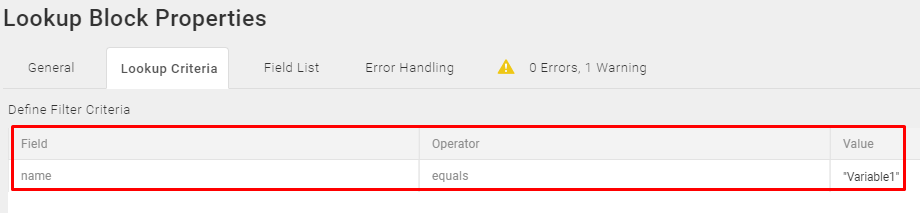
- Select the ‘val’ field in the Field List tab.
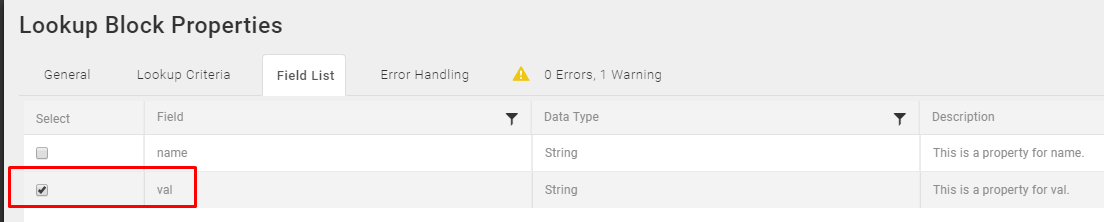
- Click OK.
- You can now use the data stored in the ‘val’ field of the variable in your map.
Conclusion:
I hope this helps understand the usage of the Variable Connector in TIBCO Cloud Integration. This feature is very useful when one needs the functionality of a variable while using TIBCO Cloud Integration.
