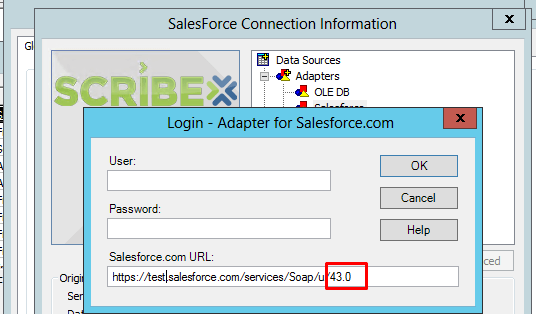Salesforce field not visible in Scribe Insight Integration
Introduction:
There may arise a scenario where after creating a connection to Salesforce, a field that exists in Salesforce isn’t visible in your Scribe Insight DTS. This can happen because of multiple reasons. In this article I have listed down 3 of the most likely reasons why your SFDC field is not visible in Scribe Insight.
Three Probable Reasons:
Reason 1
The first reason can be that a custom field was created in your SFDC after you had created your SFDC connection in Scribe Insight. To fix this follow the steps mentioned below:
- Go to Connections in your DTS
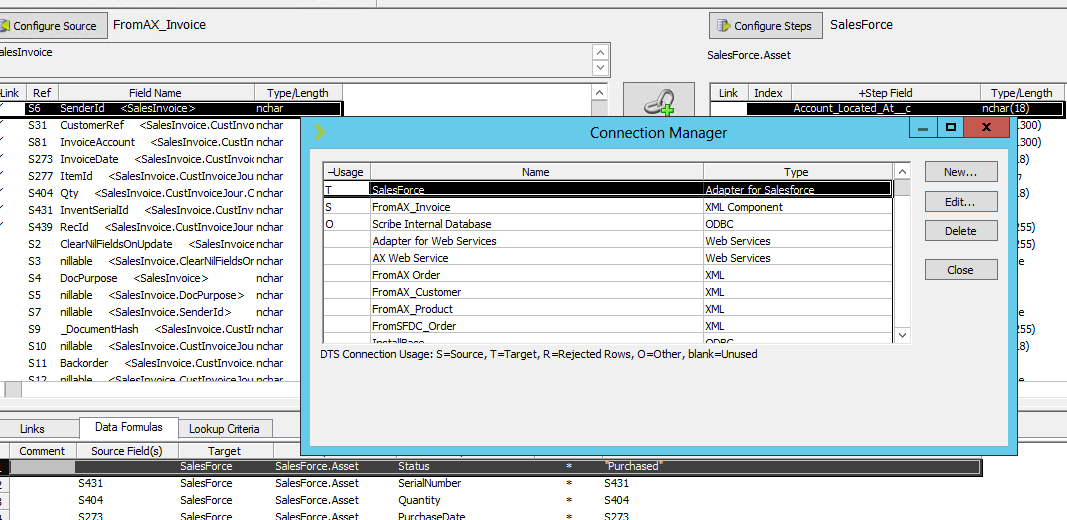
Fig 1: Open Connection Manager - Select your SFDC connection
- Select Edit -> DTS Connection Settings -> Adapter Settings and click on Refresh Metadata. Your custom field should now be visible.
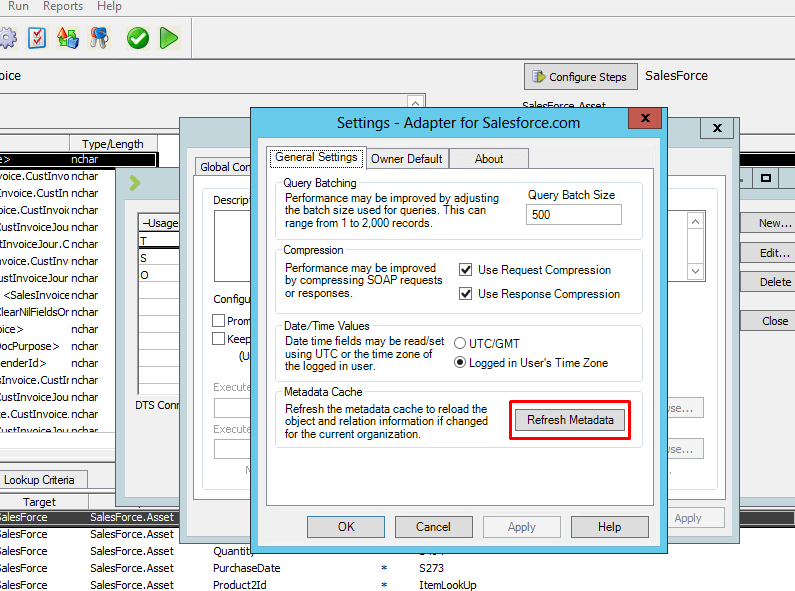
Fig 2: Select Refresh Metadata
Reason 2
The second reason can be that the field-level security has the visibility disabled for that field. To fix this follow the steps mentioned below:
- Log into SFDC classic and select Setup

Fig 3: Select Setup in SFDC Classic - Go to Build -> Customize -> Object (Eg. Accounts, Asset) -> Fields
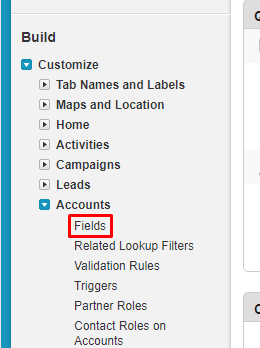
Fig 4: Select Fields - Click on the field that isn’t visible in Scribe Insight and select Set Field-Level Security
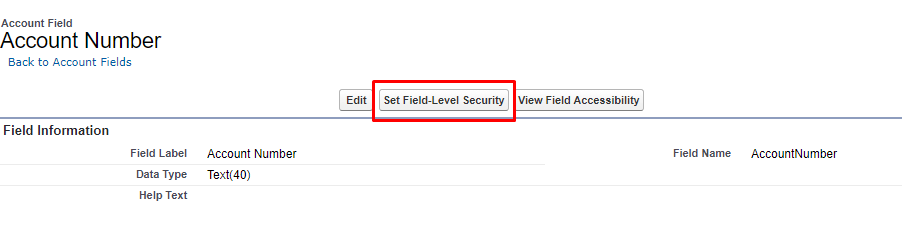
Fig 5: Set Field-Level Security - Make sure the field is visible for your Profile
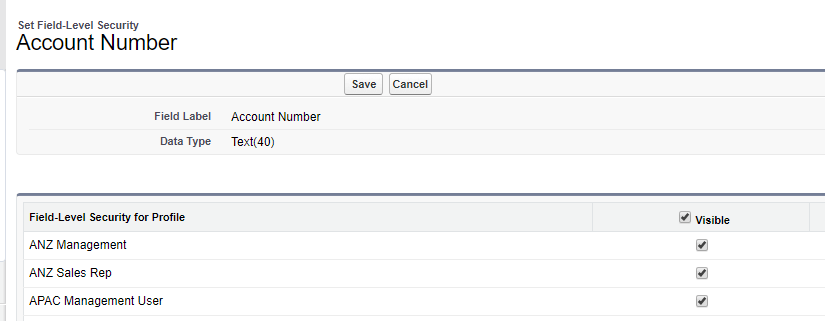
Fig 6: Set Field Visibility
Reason 3
The third reason can be that you are just using an old API of Salesforce and that field did not exist for that version of SFDC. For example the Asset RecordTypeId field was added in the later versions of Salesforce. To fix this follow the steps mentioned below:
- Go to Connections
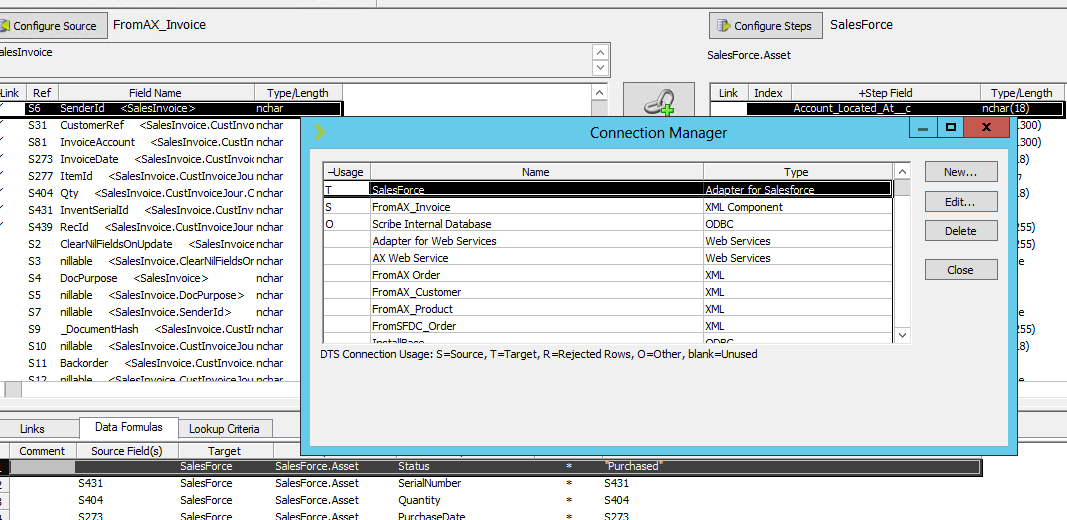
Fig 7: Open Connection Manager - Select your SFDC connection and click on Edit
- Select Change Connection

Fig 8: Select Change Connection - Update the version of the Salesforce URL to the latest version that your SFDC supports