Convert Your Complex Workflow to Power Automate with Two Easy Steps
While creating a new Background Workflow, we all have noticed the below message.

Microsoft Flow( Power Automate) is a growing platform with a variety of new connectors getting added overtime.
However, we all are aware that Workflows have a great capability when it came to including steps like Call Plugins, Workflow Assembly.
And thus, when we think of replacing our existing background Workflows with Microsoft Flows, we might worry about losing our existing Plugin Customizations used in Workflow.
So, here are a few easy steps to use all the existing Workflow steps in your Power Automate( Microsoft flow).
Step 1: Create an Action.
Lets take an Example: We had a workflow which triggered on When a Note was created and had the below steps:
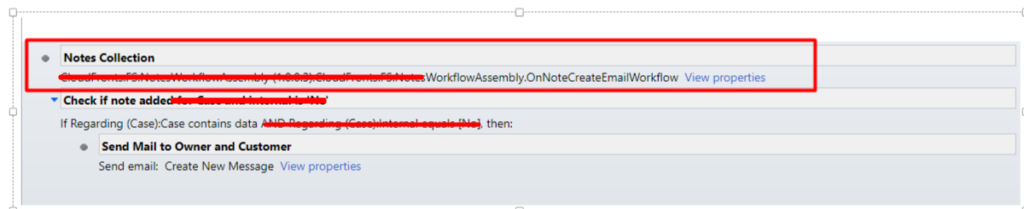
The first step Notes Collection, was Workflow assembly that was customized to send history all notes in a Tabular Format, and was something we wanted to use in Power Automate and so we created the below Action.
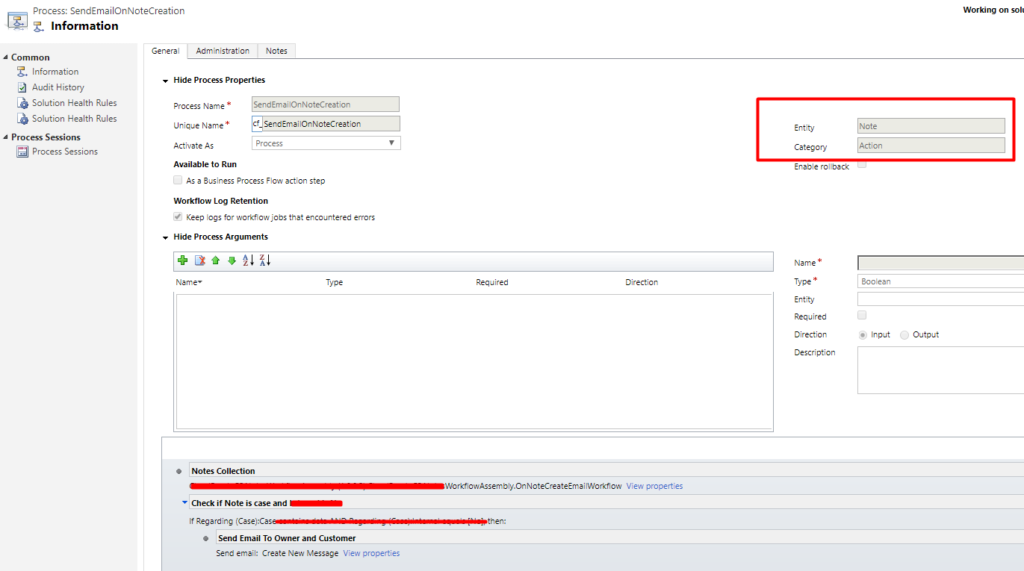
The Action has the exact same steps as that of the Workflow.
Step 2: Create a Flow with a trigger same as your Workflow trigger and call the action.
Once we have created the Action, our goal is to deactivate the Workflow, and call the Action from our power Automate.
To do so, we will add the below step:
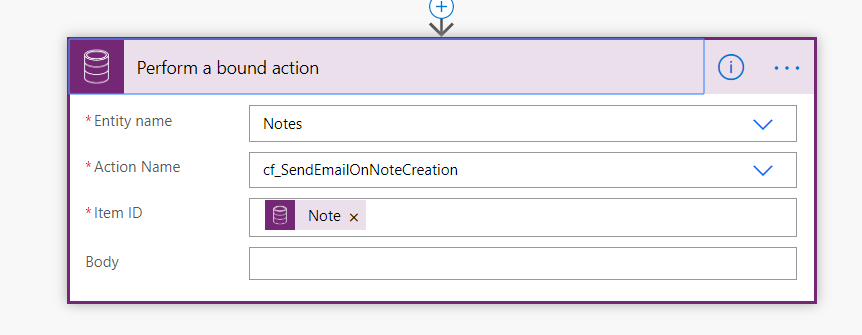
This step is in the Common Data Service(current environment) Connector.
Since we have action that belongs to Entity Note, we will create bound action.
If we have a global action, which needs no identifier we can add the step- Perform an unbound Action.
Conclusion: Any Workflow that runs in background and uses Plugins or steps that you would prefer not to change but to use them directly in your Power Automate, then here’s an easy way.
