Steps to Import Power BI Custom Visual
Introduction:
There are plenty of different custom visuals available outside of Power BI that can be used by anyone to develop some powerful visuals for free. These visuals can be downloaded from the Power BI AppSource marketplace and added in your reports. All of these visuals have also be approved by Microsoft.
Steps to Download a Custom Visual:
Following are the steps to download and use a Power BI Custom Visual in Power BI Desktop:
- Open the AppSource and select Power BI Visuals
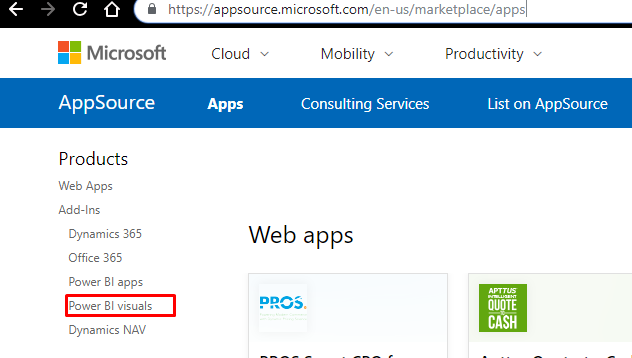
- For this demonstration, I will be downloading the Dial Gauge which is a custom visual developed by CloudFronts
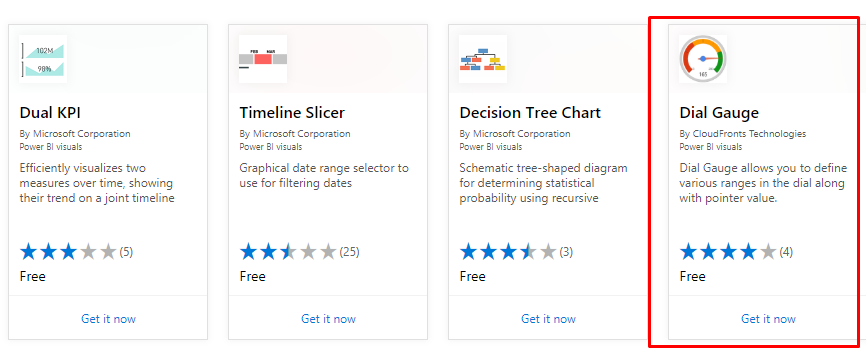
- Select on Get it now(You will have to log in with your Microsoft email id) . A pbiviz file will be downloaded.
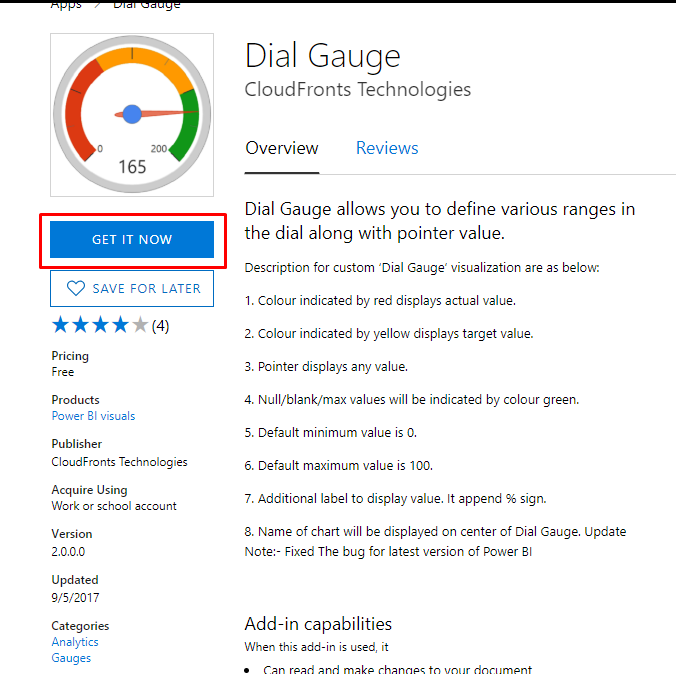
- Open your Power BI Desktop and select on the ellipses in Visualizations. Click on import from file and open the pbiviz file you just downloaded.
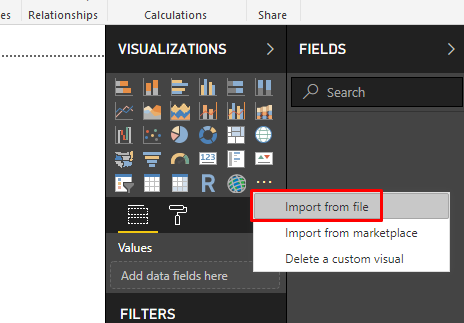
- The visual should be visible with your other visuals now
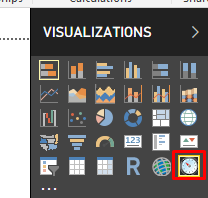
- To get a little more familiar with the report, you can download the sample report available with the visual on AppSource. This will download a pbix report.
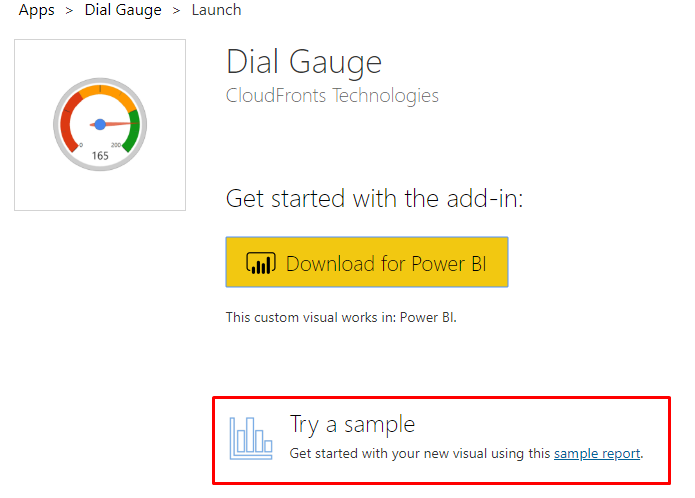
- The sample report would look something like this.
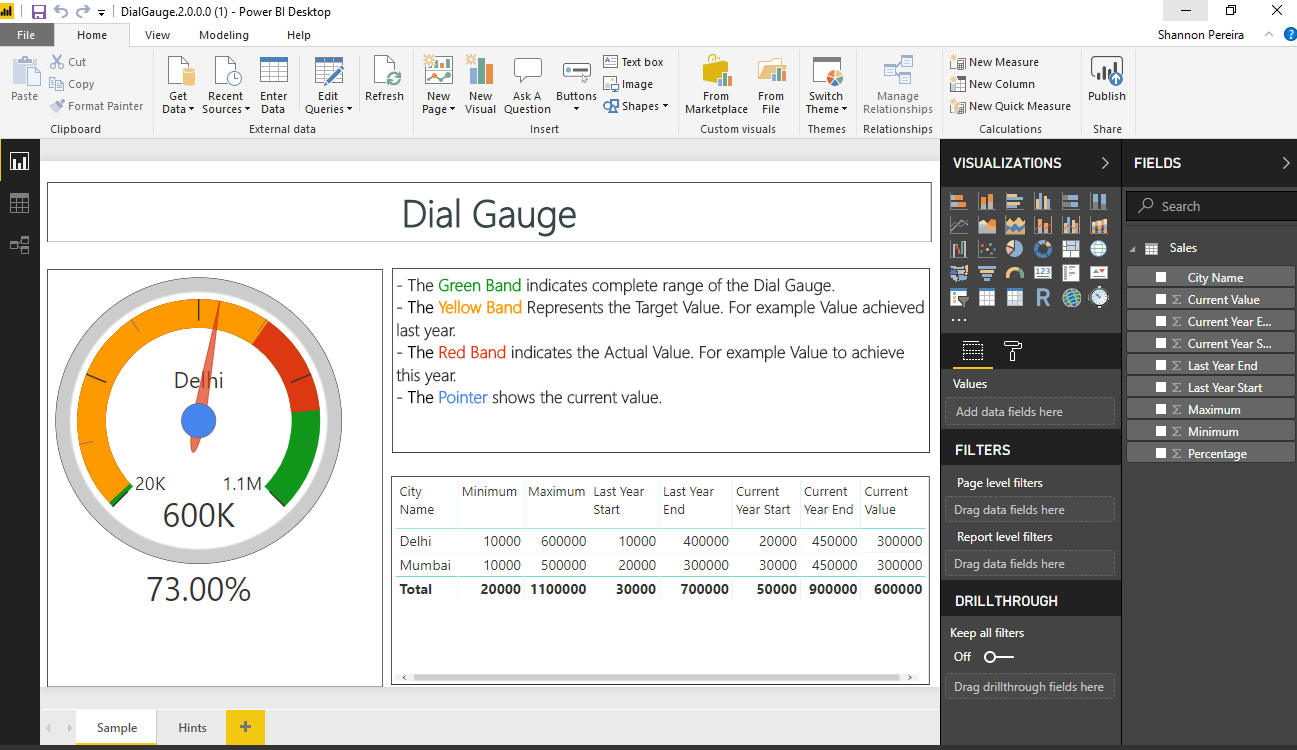
I hope this blog helps you get started with Power BI Custom Visuals. Do check out our Custom Visual DialGauge as well!


