User Tasks in D365 BC
Introduction:
In this you can create the tasks for yourself and assign tasks to others or be assigned a task by someone else in your Company and you can set an expiration date, create a recurring task.
User Task Functionality:
- Reminds the work to be done
- You can assign tasks to yourself or others
- Set start date / due dates if needed.
- You can Link the List pages or Reports.
- We can make recurrence for monthly, weekly, quarterly, or annual tasks.
- Set priority (High, Medium, Low)
- You can view and manage the assigned tasks from Role Center
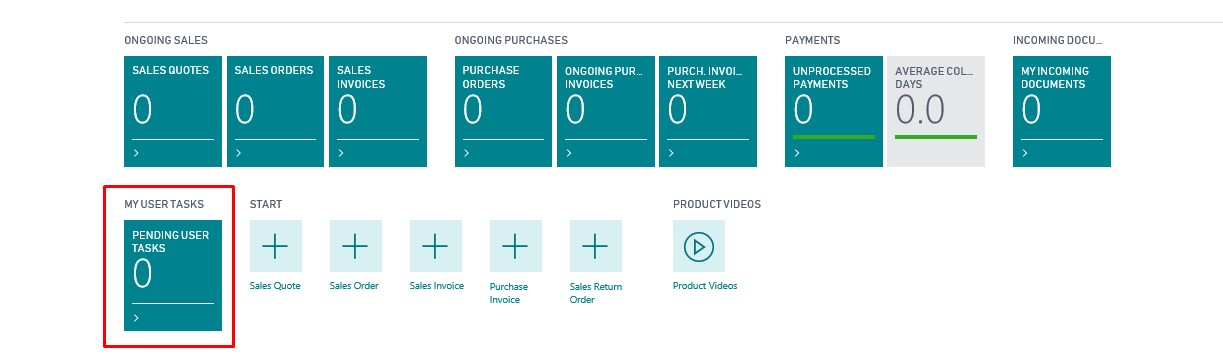
Create User Tasks:
In global search, search for User tasks.
Click on ‘New’ button for adding a task.
When you click on the new button it opens up a card page to enter the details about the task.
Enter a Subject, Task Description, Due Date, Start Date, and Priority. enter a ‘User Assigned to’ and optionally use the ‘Link Task to:’ of Page or Report and Set the Report or Page the task should be linked to.
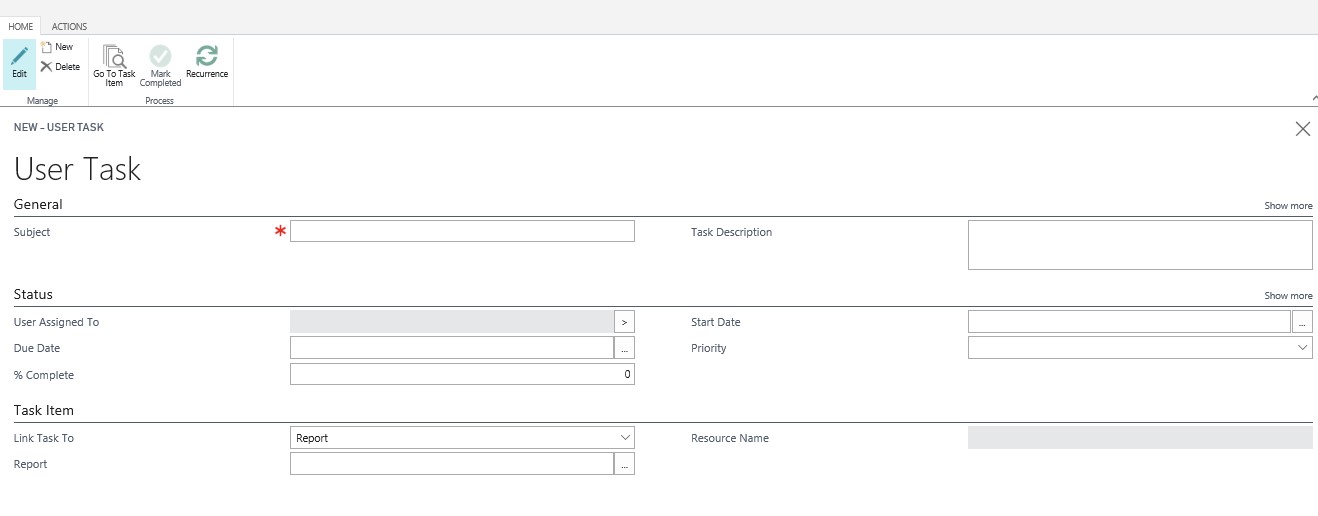
We can also create a recurring task by clicking on ‘Recurrence’ action.
Enter the ‘Recurring Start Date’, a formula for the repeating the task and the number of occurrences and click ‘OK’.
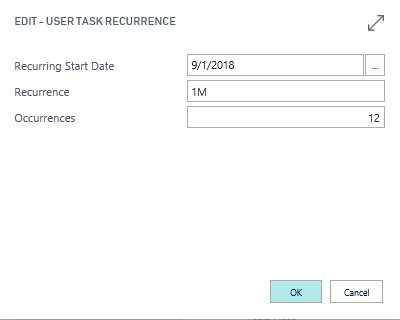
When you gave the occurrences as 12 it will create a new 12 tasks from the recurring start date.
After Click ok, the tasks now show on the ‘Pending User Tasks page’ sorted by Due Date.
Conclusion:
We can also edit and modify the task, such as changing the user the task is assigned to, the % Complete, the Priority or the Due Date.
