Sharing Schedule Board in D365 Field Service
Introduction:
This blog explains options available for sharing of Schedule Board in D365 Field Services
Pre-requisite:
Latest Field Service Solution of D365.
Procedure:
- Open Schedule Board, Field Service -> Schedule Board.
- Open a specific Tab Setting on Schedule Board for e.g. Facility as highlighted below.
- Click on field “Shared With” dropdown.
- Schedule Board can be shared with below 3 options
- Everyone – Schedule Board is shared with all Users.
- Just Me – Schedule Board is shared with Login User Only.
- Specific People – Schedule Board is shared with Specific People.
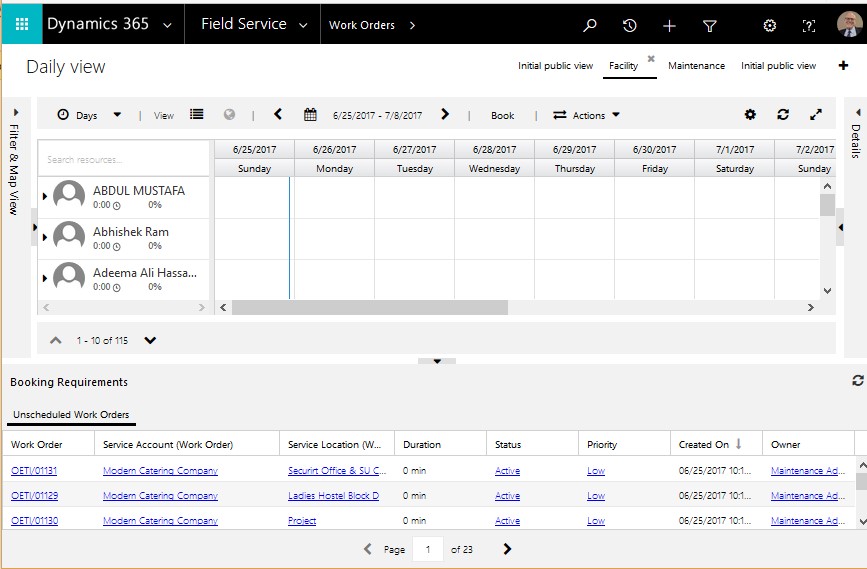
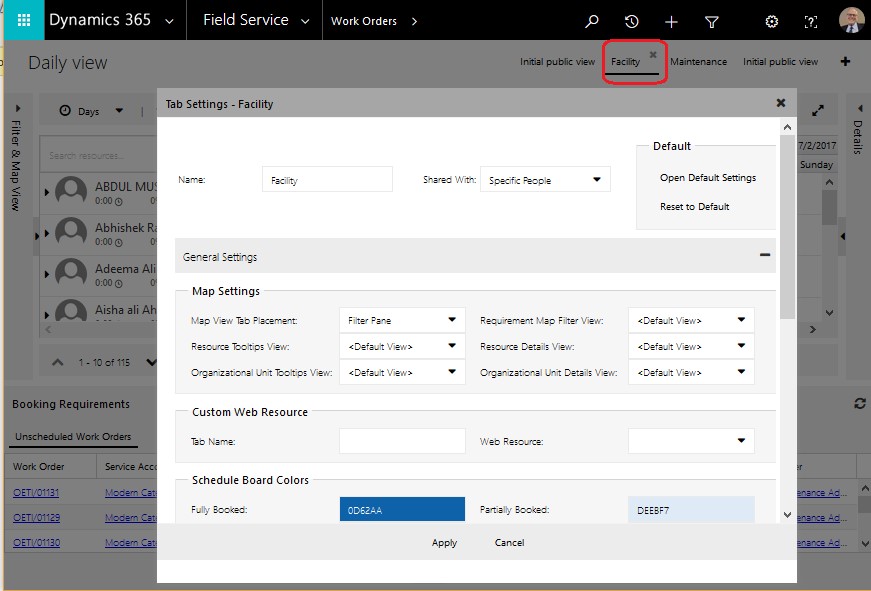
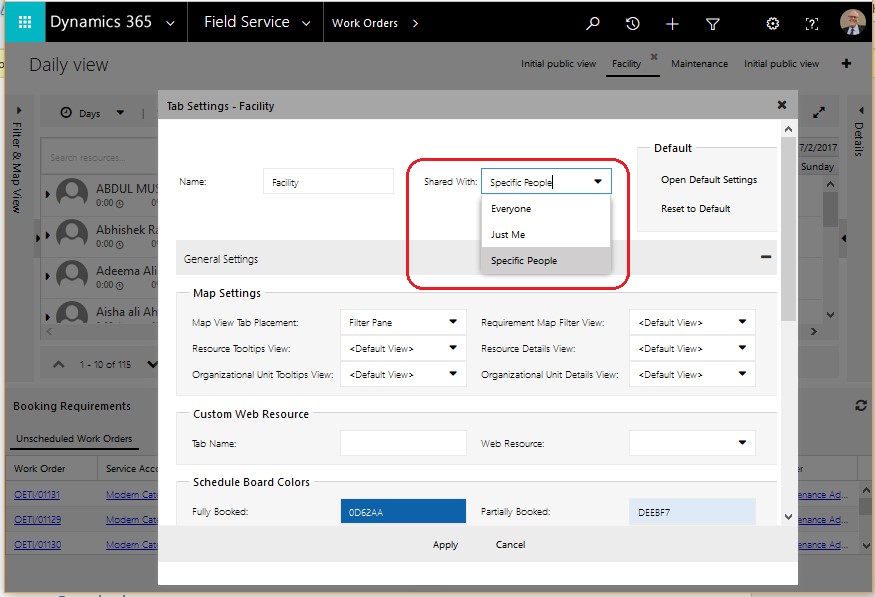
Steps to Share Schedule Board with Specific People:
- Select “Specific People” option in Shared With field of Tab Setting on Schedule Board.
- Open “Schedule Board Settings” entity records from Advanced Find.
- Open Schedule Board of Specific People record from the results.
- Click on “Share” button in ribbon.
- Add new User by Clicking on “Add User/Team” option and provide privileges as per need.
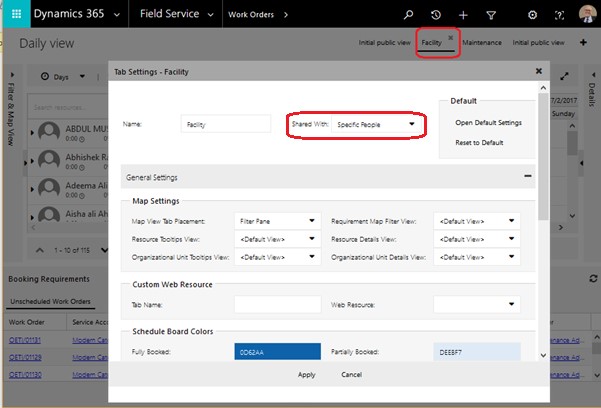
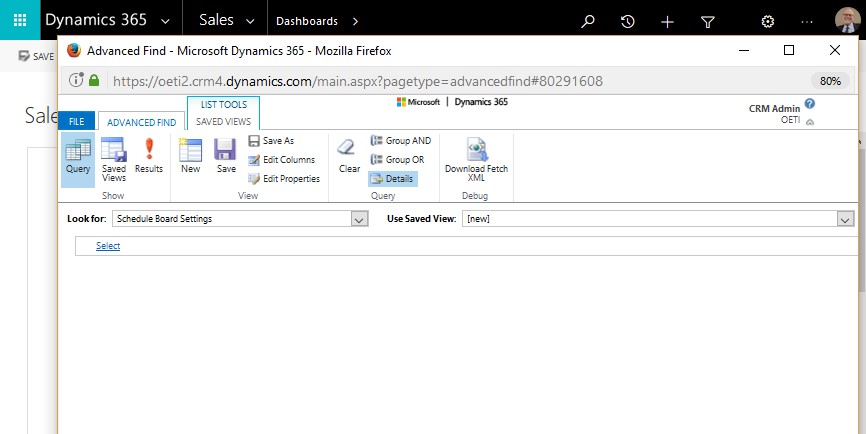
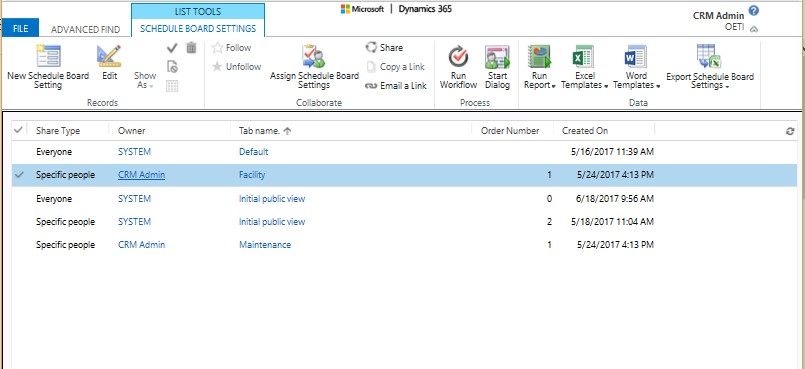
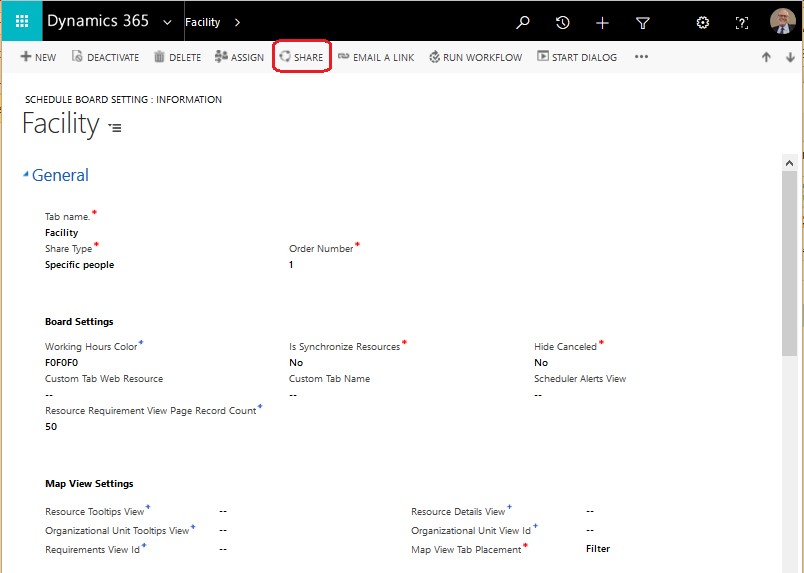
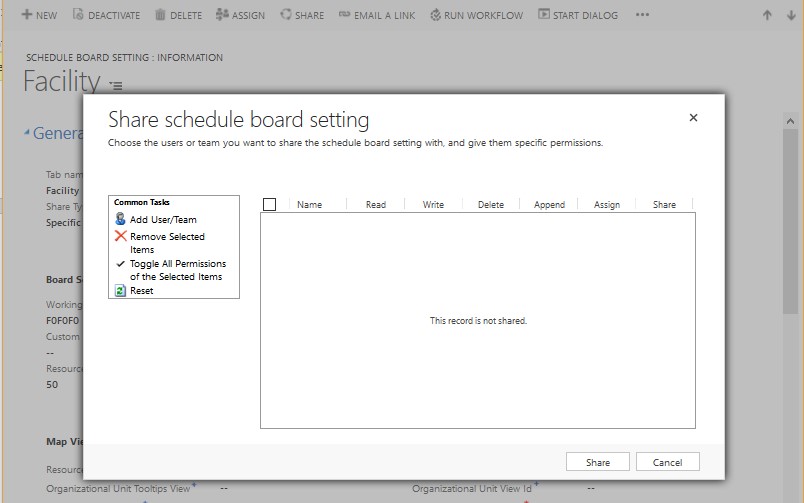
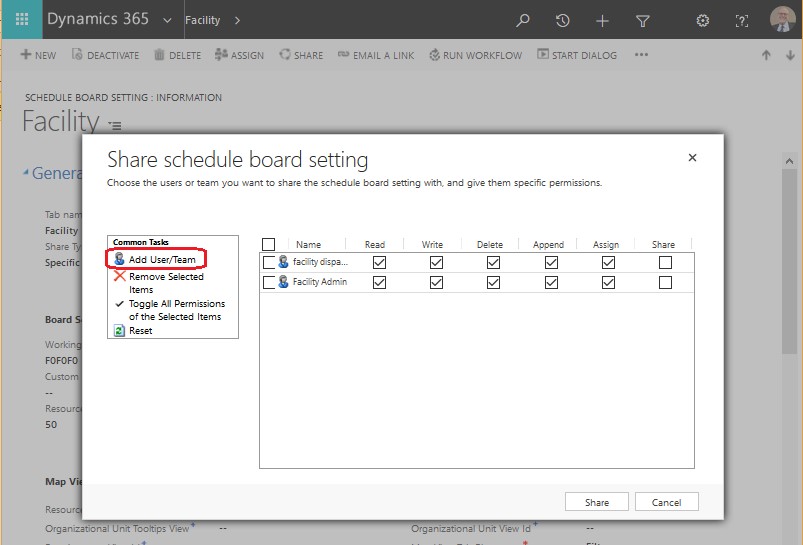
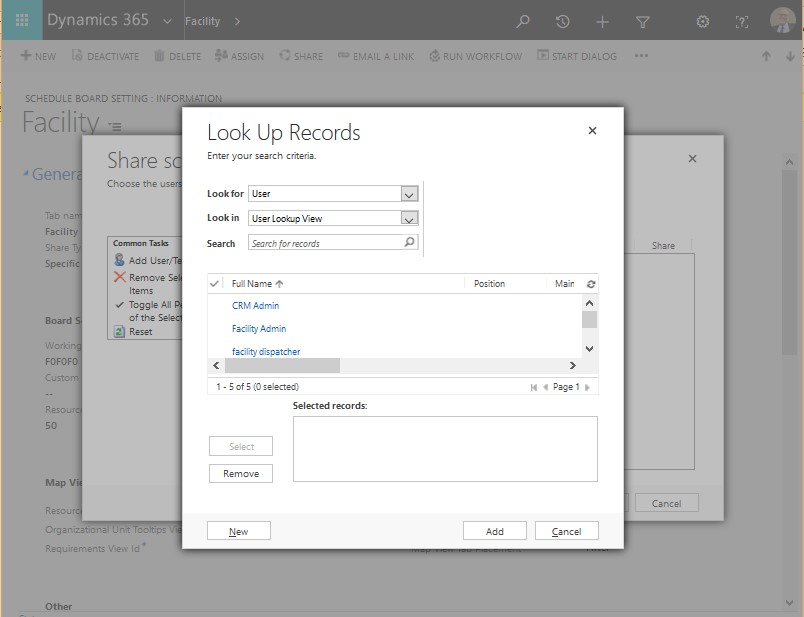
Conclusion:
This blog explains the options to share Schedule Board and, also how a Schedule Board can be shared with specific Users only.
