Use Incident Type to copy data on a Work Order
Introduction:
Field Service in PSA uses Incident Types. Incident Types can be defined to showcase what are the most common scenarios for field works on a particular Work Order.
Having generic tasks, skillsets defined for an Incident Type saves the effort to re-enter the iterative information on a WO.
Setting Up Incident Types:
- Field Service Incident Types can be defined in FS Administration area as shown below:
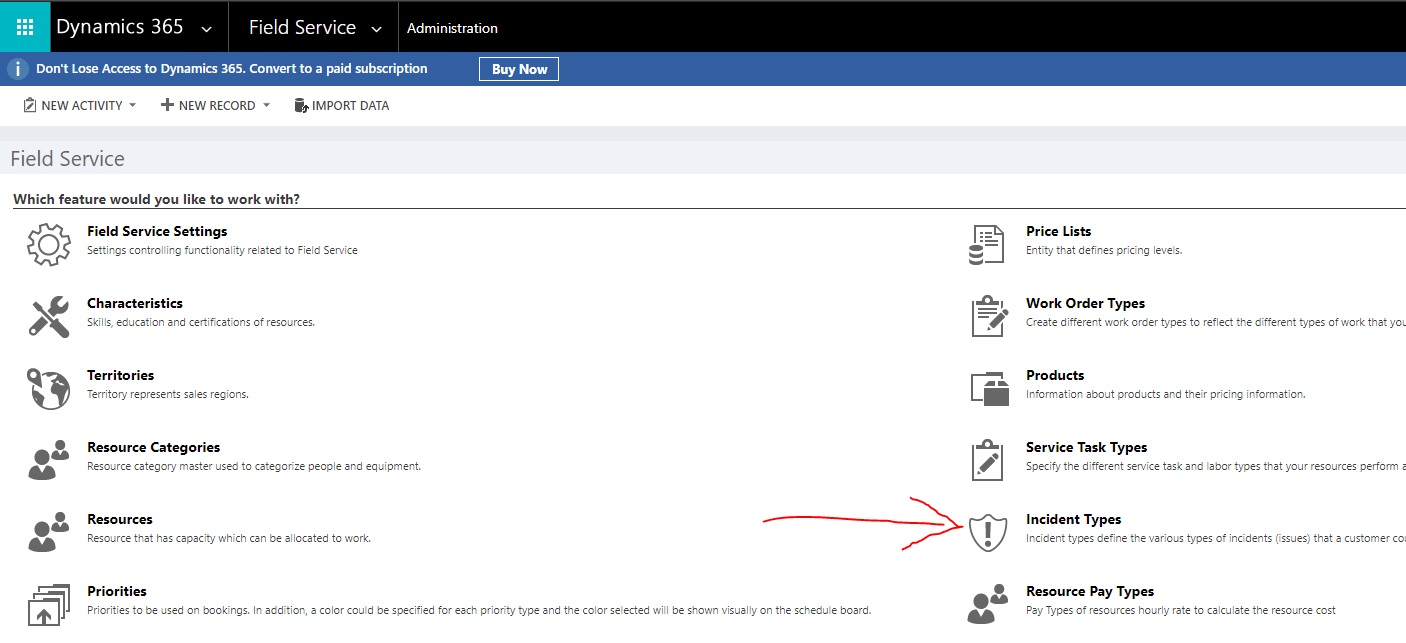
- Assuming I’m a branded furniture reseller, most common tasks for my technicians on field is assembling wooden furniture like Beds, Cupboards, Tables etc. So, I’ll create a generic Incident Type called as Furniture Assembly.
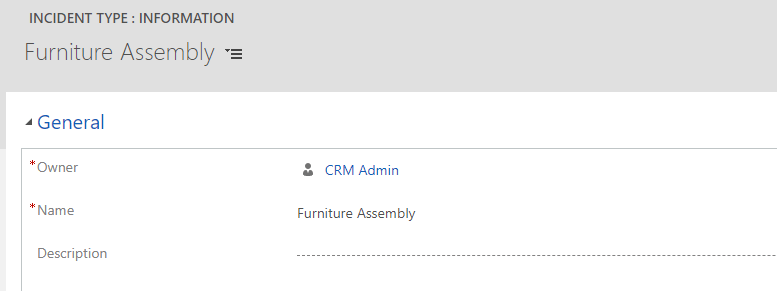
What all to enter in Incident Types
1. Incident Types has first important section called as Characteristics. Meaning, any resource with that Skillset is required to be performing this WO. In my example, I want the carpenter to be Proficient in using Sawing and Drilling.
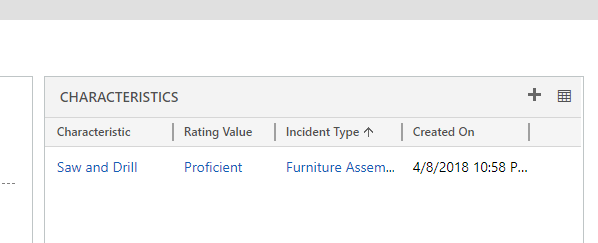
2. Next, is the Details In this section, Estimated Duration is automatically calculated based on the Service Tasks (point no. 3 below) to be performed by the resource and what should be the Default Work Order type.
 Note: Once when Default Work Order Type is selected, if you select the Primary Incident Type on the WO, the Work Order Type is automatically picked in the Work Order you are creating.
Note: Once when Default Work Order Type is selected, if you select the Primary Incident Type on the WO, the Work Order Type is automatically picked in the Work Order you are creating.
3. Service Tasks is the next section where you can list what common tasks should be performed by the resource on field. With the Estimated Duration entered, they drive the Estimated Duration on the Incident Type itself.
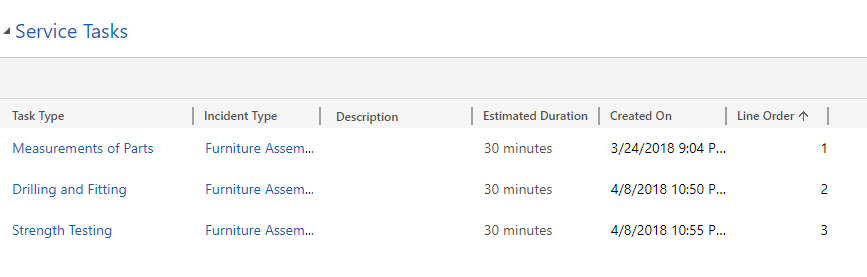
4. Products section is next where you can enter the Products that will be used by the field service agent in order to perform their required task. Products can be Inventory, Non-Inventory depending on their use.

5. Services are what field service agents will provide to the customers and might charge for it. Products of type Services can be entered here.
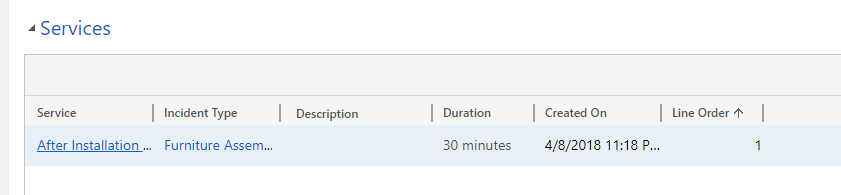
Adding Details to the Work Order:
Once your Incident Types are set up, you can use them in your WO and get all the data in the WO itself! You can choose to override any data from it if you want.
- Create a WO and fill out the common details. Then, select the Primary Incident Type as the one you selected.
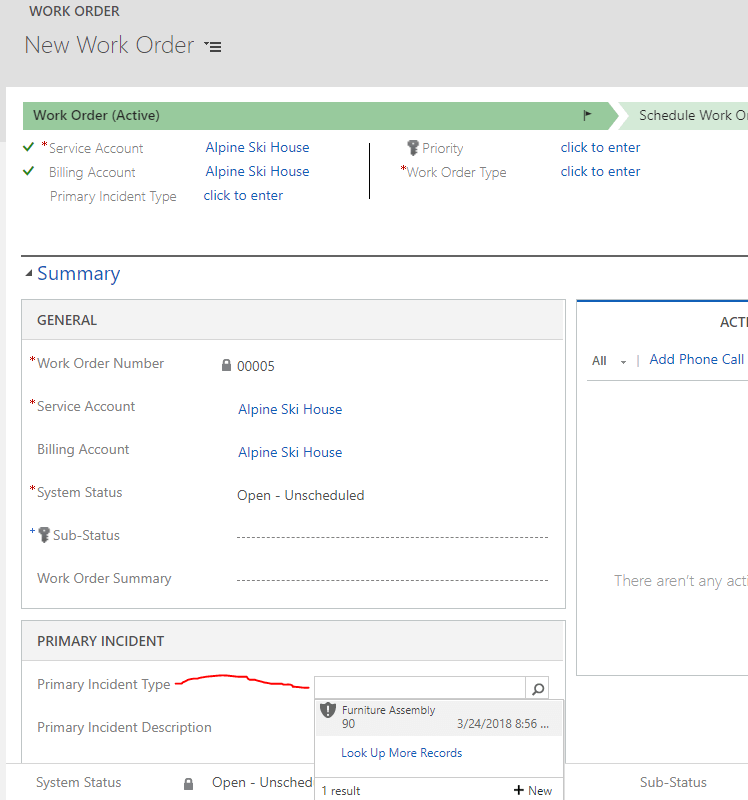
- And when you select it, you’ll see the WO type has been automatically populated.
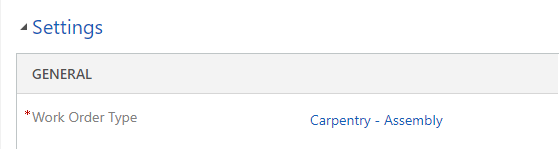
- And once you save, details from the WO like the Characteristics, Incidents, Service Tasks, Services and Products have been auto-populated.
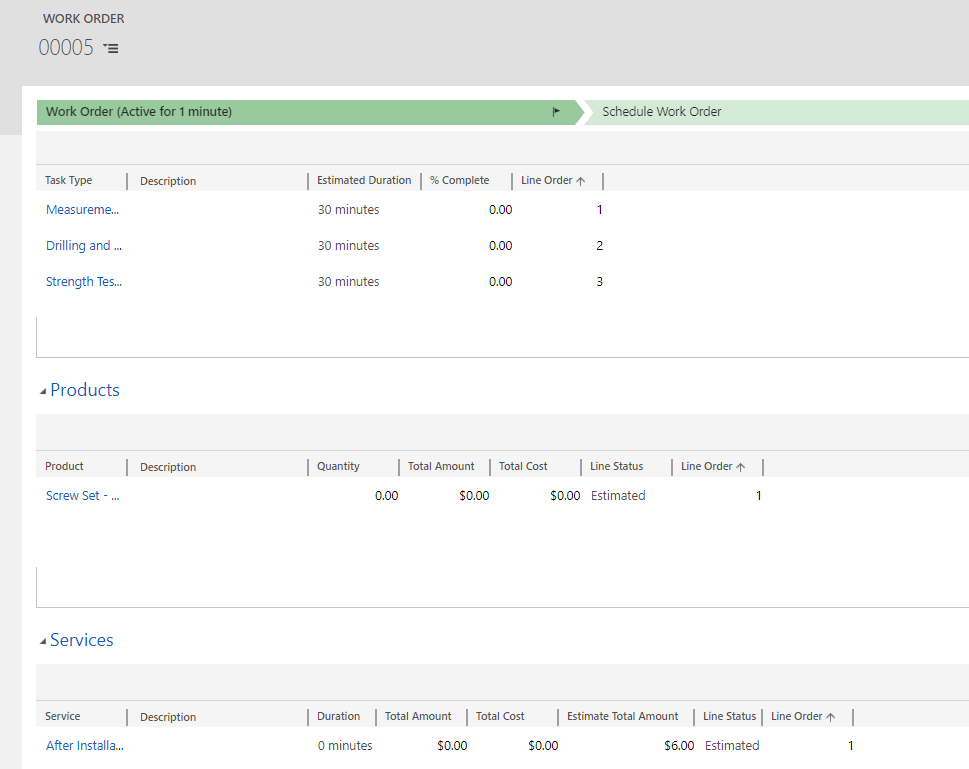 This makes things a lot easier!
This makes things a lot easier!
