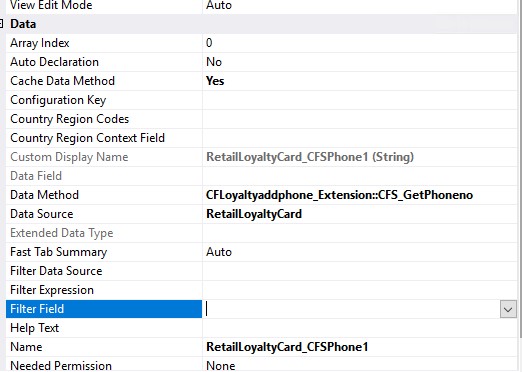Add custom Table method on Form in D3FOE
Background:
As we know, we can only work with Extension code in D365 Finance and Operations. In this blog article, we will see how we can add a custom display method to a Table and display it on form using Extension.
Steps:
- Create a new Class
- Add Display method
- Display the method on form
1. Create a new Class:
- Go to Solution Explorer -> Project
- Right Click -> Select ‘Add new Item’
- Select Class -> Enter Name. Class name can be anything ending with ‘_Extension’. Eg. <ClassName>_Extension
- Click Ok
2. Add Display method:
Public Static class CFLoyaltyaddphone_Extension // Class must be static
{
[SysClientCacheDataMethodAttribute (true)] //This statement will cache display method
public static display LogisticsElectronicAddressLocator CFS_GetPhoneno (RetailLoyaltyCard _this) //Pass Tablename as Parameter
{
DirpartyTable dirPartyTable;
Dirpartylocation dirpartylocation;
LogisticsElectronicAddress logisticsElectronicAddress;
select * from dirpartylocation
where dirpartylocation.Party == _this.Party
join logisticsElectronicAddress
where logisticsElectronicAddress.Location == dirpartylocation.Location
&& logisticsElectronicAddress.IsPrimary == NoYes::Yes
&& logisticsElectronicAddress.Type == LogisticsElectronicAddressMethodType::Phone ;
return logisticsElectronicAddress.locator; //Return Field value
}
}
3. Display the method on Form:
- Add the field type on form Design.
- Change the below property