Correct Posted Sales Invoice
Accounting team can correct posted sales invoice if there is mistake in Invoice or want to make some changes. This functionality help to correct posted ledger entries as well as other changes like Invoice discount, currency code, Payment terms etc. User cannot correct sales invoice which has been paid.
By using below steps you can correct posted sales invoice:
- In the top right corner, choose the Search for Page or Report icon, enter Posted Sales Invoices, and then choose the related link.
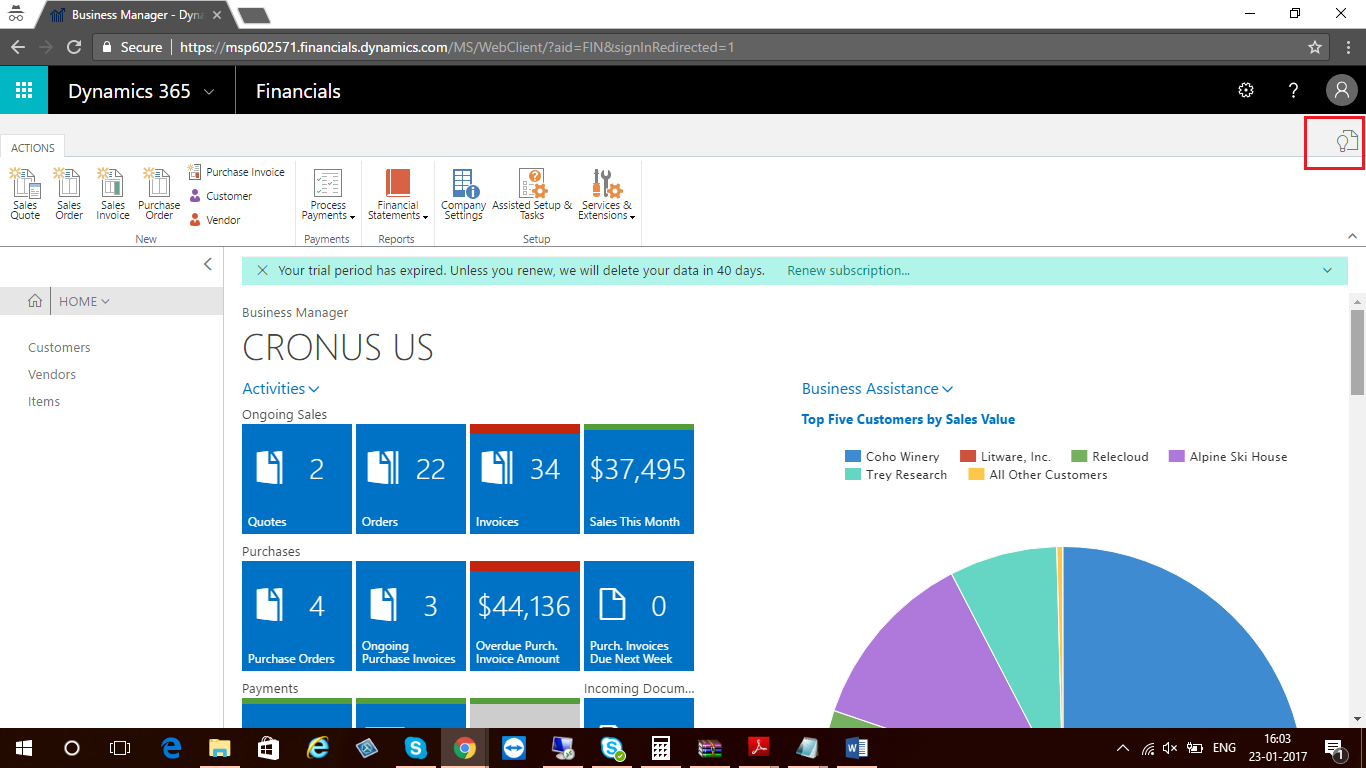
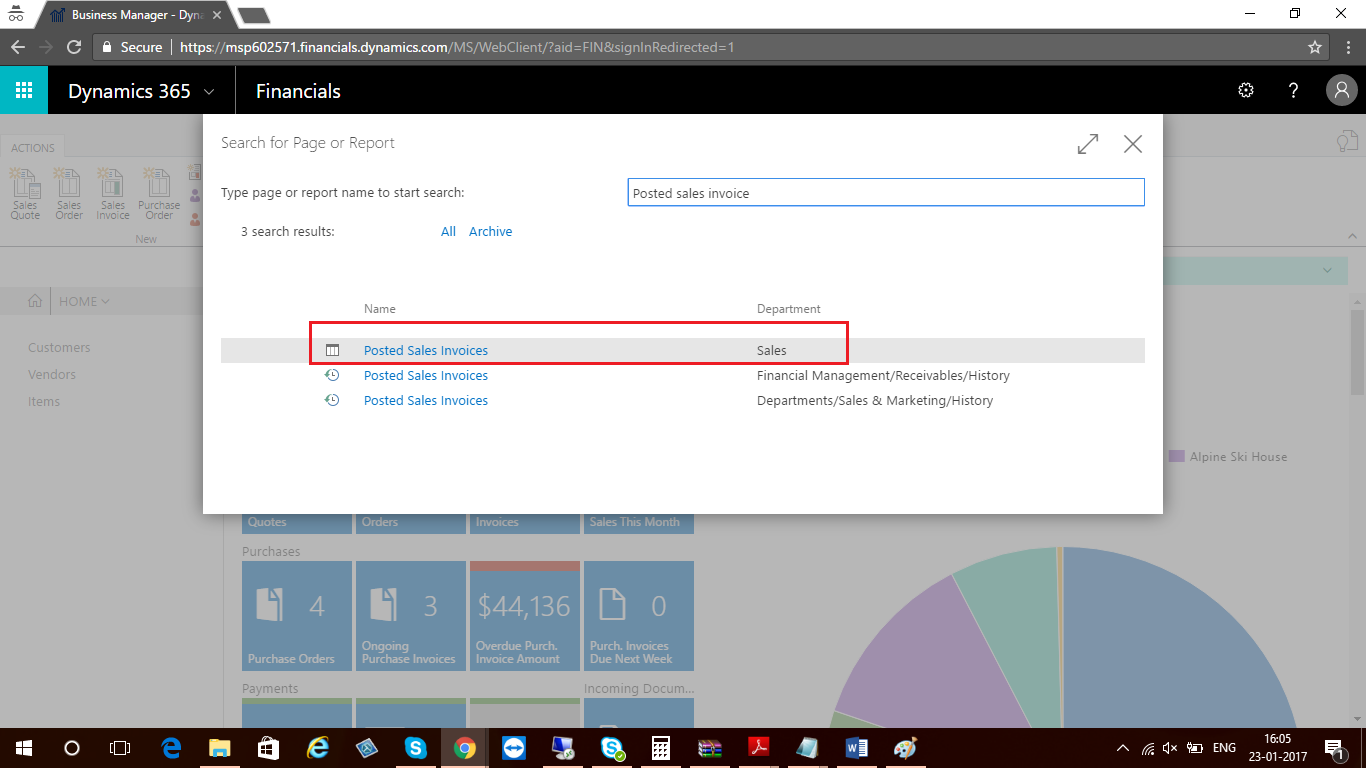
- Select Posted Sales Invoice for which you want make correction.
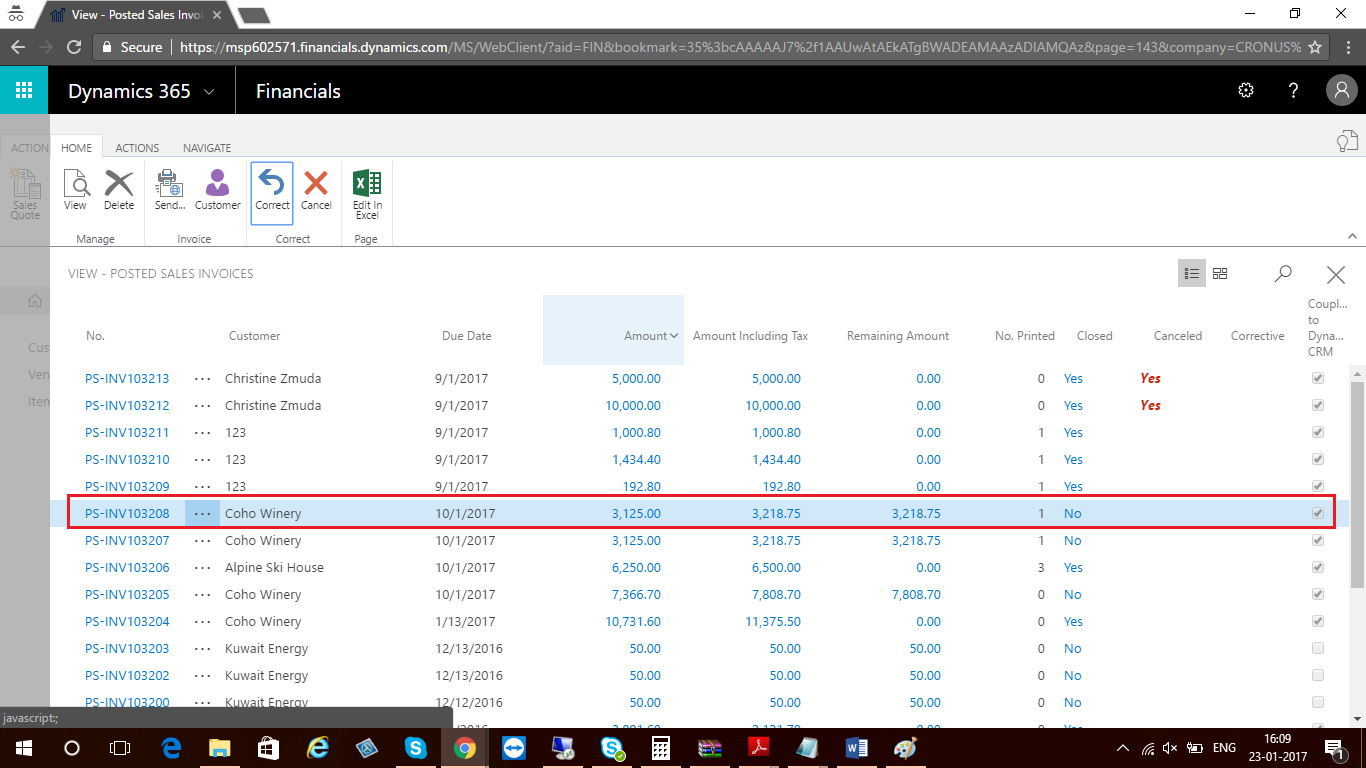
-
On the Home tab, In the Manage group, click on View.
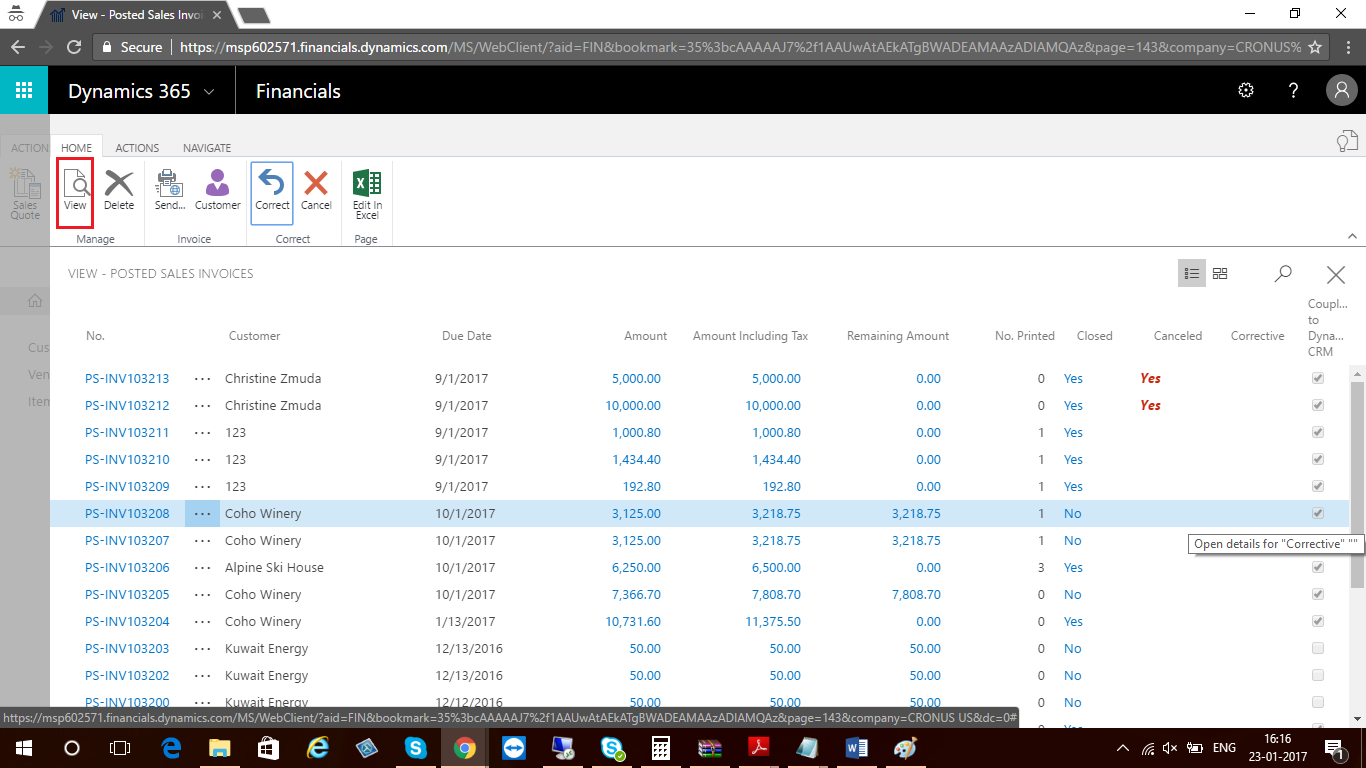
-
In correct group, click on correct button to make changes in Invoice.
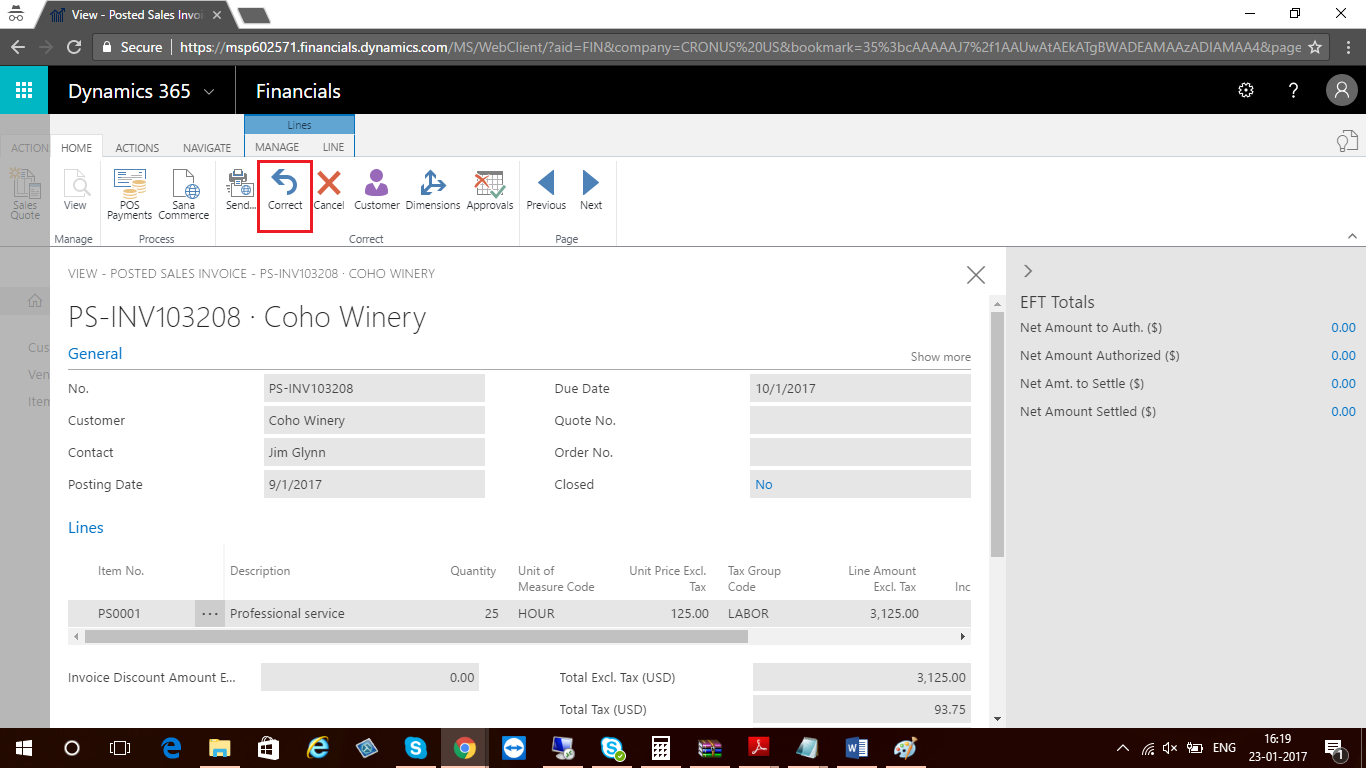
-
You will get below pop up when you click on correct, select yes to continue.
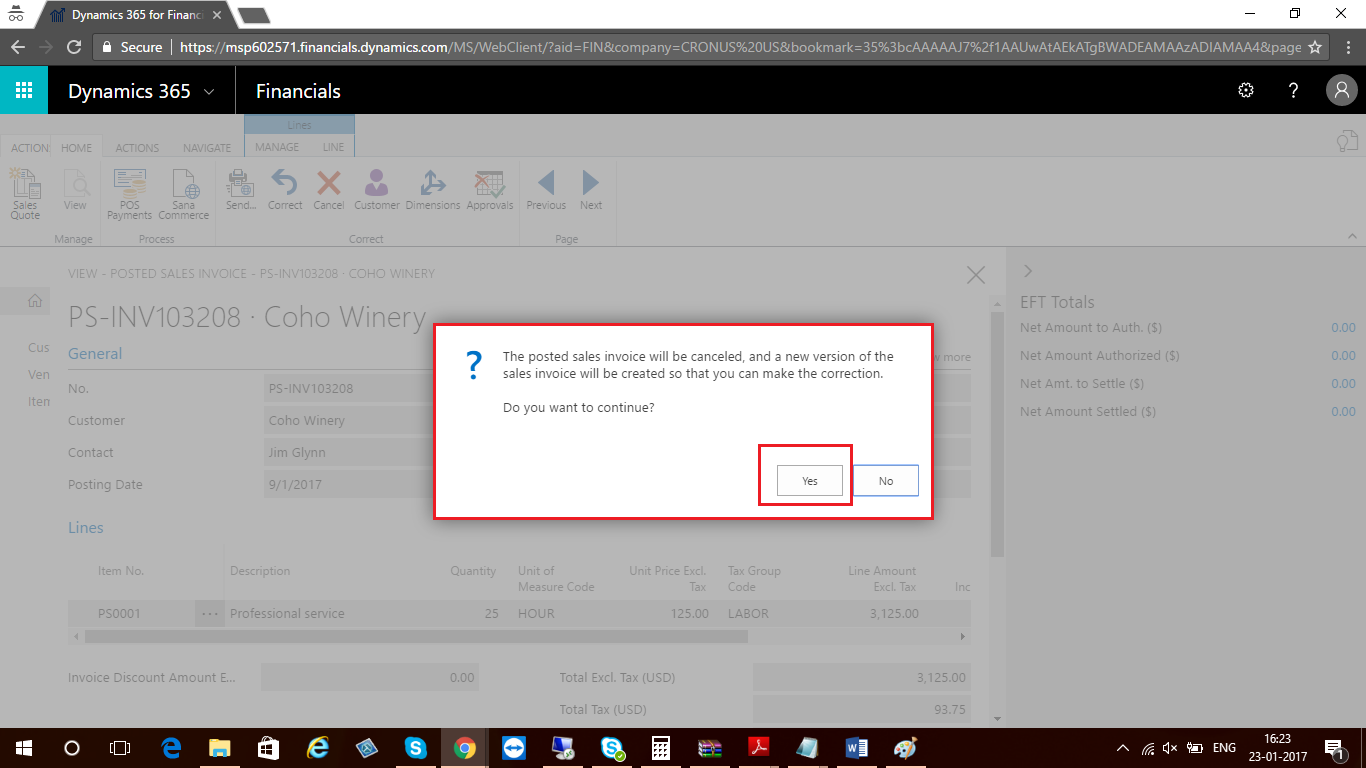
-
System will create new sales invoice with new invoice number.
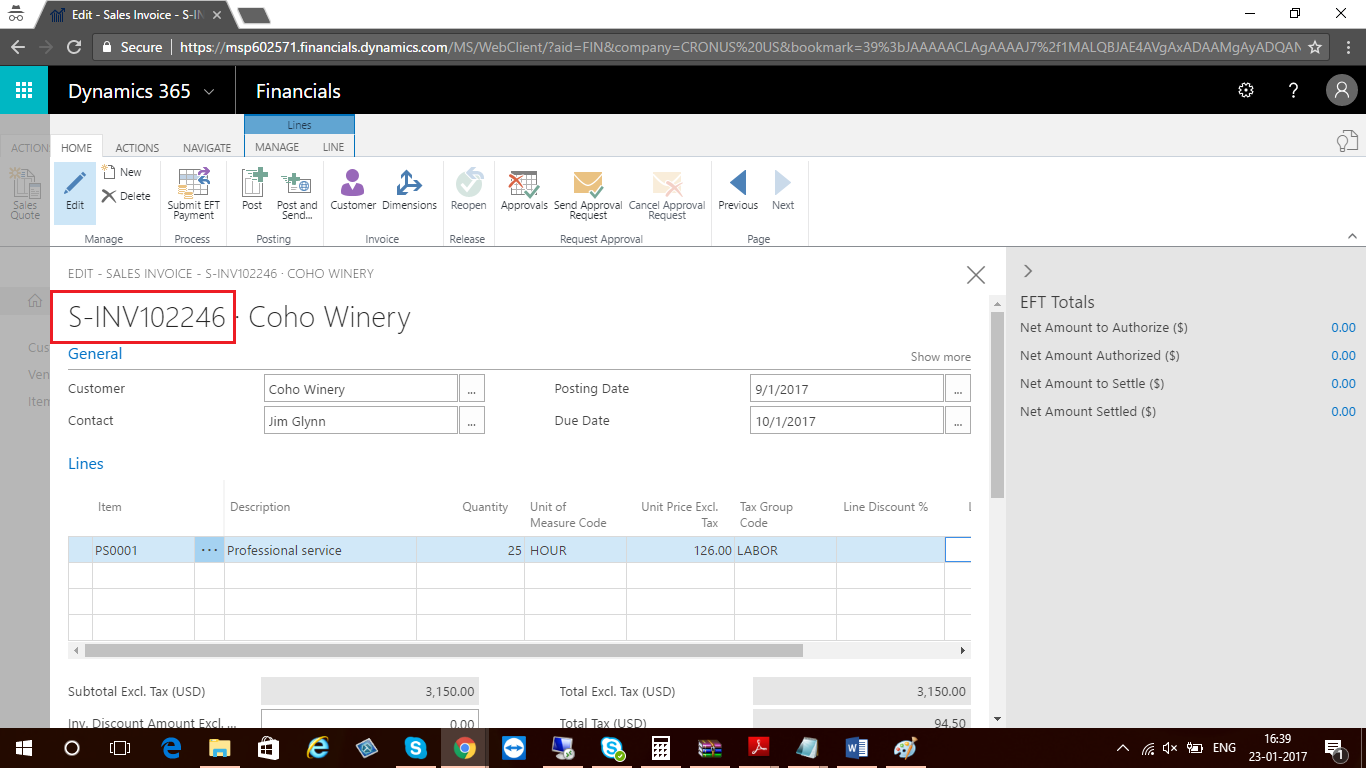
-
Make the changes which are required example: Quantity, price, Invoice discount etc.
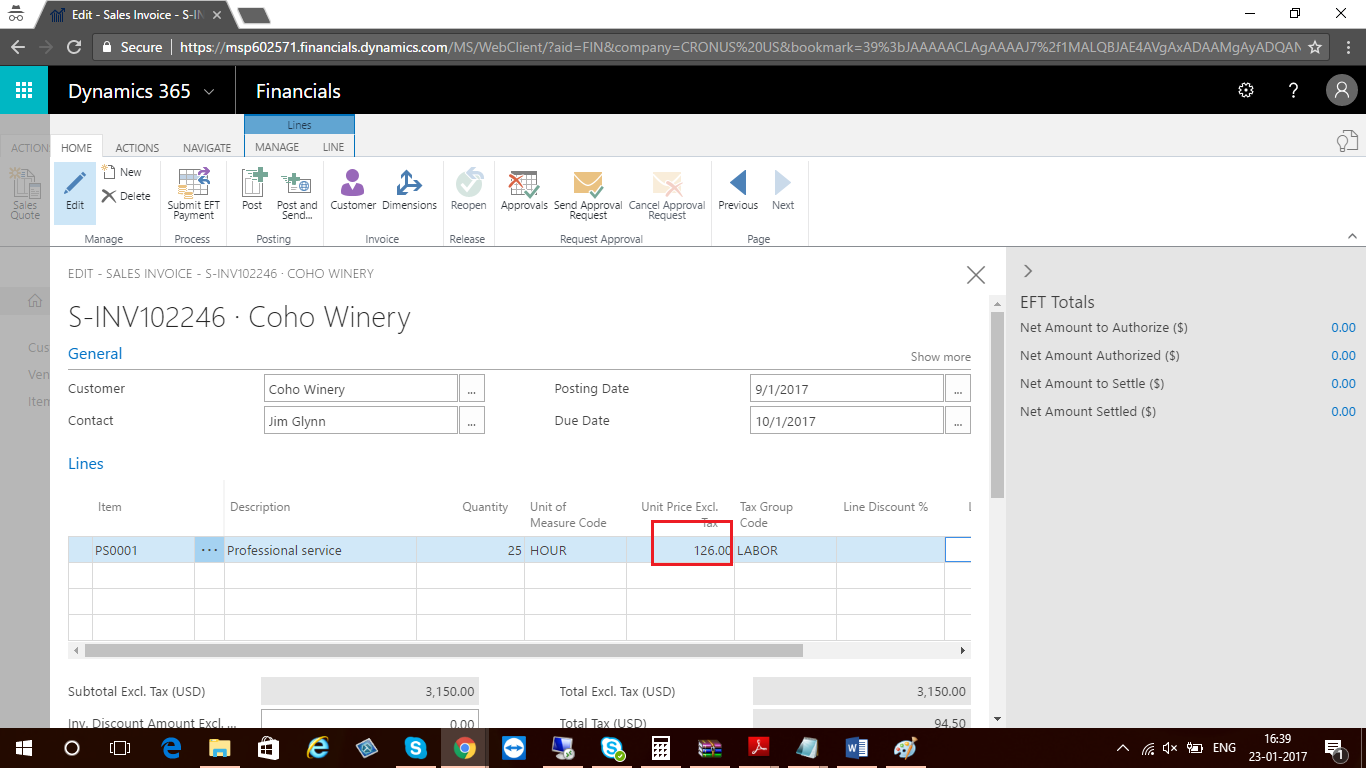
-
Click on Post in posting group to Post Sales Invoice.
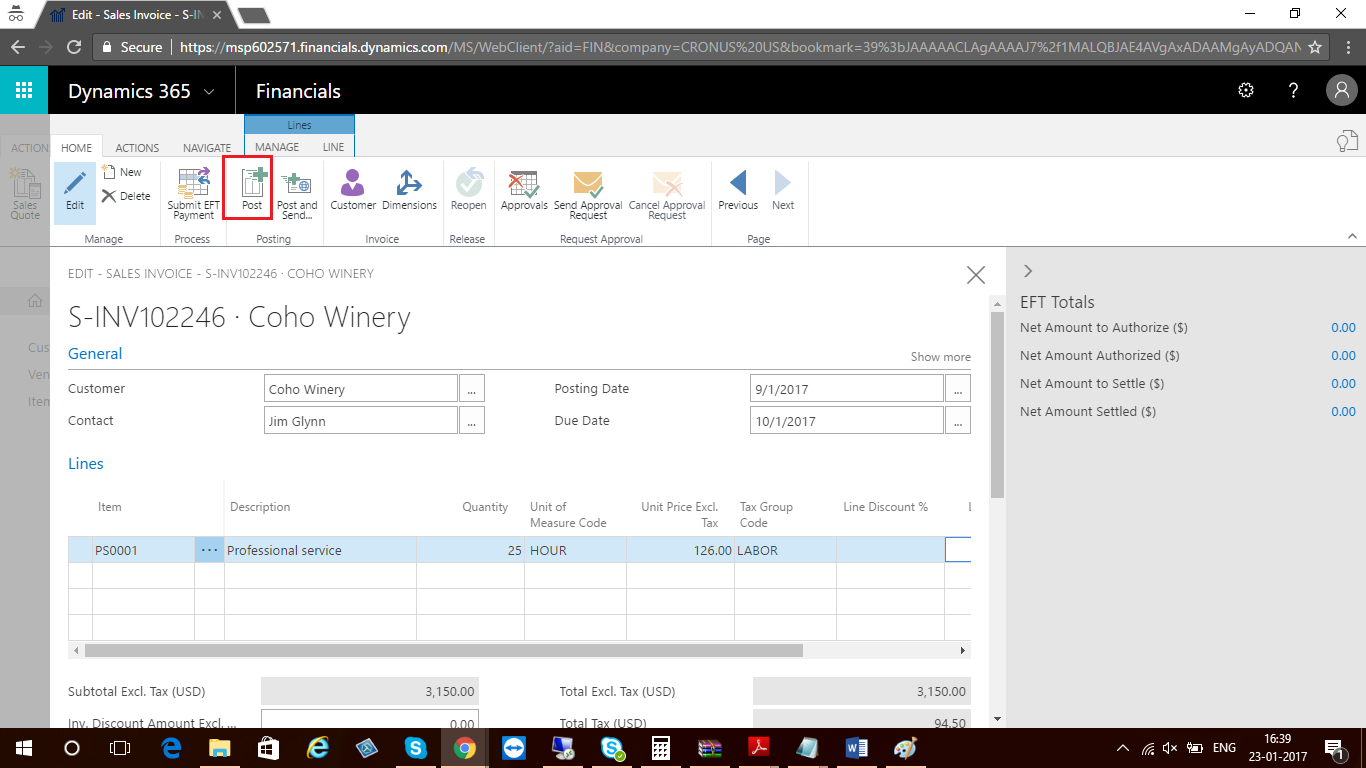
-
Select yes to Post Invoice.
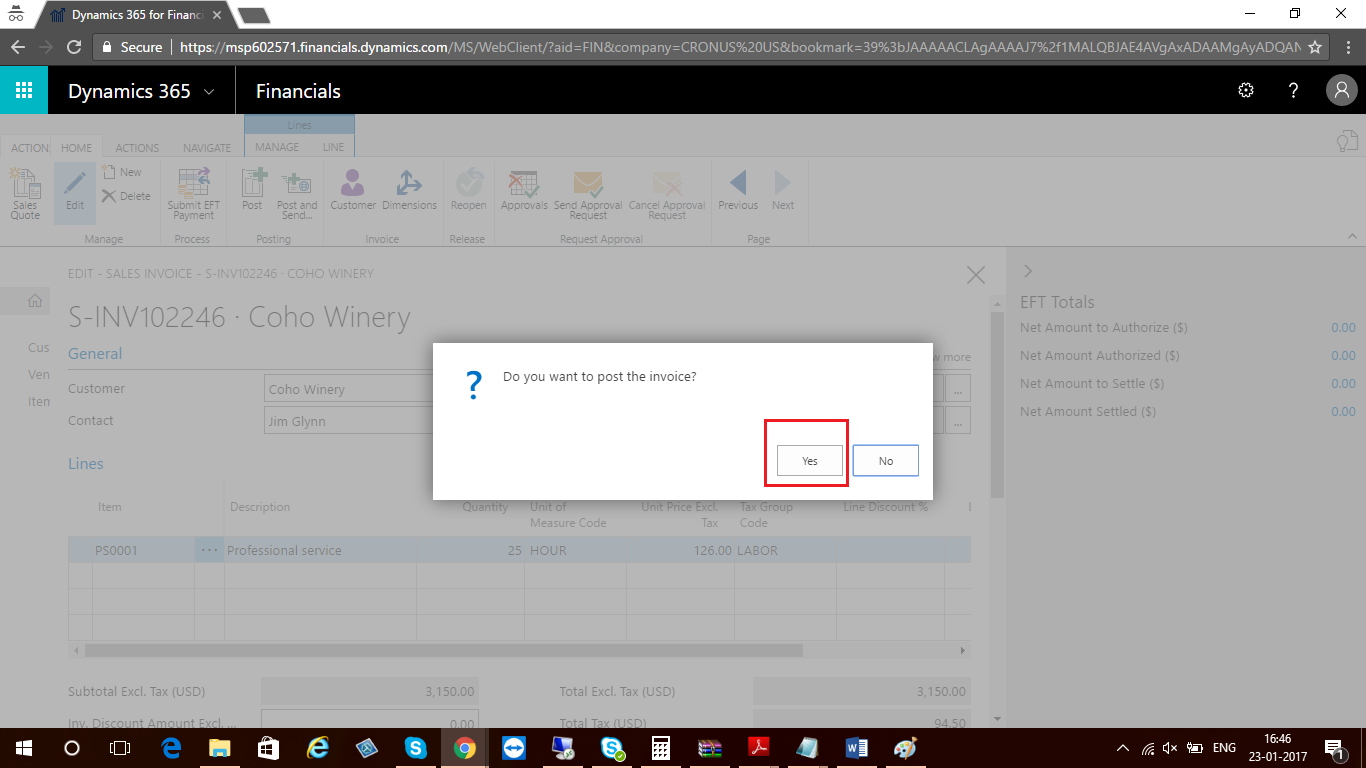
-
You will get below pop-up once Invoice has been posted. Click yes to Open Posted Sales Invoice.
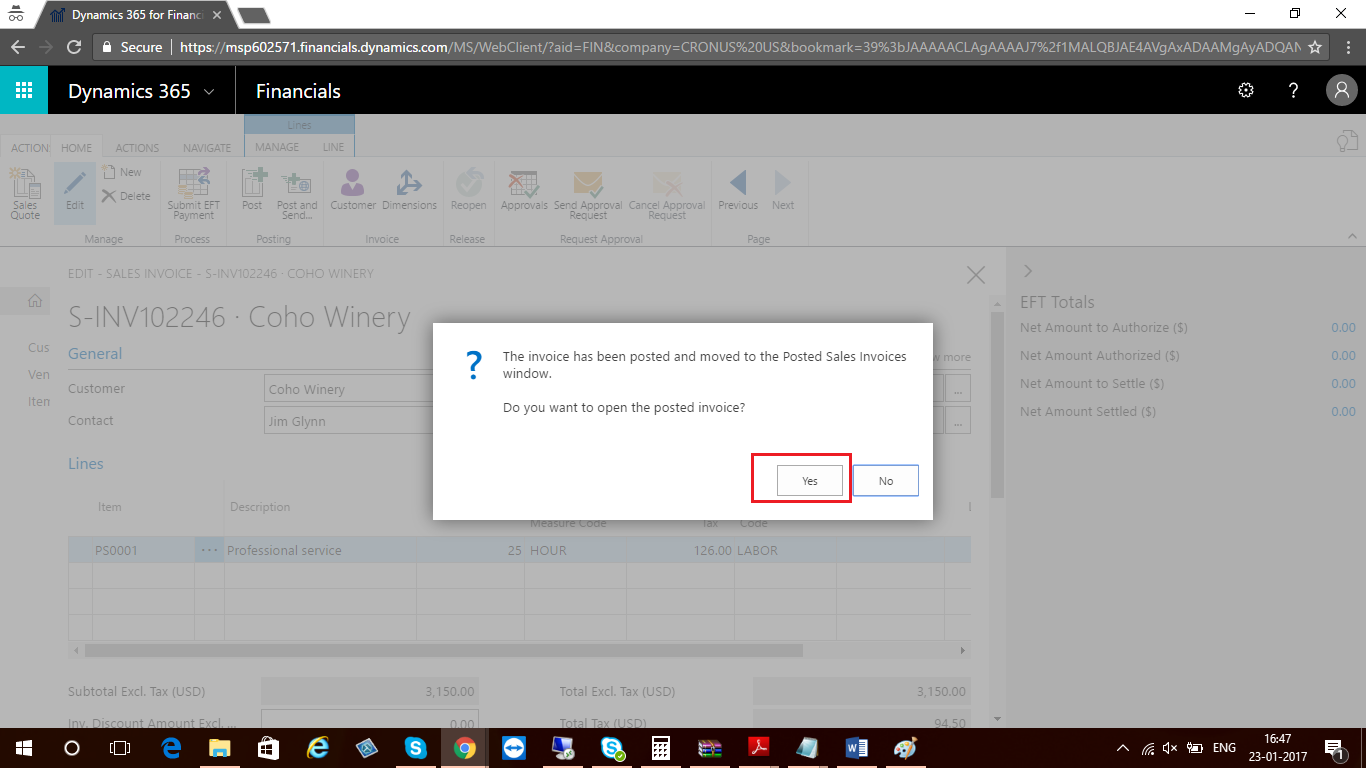
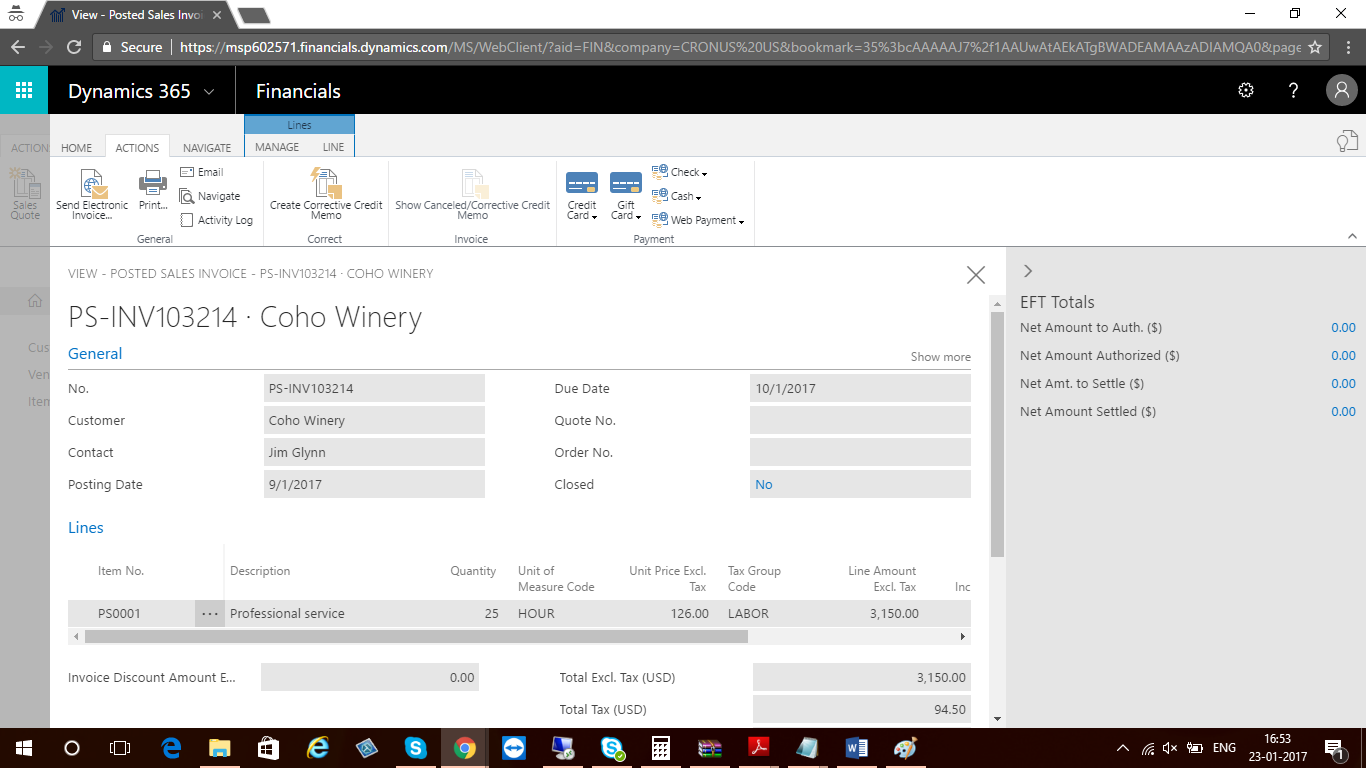
-
Open original invoice for which you have made corrections and click on Show Cancelled/Corrective Credit Memo to view the posted sales credit memo that voids the initial posted sales invoice.
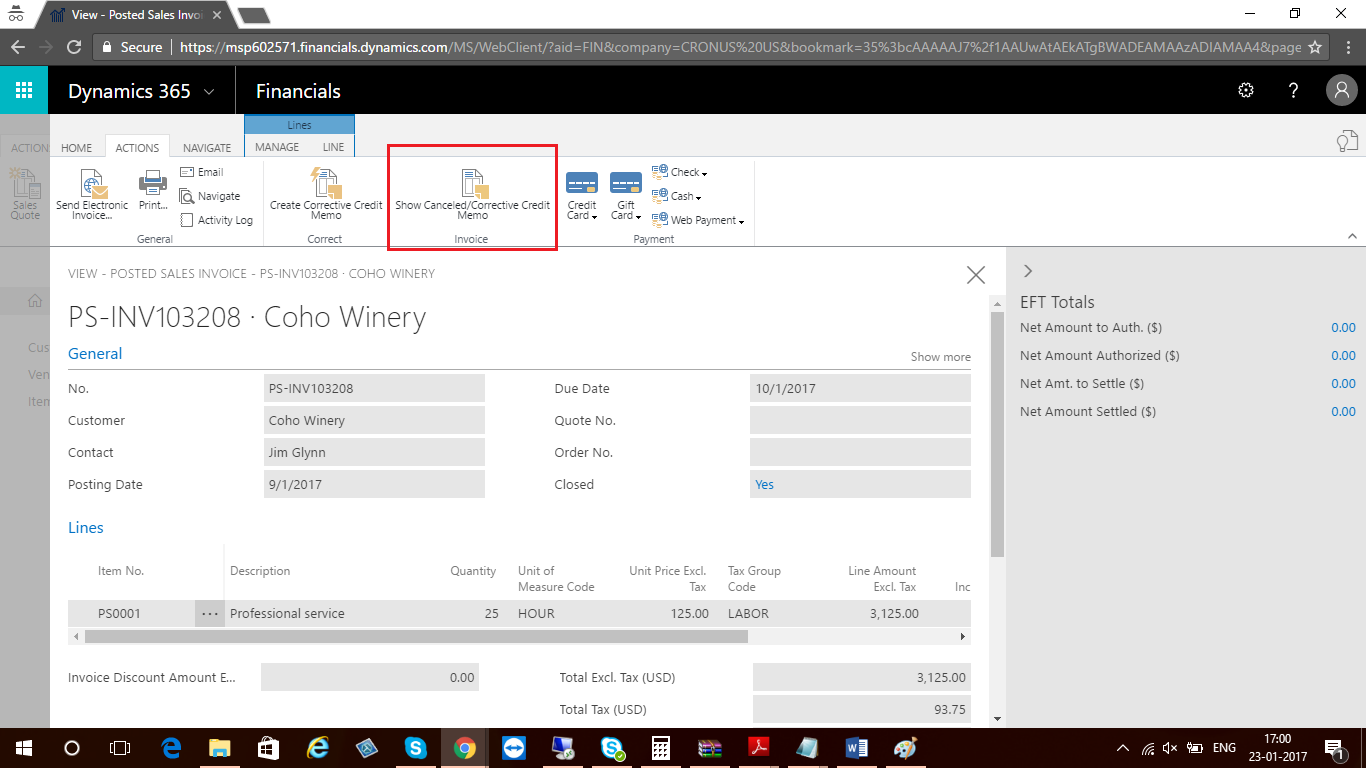
-
You can see Posted Sales credit memo which has been posted for Sales Invoice.
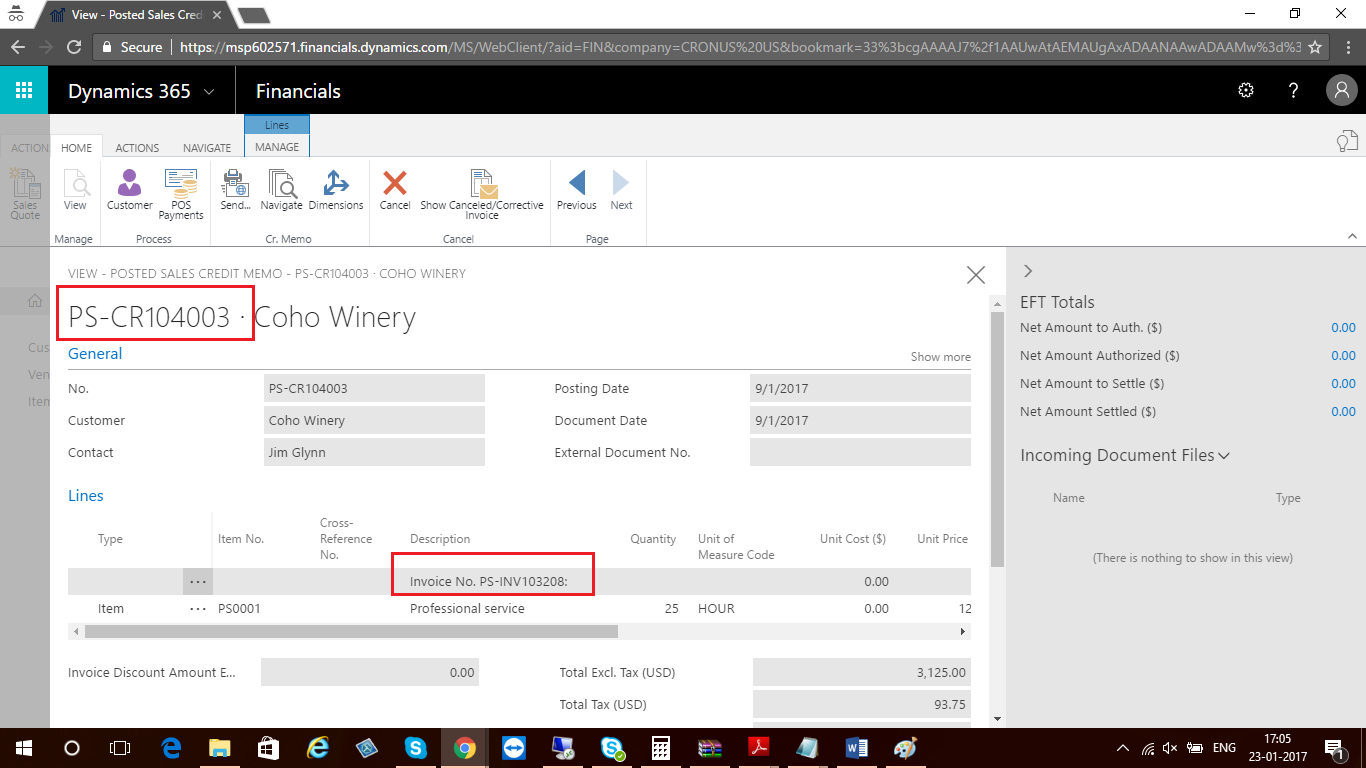
-
In Posted Sales Invoice, you can see closed and cancelled status for original invoice for which correction has been made.
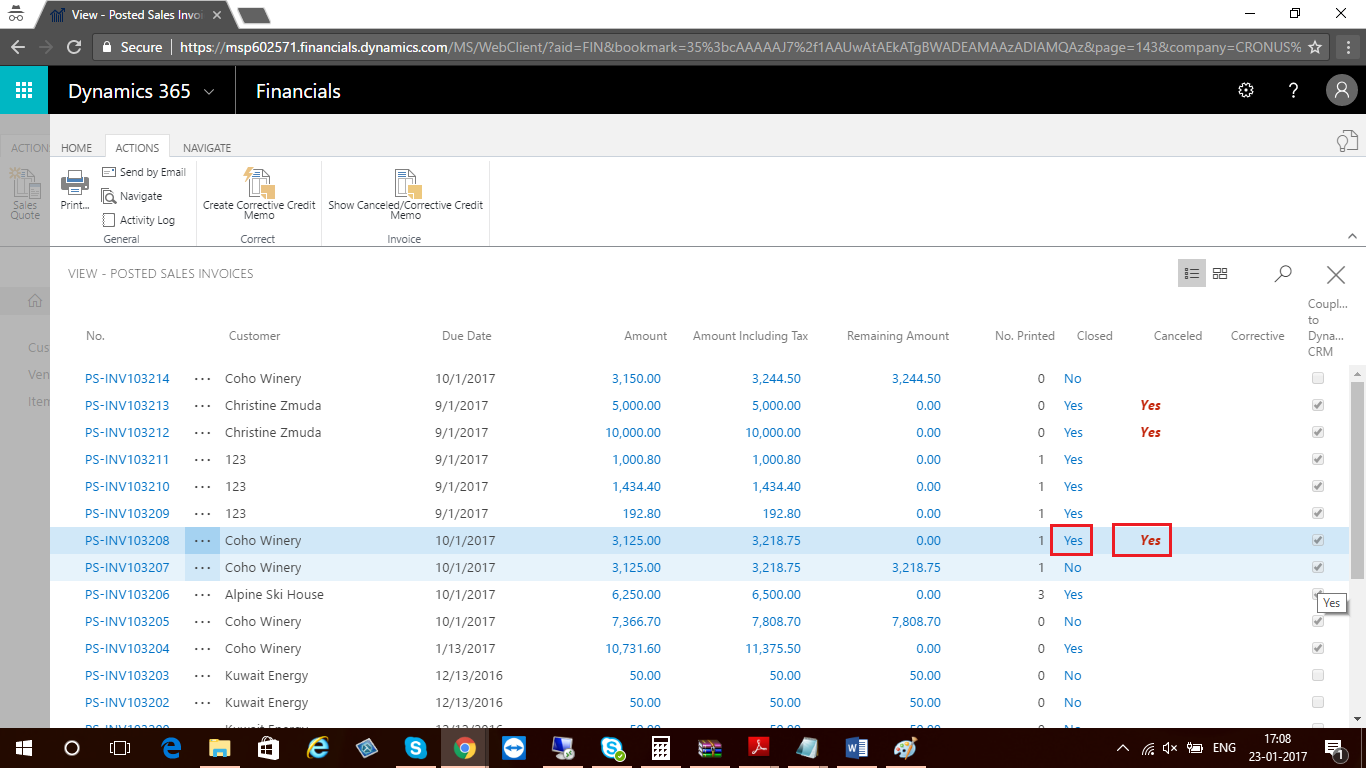
Conclusion
By using this functionality you can correct Posted Sales Invoice if you make mistake, or customer request a change.
