Multiple Ways to Share a Canvas App in PowerApps
Introduction :-
This blog explains multiple options how to share a Canvas Apps in Power Apps.
Steps :-
Select App and click on Share option, below screenshot for reference
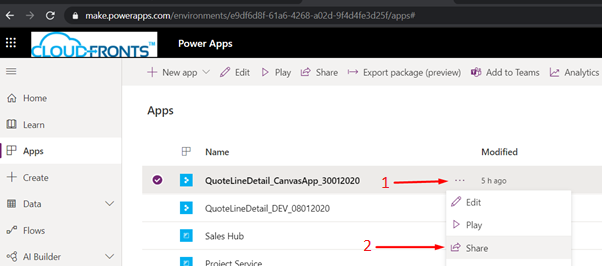
Options of Sharing Published App :-
1. Specify each User by Name.
-
-
- Enter Username in sharing panel and click Share button
-
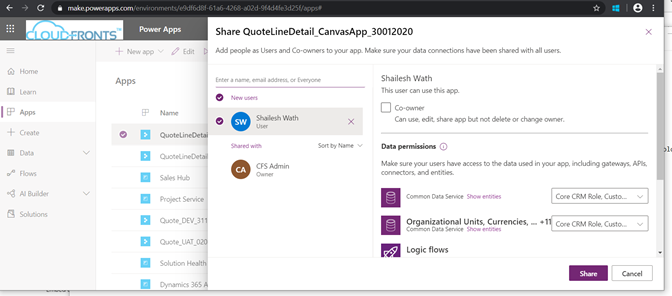
-
-
- App can be shared with other Users by checking the Checkbox for Co-owner.
-
2. Specify that your entire Organization.
Type Everyone in the sharing panel and select the option of Everyone of your organization.
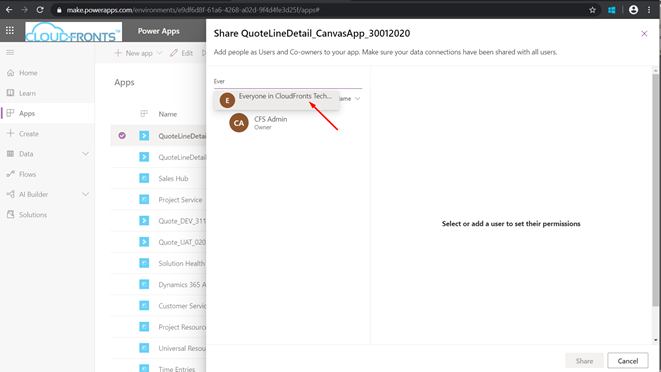
3. Specify a security group in Azure Active Directory.
Select security group name in sharing panel
Note :-
-
- You can’t share an app with a distribution group in your organization or with a group outside your organization.
- You can’t grant Co-owner permission to a security group if you created the app from within a solution.
Tips :-
- Regardless of permissions, no two people can edit an app at the same time. If one person opens the app for editing, other people can run it but not edit it.
- Notify user for sharing app, select the Send an email invitation to new users check box.
Conclusion :-
Hope above Blog helps you sharing designed Canvas App in Power Apps with Users as per business requirement.
