Run OnDemand Workflow in D365 CE UCI Apps
Introduction:
This blog explains the steps on how to enable OnDemand Workflow in D365 CE UCI Apps.
Scenario:
After clients are upgraded to D365 CE V9 version, Users are unable to use Classic App functionality to run OnDemand Workflows which was showstopper since it was routine task and much needed functionality.
Steps:
Below are steps to be performed for enabling functionality
1. Admin user should enable the “Microsoft flow” option for all the users. Below are the steps:
- Navigate to the ‘users’ in Office 365. Post navigation, open a specific user.
- Enable license for “Flow for Dynamics 365” in D365 CE Plan. (below screenshot for reference).
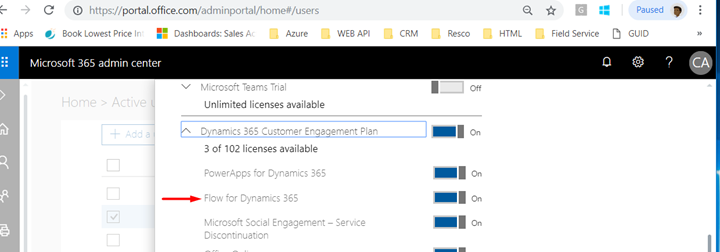
2. Enable setting to Show Microsoft Flow in Sitemap.
- Navigate to Settings → Administrator →System Settings by System Administrator Role User.
- Open Customization Tab and Enable Microsoft Flow option.
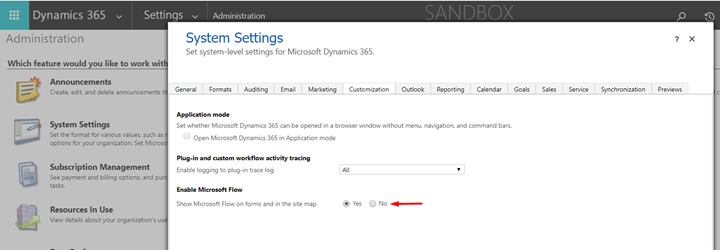
3. Navigate to any Entity below screenshot for Account.
- Open Account Entity record.
- Navigate to Flow button on Ribbon and expand options, you will view all OnDemand Workflow for Entity under Run Workflow header.

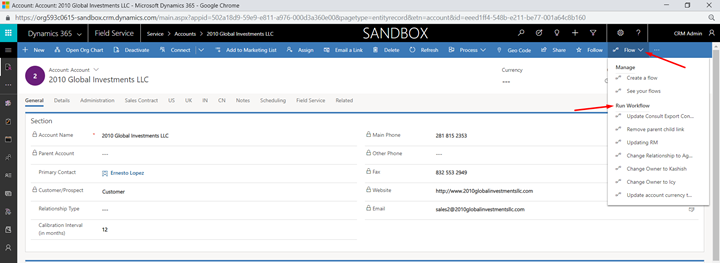
Conclusion:
This is how enabling Microsoft Flows setting on specific environment allows Users to run OnDemand Workflows in UCI Apps of D365 CE. Hope the above process helps!
