Update Child Records when Parent Record is updated using Microsoft Flow for D365 CE
Introduction:
This blog explain the steps to update the child records when parent record is updated in D365 CE using Microsoft Flow.
Steps:
Below are steps to be performed.
1.) Create new field on parent entity “Update Child record” of two option type in CRM.We will use this field in Microsoft Flow.
2.)Create Workflow
Whenever ”CURB ID “, “Driver License Number” and “Email” is updated on the parent reord trigger workflow. (select the fields which you want to update on child)
Update the “Update Child record” field value to “Yes”.
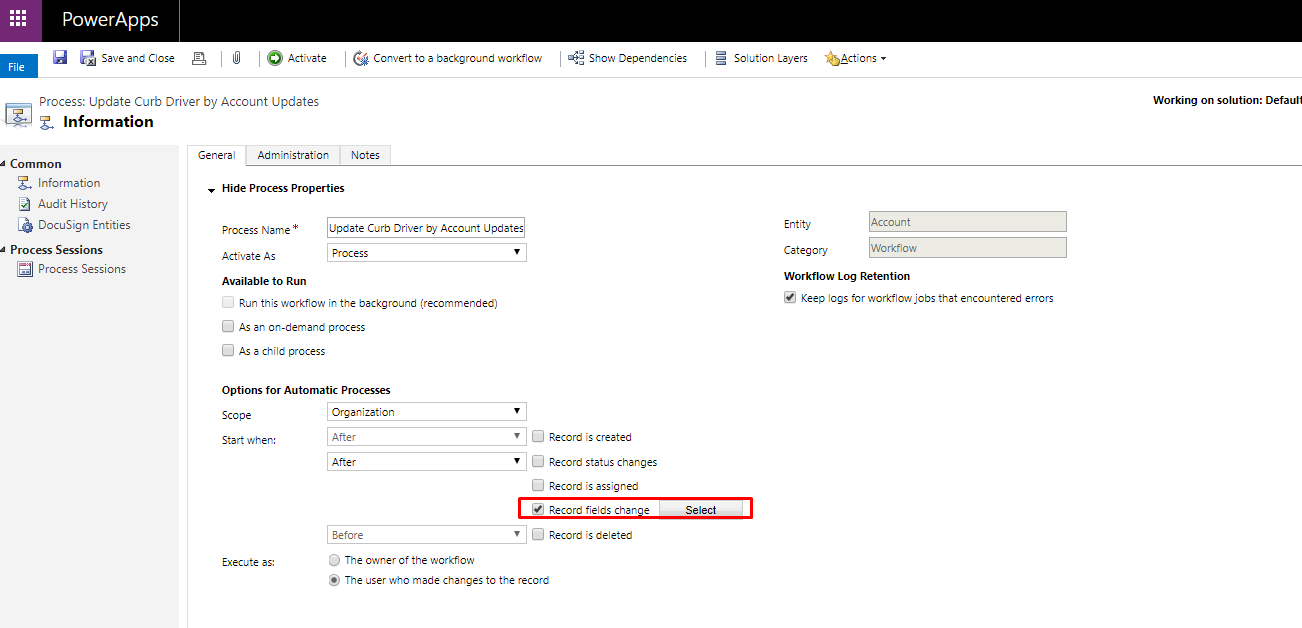
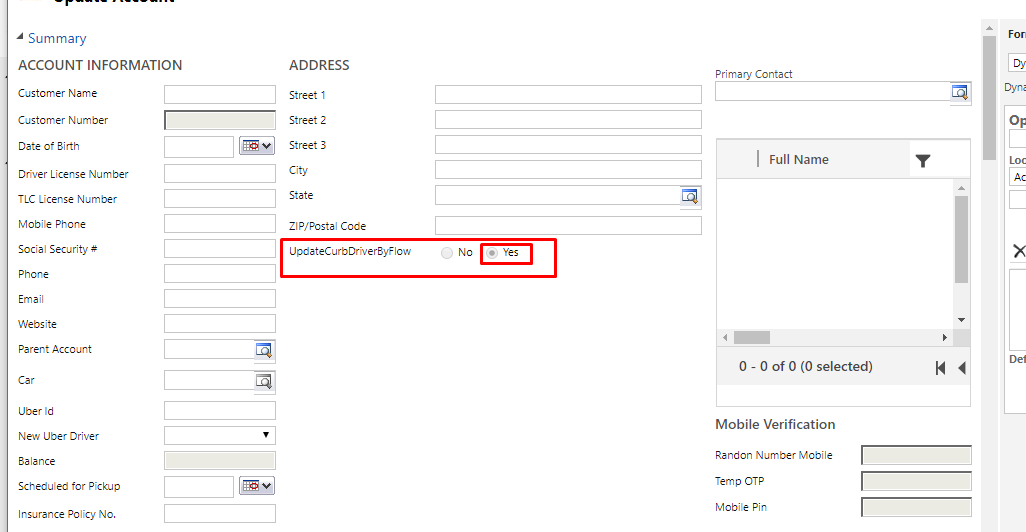
3.) Create MS Flow.
– Select “When Record is Updated” trigger.
– Enter Condition: Check “Update Child Record” field is equal to “True”
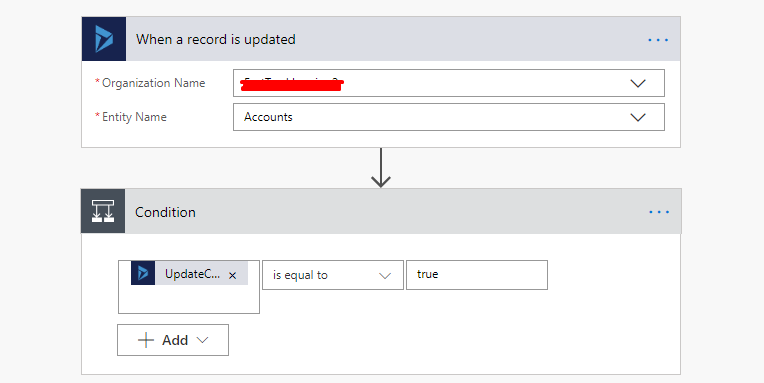
4.) Select “List Records” Action of “Dynamics 365”.
– This will retrieve all the related records of that particular account.
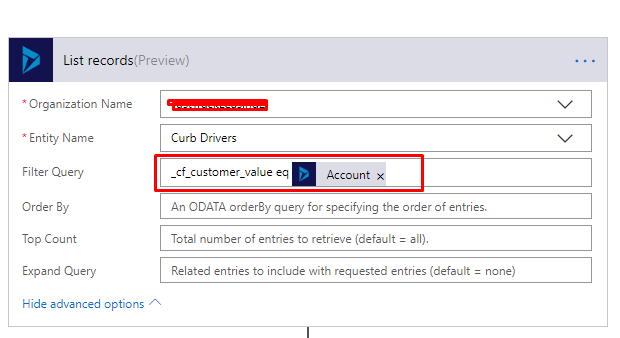
5.) Update Child Records.
– Use “Apply to each” loop.
– And “Update a record” Action of “Dynamics 365”
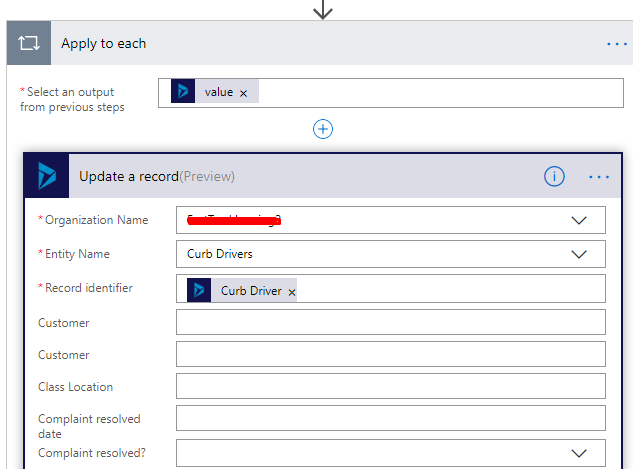
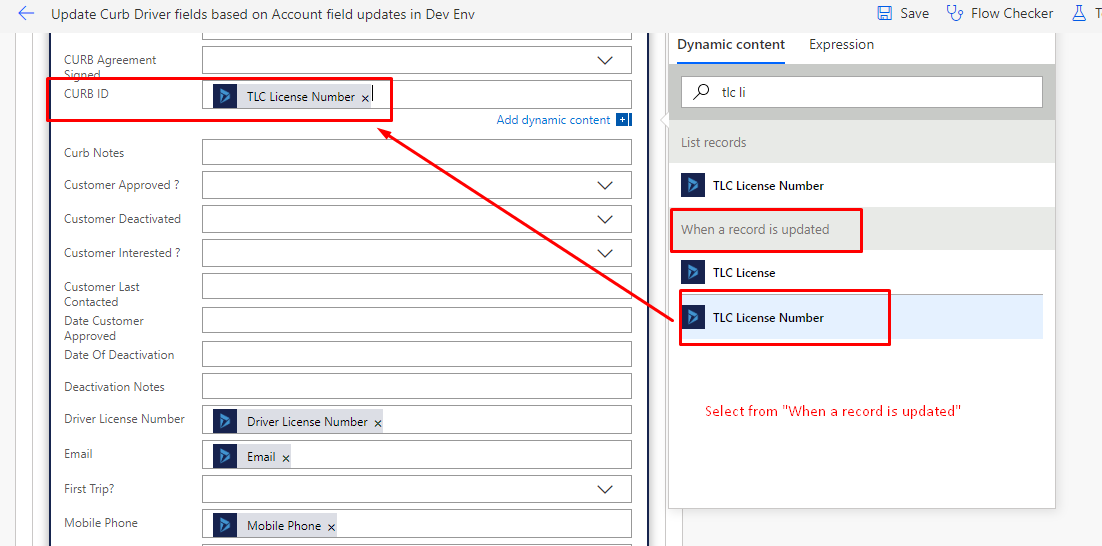
– Enter the values in fields which we want to update.
6.) Update Parent Record
– Set the field value to “NO” which we created for triggering the flow.
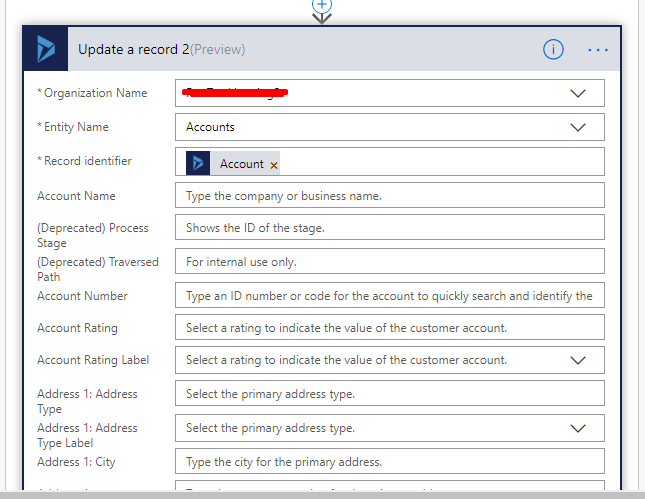
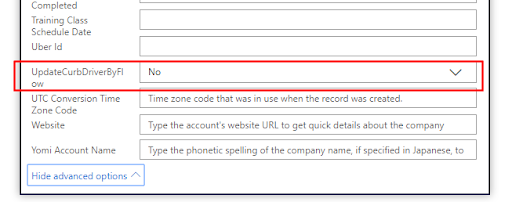
Note: After Comleting the MS Flow and Workflow hide the field from the form which we are using to trigger the MS Flow.
