Excel Bulk Update with Filter
Introduction:
Sometime it requires us to update only certain records which satisfies condition. so how to update those records all at once.
Description:
We had a requirement where we wanted to change the status of all the record of lead which are in New status.
We need to follow below steps to achieve this.
- Make sure that your search field is added on Quick find view of that entity, otherwise you will not find the record in quick find view. in our case it is lead entity. Added the column status.
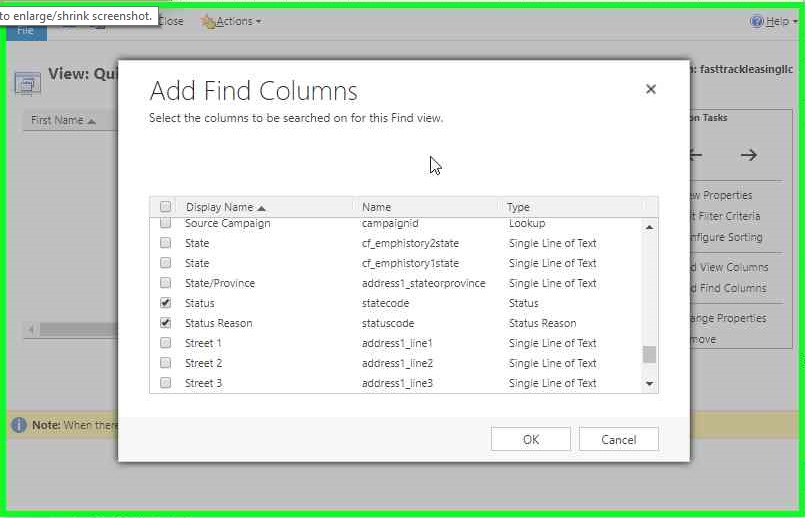
- Save and publish your customization after adding the column.
- Let’s go the home page of lead entity and search by putting criteria “new”, it will list down all the records which matches the condition.
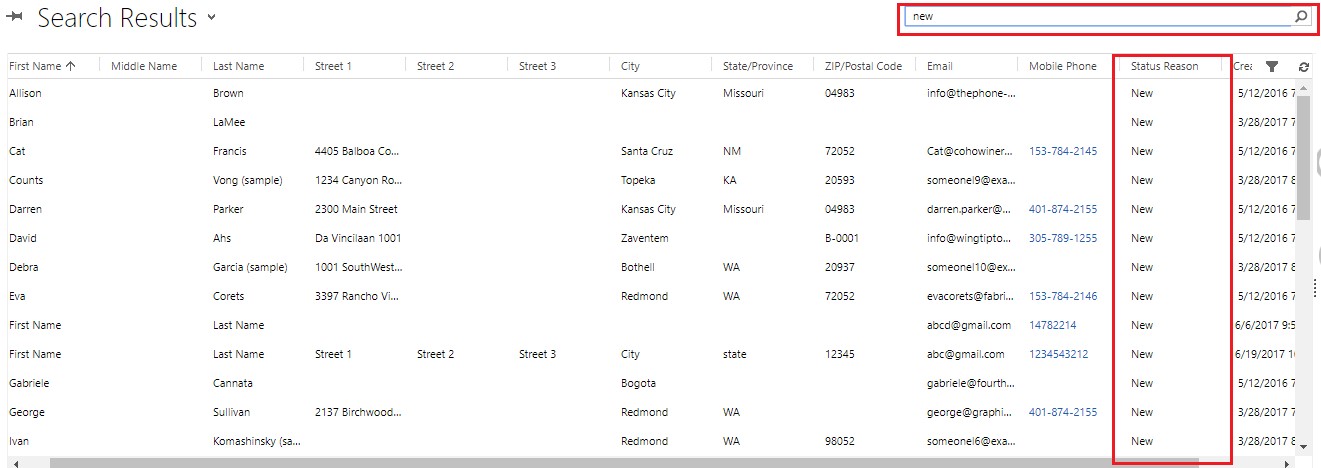
- Now you have all the records that matches the condition of new means these records are newly created.
- Now click and edit in online excel as shown.

- Now you can edit any column listed.
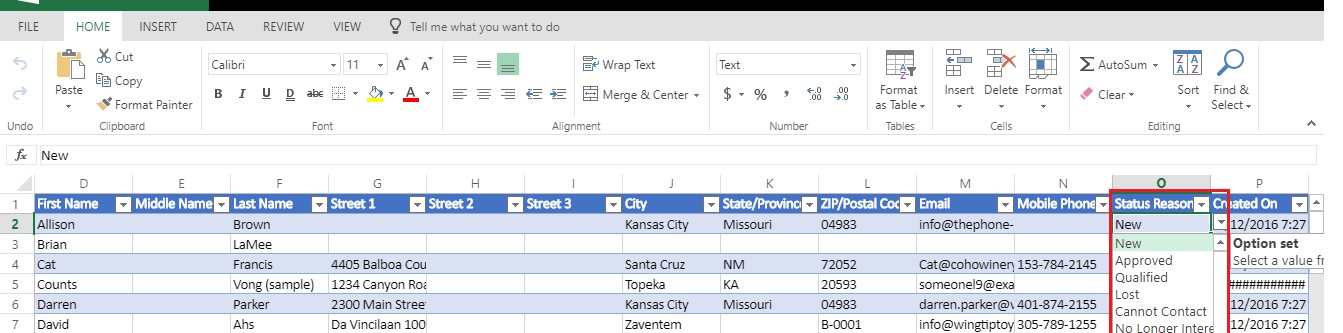
- In our case I have changed the status from new to approved of two records, as it shows it is processing two records as shown.
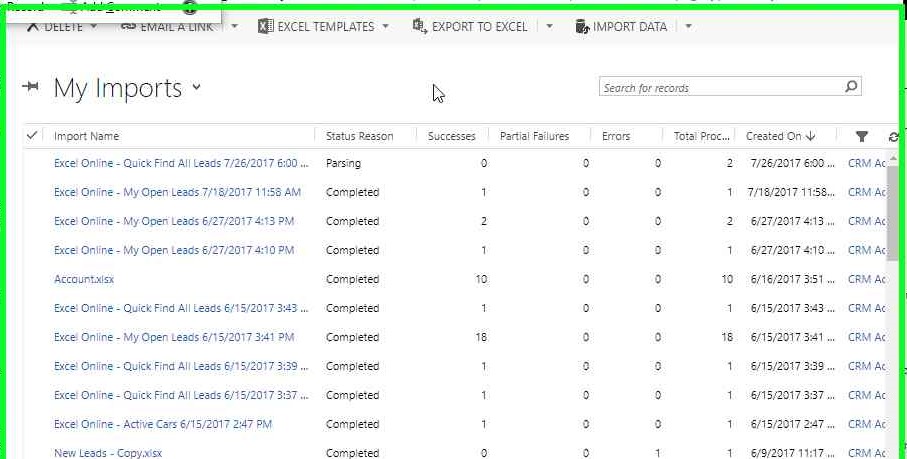
- Record is updated/ failed in system you can see it as shown below.
- You can open and see the changes in that records.

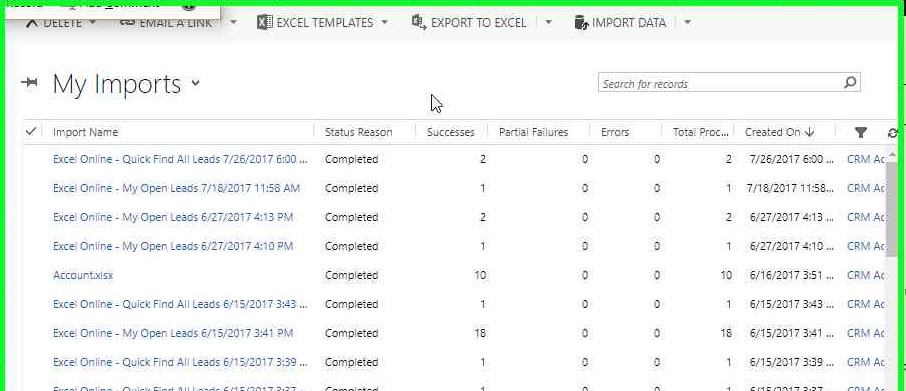
Hope this helps you while doing bulk update for the records based on condition.
