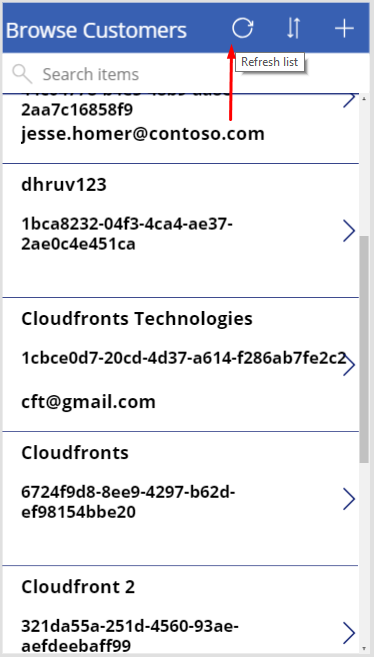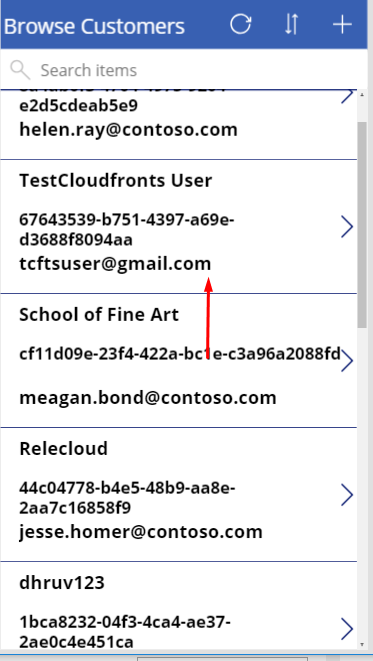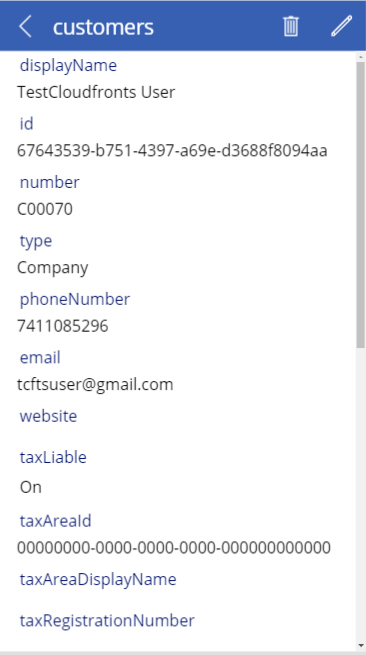To create a Customer Record from Microsoft PowerApps to Microsoft Dynamics 365 Business Central and vice-versa.
Introduction:
This blog explains how to create an application in Canvas PowerApps that can integrate the data from the App to Business Central and vice-versa. I have created an app that on creation of a Customer record will create the record in Business Central and the same in opposite direction.
Pre-requisites:
- Microsoft PowerApps
- Microsoft Dynamics 365 Business Central
Steps:
1. Go to PowerApps, select create an app from blank and select the Business Central connection of your tenant.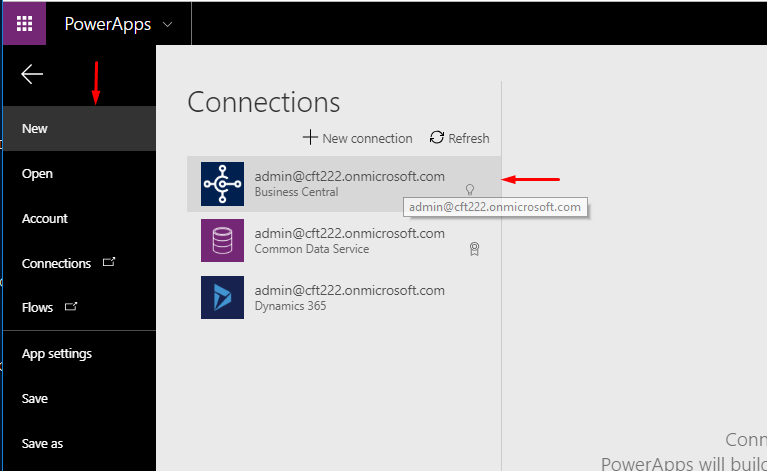
2. Select the Company and the Customer table.
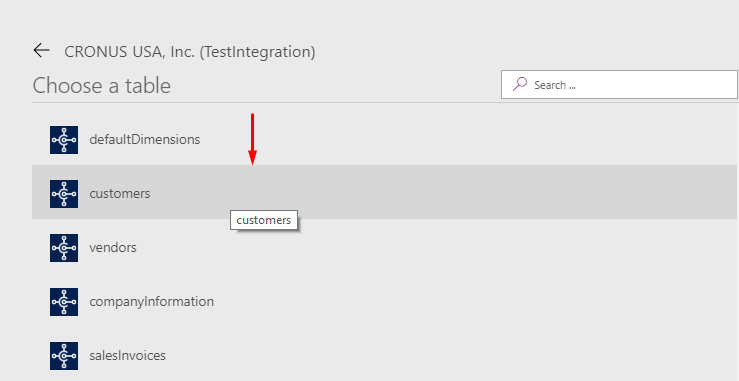
3. The basic design of the screen is created where you can view the list of customers, you can also edit the view as per your requirements.
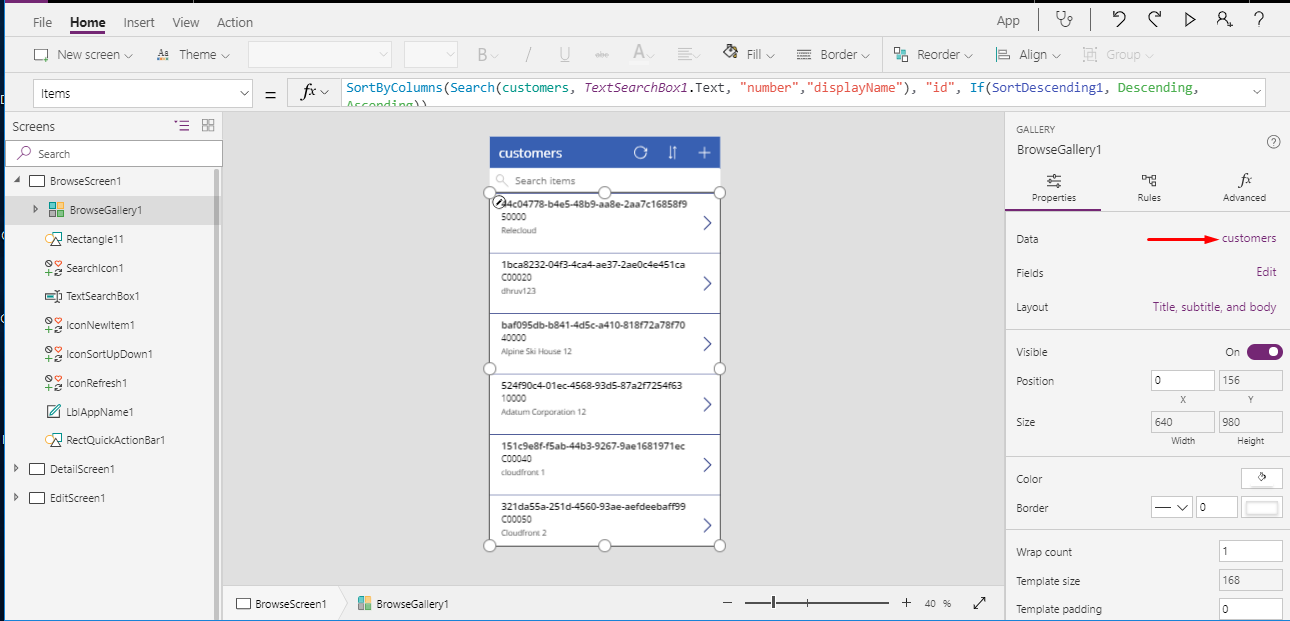
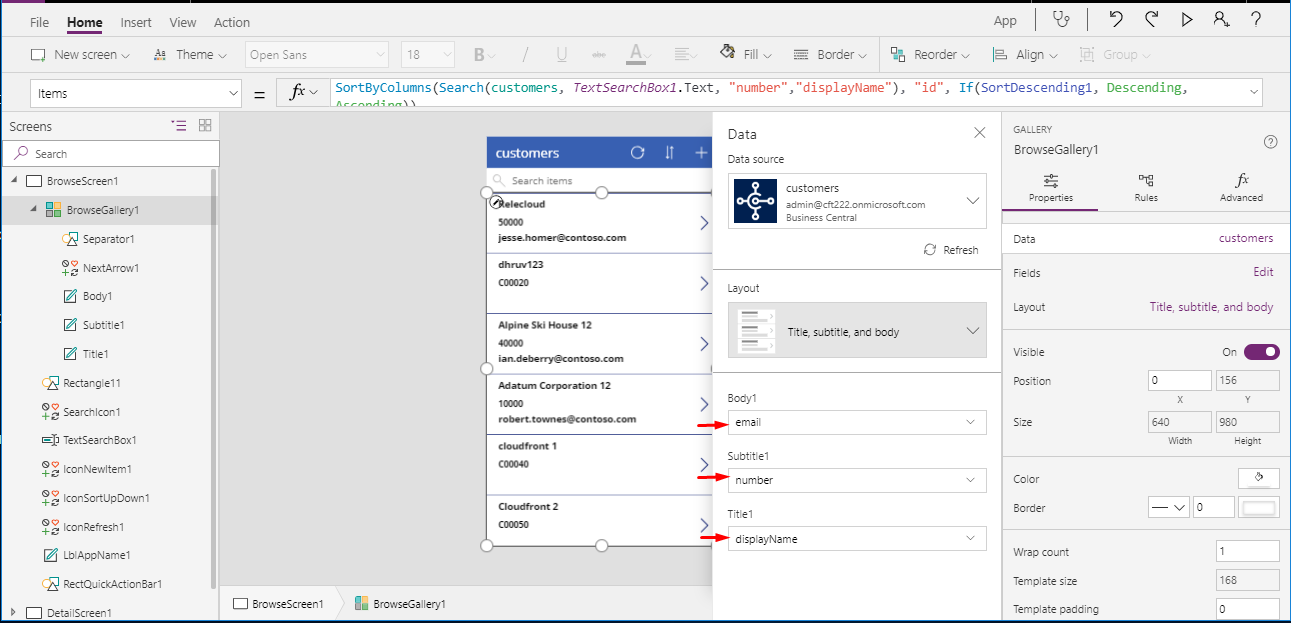
4. The ‘+’ sign on the screen is used to add a new customer record. Logic behind the button is: NewForm(EditForm1);Navigate(EditScreen1, ScreenTransition.None)
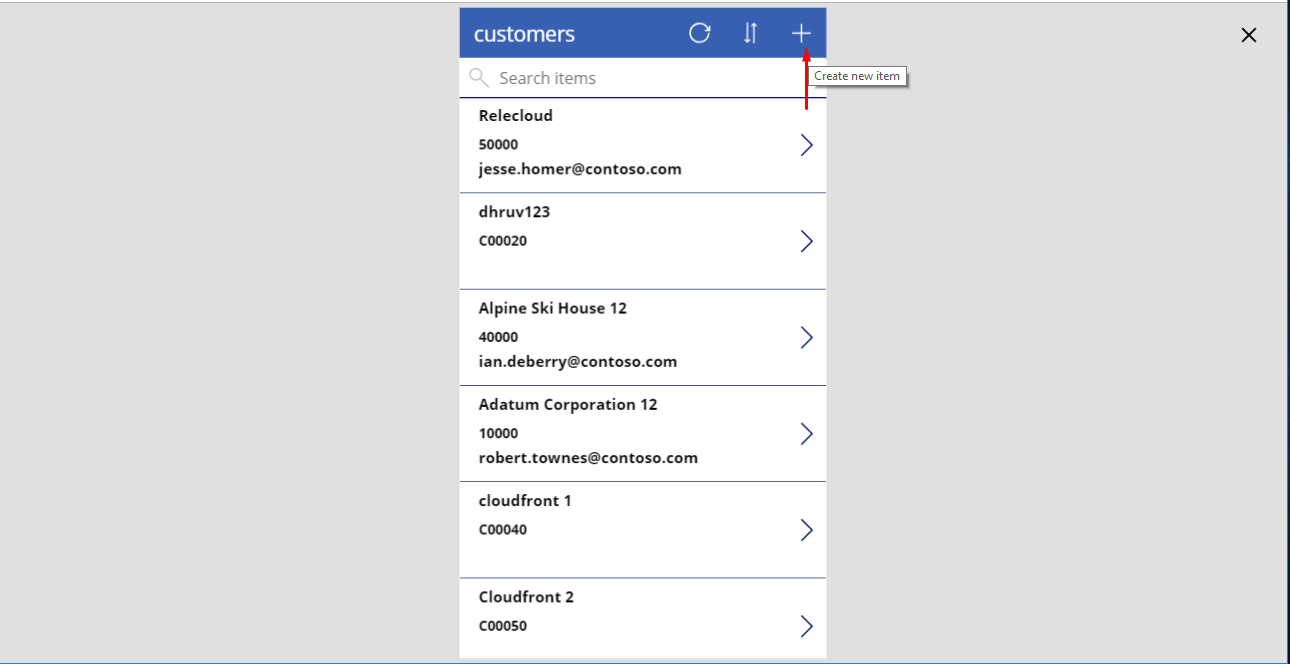
5. Add the Customer Details and click on the submit button to submit the record or cancel button to go back to the main screen.
Logic for submit: SubmitForm(EditForm1)
Logic for cancel: ResetForm(EditForm1);Back()
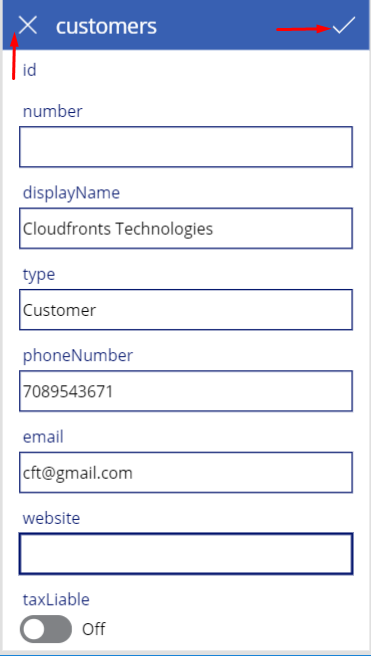
6. The Customer record is created both in the PowerApps as well as Business Central.
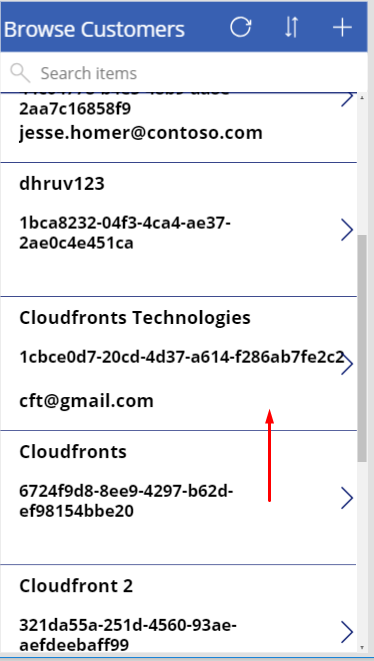
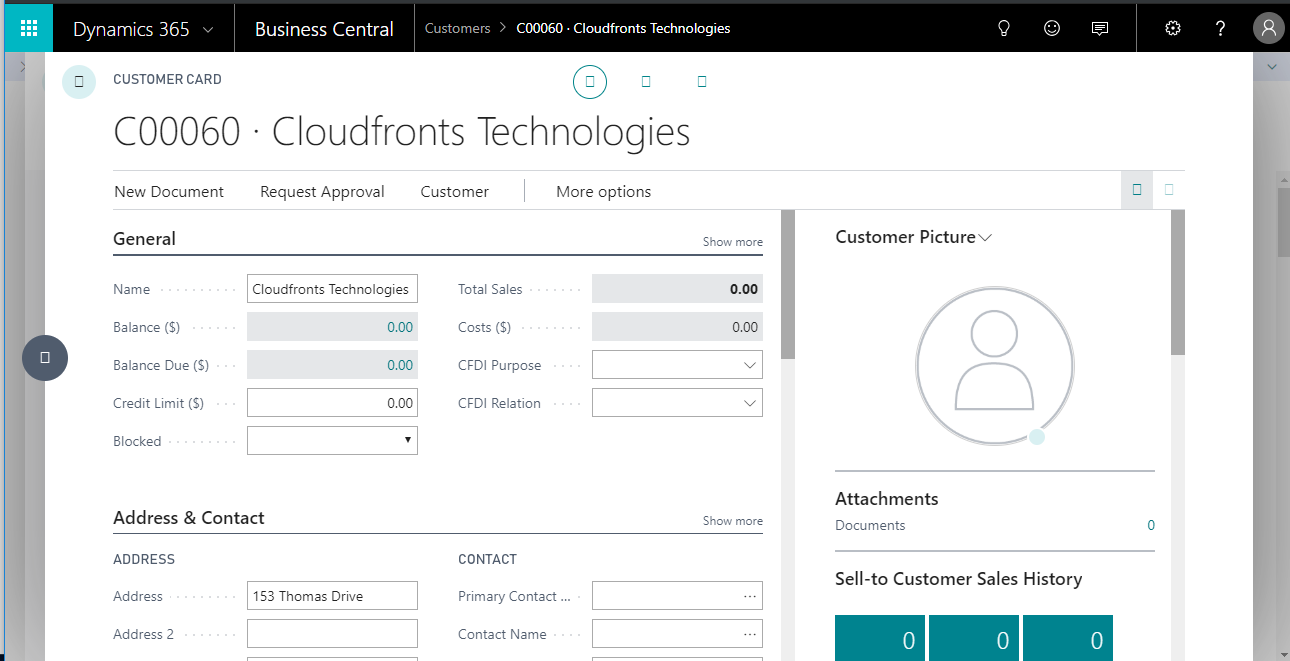
7. Now create a new Customer Record in Business Central.
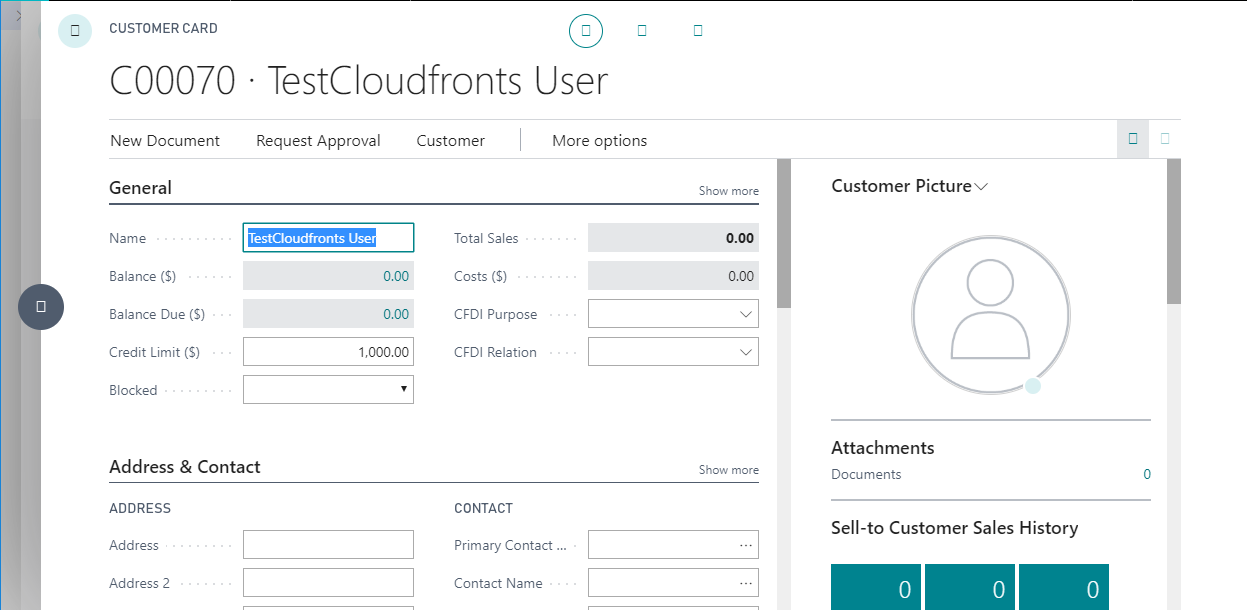
8. Now go to Powerapps, on the main screen click on the Refresh button the customer record will be created in the list.
Logic for Refresh: Refresh(customers)