Create Job -Human Resource Management (Dynamics 365 Finance & Operation Enterprise)
For the modern-day organisations that have global scalability and digital intelligence, dynamics 365 for finance and operations is definitely the need of the hour. Make more precise interest estimates to improve your items’ accessibility and limit your stock expenses. The apparatus utilizes Microsoft SQL Server determining calculations, Microsoft Excel perceptions, and Dynamics 365 for Finance and Operations models—for conjectures you can rely on. Get perceivability across associated circulation, client assistance, deals, and promoting frameworks so you can develop your items and procedures to meet rising desires.
Get continuous data on practically any gadget, whenever. Elements 365 for Finance and Operations improves and quickens business process changes. What’s more, it’s situated in the cloud, so it coordinates with inheritance frameworks and scales universally effortlessly
Introduction:
Job is collectivity of tasks and responsibilities which are required of worker who perform a job.
Pre-requisites:
Before setup jobs, need to create below elements:
• Job Title
• Job Function
• Job types
• Compensation level
• Survey company
• Skills and skills level
• Certificate type
• Test type
• Education
• Screening type
• Job tasks
• Areas of responsibilities
Steps:
Below are steps to create department-
- Click Human resources > Jobs > Jobs.
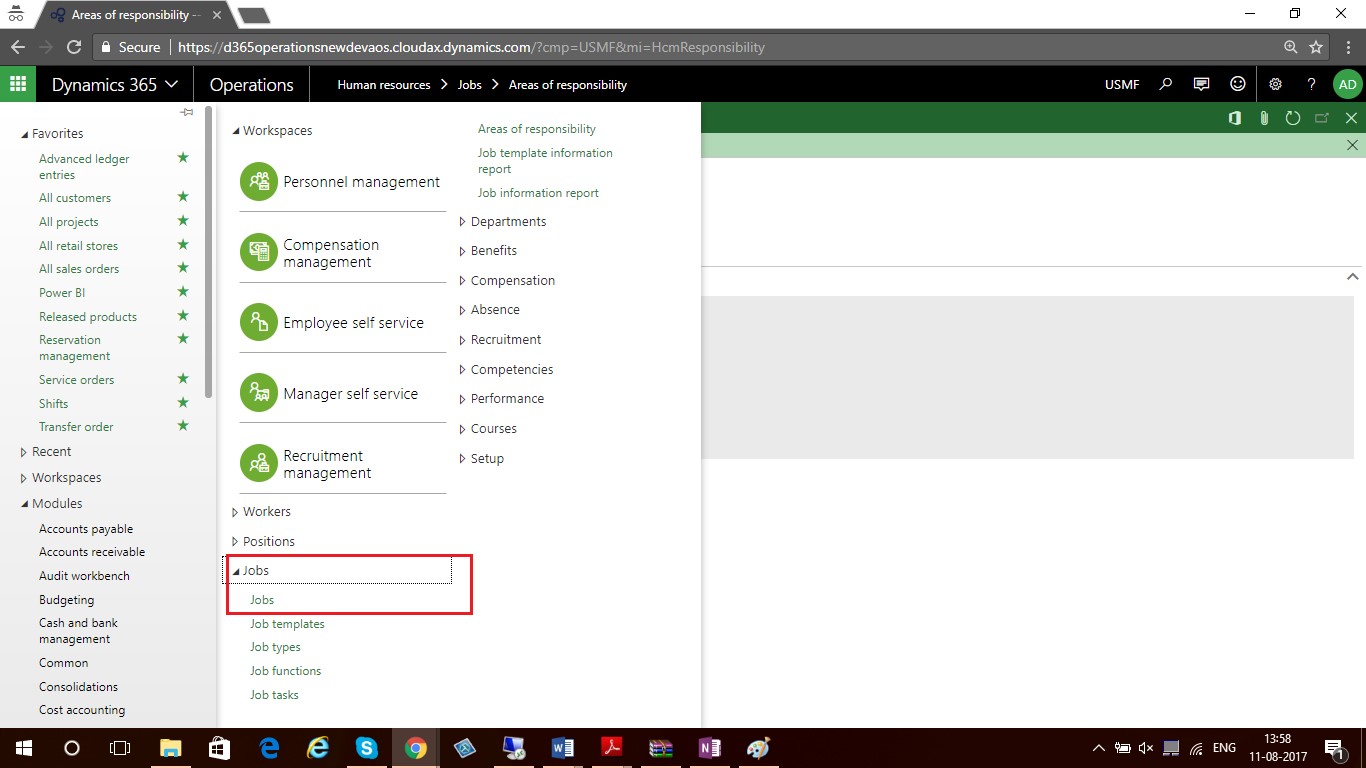
- Click New
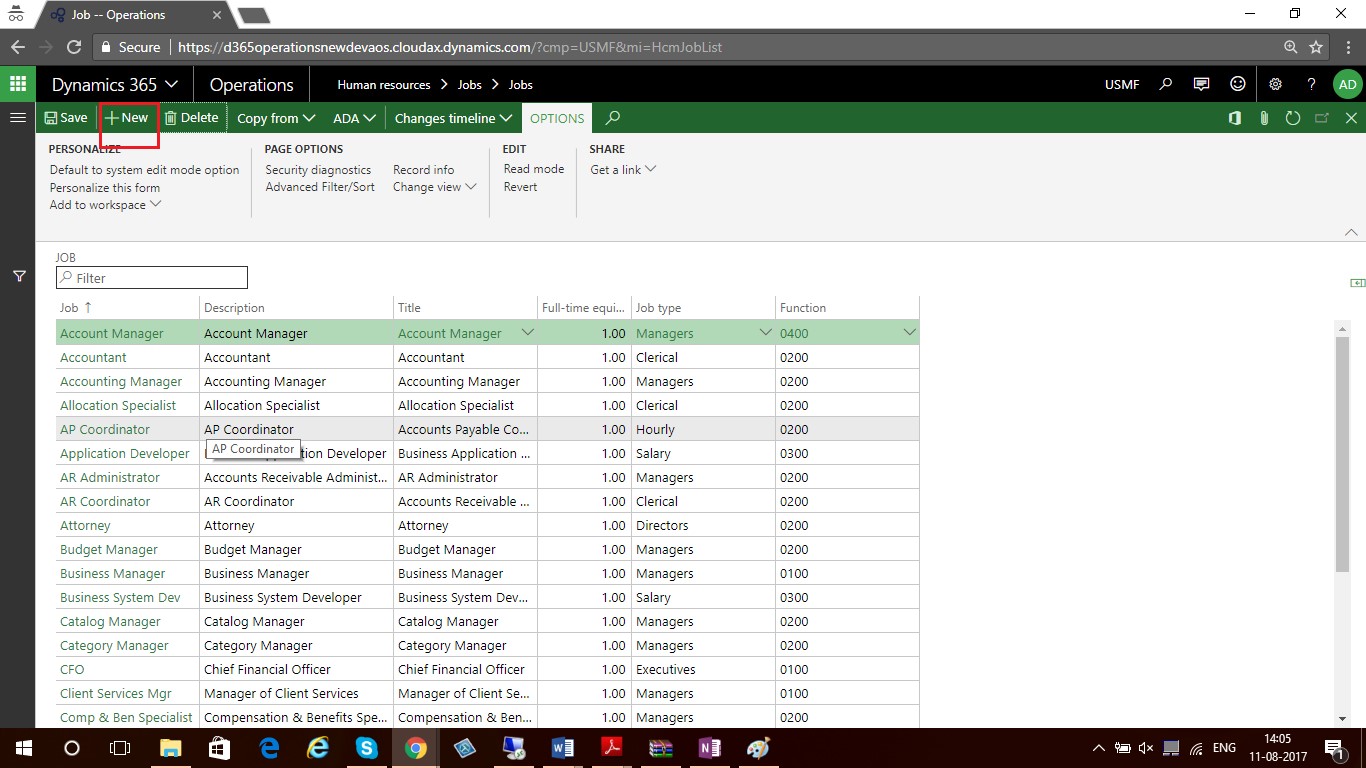
- In the Job field, enter a name for the job.
- In the Description field, type a brief description of the job.
- In the Title field, select a title for the job.
- In the Maximum number of positions field, indicate the number of positions that are allowed for the job:
- Maximum positions – Select this option and enter the maximum number of positions that are allowed for the job.
- Unlimited – Select this option to indicate that an unlimited number of positions are allowed for the job.
- In the Full-time equivalent field, enter an employment factor from 0 to 1. The value 1 indicates a full-time job. For part-time employment, enter a number between 0 and 1. For example, enter .5 for a half-time job.
- In Description Fast tab, enter detail description of the job.
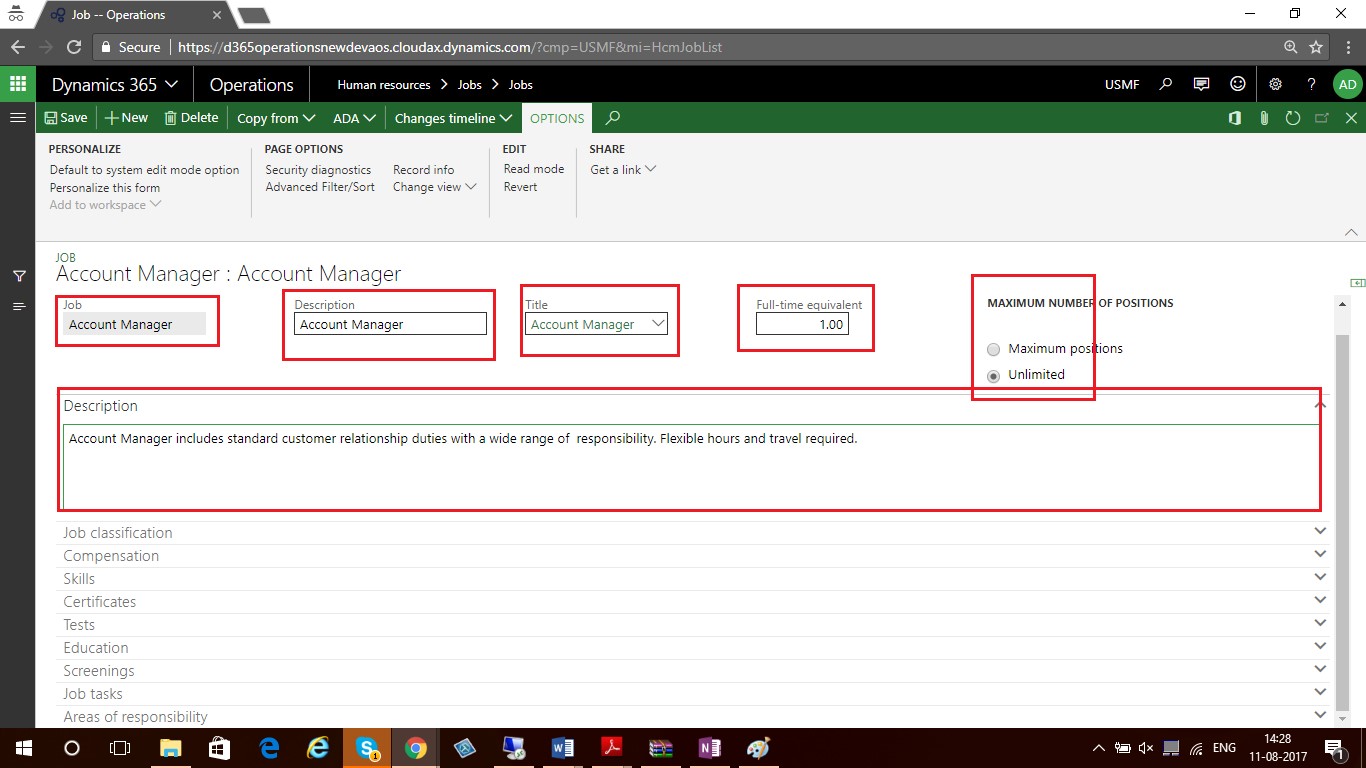
- Click on the Job classification fast tab
- In the Job type field, select a job type to associate with the job.
- In the Function field, select a job function.
- Click on Compensation fast tab.
- In the Level field, select a wage level for the job.
- In the Survey company field, select the survey company that is responsible for the survey that was applied to establish the market-based pay range for this job.
- In the Reference job field, enter the job code that the survey company uses for this job.
- In Market Price Range information, specify market based pay range in source field. In Low threshold, control threshold and high threshold, specify minium, basic and maximum amount that paid to worker who assigned for this job.
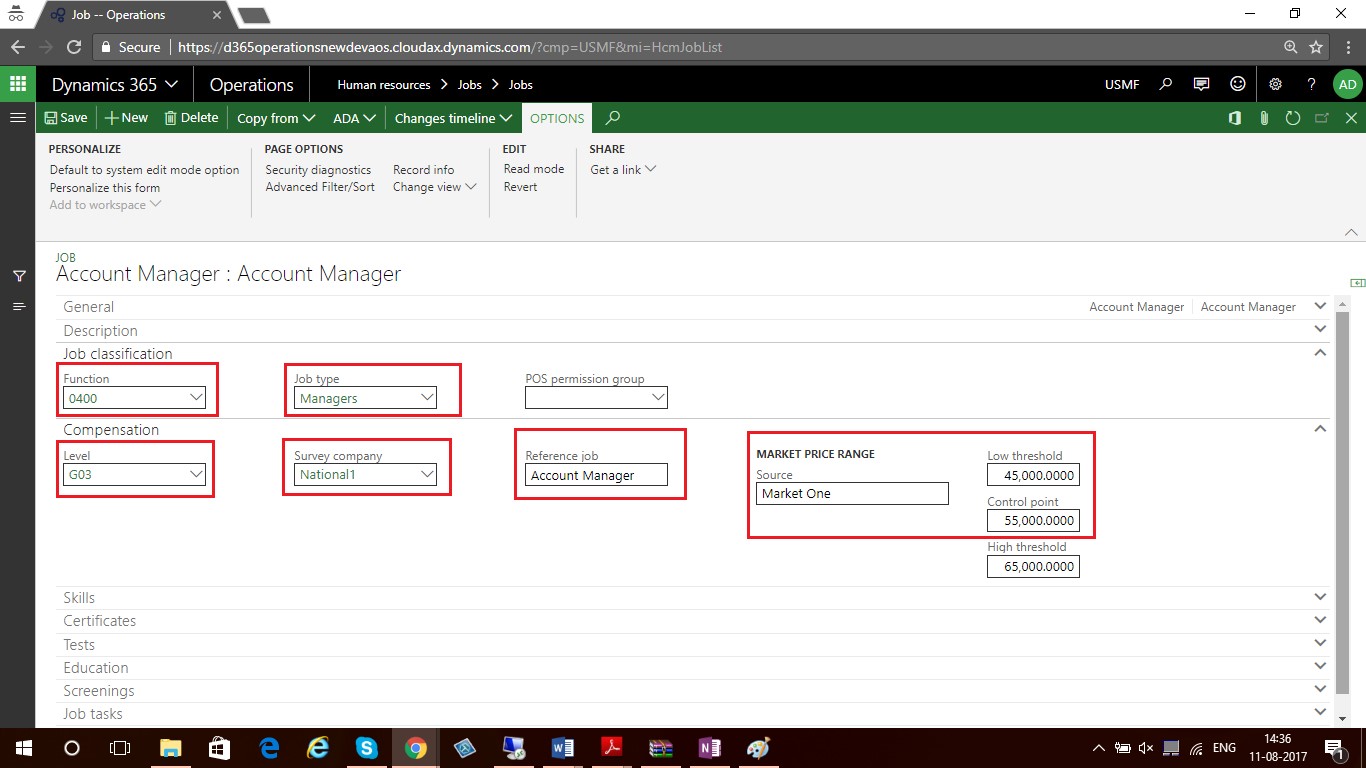
- On Skills fast tab, enter skills required for the job. In level field select skills level and in importance field, select importance level (From1 to 6)
- On the Certificates fast tab, optionally enter certification requirements for the job and importance of the certificate
- On the Tests FastTab, enter tests for workers are required to pass for the job.
- On the Education FastTabs, optionally enter educational requirements for the job and the importance of the education.
- On the Screenings FastTab, optionally enter any screening that workers are required to pass for the job.
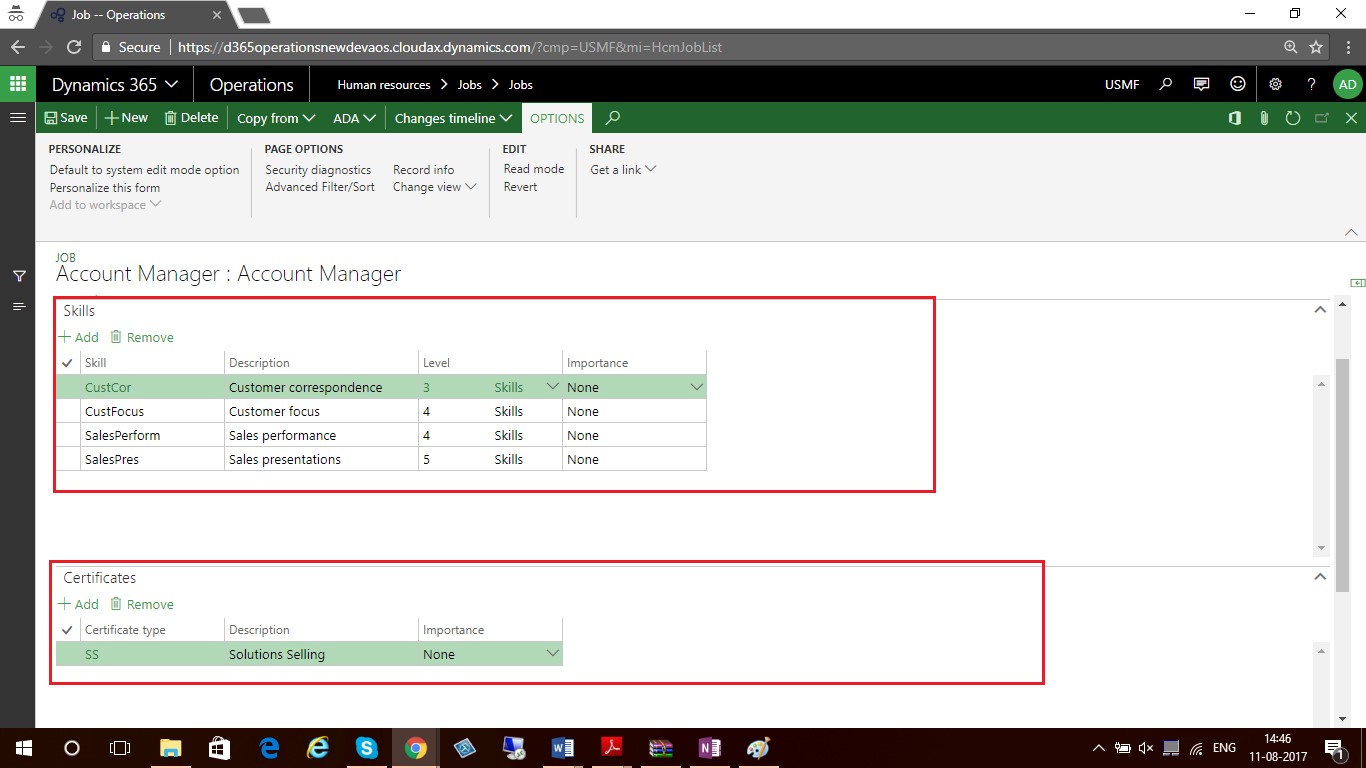
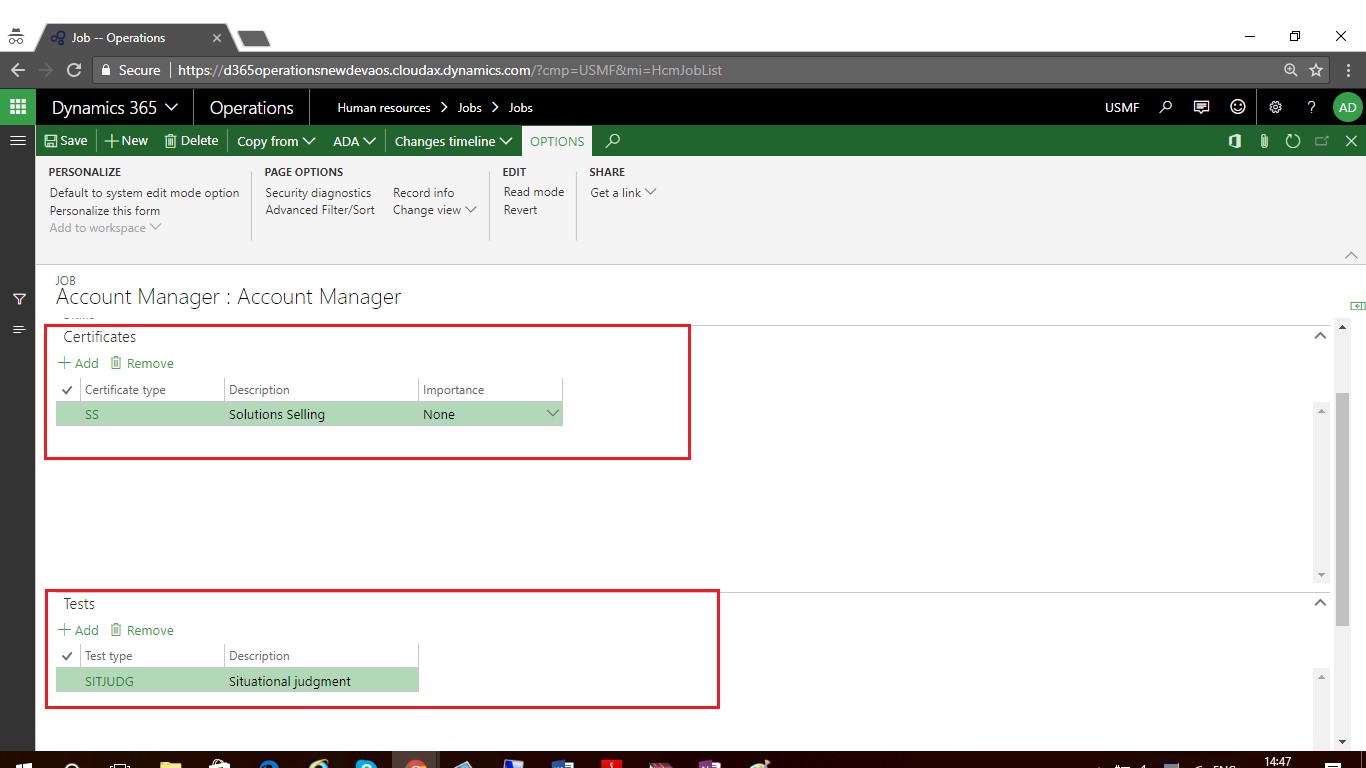
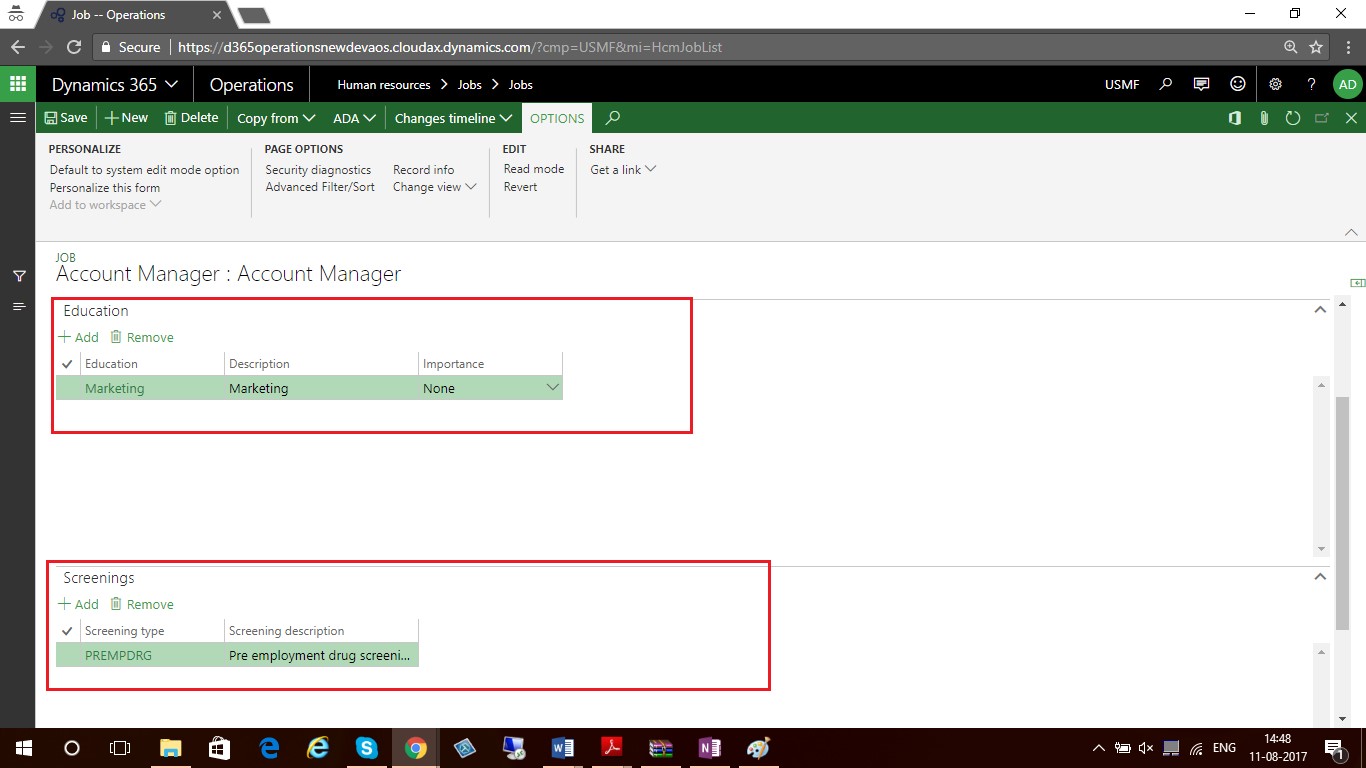
- On the Job tasks FastTab, optionally enter job tasks to the job template.
- On the Areas of responsibility FastTab, optionally enter areas a worker is responsible for in jobs.
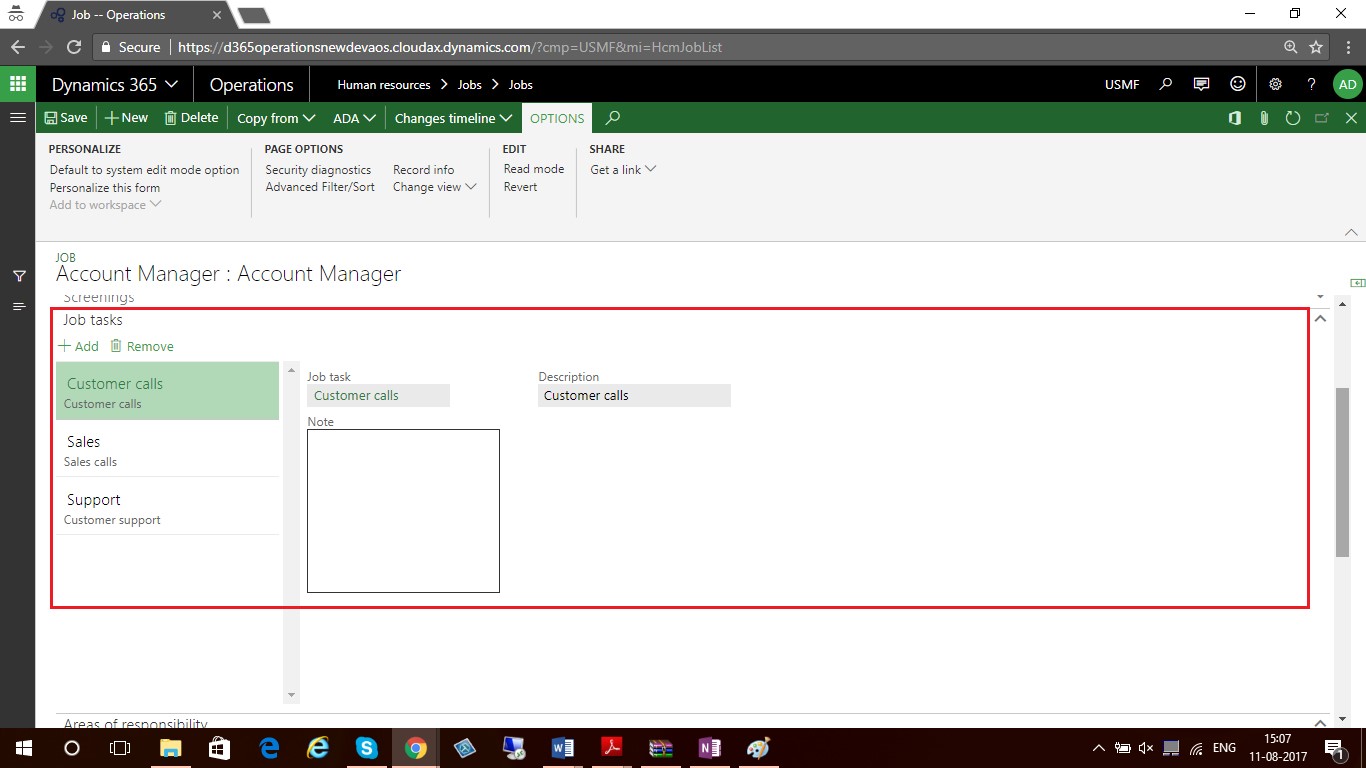
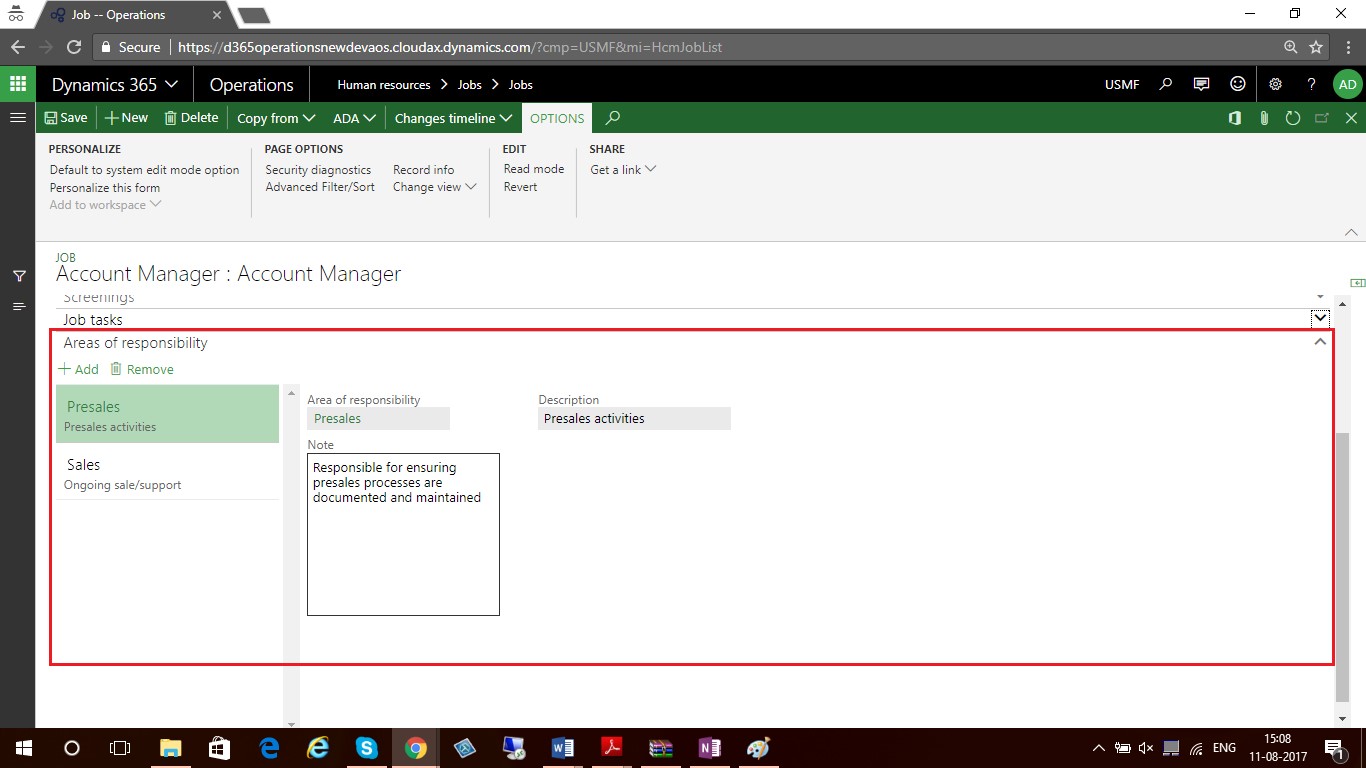
Conclusion:
By attaching job to position you can assign position to worker and it will help to maintain and track Job tasks, responsibilties, Skills, education, certifications, tests.
